How to Open and Play DAV Files in VLC Smoothly
DAV is an encrypted file that is majorly created by Digital Video Recorders like CCTV surveillance cameras, DVR365 and more. Unlike other normal video formats, DAV stores video contents in an encrypted way, thus there are not so many media players can open DAV files directly, including the VLC media player? Does this mean that you cannot play DAV files in VLC? Not really, by following this article, you can learn how to play DAV file in VLC.
Table of Contents
Part 1. How to Play DAV File in VLC
Have you tried to open a DAV file in VLC directly? Then what happened? You'll get an error message like "File reading failed" or "Your input can't be opened". That's because old versions of VLC doesn't support DAV files. Since the new version VLC Media Player 3.0.17, VLC added support for playing DAV video files and for DTS LBR. Even so, VLC is not set to play DAV files by default. To make DAV videos playable on VLC Media Player, you need to do some adjustments in advance.
Here is exactly how you can set VLC Player to make it play DAV files.
Step 1: Launch VLC Media Player on your computer. Click the Tools on the menu bar, then select Preferences from the drop-down list. Or you can directly press Ctrl+P shortcuts on the keyboard.
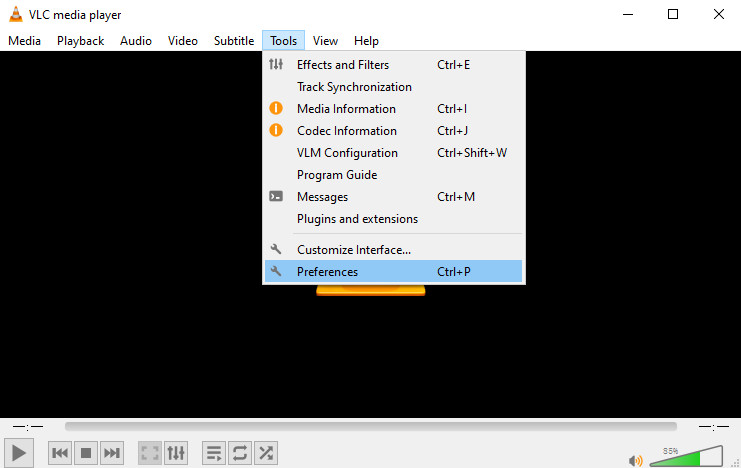
Step 2: Find the Show settings option at the left corner of the popped up window, and tick on the All option. This will open an Advanced Preferences window.
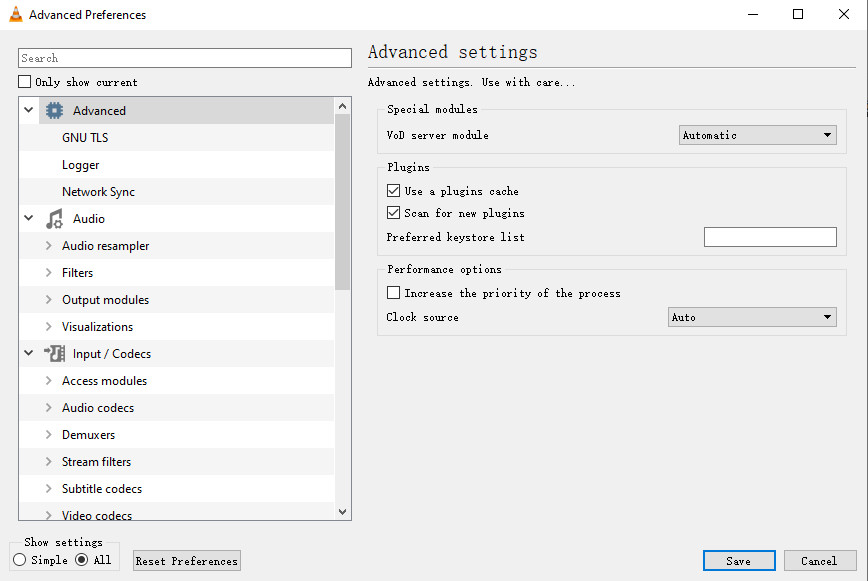
Step 3: Scroll down the left column and locate at the Input / Codecs, then click on the Demuxers option.
Step 4: Drop down the Demux module and choose the H264 video demuxer option. Then click Save button to apply the change.
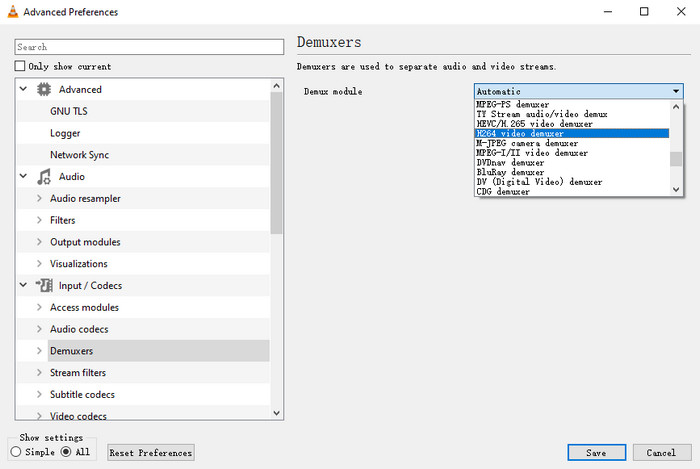
Step 5: When you're done, head Media > Open File... to load your DAV in VLC Media Player.
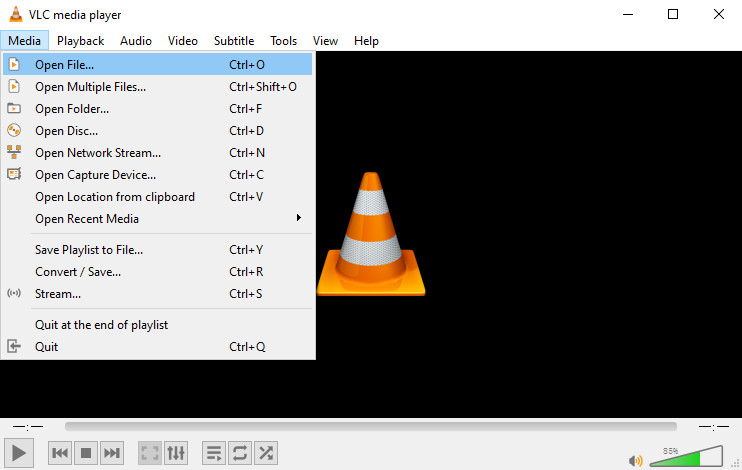
To Find More DAV File Players to Play DAV Videos Smoothly >>
Part 2. An Alternative Way to Make DAV Videos Playable - Convert DAV to MP4
If you don't want to take extra steps in VLC or you'd like to play DAV files without DVR365 players on the platform other than Windows, you can convert DAV to MP4 for better compatibility. For that, you need a DAV converter that accepts DAV files no matter where it came from and is able to convert DAV to MP4 and more. Winxvideo AI is the one what you're looking for, which allows you to convert DAV files or whatever videos to MP4, MKV, MOV, FLV, WMV etc.
Moreover, it won't cost you much time with the support of hardware acceleration. You'll experience a 47x real-time faster speed for DAV to MP4 H.264/HEVC transcoding with high quality reserved.
How to Convert DAV to MP4 Format with Winxvideo AI
Step 1: Free download Winxvideo AI on your computer. Click Video Converter button on the main UI. Then, drag and drop your DAV source video to the program.
Step 2: Choose MP4 as the output format from the automatically popped up window. Simply go to the General Profiles and choose MP4 Video.
Step 3: Click the Browse button to specify the output folder path. Then tap the RUN button to start converting DAV to MP4.























