How to Fix Error Code 0xc10100bf and Play Video without a Glitch?
The error code 0xc10100bf is one of the common video playback errors that can arise in almost any media player. When the error appears, it states: "Can't play. This file isn't playable. That might be because the file type is unsupported, the file extension is incorrect, or the file is corrupt. 0xc10100bf" when you are trying to play a video file on Windows Media Player, Movies & TV app, or other media players. If you find yourself in the situation, in this guide we will discuss some of the best methods to apply, read on and find out more details.
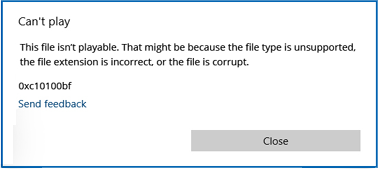
Convert Video to a Playable Format. Get Rid of Error Code 0xc10100bf!
Winxvideo AI is the top choice to convert any video file to HEVC, H.264, MP4, MKV, MOV, etc with 47x real-time faster speed and make it playable on your PC, mobile, media player, or so without any 0xc10100bf error.
Table of Contents
- Part 1. What Causes the 0xc10100bf Error Code?
- Part 2. How to Fix 0xc10100bf Error Code: This File Isn't Playable?
- Part 3. FAQs
Part 1. What Causes the 0xc10100bf Error Code?
Before diving into the troubleshooting steps to fix 0xc10100bf error code, it's crucial to know the causes. As a matter of fact, your operating system or computer has nothing to do with the error code. The real culprits for the occurrence of the error code 0xc10100bf can be explained as below:
1. Unsupported file format. The file format is not supported by your media player you are trying to play, which is the major cause of the 0xc10100bf error.
2. Incorrect file extension. If you rename a file improperly, without the use of third-party video converter tool, the 0xc10100bf error code is bound to show up when you are trying to play the video file. Make sure to convert the video format to another using dedicated software.
3. Video is corrupted. File corruption can be as a result of improper recording, downloading, transferring, or extraction. This error 0xc10100bf occurs especially when you play the video file you've downloaded from torrent site or other unreliable sources. In the meantime, it's likely to damage the video due to unsafe removal of drive during the file transferring. In addition, the video you recorded gets corrupted due to some technical problems. All these may trigger the error code 0xc10100bf when you playing the video file.
4. Malware Infection. If the video is downloaded from unauthorized site, your system or media player gets affected by a virus or malware, you may end up getting the error code 0xc10100BF (This file isn't playable).
Similar error codes: missing codec 0xc00d5212, 0xc00d36c4, Quicktime error 2048
Part 2. How to Fix 0xc10100bf Error Code: This File Isn't Playable?
After figuring out the reasons why the error code 0xc10100BF takes place, it's time to proceed towards the solutions to fix 0xc10100BF. Below are the fixes for this error "This file isn't playable. 0xc10100BF".
1. Convert Unsupported File Format to Another One.
As it is mentioned above, users running into the 0xc10100BF error are most likely because of the file format that is incompatible with the media player. The most effective solution to fix 0xc10100BF error is to convert the video file to a format that is readable by your Movies and TV app, Windows media player, VLC, or other program you are using.
To do so, a professional video converter tool is required. On top of that, fast converting speed and support for advanced codec or higher-resolution file are much more preferred, as such, you can save a lot of time and have no trouble converting file like 4K HEVC. Software like Winxvideo AI is worthy of mentioning. With over 370+ video/audio codecs, 420+ device profiles, and unique GPU acceleration tech, it makes conversion from 4K to 1080p, HEVC to H.264, and more, an easy task, at a dramatically accelerated speed.
You can follow the steps below to change video format to fit your media player.
- Launch the video converter after you downloaded and installed it on your computer. Click the Video Converter button on the main UI, and the click the +Video button to load the source. You can add multiple files and convert them at a time.
- Choose an output format for your device or media player. Mostly MP4 H.264 is recognized as the most compatible format, which has no problem playing on WMP, VLC, Movies and TV apps, iPhone, iPad, Android, etc. So we recommend you choose the format before converting.
- Click Browse button to specify the destination folder and tap RUN to start converting video to a new format.

It will take some time to finish the conversion. After that, you can play the converted file and check if the 0xc10100BF error disappears.
2. Run a Troubleshooter.
If the 0xc10100BF error takes place when you are using Windows Media Player, you can run Windows Media Player troubleshooter first. To do this, you can go to Start, type and find Control panel, and open it. Then select troubleshoot, choose View all, find Windows Media Player settings entry, double-click WMP settings to start troubleshooting, click Advanced in the new windows. Apply Repair automatically and click Next > Apply this fix, then reboot your computer and check if the 0xc10100BF error is fixed.
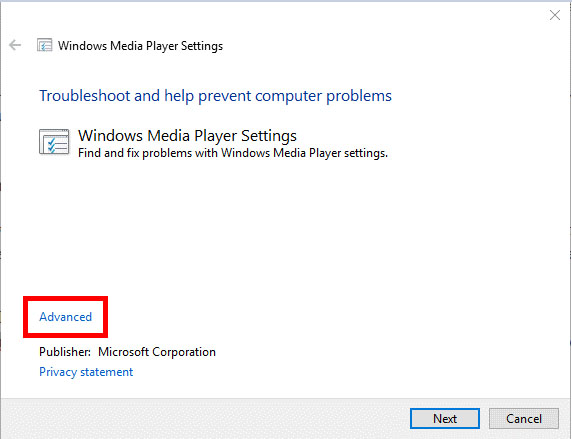
If you are using Movies & TV app, you can do the same steps above, find video playback in the control panel, click Advanced and Run the Troubleshooter in order to start scanning, find the issue and select Troubleshooter > Apply this fix, then reboot the computer. If the "Cannot play, This file isn't playable. 0xc10100BF" is stilled unsolved, move to other solutions.
3. Resort to another Media Player.
Most of the time the media player fails to play the file and shows the 0xc10100BF error because the video format or codec required for playing the file is not built in its library. Since downloading external codec pack can pose security issue and is bulky in size, even some codecs on Microsoft store cost money, it's suggested to resort to another media player that supports a vast majority of codec or format library. Popular programs like VLC, 5KPlayer, KMPlayer, etc can do the job great. This is also an ideal solution to fix the error 0xc10100bf: This File Isn't Playable.
4. Scan and Remove Malware.
If there is a virus or malware infected, you can remove the suspicious content using Windows Defender. To scan your computer and remove the harmful threats, please go to Settings, choose Update & Security, select Windows Defender and tap it, the Windows Defender will scan the corrupted file or malware. Once it is fixed, you can play the video and check if it can be played without 0xc10100BF error.
5. Repair Corrupted Video.
At worst, the video file may be corrupted or damaged. As a result, you may end up seeing the message: "0xc10100bf: This File Isn't Playable." VLC comes to the rescue. With it you can repair the broken file to some degree. Here are the steps.
- Open VLC media player, click Tools > Preferences to open the Simple Preferences window.
- Click on Input/Codecs option.
- Go to Damaged or incomplete AVI file in the Input & Codecs Settings, then select Always fix. Click on Save.
Then you can open the damaged file in VLC media player again and check if the error 0xc10100BF is removed. If it still exists, resort to some other video repair tools for help.
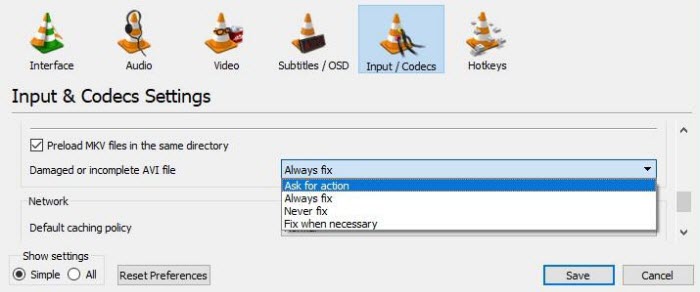
6. Re-download or transfer the corrupted video file.
The video not playing error happens when the file is not downloaded or transferred completely or gets corrupted. In this case, please download or transfer the file again and then play the video to see if the 0xc10100BF error is fixed.
Sum up
That's all for the fix to 0xc10100BF error code. Hope it can help you solve the problem. Keep in mind, the 0xc10100BF error is mostly associated with the unsupported file format, you can try converting the file format first to avoid detours.
Part 3. FAQ about 0xc10100bf.
1. What is error code 0xc10100bf?
0xc10100BF is an error code indicating the video file cannot be played on Windows Media Player, Movie & TV app, or other media players. The error appears along with the message:"Can’t play. This file isn't playable. That might be because the file type is unsupported, the file extension is incorrect, or the file is corrupted. 0xc10100BF." You need to either resort to another player, convert the file format, or repair the file to fix the error 0xc10100BF.
2. How to Avoid 0xc10100bf Video Error?
- Avoid playing video file directly through external drive. Instead, please transfer the video file from the external drive to your computer.
- Make sure your media player is updated.
- Ensure the software for playing your media files is downloaded from a reliable source such as its official website.
- Be sure the video file you are downloading is from reliable and secure website.






















