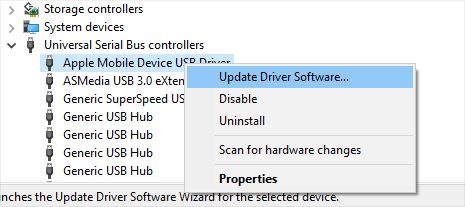[Fixed] iTunes Doesn't Recognize iPod Windows 11/10/8/7
Solutions proved to be useful by iPod users for "iTunes not recognizing iPod Touch/Shuffle/Nano".
Actually iPod is the first Apple portable device that not only shapes the music history, but also prevails in the whole world. Part of Apple users would like to purchase iPod Touch even after they have had an iPhone, even though they look alike and iPod Touch is considered as an "iPhone without the phone". You can imagine how much people love to enjoy music without interruption by phone calls and messages. What if iTunes doesn't recognize your iPod after you paid a hundred bucks for a bunch of songs for syncing to iPod? In fact, a lot of people get stuck in problems like "iPod not showing up in iTunes" and "iPod only recognized as digital camera". iPod recognizing error happens on Windows 10/7 and happens to iPod Touch, iPod Nano, iPod Shuffle, etc. So, how to fix "iTunes doesn't recognize iPod"?
About iPod
iPod used to be a specific music player. Then it became a multifunctional portable device, sharing the same OS, processor and display with iPhone, and enabling you to play games, take photos, etc, the sales of which was higher than Nintendo and Sony combined according to Steve Jobs, although all iPod models except for iPod touch have been discontinued in 2017.
iTunes Doesn't Recognize iPod on Windows 10/8/7
Q - "Hello, one day when my iPod ran out of battery and I connected it to my computer but it didn't show up and it still charged. So I connected it to my MacBook and it showed up. The next day I spent $50 worth of songs on my computer but the iTunes doesn't recognize my iPod Nano 6th generation, so I can't add them on. And I'm afraid that if I uninstall iTunes then that money will go to waste. What can I do?"
Fixes to "iTunes Doesn't Recognize iPod on Windows PC"
- Connect your iPod to a different USB port on PC
- Change the syncing cable (if possible)
- Close and restart iTunes
- Reboot your iPod
- Relaunch the computer
- Uninstall and reinstall iTunes
- Get your iPod into Disk Mode
- Update/reinstall the iPhone driver in Windows PC
2. Change the syncing cable to fix "iTunes doesn't recognize iPod"
A word of advice in the first place: do not rush to reboot, uninstall and reinstall things. If the iTunes doesn't recognize your iPod on Windows PC, just check your USB cable first, if you have tried all USB ports on the computer and even other computers. This is probably the most important lesson to be drawn here, for a number of people have gotten into the same trouble before. They search around online, reboot all devices, disable and re-enable USB port, only to find that changing a USB cord solves the problem perfectly.
3. Reboot iPod to see if your iPod can be recognized by iTunes or not
Rebooting iPod is one of those easily forgotten things that can solve your "iTunes not recognizing iPod" problem as well. You might not even think about shutting down your iPod and restarting it later to have a try sometimes, which however usually works, for not only "iPod not recognized" problems, but also "YouTube won't play", "Instagram video not playing", etc. Hold down both the Sleep/Wake button and the Home button on your iPod Touch for about 10 seconds, and then you should see the Apple logo.
More on how to reboot/force restart iPod nano/shuffle/classic >>
4. Reinstall iTunes to solve "iTunes not recognizing iPod"
If you have connected your iPod with PC, but iPod does not show up in iTunes, and the fixes before do not work at all, try to uninstall and reinstall iTunes, which won't lead to a data loss of your purchased songs. So don't worry about it. The songs are safely saved to your Apple account, not just the iTunes. Besides, there are purchase histories.
5. Get your iPod into Disk Mode
"I tried installing iTunes again but it still didn't work. I tried another computer and a different cable but noting. I tried my cousin's iPod on my computer with my iPods cable and her iPod worked on my computer with my cable. I also did reinstalling things, but still my computer or iTunes doesn't recognize my iPod. Nothings worked so far. So I don't know what the hell the problem is. SOMEONE PLEASE HELP!"
Only if you are holding an iPod nano (6th/7th generation) or iPod with click/touch/scroll wheel, you can fix "iPod not recognized in iTunes" through Disk Mode, which means iPod touch does not have disk mode. Follow the next steps to put your iPod nano 7th into disk mode:
- Reset your iPod nano by pressing the Sleep/Wake button and Home button at the same time. You should see the Apple logo later.
- Once the Apple logo appears, hold down the Volume Up and Down buttons at the same time until the iPod enters disk mode.
More on how to use disk mode on iPod >>

8. Update/Reinstall Apple Mobile Device USB Driver
"I have an iPod touch 2gen, and my computer ALWAYS recognizes it as a Digital Camera and it doesn't show up in iTunes. When I look for the "Apple" file in program files, it isn't there. The cause of mine was upgrading to Windows 10 without deauthorizing iTunes and then removing its software from my computer beforehand. Reinstall the latest iTunes and still nothing. Turned off Autoplay and still no luck."
The final fix for "iTunes doesn't recognize iPod" is to update or reinstall Apple Mobile Device USB driver. Most people solve the problem using this step. You may have a try.
Update Apple iPod driver:
- Connect your iPod with Windows 10 PC and close iTunes if it pops up.
- Open "Control Panel" -> All Control Panel Items -> Devices and Printers -> Find Apple iPod under "Unspecified".
- Right click Apple iPod -> Properties -> Hardware -> Properties -> Driver -> Update Driver.
Reinstall Apple Mobile Device USB driver:
- Connect your iPod with Windows 10 PC and close iTunes if it pops up.
- Press Windows+R key on the keyboard and there pops up the command.
- Copy and paste "%ProgramFiles%\Common Files\Apple\Mobile Device Support\Drivers" and click OK.
- Right click usbaapl64.inf or usbaapl.inf (files ending with .inf) and choose "Install".