How to Convert iTunes Movies in DRM-ed M4V to MP4 Quickly
Ever tried to play your iTunes movies on a Windows PC, Android phone, or smart TV, only to find they won’t open at all? Or got blocked because your Apple ID isn’t signed in? Quite annoying, right? How could this happen?
Apple encodes iTunes videos in the M4V format and locks them with FairPlay DRM to prevent unauthorized copying. Unfortunately, this also means you can’t freely enjoy the movies you’ve paid for. You can easily remove DRM from iTunes movies, TV shows, or documentaries and convert them to MP4 without losing quality. Once converted, your videos become truly yours—you can watch them offline, on any device, without account restrictions.
How Can I Convert iTunes M4V Movies to DRM-free MP4?
You need - WinX MediaTrans (iTunes movie & music DRM removal tool)!
- Support iTunes DRM removal and video format converting from M4V to MP4 of iTunes movies.
- Clear DRM protection of iTunes music, audio books and convert iTunes music M4A M4P to MP3/FLAC/AAC.
- Transfer movies, videos, music, audiobooks, etc. between iPhone iPad and PC/Mac; safeguard your iPhone photos with password.
This iTunes M4V converter is a Windows-based iOS file manager, bundled with DRM removal feature. You can remove DRM from movies, music, and audio books bought from iTunes Store as simple as ABC by dint of this utility. Furthermore, it can convert iTunes movies from M4V format to MP4 at super fast speed, thanks to its support for GPU hardware acceleration technology.
Note: This tutorial only goes for converting purchased iTunes videos to MP4, but not for the rented. And we does not advocate doing so for any commercial purpose.
Part 1. How to Convert iTunes DRM M4V Movies to MP4 via DRM Removal Tool?
First of all, download  and install WinX MediaTrans or its Mac version. Open it when you get ready. And then you'll see seven function modules in the main interface, among which two are available to remove DRM from iTunes movies, "Video Manager" and "Remove DRM" respectively. The first one is used to remove DRM off iTunes movies on your iPhone or iPad, while the latter is designed to kill DRM in iTunes movies stored in iTunes library.
and install WinX MediaTrans or its Mac version. Open it when you get ready. And then you'll see seven function modules in the main interface, among which two are available to remove DRM from iTunes movies, "Video Manager" and "Remove DRM" respectively. The first one is used to remove DRM off iTunes movies on your iPhone or iPad, while the latter is designed to kill DRM in iTunes movies stored in iTunes library.
- How to convert iTunes movies on iPhone/iPad to MP4
- How to convert iTunes movies in iTunes Library to MP4
1. How to convert iTunes movies on iPhone/iPad to MP4
Step 1. Connect iPhone to PC via a USB cable. Then, click on "Video Manager". It will load video files in your iPhone in no time and meanwhile prompt a popup suggesting you to disable iTunes auto sync to avoid data loss.
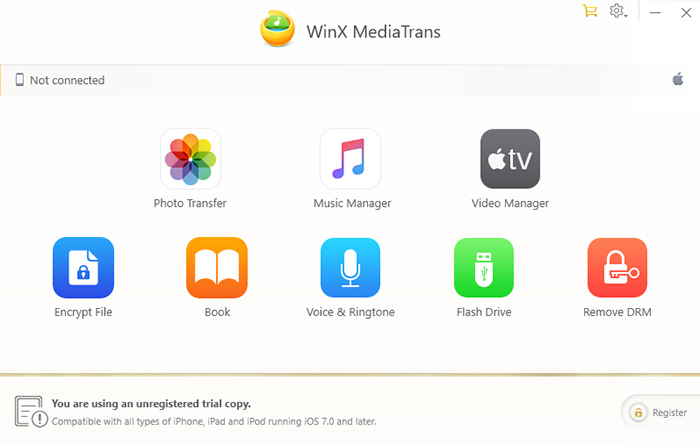
Step 2. Find out and select the iTunes movies you want to convert to MP4 from the file list. A lock-like icon will be attached to a DRM-protected file. And then you should click "Export" in the top bar. It will export a DRM-locked copy to computer and comes back with a pop-up dialog saying that the video file is encrypted and asking whether you want to decode them.
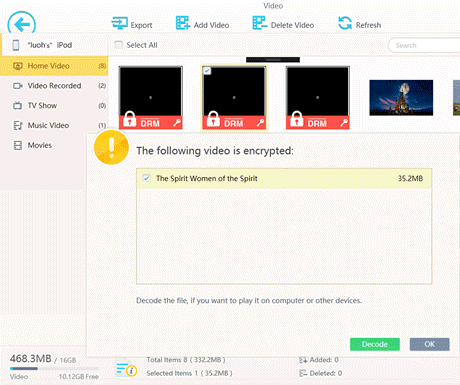
Step 3. Click on "Decode" button. Then iTunes will appear requiring you to enter the Apple ID you used to purchase the iTunes movies. Type in it and then MediaTrans will begin removing DRM from iTunes movies instantly and will convert them to MP4 intelligently. Make sure iTunes is on to the last minute.
People also read: Convert iTunes Music to MP3, Best Free DRM Removal Software
2. How to convert iTunes movies in iTunes Library to MP4
Step 1. Click "Remove DRM" option in the main screen. Open iTunes and login into your Apple ID, go to Edit -> Preferences > Advanced tab, and then tick the box before "Share iTunes Library XML with other applications".
Step 2. Click "Add File" in the top bar and select the iTunes movies you want to convert to MP4.
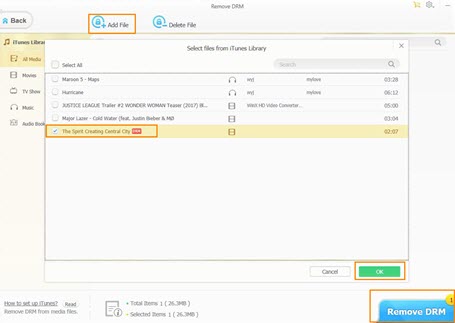
Step 3. Hit "Remove DRM" at the bottom right. If iTunes is launched by yourself and it is still open, a message will pop up asking you to turn off iTunes first. Then this tool will open iTunes and begin converting DRM-ed iTunes movies to MP4.
As a full-fledged iPhone file manager, WinX MediaTrans is not only perfect for you to manage and transfer iTunes movies, music, audio books and podcasts, but also helpful for two-way syncing photos intelligently. Better still, it can act as an USB driver to mount iPhone/iPad as a USB flash drive for taking whatever files along.
Part 2. How to Convert iTunes DRM M4V Movies to MP4 via Recording?
Unlike Windows, Mac places higher restriction on iTunes videos movies conversion. Some iTunes movies or videos cannot get formats converted and be played back on non-Apple devices. For Mac users who is apt to convert iTunes M4V to MP4 on Mac for better compatibility, there is another way to go. That is playing and recording iTunes movies/videos.
A solid screen recorder software is a must have, and we recommend Winxvideo AI for Mac which is well-crafted to help you capture what's going on on your Mac screen, including iTunes playing movies, gameplay video, video demo, webcam video with your face, everything on your screen. The screen audio can be recorded and the video framerate/quality is flexible to fine tune, as well. The default format of recording is .mov format, but you can use it to change file extension from mov to mp4 without video codec change.
How to Record iTunes Movies on Mac with Audio Sound
Step 1. Run Winxvideo AI for Mac (Macxvideo AI), click "Recorder" button on the main window, then the Mac Screen Recorder window will show up.
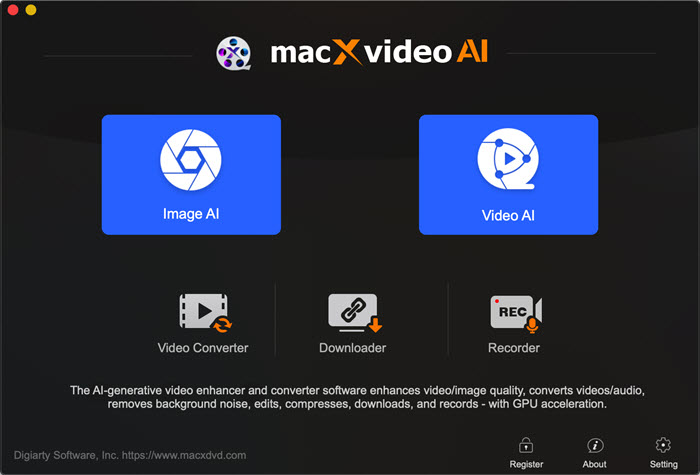
Step 2. Mac screen recording settings for iTunes DRM movies, including quality, framerate, device, etc.
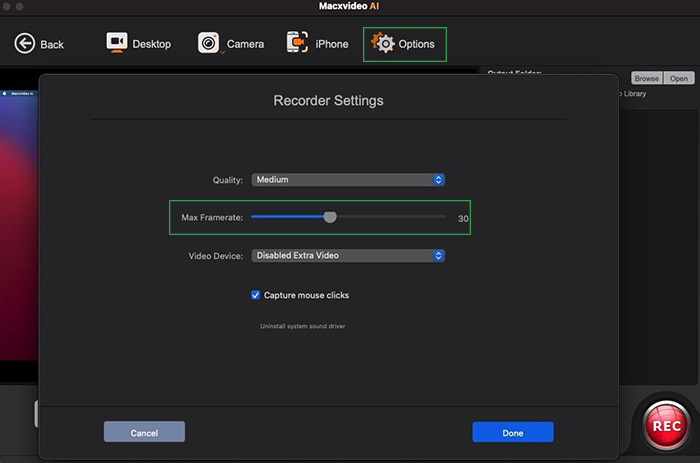
Step 3. Hit "REC" button, this screen capture software will begin capturing the iTunes movie that is playing on Mac. No time restriction. No noticeable quality loss. Finally, the captured iTunes movie will auto open after recording is done.
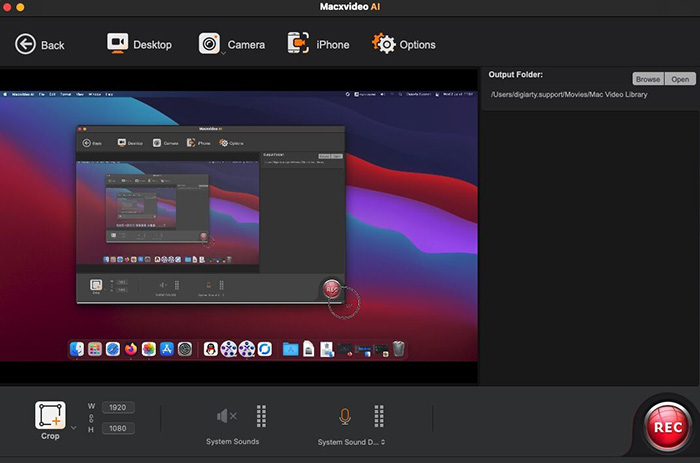
Better still, if you insist on MP4 file extension rather than the default mov format, you can just check "Add recorded movie to convert list" option to jump to the profiles window to set the output device/video format to remux the output file from MOV to MP4. Then, you can watch your DRM-free iTunes movies on any device or sync to non-Apple devices/platforms without limitation. Of course, the DRM-free iTunes movies are only for personal fair use. It's not for any commercial use. Abide by your local copyright law.
Part 3. How to Convert iTunes Movies for Other iDevices with Apple TV
This method makes use of the Apple TV app to re-download your purchased iTunes movies in SD format (480p), which is fully compatible with classic iPod models. It was originally shared by Reddit users and verified by multiple users. Follow the steps below to make it work. Note this this process won't remove DRM on iTunes movies, but it's safe and legal.
Step 1. Delete any existing downloaded copy of the movie from your Mac or PC. You’ll be re-downloading it in a different format.
Step 2. Open the Apple TV app.
- On Mac: go to TV ▸ Preferences ▸ Playback.
- On Windows: layout may vary, but similar options are available under Settings.
Step 3. Under Download Options, choose Most Compatible (SD – 480p). Click OK to confirm the changes.
Step 4. Go to Account ▸ Family Purchases (or just Purchases if you’re not in Family Sharing).
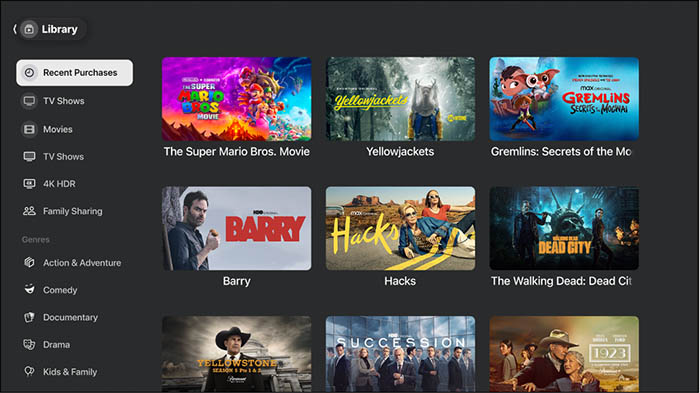
Step 5. At the bottom-right corner, turn off "Download HD when available."
Step 6. Re-download your movie — it will now be in SD format, playable on iPhone, iPad, iPods.
Tips
- SD (480p) files are encoded in H.264/AAC, fully supported by iPod, iPad, iPhone models.
- You’re downloading directly from Apple’s servers, keeping DRM intact and within Apple’s terms of use.
- No third-party tools or video conversions are needed.
Optional Tip for Windows Users
If you can’t locate the Playback settings in the Apple TV app interface:
- Download and install the older iTunes app from Apple.com.
- Sign in, open your purchased section, and select SD quality when downloading the movie.
Part 4. FAQs about iTunes Movies to MP4 Conversion
1. Why would I convert M4V to MP4? Any difference between M4V and MP4?
M4V:
The M4V file format is a video container format developed by Apple and is very similar to the MP4 format.
The main difference is that M4V files may optionally be protected by DRM copy protection.
MP4:
MPEG-4 Part 14 or MP4 is a digital multimedia container format used to store video, audio, subtitles, and still images.
2. Can we convert DRM-laden M4V iTunes movies using HandBrake?
HandBrake can convert video from nearly any format to MP4 or MKV. However, it doesn’t support DRM-protected iTunes movies. If you try to load them, you’ll see an error message like “No Valid Source Found” and no title will appear. To convert protected M4V to MP4, you’ll need a dedicated DRM removal tool such as WinX MediaTrans.
3. Can VLC convert M4V iTunes movies to MP4?
VLC can easily convert unprotected M4V videos to MP4. However, for iTunes movies protected by Apple’s FairPlay DRM, VLC cannot decrypt or convert them. Only DRM-free M4V files are supported for conversion.
4. Why can’t I play my purchased iTunes movies on Android TV, Windows PC, or other non-Apple devices?
This is due to Apple’s FairPlay DRM system, which encrypts all movies and TV shows purchased from the iTunes Store. These DRM-protected M4V files can only be played on Apple-approved devices (like iPhone, iPad, Mac, and Apple TV) signed in with the same Apple ID used for purchase. If you try to open them elsewhere, playback will fail or show a “not authorized” message. To watch them freely on Android, Windows, or Smart TVs, you’ll need to convert iTunes M4V to DRM-free MP4 using a trusted tool like WinX MediaTrans.

















