Convert iTunes M4V Videos to MP3 for Playing on Any Device
iTunes Store introduces a video library making it convenient for users to enjoy films, TV shows, music videos from classic to newly-released. Any video downloaded from iTunes Store is a M4V file which is probably protected by FairPlay DRM with the purpose of restraining reproduction. It produces a big trouble when someone requires extracting audio track as MP3 file from an iTunes M4V video. Well, here, we will figure out how to convert M4V to MP3 with removal of DRM for later playback or editing without hassle.
Step 1. Remove DRM Protection from M4V Video
A DRM-ed M4V file can be only played on authorized devices and programs, like iPhone, iPad, iPod Touch and iTunes when the account that was used to purchase the video is logged in. To make M4V available for playing or converting to MP3 without limitation, you must remove DRM from the file at first.WinX MediaTrans, an innovation file manager for iOS devices, offers an excellent service to break protection on iTunes M4V files. All DRM-ed M4V videos can be converted to MP4 (H.264 or H265) format (which is compatible with virtually all prevailing devices, players, editors etc.) with no encryption. You can not only handle M4V files in iTunes library on computer, but export M4V files as DRM-free MP4 from iPhone, iPad, iPod Touch while keeping original quality.
Warning: Not all DRM M4V videos are supported by the software. As the protections on M4V get stronger, WinX MediaTrans is not able to remove powerful DRM. But the ability will be enhanced in the near future. BTW, it's still one of the best music DRM remover.
Make sure that WinX MediaTrans is well installed on computer. Follow the steps to remove DRM from M4V in iTunes library on computer for converting to MP3.
1. Launch WinX MediaTrans.
2. Click Remove DRM button to enter another page.
3. Click Add File button and videos in iTunes library will be shown. Select the protected M4V file(s) which will be labeled with a red DRM icon and click OK.
Tip: if there is no video given after clicking Add File, please open iTunes > Preferences > Advance and then check "Share iTunes Library XML with other applications" to empower WinX MediaTrans to access to iTunes library.
4. Click Remove DRM button.
5. iTunes will be opened and asks you to input Apple ID/password which is used to purchase M4V video(s). Do it and keep iTunes open until it completes DRM removal.
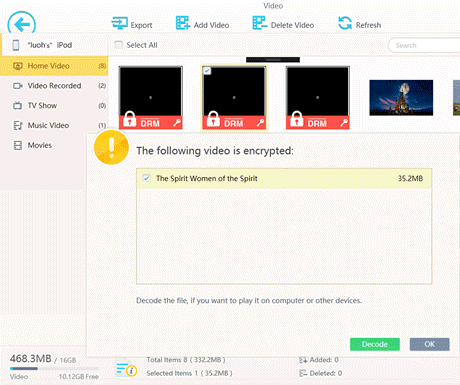
If you try to export M4V video(s) on iPhone/iPad/iPod Touch as MP3, do as the following tutorial.
1. Connect your iOS devices with computer and launch WinX MediaTrans.
2. Click Video Manager and all videos will be listed on the new page.
3. Select DRM-ed M4V file(s) and click Export.
4. Click Decode button in popping-up window.
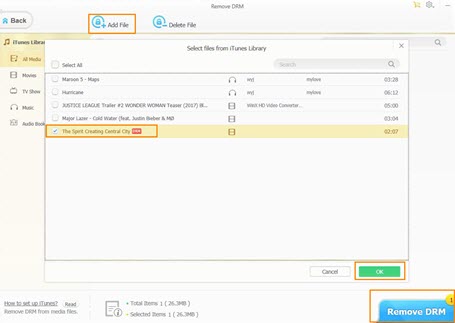
5. iTunes will be opened and asks you to input Apple ID/password which is used to purchase M4V video(s). Do it and keep iTunes open until it completes DRM removal.
After it finishes, destination folder saving resulting file(s) – DRM-free MP4 converted from M4V – will be automatically opened. Now, go ahead to convert M4V to MP3.
Step 2. Free Convert DRM-free M4V to MP3 Music Format
Free Video Converter is another helpful tool which can achieve M4V to MP3 conversion with high audio quality (up to 320kbps). It is a free program focusing on changing the format from video to video and video to audio. It allows you to extract audio from unencrypted video as MP3, AAC, AC3, FLAC, WMA, iPhone ringtone, etc. popular audio formats. Advanced GPU hardware acceleration tech, alongside with Multi-core CPU improves M4V to MP3 converting up to 5X faster spee than other rivals. It is a 100% clean and safe program bundled no adware, spyware.
Now, download and install WinX Video Converter on your computer.
Then, let's convert DRM-free MP4 file converted from M4V to MP3.
1. Launch WinX Video Converter.
2. Click +Video button to add source video. After the video is loaded, the Output Profile window appears. Click to Music > MP3. Click OK.

3. Click Browse button to define a new destination folder.
4. Click RUN button to start extracting MP3 audio from video.
After the conversion is completed, you can get DRM-free MP3 file converted from iTunes M4V which is available to play, edit on any device and program.
Top 3 Ways to Free Convert DRM-free M4V to MP3 Online
The afore-mentioned part is mainly concerning iTunes DRM protected M4V music videos. There are also some unprotected M4V videos. As for those DRM-free M4V music videos, you can directly take advantage of those online free M4V to MP3 converter services. Here we sort out top 3 M4V to MP3 audio converter websites for your reference if needed.
1. ConvertFiles
Easeness and sharable download link jointly gives this free online M4V converter an impressive showing in this top list. For green hands, it's your primary choice, with simple 3 steps guide listed on its webpage. Thus, notwithstanding you have nary a basic knowledge about video to audio converting, you can easily get your M4V video converted into MP3 music format by courtesy of this self-explanatory interface, as well as the user tutorial at the first screen.
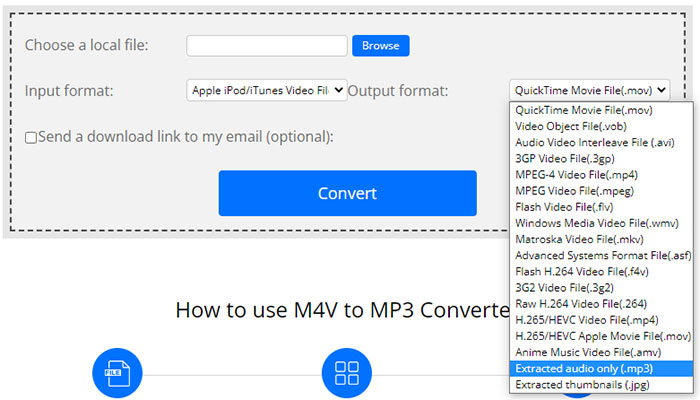
Moreover, after M4V to MP3 music converting, you can tick "Send a download link to my email" option and then you can download the final MP3 file via your Email.
Pros
- Easy to use, friendly to newbies.
- Support to send the converted MP3 download link to Email.
- Extended explanation info on M4V and MP3 file format.
- Also support converting documents, videos, presentations, images, archive files.
Cons
- Full of commercial ads on the webpage.
- DRM proetected M4V videos not supported.
2. convertio.co
Compared to the above online website, this one trounces it because of its adjustable parameter settings and clean interface without too many annoying ads. Choose your M4V files from local computer, Google Drive or Dropbox. Be noted that your input file should not exceed 100MB. Or you need to sign up first. Afterwards, you can choose MP3 as output format and change codec, audio bitrate, sample rate, volume or channels if necessary. It gives your more freedom on balancing your audio quality and file size.
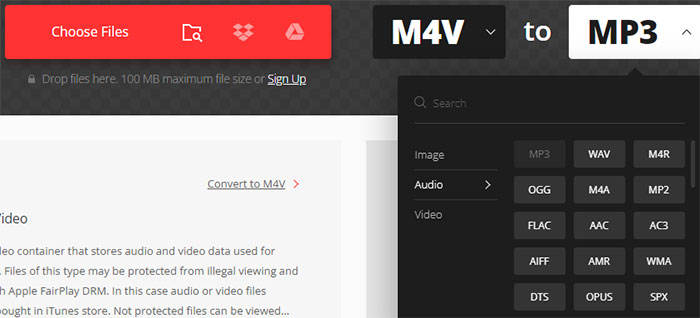
Pros
- Easy to use.
- Support converting M4V to MP3, as well as AAC, OGG, DTS, AC3, WMA, etc. other audio formats.
- Advanced settings available to adjust audio bit rate, sample rate, channels, etc.
- The amount of commercial ads is acceptable, not ill-flavored.
Cons
- The input file size is within 100MB.
- DRM proetected M4V videos not supported.
3. audio.online-convert
Most online M4V to MP3 converters are much of muchness. This one is also similar to the above-mentioned one, supporting you to import M4V video file from local computer, Google Drive, Dropbox, as well as URL. Why does this post still cover this service? That's because it still has its own shining part. It offers you 3 options on audio bit rate: no bitrate change, change virable bitrate, change constant bitrate. Thus, you can control your MP3 audio quality and file size at more accurate level.
Certainly, the beef from users also exists. That's limited input file size, as well. It asks you to upgrade to its Premium plan for large-sized M4V to MP3 conversion and to sign in with your Google account or Facebook account.
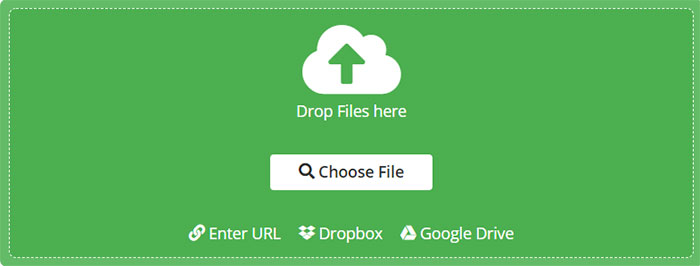
Pros
- Easy to use, clean yet pleasing interface.
- Advanced settings available to adjust audio bit rate (variable or constant), sample rate, channels, as well as trim audio duration.
Cons
- The input file size is quite limited. Need to upgrade to Premium plan for large video.
- DRM proetected M4V videos not supported.
As you can see, in terms of DRM-free M4V videos, you have a huge range of options to choose from. Online M4V to MP3 converters are plentiful. Yet, providing your M4V video is DRM copyright protected, then you're highly suggested to stick with WinX MediaTrans to remove DRM from M4V video first and then extract MP3 music from M4V video.
















