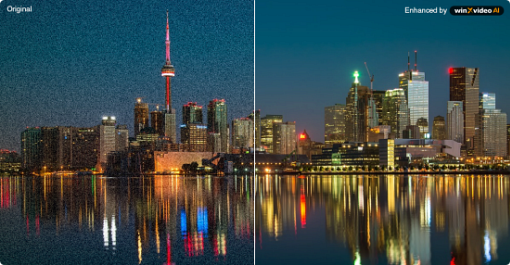How to Download Instagram Pictures on iPhone/Android/PC/Mac
 Mike Rule
Mike Rule
Updated on
As an avid Instagram user, I've found myself in situations where I need to download photos from my own Instagram account for safekeeping or to share them across different platforms. Additionally, there are times when I stumble upon captivating images on other users' profiles that I'd love to save for inspiration or admiration. However, Instagram doesn't offer a built-in download option for photos.
In this guide, I'll walk you through the methods and tools I've discovered for downloading images from Instagram, whether it's from your own account or from the profiles of others. From utilizing built-in features to exploring third-party apps and online services, I'll share my firsthand experiences and insights to help you navigate the process seamlessly.
How to Download Instagram Photos on iPhone/Android
Here we'll introduce two methods to download Instagram photos to iPhone/Android. One is to enable "Save Original Photos" (or "Save Original Posts") option, the other is to request downloading information.
Method 1. Enable "Save Original Photos"
For those who value simplicity and automation, enabling this feature ensures that every photo you post on Instagram is automatically saved to your phone's photo library. It's a hassle-free way to safeguard your memories without any additional steps.
Step 1. Head over to your profile by tapping your profile picture in the bottom right corner.
Step 2. Once on your profile page, tap the three horizontal lines (menu icon) in the top right corner.
Step 3. Tap "Archiving and Downloading" which is below "Your app and media".
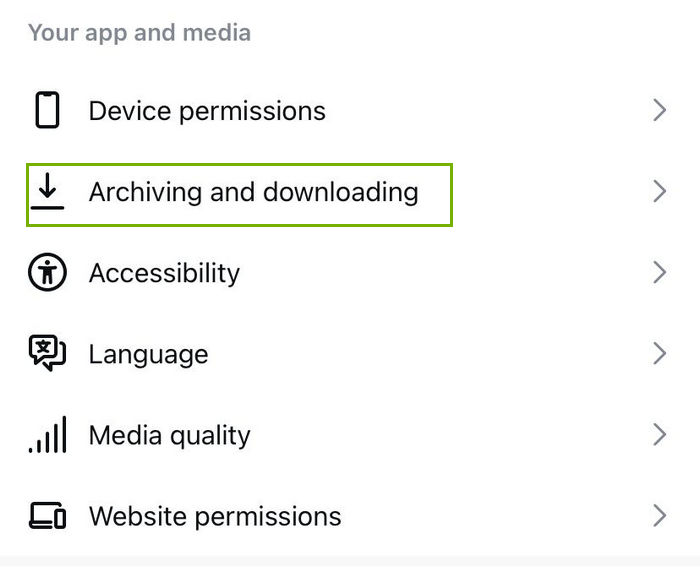
Step 4. Here, you'll see the option "Save Original Photos" (or "Save Original Posts"). Tap the toggle next to it to turn it on.
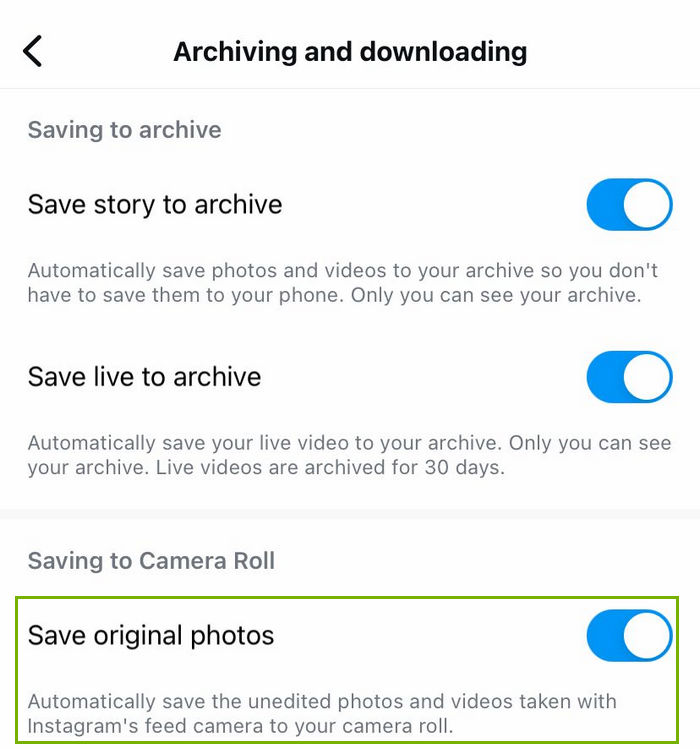
Important Note: You might experience a slight delay in seeing these downloaded photos appear in your phone's photo album.
Method 2. Request Instagram for download
Alternatively, if you prefer a comprehensive approach, requesting a download from Instagram provides you with a complete copy of your data, including photos. This method offers flexibility in choosing the specific types of information you want to download, allowing for customization according to your preferences.
Step 1. Launch the Instagram app and tap on your profile picture in the bottom right corner to access your profile page.
Step 2. On your profile page, tap the three horizontal lines (menu icon) in the top right corner. From the menu, select "Your activity."
Step 3. Scroll down within "Your activity", tap on "Download Your Information" and then tap "Request a download".
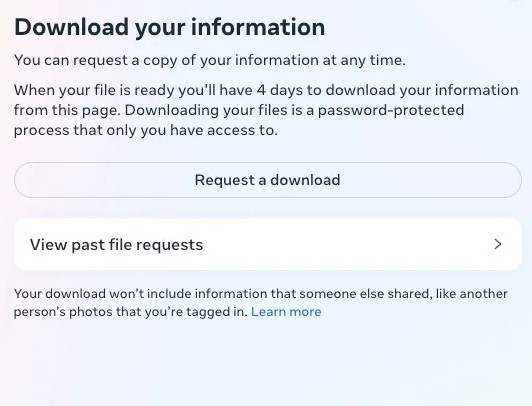
Step 4. Select the information you want to download. Here, you have the option to download a "Complete copy" of all your data, or you can be more selective. If you only want photos, choose "Select types of information" and then choose "Photos" on the following screen.
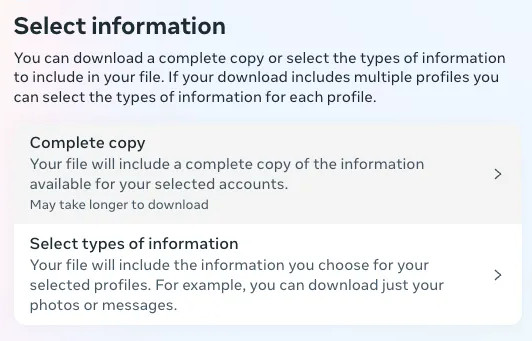
You can choose the format (HTML or JSON) and even specify the media quality and date range for your downloaded photos. Once you've made your selections, tap "Submit request."
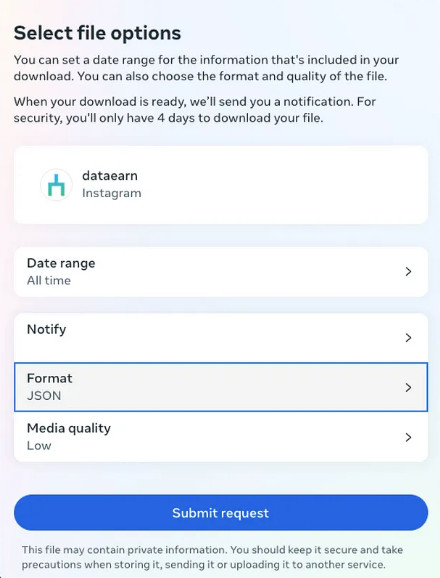
Instagram will process your request and send you a notification when your data is ready for download. It might take some time (up to 14 days) to receive the downloadable file.
How to Download Instagram Photos on Windows/Mac
"Save Original Photos" (or "Save Original Posts") feature isn't available on computers. So, if you want to download Instagram photos on Windows or Mac, you should look for other solutions. And luckily, we find some.
The first three methods allow us to download Instagram photos individually. Moreover, these methods can also be used to download Instagram photos from other people. However, respecting privacy is crucial. So avoid downloading private photos without permission. Consider giving credit to the photographer if you plan to use the downloaded photo elsewhere. After all, appreciating their work is good online etiquette!
Method 1. Use the Instagram page's source code
This method lets you download photos directly from Instagram by looking at the webpage's code. It's a bit more technical, but you can get the photo with just a few steps.
Step 1. Open the browser of your choice and find the Instagram photo you want to download.
Step 2. Right-click the image and choose "View page source" (or similar option). Then, you'll see the source code.
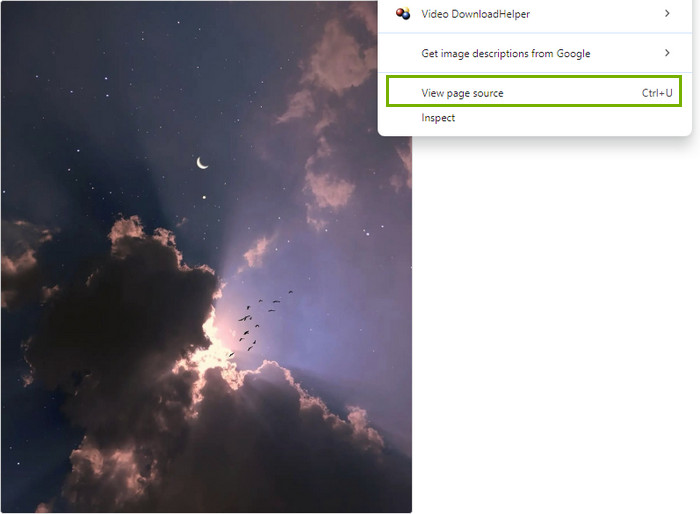
Step 3. Find the image's unique address (URL). Here's a handy trick:
Search the Code: Most browsers allow you to search within the code. Press Ctrl+F (Windows) or Command+F (Mac) and type "og:image". This should highlight the line containing the image URL. Look for text in double quotes that ends in ".jpg" or ".png" – that's your prize!
Step 4. Save the image.
Once you have found the image URL, copy and paste it into a new browser tab. The photo will appear in all its glory. Then, right-click on the image and choose "Save image as" (or similar option).
Voila! The photo is now downloaded to your computer.
Pro-tip: Rename it to something more memorable than the default string of numbers.
Method 2. Use Inspect
If using "View page source" doesn't work for you, try "Inspect". This method provides a visual interface for inspecting the webpage's elements, making it easier to identify and save your desired images.
Step 1. Open the browser of your choice and find the Instagram photo you want to download.
Step 2. Right-click on the image and select "Inspect". This opens the developer tools window.
Step 3. Search for ".jpg" within the code (Ctrl+F on Windows, Command+F on Mac). As you scroll through the results, hover your mouse over each ".jpg" link. Chrome will helpfully highlight the corresponding image on the webpage. This makes identifying the exact photo you want a breeze!
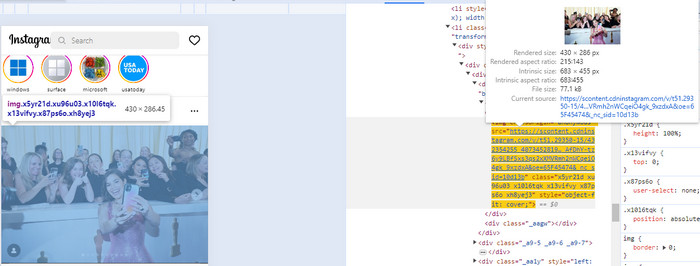
Step 4. Once you've found the matching image through hovering, it's time to download it.
- Right-click on the highlighted ".jpg" link within the developer tools.
- Select "Copy link address" (or similar option depending on your version of Chrome).
- Open a new browser tab.
- Paste the copied link into the address bar.
- The photo will appear in all its glory.
- Right-click on the displayed image and choose "Save image as" (or similar option).
Bonus tip: Instead of searching for individual ".jpg" links, you can try searching for "srcset". This might reveal a set of three links, all pointing to the same image but in different sizes. The last link in the set often represents the largest version of the photo.
Method 3. Use third-party app
There're many third-party Instagram photo online downloaders and extensions, such as DownloadGram, Toolzu, and Inflact. They work in a similar way. Now, let's take Toolzu as an example.
Step 1. Visit Toolzu.
Open your favorite web browser and head over to https://toolzu.com/downloader/instagram/photo/.
Step 2. Grab the photo URL.
On your Instagram app or website, navigate to the photo you want to download. Click the three dots (...) on the top right corner of the photo and then click "Copy Link".
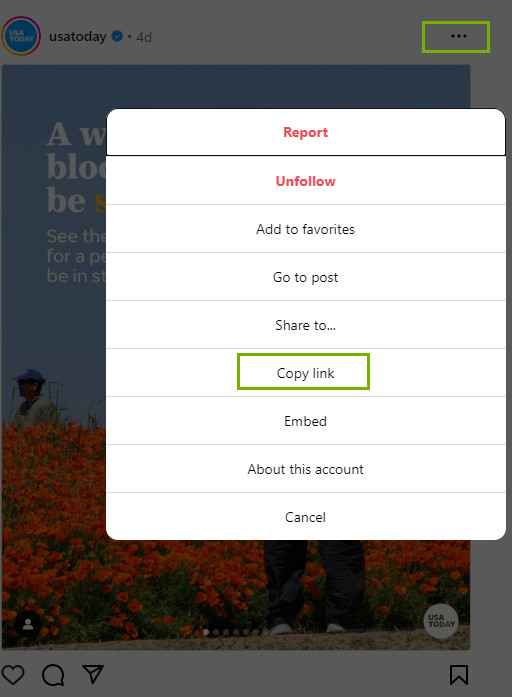
Step 3. Paste and download.
Back on the Toolzu website, you'll see a designated area to paste the copied link. Simply paste the URL into the box and click the "Download" button.

Step 4. See it and download it.
Toolzu will analyze the link and display the photo for preview. Once you're happy, click the "Download" button below the preview.
That's it! It's easy to download the Instagram photo using Toolzu and the like.
Method 4. Request Instagram for a download
This method is available not only on mobile but also on computers. However, it differs from the mobile feature in that it doesn’t allow you to select the type of information. It only provides you with a complete copy of your data.
Step 1. Head to Instagram.com on your preferred browser and log in to your account. Once you're in your feed, find the "Profile" icon (usually your profile picture) and click it to access your profile page.
Step 2. Click on the "More" button, then select "Your activity".
Step 3. Within "Your activity," you'll see the option to "Download Your Information." Click this, and you'll be prompted to choose a format for your data. For easy viewing on your computer, select "HTML." This will create a downloadable file containing all your Instagram information, including photos.
After choosing the format and entering your email address, click "Request Download." Instagram will now process your request, and it can take up to 14 days to receive your data. Don't worry, you'll get an email notification once it's ready!
How to Bulk Download Photos from an Instagram Profile?
To do this, you can JDownloader. Simply download and install JDownloader, then add the Instagram profile you want to download from. JDownloader will scan for the links and proceed to download all photos and videos one by one, placing them in a folder of your choice.
If you encounter a message stating that there is no valid Instagram account, ensure that you are logged into Instagram within JDownloader. Navigate to Settings > Account Manager to log in, and follow the instructions for a cookie login provided there. Instagram requires this extra step for authentication, but it's a one-time process.
Once logged in, input the necessary details, and you should be all set!
Pro tip: If you plan to download large amounts of data, consider using a separate Instagram account. Websites like Instagram and YouTube tend to react unfavorably to mass downloading activities and may revoke your privileges. Alternatively, maintain a moderate download pace to avoid triggering any restrictions.
How to Save Other People's Instagram Photos
There are many ways you can download Instagram images from other users.
1. Take a screenshot.
This is the simplest method, but it captures the entire screen, including the username, captions, and comments. You can then crop the screenshot later to isolate the desired photo.
Related: Does Instagram Notify When You Screenshot a Story?
2. Use third-party tool.
Several websites claim to download Instagram photos. However, be cautious! These sites often require suspicious permissions or contain intrusive ads. Only use reputable websites with good reviews, and never enter your Instagram login credentials on such sites.
3. Use browser developer tools.
This method requires some technical know-how. It involves using your browser's developer tools to inspect the code of the Instagram webpage and find the image URL. This method only works for publicly available photos. And you need to know that downloading private photos this way violates Instagram's terms.
Final Words
Downloading Instagram photos can really add a special touch to our online experiences, whether it's to cherish moments, find inspiration, or simply enjoy beautiful visuals. Whether you're keen on saving your own memories or admiring others' creativity, there are plenty of user-friendly methods and tools at your disposal.
For those on mobile, simply toggling on the "Save Original Photos" feature or requesting a download from Instagram are handy options. As for Windows and Mac users, methods like digging into the source code or using user-friendly apps like Toolzu can do the trick. And if you're interested in bulk downloading, JDownloader is your go-to.
But, remember to play it cool when downloading photos. Always ask for permission before saving other peoples' pictures, and it's a nice touch to give credit where it's due if you decide to share them elsewhere.