FIFA World Cup 2018, as the most important world football campaign, always gets the exceptional universal coverage and publicity even a few months before it kicks off. Believe many fans will stay up late to watch the fierce competition among the top world national teams. Record some memorial moments videos of your favorite World Cup matches or players with HD camcorders and want to upload best FIFA World Cup 2018 videos to YouTube to share with others? This post provides easiest guide to convert, edit the 2018 FIFA World Cup videos with a top video converter for uploading to YouTube or other social networks.
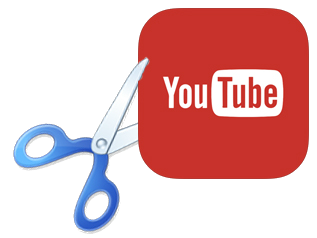
> Convert FIFA World Cup 2018 videos to upload to YouTube. Convert MKV, AVCHD, MOD, M2TS, etc. to YouTube supported MP4 (MPEG4), MOV, FLV, AVI, WMV, 3GP, WebM, etc. at ultrafast speed.
> Edit FIFA World Cup 2018 video freely. Trim video clips, crop, merge videos, add subtitles to videos, etc. Change video/audio parameters like change resolution, aspect ratio, frame rate, etc.
> It also helps you free download 2018 FIFA World Cup videos HD/theme songs MP3, or other favorite movies/videos 4K/HD 1080p/720p from YouTube, Vevo, Dailymotion, Vimeo and 1000+ sites.
Before uploading FIFA World Cup 2018 videos to YouTube, let's first figure out what YouTube compatible video formats are and what the best video format for YouTube is.
Now YouTube support 8 video formats for uploading: MOV, MP4 (MPEG4), AVI, WMV, FLV, 3GP, MPEGPS, WebM. The most recommended video format for uploading to YouTube is MP4 owing to its better image quality and compression than AVI, WMV, FLV, etc. The video is suggested to be encoded with H.264/MPEG-4 and AAC codec.
As for the video size, resolution, aspect ratio, frame rate, bit rate for upload to YouTube, YouTube now accepts 4K, 2K, 1080p, 720p, 480p resolution, etc. Video size is normally limited to 2GB. YouTube default video aspect ratio is 16:9, and if you upload a 4:3 video to YouTube, it will add black bars around the video which is not good-looking. Below will introduce how to change aspect ratio from 4:3 to 16:9. YouTube now supports up to 60fps frame rate. It is recommended to keep original frame rate when uploading (FIFA World Cup 2018) video to YouTube.
>> Detailed video requirements for YouTube uploading
WinX HD Video Converter Deluxe is favored by many people as the best companion for converting, editing, downloading, making videos.

Convert video: It supports converting 1080p multi-track HD videos like MKV, H.265/HEVC, M2TS, AVCHD, MOD, HD camcorder videos, Blu-ray videos, and standard AVI, MPEG, MP4, WMV, MOV, VOB, FLV, WebM, and more from one format to another. So you can use it to easily convert recorded FIFA World Cup 2018 videos to YouTube MP4, FLV, etc. with original quality.
Edit video: Before uploading World Cup video to YouTube, you can also use this program to freely trim video clips, crop videos to remove black bars or unwanted areas, merge several video clips into one, etc.
Free download video: Another important function of this tool is that it allows you to free download any 8K/4K/1080p/720p videos/movies ( Hollywood/Bollywood), VR/3D videos from YouTube, Dailymotion, Vimeo and 1000+ sites. So you can use it to easily download content from YouTube, etc.
Make video: Create vivid photo slideshows with favorite pictures and background music.
Hardware Acceleration: Utilize Intel QSV, Nvidia CUDA/NVENC to speed up video decoding, processing and encoding.
Free download and install WinX HD Video Converter Deluxe on Windows 10/8/7, etc. and follow the detailed guide below to convert, edit FIFA World Cup 2018 videos for uploading to YouTube.
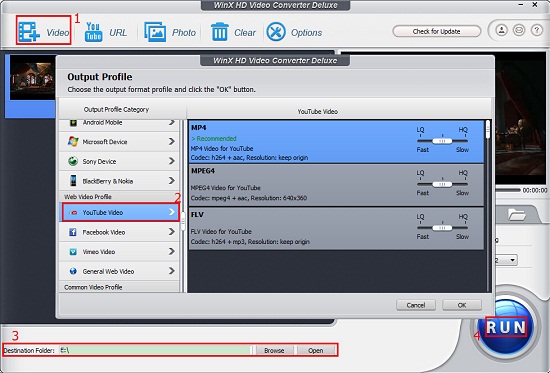
Step 1 – Convert World Cup video to YouTube compatible format
Launch WinX HD Video Converter Deluxe and click "+Video" icon to select and load source 2018 FIFA World Cup video.
In the pop-up Output Profile window, choose: Web Video Profile -> YouTube Video -> MP4/MPEG4/FLV, etc. MP4 is top recommended.
Step 2 – Edit, trim, crop, merge, subtitle World Cup video
Then click the scissor-like Edit button to open the video editing window. Here you can tap "Trim" to trim any favorite part of the FIFA World Cup video by freely setting Start Point and End Point. Click "Crop & Expand" to remove black bars of the video, etc.
Click "Settings" icon to change video audio codec, video resolution, frame rate, bit rate, aspect ratio, etc.
Hit "RUN" to start converting the 2018 FIFA World Cup video for later uploading to YouTube.
Step 3 – Upload World Cup video to YouTube
Then you can log in your YouTube account and upload the FIFA World Cup 2018 video to YouTube to share with the world.

> Convert almost any video from one format to another at superfast speed with original quality. Edit, trim, crop, merge (World Cup 2018) video, etc. for uploading to YouTube. Hardware acceleration can speed up the video conversion process at most.
> Free download FIFA World Cup 2018 videos HD, theme songs, albums, other 8K/4K/1080p/720p movies, videos from YouTube and 1000+ sites.
2018 FIFA World Cup: The 2018 FIFA World Cup will be the 21st FIFA World Cup, a quadrennial international football tournament contested by the men's national teams of the member associations of FIFA…
Home | About | Site Map | Privacy Policy | License Agreement | News | Contact Us | How-tos
 Copyright © 2025 Digiarty Software, Inc. All rights reserved
Copyright © 2025 Digiarty Software, Inc. All rights reserved