
2018 FIFA World Cup starts on June 14, 2018. Football fans may never want to miss any wonderful matches of FIFA World Cup 2018 football games. Watching the live FIFA World Cup competition is always so exciting. If you want to record any match or any part of FIFA World Cup 2018 live video like the impressive goals moments, your favorite football star/team's matches for later offline watching on PC and mobiles, here is the easiest guide. This tutorial specially focuses on how to easily record live 2018 FIFA World Cup videos, edit, cut, crop, merge FIFA World Cup videos/highlights for uploading to YouTube, Facebook, etc. or sharing with friends.
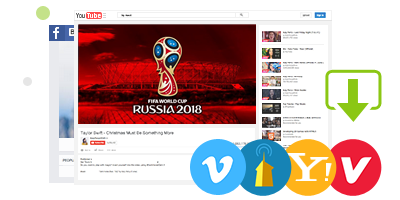
All-in-one powerful video recorder, converter, editor and downloader, DVD converter software.
1. Record 2018 FIFA World Cup live streaming video with high quality in 2 clicks. Freely crop the video frame to record.
2. Convert the recorded FIFA World Cup video or other videos to MP4 or almost any format with original quality.
3. Edit, cut, crop, merge, subtitle video; add effects and watermark; Custom video resolution, bit rate, frame rate, aspect ratio, etc. Convert and edit music files.
4. Free download 8K/4K/1080p/720p HD videos, MP3 songs from YouTube and 1000+ sites.
5. Fast convert any protected DVD to digital MP4, AVI, H.264, H.265/HEVC, MKV, WMV, MOV, FLV, iPhone (X), iPad, Android, etc.
6. Level-3 hardware acceleration based on Intel QSV, Nvidia CUDA/NVENC offers fastest speed in video decoding, processing and encoding.
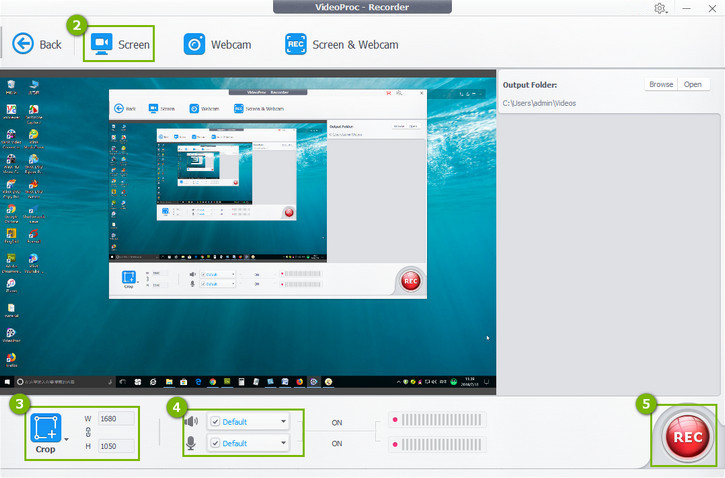
Free download and install VideoProc on Windows 10/8/7 or Mac. and follow the easy steps below to easily record 2018 FIFA World Cup live videos with high quality for offline watching on PC, Mac, iPhone, iPad, etc.
Step 1. Open and play FIFA World Cup live steaming on Windows (10) PC.
Step 2. Run VideoProc and click "Recorder" button to enter into video recording window.
Step 3. Click "Screen" button and you can see the software is recording the whole screen of your computer. You can click "Crop" icon on the bottom-left to freely crop the recorded video area. Hit "REC" to start recording the 2018 FIFA World Cup live videos with highest quality. Then you can record 2018 FIFA World Cup videos/impressive moments while watching the live video.
After you record the FIFA World Cup live videos, you can use VideoProc to further convert, edit, trim, crop, merge, and subtitle the World Cup videos for uploading or sharing.
Step 1 – Load source 2018 FIFA World Cup video
Run VideoProc and click "Video" button on the main interface.
Click "+Video" icon to import source (recorded or downloaded) 2018 FIFA World Cup video.
Step 2 – Choose one target format
Click "Target Format" to choose a preferred output format. VideoProc provides all popular output formats and devices for your choice.
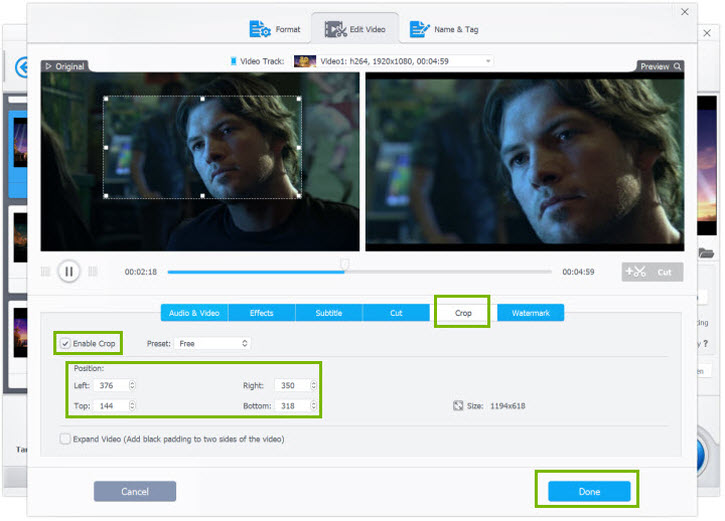
Step 3 – Edit FIFA World Cup video
Then click "Edit" icon and tap "Edit Video" to do some edits for the FIFA World Cup video.
Audio & Video: Freely rotate, flip video. Adjust video playback speed. Change audio volume or disable all audio tracks.
Effects: Add effects to video. Change brightness, contrast, hue, gamma, saturation of video.
Subtitle: Add external subtitles to video. Search subtitle file, and download it to add it to video.
Cut: Drag the two green knobs to freely cut video clips and click "Cut" button. You can cut several wanted video clips and they will be merged into one video.
Crop: Tick "Enable Crop" to set left, right, top, bottom position, or directly drag the dot line to get desired video frame.
Watermark: Click "Enable Watermark" to add Text or Image watermark for the video.
Step 4 – Run to convert and edit video
Tick Hardware Acceleration tech Intel or Nvidia based on your computer equipment. VideoProc is all-in-one video software supporting Level-3 hardware acceleration to deliver ultrafast speed in video decoding, processing and encoding.
Then hit "RUN" to start converting and editing 2018 FIFA World Cup video with highest quality.
- Rotate/flip video: Left or right rotate any video 90/180/270 degrees. Flip video vertically (upside down) or horizontally.
- Edit video: Cut, crop, merge video. Add effects/watermark/subtitles to video. Adjust video resolution, frame rate, etc.
- Convert video: Convert almost any video to MP4, FLV, AVI, WMV, MOV, H.264, HEVC, iPhone (X), iPad, Android, etc.
- Download video: Free download 8K/4K/1080p/720p videos, moves, MP3 songs from YouTube and 1000+ sites.
- Rip DVD: Rip any home-made or commercial DVD to MP4, AVI, WMV, MOV, FLV, H.264, HEVC, MKV, iPhone (X), etc.
- Intel/Nvidia/AMD hardware acceleration is supported which ensures fastest video decoding/processing/encoding speed.
Related External Source from Wiki:
FIFA World Cup - The FIFA World Cup, often simply called the World Cup, is an international association football competition contested by the senior men's national teams of the members of Fédération Internationale de Football Association (FIFA), the sport's global governing body...
Disclaimer: Digiarty Software does not advocate recording copyright content for any commercial purpose and suggests referring to the copyright laws in your countries before doing so.


Home | About | Site Map | Privacy Policy | License Agreement | News | Contact Us | How-tos
 Copyright © 2025 Digiarty Software, Inc. All rights reserved
Copyright © 2025 Digiarty Software, Inc. All rights reserved