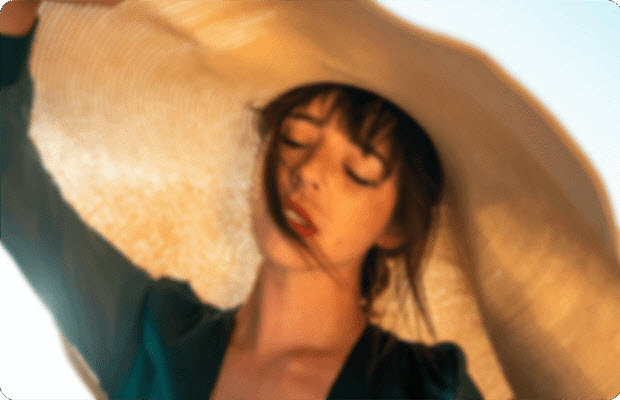HitPaw VikPea Video Enhancer Review:In-Depth Performance Analysis and Alternatives
 Mike Rule
Mike Rule
Updated on
Summary: HitPaw Video Enhancer (VikPea) is an AI-powered software designed for video upscaling, noise reduction, and color enhancement. This review explores its ease of use, AI models, and real-world performance. Additionally, a detailed comparison between HitPaw and Winxvideo AI is provided, highlighting key differences in features, quality, and pricing. Here is my key takeaways:
- Real-world performance regarding to processing speed can be slow, especially with high-res videos, and results may lack fine detail.
- AI models like Portrait Restoration and Video Quality Repair work well, but incorrect model selection can lead to suboptimal results.
- Pricing is high, and the free version has limited functionality; a full license is needed to export videos.
- HitPaw is great for simple, fast enhancements, but those needing more control or a better value may prefer Winxvideo AI.
With video content everywhere—from archived home movies to AI-generated clips—the demand to produce clear, captivating visuals has never been higher. That’s where AI video enhancers like HitPaw Video Enhancer (now HitPaw VikPea) enter the scene, promising HD/4K upscaling, clearer visuals, and smoother playback with minimal effort. But does it truly live up to the hype? In this review, I will walk you through its AI models, features, usability, real-world performance, user reviews, and how it compares to one of the alternatives: Winxvideo AI.
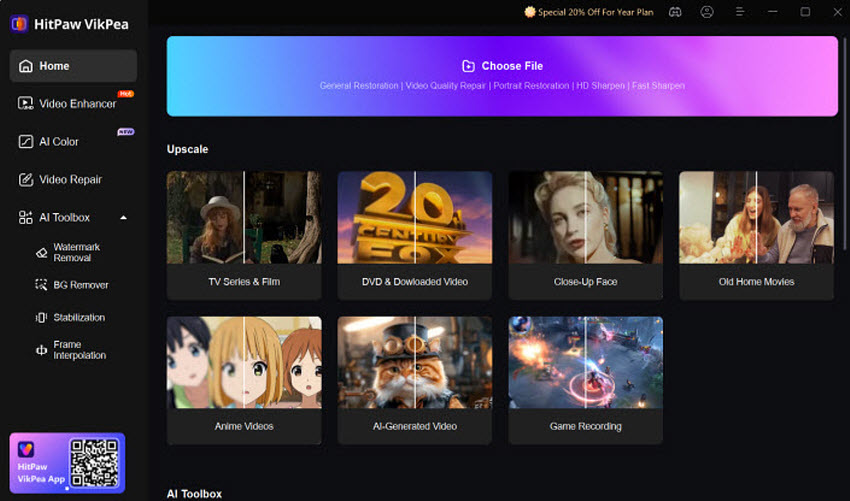
Quick Overview: What HitPaw Video Enhancer Does
HitPaw Video Enhancer, also known as HitPaw VikPea, is a desktop AI software for Windows and macOS designed to upscale and restore poor-quality video. Instead of using generic one-size-fits-all filters, it uses task-specific AI models that solve common video problems—such as blur, noise, low resolution, and poor lighting—automating traditionally complex editing workflows into just a few steps. Ideal for content creators, archivists, and professionals, it offers a streamlined way of enhacing footage with minimal manual effort.
Detailed Analysis: HitPaw Video Enhancer Models & Features
1. Interface and usability
When I first tried HitPaw Video Enhancer, what stood out immediately was how simple and clean the interface is. You don’t need a degree in video editing to get started — importing clips is as easy as dragging files, and choosing enhancement models is straightforward thanks to clear, plain labels.
If you’re like me and want quick, quality results without wrestling with complex settings, this ease of use is a major win. The preview feature lets you compare before and after side-by-side, frame-by-frame, which helps avoid surprises on export. However, advanced users may find the software lacks fine-grained control over processing parameters.
2. AI models and Features
HitPaw offers a lineup of specialized AI models, each tackling a different video issue. From my tests, this focused approach outperforms generic upscaling:
- General Restoration Model: Quickly remove compression and repair jagged edge blurring.
- Video Quality Repair Model: Remove compression artifacts, noise, improve image clarity, and restore texture details.
- HD Sharpen Model: Enhance sharpness in low-to-medium resolution videos, reducing noise interference, adapting to multiple scenarios, and preserving details.
- Fast Sharpen Model: Remove noise and restore detail presentation faster compared to the HD Sharpen Model.
- Animation Model: Boost clarity and outlines for cartoon or anime content; results may vary in complex scenes.
- AI Pilot: Intelligently detect video issues like noise, blurriness, grainess, and compression.
- Portrait Model: Featuring both Portrait Restoration Model that can restore facial details while eliminating compression and noise to improve video quality and Portrait Generation Model that is specialized in generating facial features with soft and sharp effects.
- AI Color: Feature B & W colorization, color enhancement, SDR to HDR conversion that adds visual punch but doesn't replicate true HDR depth, and low-light enhancement to recover brightness in dim footage. But be careful it may introduce noise if overused.
Each model is trained on specific data—like faces, animations, or low-light scenes—allowing for more accurate and specialized results than generic upscaling tools. However, incorrect model selection can yield suboptimal results, and some users may need to experiment across models to achieve the desired effect.
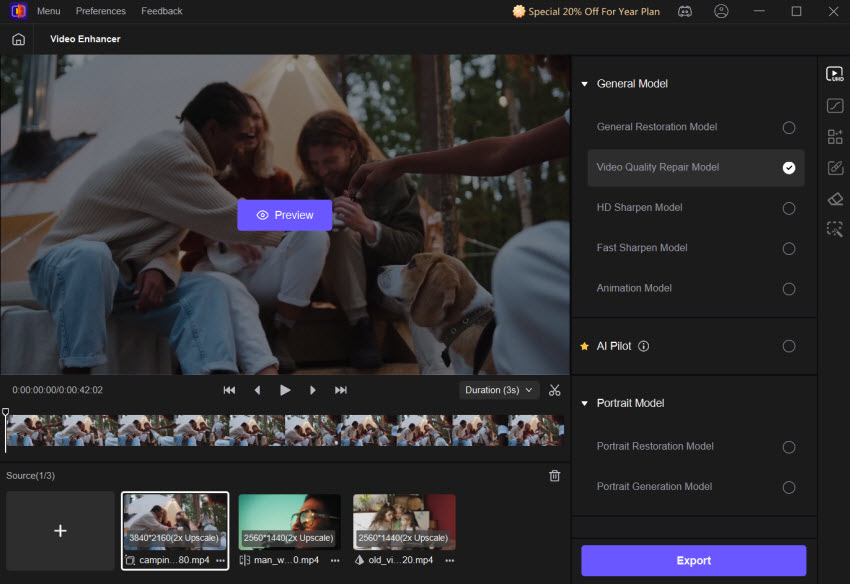
Beyond the AI models, HitPaw Video Enhancer also includes several features designed to boost efficiency and quality:
- Video Repair: Eliminate flickering, correct video, restore video sound, fix unplayable videos, video screen loss, and video lag issues.
- AI Toolbox: Include AI background removal, watermark removal, video stabilization, and boost video frames up to 4X.
- 4K Upscaling: Upscale low-res footage up to 4K, maximizing output potential.
- No-Watermark Preview: Review the enhanced result before committing to export or purchase.
- Fast Processing: Uses GPU acceleration for quicker rendering, even in batch mode.
Together, these tools make HitPaw more than just a video upscaler—it’s a smart, all-in-one enhancement suite designed for creators of all levels.
3. HitPaw's Strengths and Limitations
What I liked:
- Very approachable for beginners and pros alike.
- Strong, specialized AI models tailored to common video problems.
- Supports 4K upscaling, with batch processing for saving time.
- No watermarks on previews, so you can truly see if it’s working.
- Responsive customer support and flexible licensing options.
What I disliked:
- Processing can be slow, especially on complex models or high-res videos — be ready to wait.
- The free version doesn’t allow exports, which might frustrate casual testers.
- It demands a powerful PC; older machines will struggle.
- Some AI effects (like face smoothing or colorizing) can go “overboard” and look artificial if you’re not careful.
- Price point is on the higher side for casual users.
If you want fast, simple enhancements, HitPaw nails it. But if you need detailed control or are on a tight budget, it might feel limiting.
Pricing and plans [Indivisuals, Team, Business]
- Monthly: ~$43.19
- Annual: ~$99.99
- Lifetime: ~$350.39
A free trial allows preview without watermark; export requires paid license. All paid plans typically include access to all features, 24/7 technical support, and regular updates for performance enhancements. Additionally, a 30-day money-back guarantee is offered.
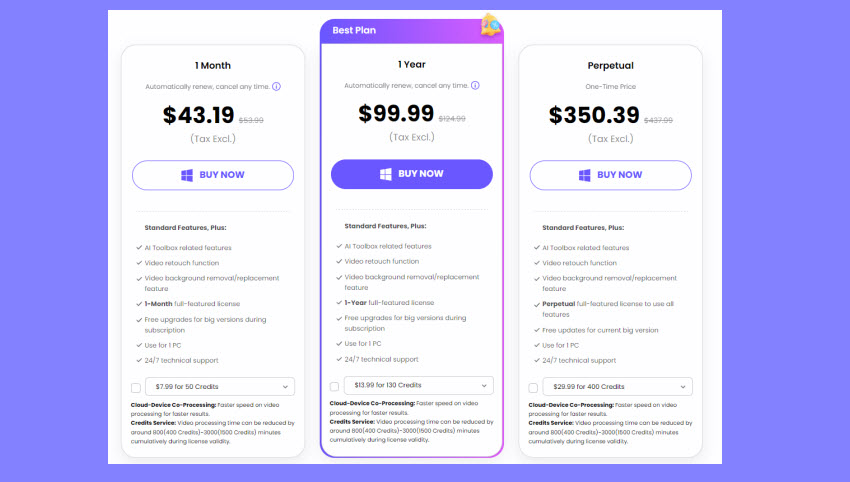
How to Use HitPaw Video Enhancer – A Quick Walkthrough
- Download from the official website and install on compatible Windows or macOS (64-bit required).
- Import your videos via drag and drop or click "+" to add your video file.
- Choose the AI model that best suits your content (General Restoration Model, Animation Model, etc..)
- Use sliders to tweak strength or apply masks if needed.
- Preview your edits side-by-side to check the effect in real time before exporting.
- Export enhanced video in MP4/MOV format. Note: Exporting processed video requires a paid license.
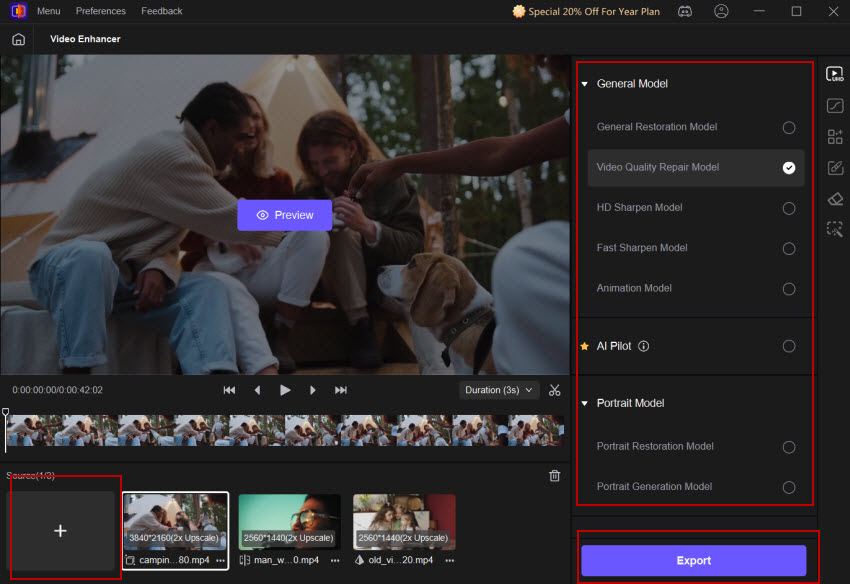
What Users Said about HitPaw Video Enhancer
HitPaw Video Enhancer is often praised for its easy-to-use interface and accessible one-click AI models such as low-light recovery, sharpening, color enhancement, and facial restoration. However, because of the limited trial access and poor output quality, user sentiment is generally negative. Many users felt misled, because the free version only allows a few seconds of preview before encountering a paywall—making it hard to assess the software's actual potential.
Following the payment, several users reported that videos occasionally looked worse after enhancement, with visible artifacts, overly smooth textures, or lost detail. Upscaling results, especially for older or grainy ootage, often fell short of expectations.
Performance problems are also frequently reported, including slow processing times even on high-end PCs, underused GPU resources, frequent crashes, and hidden in-app purchases for performance boosts. Some users spent over $80 USD and still couldn’t export a full usable clip. Compared to alternatives like Winxvideo AI, HitPaw was criticized for its inconsistent results, lack of transparency, and high pricing for limited functionality. Below are some true feedbacks from Trustpilot, Reddit, etc.
![]() User Review
User Review
I downloaded the application and tried to enhance a short video to test the quality of the application. When I hit “EXPORT” a pay wall popped up asking for money. Since they hid this fact from me I have trouble trusting the developer team and the company. – CaptainStarwizz from Apple Store
Gave it a try, and I wasn't impressed. Every video I ran it through looked even worse than the video I was trying to improve. This isn't worth burning several hundred dollars to buy. - Stormwulf from Trustpilot
Started exporting a short 1min 20 sec clip of my deceased uncle and it said estimated time 20 hrs!!!!! Until completion. Said I need high end graphics card on my PC which is BS,I have a fairly new PC that has a 4k graphics card and I've played games on it with no lag or problems . Half way through this my PC all of a sudden crashed a few times and restarted which I never had happen before. - Shoddy_Border_792 from Reddit
Looking For a Reliable Alternative to HitPaw Video Enhancer?
Given these Hitpaw limitations, many users have turned to Winxvideo AI as a more dependable and reasonably priced alternative. Developed by Digiarty Software, Winxvideo AI offers GPU-accelerated upscaling, denoising, restoration, stabilization, and video processing—all at a one-time price of $45.95. It supports upscaling up to 4X and comes with additional tools like video compression, subtitle embedding, recording, editing, and more. It is a good alternative for people who are looking for both quality and speed because of its clear pricing structure and consistent performance. Below is the detailed comparison between HitPaw Video Enhancer and Winxvideo AI.
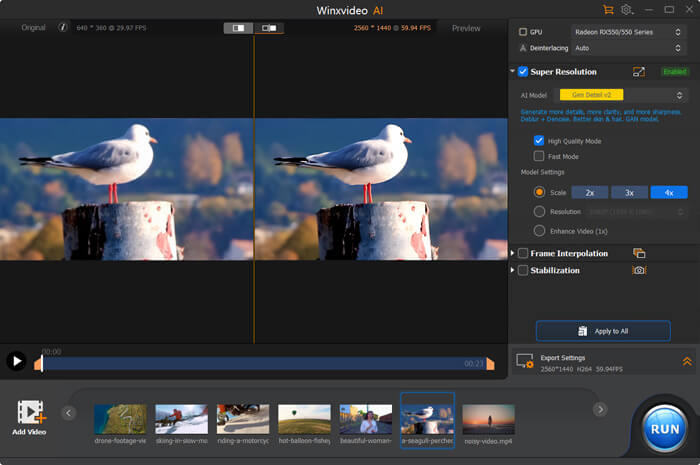
HitPaw Video Enhancer VS Winxvideo AI: Side-by-Side Comparison
| Winxvideo AI | HitPaw Video Enhancer | |
|---|---|---|
| Price | 1 year: $25.95 Lifetime: $45.95 |
1 year: $43.19 Lifetime: $99.99 |
| Ease of Use | Lightweight & more advanced options. | Beginner friendly |
| Customization | Greater control and output options. | Minimal manual tuning |
| Supported Formats | 420+ formats and device profiles, incl. HEVC, MP4, MOV, MKV, AV1, etc. | MP4, MOV only |
| Free Trial Limitation | Convert or enhance videos up to 5 minutes, edit up to 5 images. | Preview only, cannot export final files. |
| AI Video Enhance (e.g. upscale to 4K, boost fps, stabilize/denoise/deblur video) |
√ | √ |
| AI Image Enhance (e.g. upscale, restore face, colorize image) |
√ | × |
| AI Audio Noise Suppression | √ | × |
| AI Colorization | √ (Partial) | √ |
| Watermark | √ (add watermark) | √ (remove watermark) |
| BG Remover | × | √ |
| Remove Fisheye | √ | × |
| Convert Video | √ | × |
| Convert Audio | √ | × |
| Compress Video | √ | × |
| Edit Video (e.g. cut, merge, split, rotate, effect, subtitle…) |
√ | × |
| Download Video/Audio/Playlist | √ | × |
| Record Screen/Webcam/Audio | √ | × |
Real-World Performance of HitPaw VikPea and Winxvideo AI
While both Winxvideo AI and HitPaw Video Enhancer VikPea offers a wide array of AI models, its value ultimately depends on how well it performs in real scenarios. Below are test results across three common video types, with notes on both quality and processing speed.
Test environment: Windows 11, AMD Ryzen 7 7700X 8-Core processor, NVIDIA GeForce RTX 3060 Ti graphics card, 32GB RAM, 500GB HDD
Test 1. A Noisy Footage
Source video: A low-light camping video shot on a compact Canon camera.
Speed result:
| AI Video Enhancer | Model & Setting | Duration | FPS | GPU usage | CPU usage |
|---|---|---|---|---|---|
Winxvideo AI |
Gen Detail v3- 4K(Resolution) –HighQuality |
4m33s |
4.23 |
92% |
72% |
HitPaw Video Enhancer |
Video Quality Repair Model-4K |
6m 16s |
2.48 |
95% |
46% |
- Quality: Both HitPaw and Winxvideo AI’s models delivered a 30–40% reduction in noise. However, HitPaw’s output showed signs of excessive smoothing, introduced unnaturally plastic-looking skin and visibly blurred hair strands. Winxvideo AI retained more natural facial textures and preserved fine details, making the final result sharper and more lifelike.
- Speed: On the same Intel i7 laptop with RTX 3060, HitPaw Video Enhancer took over 6 minutes to process the clip-almost 2 minutes longer than Winxvideo AI.
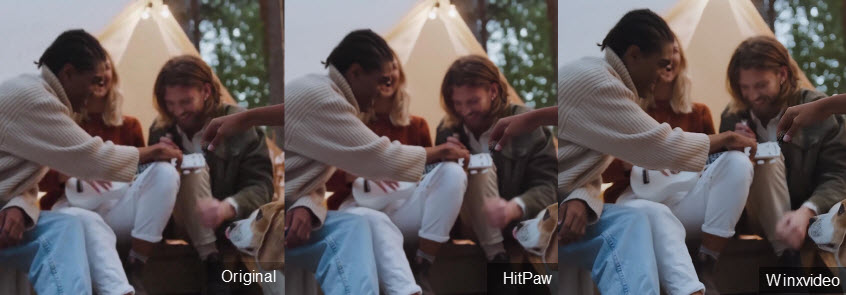
Test 2. Old Low-Res Family Footage
Source video: An old family video shot with an aging digital camcorder.
Speed result:
| AI Video Enhancer | Model & Setting | Duration | FPS | GPU usage | CPU usage |
|---|---|---|---|---|---|
Winxvideo AI |
Gen Detail v3- 4K(Resolution) –HighQuality |
32s |
24.6 |
95% |
42% |
HitPaw Video Enhancer |
HD Sharpen Model-2X upscale |
28s |
19.94 |
98% |
81% |
- Quality: HitPaw’s HD Sharpen model recovered edge clarity effectively, especially in hairlines and fabric textures, without introducing halos or sharpening artifacts. That said, Winxvideo AI somehow outperformed it in detail recovery. Facial contours were more defined, and textures appeared clearner and better balanced across the frame in my test.
- Speed: Processing the video took more than 30 seconds, a fair trade-off for the enhancement achieved. However, with 4K clips, expect the time to increase to 12–15 minutes, especially when using high-impact models like this one.
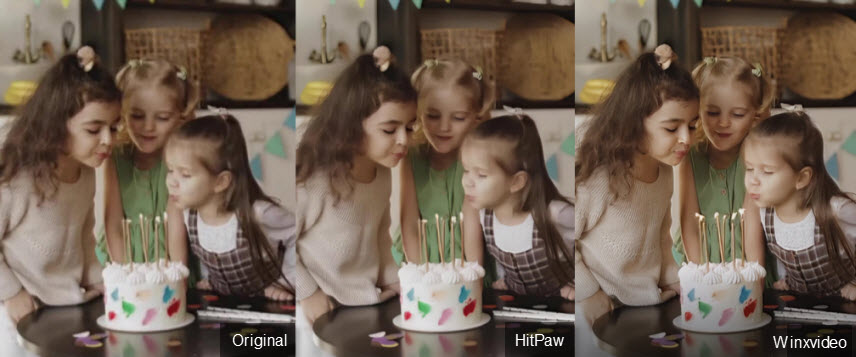
Test 3. A Blurry Portrait Vlog Footage
Source video: A portrait-style vlog featuring a man wearing sunglasses.
Speed result:
| AI Video Enhancer | Model & Setting | Duration | FPS | GPU usage | CPU usage |
|---|---|---|---|---|---|
Winxvideo AI |
Gen Detail v3- 4K(Resolution) –HighQuality |
23s |
24.32 |
95% |
41% |
| HitPaw Video Enhancer | Portrait Restoration Model | 36s |
16.8 |
92% |
93% |
- Quality: HitPaw's portrait model added clarity to eyes and smoothed skin tones effectively, making the subject more visually appealing. However, Winxvideo AI once again delivered superior overall sharpness. Skin textures appeared more realistic, and details like hair strands and eye highlights were enhanced without looking artificial.
- Speed: The Portrait Restoration Model enhanced the portrait clip in 36 seconds, though 13 seconds longer than Winxvideo AI. Winxvideo AI achieved better efficiency with lower resource consumption and faster output.

Overall Verdict
Across all these test scenarios, Winxvideo AI consistently provided higher-quality enhancements with more natural detail restoration and better efficiency. HitPaw Video Enhancer (VikPea) offers an easy, profile driven way to enhance videos with AI. It’s ideal for beginners or users who need fast, no frills video upscaling without the complexity. Its models occasionally produced smoother results but lack of manual control and often at the cost of over-smoothing or longer processing times.
For casual users, HitPaw remains a solid choice. For users prioritizing detail accuracy and performance, especially on mid-range hardware, Winxvideo AI stands out as an excellent alternative with comprehensive restoration tools.
 Free Download
Free Download  Free Download
Free Download
Note: Winxvideo AI is for Windows, while Macxvideo AI (from our MacXDVD brand) is for Mac.
 FAQs about HitPaw Video Enhancer
FAQs about HitPaw Video Enhancer
Not exactly. HitPaw offers a free trial, but it’s primarily for preview purposes. You can’t export enhanced videos without paying. Users are frequently taken aback by this, particularly those who anticipate complete functionality from a "free" download.
Yes, the official HitPaw Video Enhancer is safe and reliable. It’s accessibly through reliable channels like its official sites and App Store. While one Reddit comment mentioned concerns about data leaks, others directly denied this, calling the tool trustworthy and safe. The bigger risk lies in using cracked versions, which is strongly discouraged by the company, not only for legal reasons but also to protect users from malware and data theft.
No. Cracked versions may seem tempting, but they’re illegal and often come bundled with security threats. Aside from violating copyright laws, using a cracked HitPaw build can put your data and system at serious risk. Stick with the official download—it’s the only safe, stable, and supported version.