Nvidia NVENC/CUDA GPU Transcode HEVC Video, DVD at Fastest Speed
GPU transcode – Best GPU accelerated DVD/video transcoder to transcode HEVC/H.265/H.264 video, DVD movie at ultrafast speed.
Q: If I could use GPU to transcode videos/movies, I think it would improve performance dramatically. Is there any chance that we get GPU accelerated transcoding via NVENC or CUDA?
If you have tried to add GPU acceleration to HEVC/H.265/H.264 transcoding, you may find the support for the NVENC/CUDA processing makes the video transcoding times faster. Are there any popular video programs that support for NVENC/CUDA for HEVC/H.265/H.264 video encoding and decoding? What's more, any DVD ripper software supports GPU accelerated H.264 encoding?
Best GPU Video Transcode Software for Window (10) – Winxvideo AI
 1. Perfectly support world's most advanced Nvidia CUDA/NVENC GPU acceleration, Intel QSV, Hyper-threading and AMD 3DNow! Tech to accelerate the conversion speed significantly.
1. Perfectly support world's most advanced Nvidia CUDA/NVENC GPU acceleration, Intel QSV, Hyper-threading and AMD 3DNow! Tech to accelerate the conversion speed significantly.
 2. Convert almost any video at ultrafast speed, incl. MKV, HEVC/H.265, M2TS, AVCHD, MOD, HD camcorder videos, Blu-ray videos, and standard MP4, AVI, MPEG, WMV, MOV, VOB, FLV, etc.
2. Convert almost any video at ultrafast speed, incl. MKV, HEVC/H.265, M2TS, AVCHD, MOD, HD camcorder videos, Blu-ray videos, and standard MP4, AVI, MPEG, WMV, MOV, VOB, FLV, etc.
 3. Free download 8K/4K/1080p/720p HD videos/movies and MP3 songs from YouTube and 1000+ sites.
3. Free download 8K/4K/1080p/720p HD videos/movies and MP3 songs from YouTube and 1000+ sites.
 4. Enhance image and videos with AI upscaling, AI stabilization, and AI interpolation.
4. Enhance image and videos with AI upscaling, AI stabilization, and AI interpolation.
 5. Record screen with audio in high quality.
5. Record screen with audio in high quality.
What is GPU Transcode?
GPU is short for Graphics Processing Unit. Modern GPUs are much more efficient at manipulating computer graphics and image processing than CPUs owing to its highly parallel structure mechanism. Pioneered by NVIDIA, GPU plays a great role in accelerating applications in platforms ranging from artificial intelligence to cars, robots and many computer video transcoding programs, Winxvideo AI and WinX DVD Ripper Platinum are two popular examples.
GPUs accelerate software applications by putting computer-intensive portions of the application to the GPU, while the rest of the code still runs on the CPU. Since GPU has thousand of cores for processing multiple tasks simultaneously while CPU only consists of a few cores for sequential serial processing, applications with GPU acceleration simply can run much faster.
Winxvideo AI and WinX DVD Ripper Platinum are two popular GPU accelerated video transcoding programs, enabling users to decode and encode videos at lightning speed with Nvidia CUDA/NVENC GPU acceleration. Continue to find out how to use them to decode and encode HEVC/H.265/H.264 videos, as well as ripping DVD to MP4 (H.264) at maximized speed by utilizing GPU acceleration.
Best Nvidia NVENC GPU Accelerated (HEVC/H.265/H.264) Video Transcoding Program
Winxvideo AI is the best AI-powered video transcoding program with GPU hardware acceleration support. It fully supports GPU video transcoding, namely, support Nvidia CUDA/NVENC GPU hardware acceleration in the video conversion process.
It adds unique support of QSV and GPU NVENC hardware acceleration for H.264 and H.265 transcoding. HEVC encoded output format can be HEVC MP4 or HEVC MKV. The output video can be enhanced to HD and 4K quality with AI tools.
This GPU accelerated video transcoder can not only convert 8K/4K/HD/SD videos at amazingly fast speed, but also help you free download 8K/4K/1080p/720p videos/movies from YouTube, Dailymotion, Vimeo and 1000+ sites.
Free download and install Winxvideo AI on Windows 10/8/7, etc. and follow the simple steps below to decode or encode HEVC/H.265, H.264 video at superfast speed with GPU acceleration.
Step 1 – Import source video
Launch the GPU accelerated video transcoder and click "+Video" button to load source video into the software. You can add several videos for batch converting.
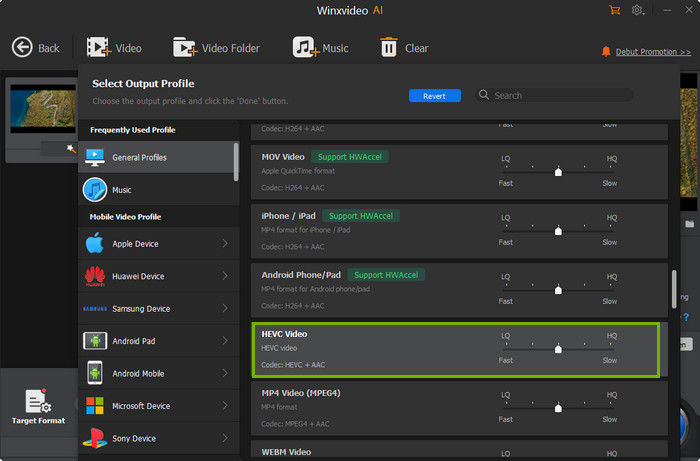
Step 2 – Select output format
Choose a preferred output video format in the pop-up Output Profile window. As for HEVC/H.265 output, Winxvideo AI provides two containers, HEVC MP4 or HEVC MKV.
Step 3 – Start GPU accelerated transcode
This smart Windows (10) video converter will auto detect if your computer supports Nvidia CUDA/NVENC GPU transcode acceleration. If so, tick the Nvidia GPU accelerated transcoding tech. Check other tricks to speed up video encoding >>
Then click "Browse" to set a target folder to store the converted video. Hit "RUN" to start fast transcoding HEVC/H.265/H.264 video with CUDA/NVENC GPU hardware acceleration.
Best Fastest Nvidia NVENC GPU Accelerated DVD to Video Transcoder
WinX DVD Ripper Platinum, another flag program from Digiarty, is one of the most popular DVD ripper programs in market. This best DVD ripping software for Windows (10) also equips Intel QSV and Nvidia CUDA/NVENC GPU transcode tech to accelerate its DVD ripping process. Ripping a full-length DVD movie to MP4 (H.264) only costs about 5 minutes at 300-500 FPS by ultilizing Nvidia CUDA/NVENC GPU, Intel QSV CPU, Multi-core CPU & Hyper-threading, etc.
This GPU accelerated DVD ripping program enables you to convert DVD to digital formats as MP4, H.264, AVI, MPEG, WMV, MOV, M2TS, iPhone X, 8/7/6S/6 (Plus), iPad Pro/Air, Android Samsung S8/Note 8, Huawei and more at fastest speed with best quality.
It also supports 4 DVD backup modes, 1:1 clone DVD to ISO image, to a folder; backup DVD main title content or full title to a multi-track MPEG2 file.
It supports all types of DVDs and can bypass all DVD protections incl. DVD CSS, region code, RCE, Sony ArccOS, UOPs, Disney X-project DRM, and constantly updates to support newest movie DVDs.
Free download and install this GPU accelerated DVD transcoder – WinX DVD Ripper Platinum - on Windows 10/8/7, etc. and learn how to rip DVD to MP4 (H.264) or other formats at fastest speed with Nvidia CUDA/NVENC GPU acceleration.
Step 1 – Input DVD disc
Insert DVD disc to DVD-ROM. Launch WinX DVD Ripper Platinum and click "DVD Disc" button to load the DVD movie.
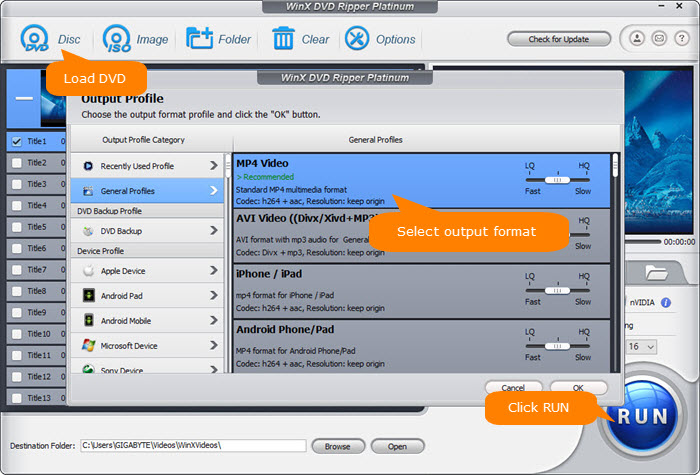
Step 2 – Choose MP4 as output
Click General Profiles -> MP4 Video (H.264), and click "OK".
Step 3 – Rip DVD to MP4 with GPU acceleration
If your computer supports Nvidia GPU hardware transcoding, tick the nVIDIA option to add GPU acceleration to the DVD ripping process.
Optionally set a folder to save the output MP4 video and hit "RUN"to start ripping DVD to MP4 with Nvidia CUDA/NVENC GPU hardware acceleration.

















