[Solved] How to Troubleshoot iTunes not Recognizing iPhone Error
iPhone Can't Be Recognized by iTunes? How to Fix?
"I recently purchased an iPhone and have tried to connect to iTunes via USB. Unfortunately, nothing I do will cause iTunes to recognize the iPhone. Connection via USB is good. iPhone starts charging and can be detected by computer. Any help would be appreciated."
You finally pay for the new iPhone but sadly come across not recognizing issue when trying to connect to iTunes. Sometimes, you may have gotten computer detected your iPhone but there is no device showing up in iTunes. And what's worse, the iPhone hasn't connected to computer at all. Don't worry. Here're 6 troubleshooting tips helping you fix 'iTunes won't recognize iPhone' error.
Get an Easier Way to Sync iPhone Data
No iTunes, Try WinX MediaTrans
Transfer media files (photos, videos, music, e-books, voice memos, podcasts) between iPhone and computer without connection or data loss error.
How to Fix iTunes Not Recognizing iPhone
Fix 1. Switch to a New Lightning Cable or USB Port
A damaged cable can't give a good connection between iPhone and computer, of course iTunes. Try to use a new lightning cable to check if iTunes can recognize the device.
On the other hand, computer USB port may be another problem causing the issue. If you there are multiple USB ports, plug in your iPhone Xs into other available one to make your computer successfully detect the device.

Fix 2. Restart iPhone and Computer
If there is no problem with the lightning cable and USB port, but iTunes still won't recognize your iPhone, try to restart the device and computer.
How to Restart iPhone:
- Press and hold side and volume button.
- Release the buttons when Slide to Power Off appears.
- Turn off the phone by sliding the bar to the right.
- 30 seconds later, press and hold side button until Apple logo appears. Then release.
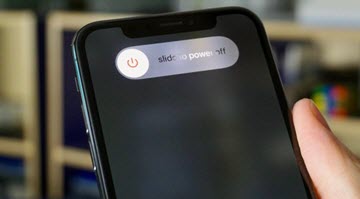
How to Restart Computer:
- In Windows: Select Restart command in Start menu.
- In Mac: Click on Apple icon > Restart.
You can also try to reset iPhone to erase all customized settings and restore default settings if iPhone still won't connect to iTunes. Tap Settings > General > Reset > Reset all Settings
Fix 3. Update iTunes to the Latest Version
iPhone requires iTunes 12.8 or later for data syncing. If you're using an old version, please upgrade it to the latest version.
Before updating, please quit iTunes and disconnect iPhone. Next, download and install the newest version on your computer. After everything is well done, reconnect iPhone with computer using a cable. Also, you need to unlock home screen. Now, Open iTunes and check if your device is showing up in it.
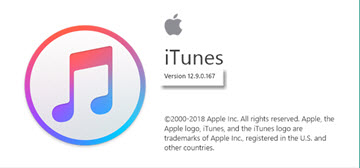
Fix 4. Update macOS to the Latest Version
A Mac which runs OS X El Capitan 10.11.6 or later is available to detect iPhone Xs/Xs Max after connecting with a cable. If you have an older Mac, upgrade it to the latest macOS.
Please note that you may get a message saying "A software update is required to connect to iPhone" if you connect iPhone to the Mac running on the latest macOS. Click install to download and install the update in order to make Mac recognize your device successfully.
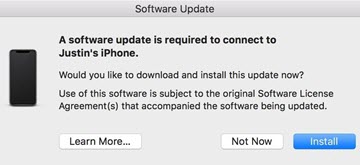
Fix 5. Update Apple Mobile Device USB Driver on Windows
Apple Mobile Device USB driver is crucial making iOS devices connection with Windows a reality. Update it and you probably fix iTunes not recognizing iPhone.
- First of all, you need to disconnect and reconnect your iPhone to your computer.
- Close iTunes if it pops up automatically. Right-click Start button and select Device Manager.
- Find Portable Devices and expand it.
- Right-click Apple iPhone and select Update driver.
- Move to Universal Serial Bus controllers and check if Apple Mobile Device USB Drive is installed.
- Now, open iTunes and see if it can recognize your iPhone.
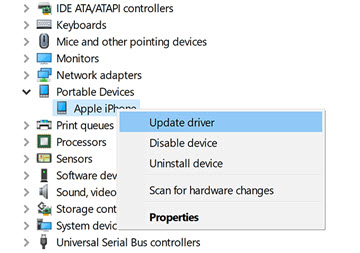
Fix 6. Disable or Uninstall Security Software
Third-party security software might be the cause preventing iTunes from recognizing iPhone or other Apple device. Error alerts may be shown up when you try to sync, back up, update and restore your device in iTunes.
You can temporarily disable or uninstall security software from your computer and reconnect the device. Open iTunes to check whether iPhone has been showing up in iTunes or not.
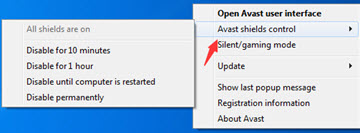
It is possible that you tried all above solutions but iTunes not recognizing iPhone problem still exists. Contact Apple Support and you probably get technical support.
We also highly suggest you to install an iTunes alternative to sync and back up data from iPhone to computer more stably and easily.
WinX MediaTrans is such an easy and solid iPhone transfer application available for Windows. The modern and straightforward interface gives a big hand for beginners to get how to use it quickly. Fully independent from Apple iTunes and components – Apple Application Support, Apple Mobile Device Support, it enables you to selectively transfer photos (any album and live photos included), videos, music, e-books and other media files between iPhone and computer. If you have successfully connected iPhone to computer, you can completely get away from 'iTunes won't recognize iPhone' issue.
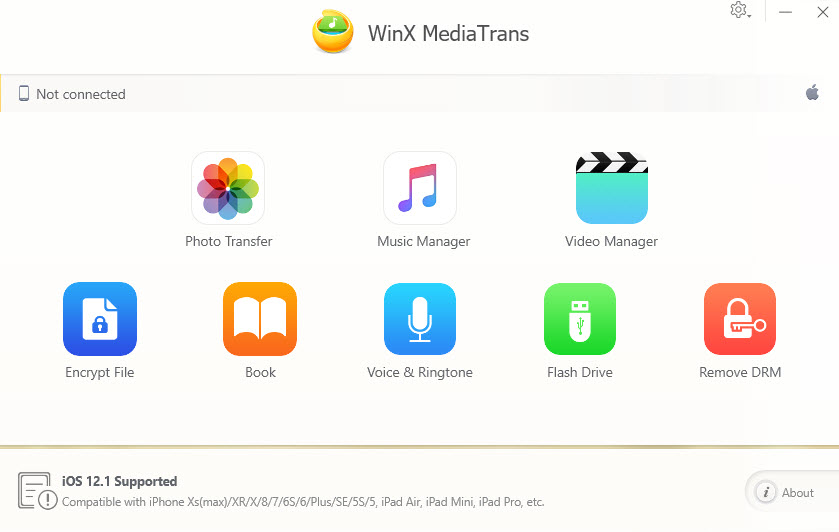
It works as a music manager helping edit metadata, create/delete playlist, make ringtone and more. When importing an incompatible music/video file, it will change the video format to MP4 (H.264), MP3/AAC making it playback on iPhone smoothly. It boasts fast and stable performance. You can get hundreds of photos backed up from iPhone to hard drive in a couple of seconds. And, there is no data loss or security problem.
Download and Install WinX MediaTrans to Backup Your iPhone with Ease.
















