How to Open and View WebP Image Files
WebP developed by Google is designed to replace JPEG, PNG, and GIF file formats. Most web browsers started to add support for WebP in November 2021. However, not all devices and programs have native support for the new image format. It’s definitely handy to know how to open and view WebP files on Windows 10/11 and macOS. Here we list the top 4 WebP viewer tools that allow you to open and view WebP image files with a single click.
Best WebP Viewer & Converter for Windows (10/11)/macOS
- Open, view, and export WebP photos in a click.
- Transfer WebP, HEIC, AVIF, JPG, PNG, and other image files quickly.
- Convert WebP, HEIC, AVIF to JPG, PNG during export.
- Manage, organize, and delete iPhone photos in a flexible way.
Table of Content
- Part 1: Top 4 HEIC Image Viewer for Windows/macOS
- #1. WebP Viewer & Converter - WinX MediaTrans
- #2. WebP Viewer - Photoshop
- #3. WebP File Viewer - Illustrator
- #4. Online WebP File Viewer - GroupDocs
- Part 2: How to Open and Convert WebP on Windows (10)/11/macOS
- Part 3: FAQs about How to Open and View WebP Files?
Part 1. Top 4 HEIC Image File Viewer for Windows/macOS
#1. WebP Viewer & Converter - WinX MediaTrans
If WebP isn't natively supported on your programs, you can open and view WebP photos on Windows (10)/macOS using WinX MediaTrans. Serving as the best Windows (10) WebP viewer and converter, enables you to open and view WebP image files, requiring no third-party help or plugin. You can also use the photo tool to convert WebP to JPG format for better compatibility. WinX MediaTrans is also the best iTunes alternative for Windows and macOS. It can transfer and manage photos, music, videos, movies, eBooks, ringtones without data loss.
How to Open and View WebP Image Files
Step 1. Launch WinX MediaTrans and connect your iPhone with PC via a compatible USB cable.
Step 2. Click the "Photo Transfer" button on the main interface to display more Photo optioins.
Step 3. You can see all your the photos including WebP image files show in the left pane in the Photo window. Double click the WebP image file and to open and preview on your computer.
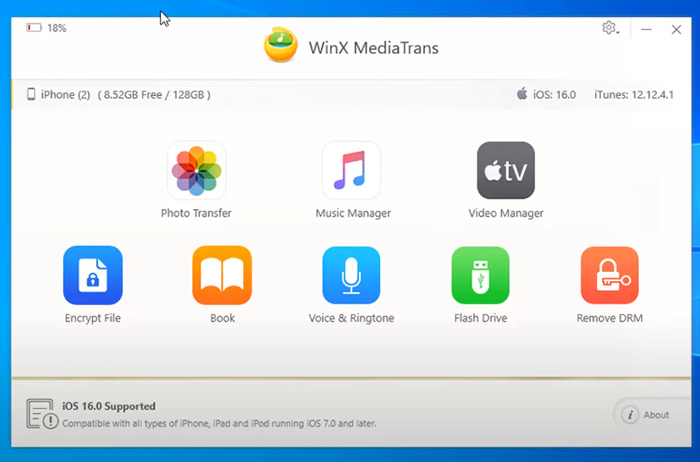
#2. WebP Viewer - Photoshop
Photoshop 23.2 and later fully support opening and viewing WebP image file format. You can open, create, edit, and save WebP images in Photoshop 23.2, requiring no plug-in or preference. It’s quite easy to open and view WebP in Photoshop on Windows 11/10/8/7. In Photoshop, click File > Open, and select the WebP file you’d like to open. You can also drag and drop the WebP image into the Photoshop workspace directly to view the WebP file.
On macOS, right-click on the WebP image and select Open With, then choose Adobe Photoshop to open and view the image.
How to Open and View WebP in Photoshop 23.1 and Earlier
Photoshop 23.1 and below require a WebPShop plug-in to open and view WebP image files. The WebPShop plug-in is offered by Google and available on GitHub with Apache 2.0 license.
Step 1. Free download WebPShop plug-in from GitHub. Here’s the download link for Windows and macOS.
Windows(x64):
https://github.com/webmproject/WebPShop/releases/download/v0.3.3/WebPShop_0_3_3_Win_x64.8bi
macOS (extract the ZIP):
https://github.com/webmproject/WebPShop/releases/download/v0.3.3/WebPShop_0_3_3_Mac_Universal.zip
Step 2. Run Photoshop. On Windows, click File > Open in Photoshop, and Select the WebP image file to open. On macOS, Right-click on the WebP image and select Open With, select Photoshop.
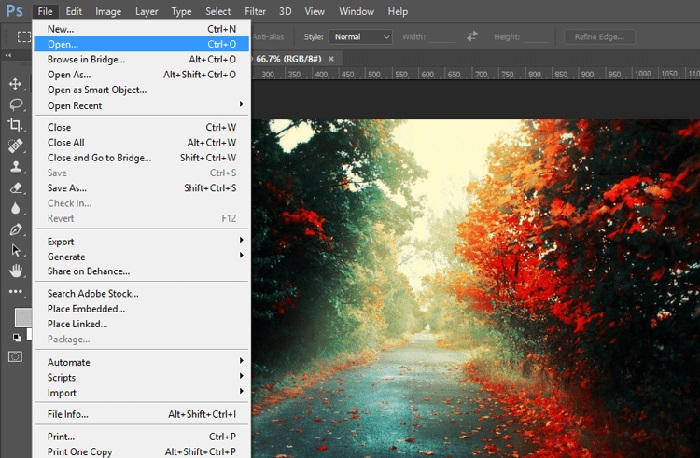
#3. WebP File Viewer - Illustrator
Illustrator added support for WebP in October 2021. You can use Illustrator as a WebP viewer to open WebP image files. Similar to Photoshop, for the version before October 2021, Illustrator requires a plug-in to import WebP files. Otherwise, you have to convert WebP to JPG, PNG, or other commonly used image formats for compatibility with Illustrator. It’s straightforward to open the WebP image file in Illustrator.
How to Open and View WebP in Illustrator
Step 1. Open Illustrator on your computer. Make sure you are using the version released in October 2021 and later.
Step 2. In Illustrator, click File > Open, and select the WebP file from your computer to import. Your WebP file has the .webp extension.
Step 3. Now, your WebP image file should open in Illustrator immediately.
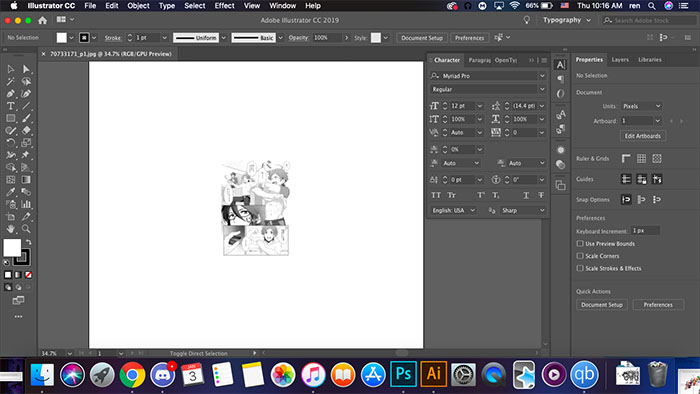
#4. Online WebP File Viewer - GroupDocs
GroupDocs. Viewer App can work as a free online WebP file viewer. The free online file viewer supports up to 170 file formats, such as WebP, AVIF, HEVC, DOCX, PPTS, XLSX, and many more. You can open WebP files, navigate between pages, and print files in PDF. If you don’t want to download any desktop or mobile app, it’s a good choice to open and view WebP via a browser on your device. There’s no file limit, you can view as many WebP image files per day for free.
How to Open and View WebP Free Online?
Step 1. Open GroupDocs WebP Viewer website. You should see the image drop area.
Step 2. Click the drop area and select the WebP image you’d like to open online.
Step 3. Wait for the upload process. Once the upload completes, you can view the WebP image file online. In the same way, you can open and view HEIC, AVIF, and other image files.
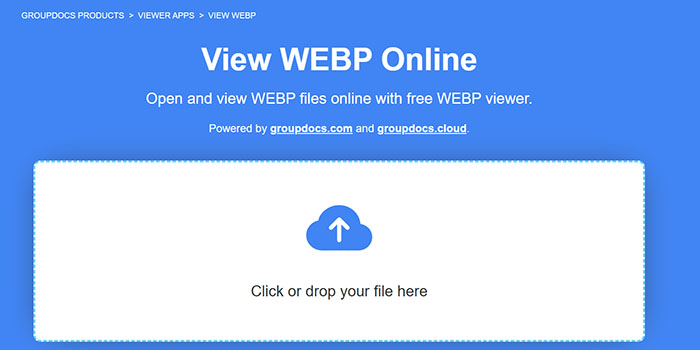
Part 2. How to Open, View WebP and Convert WebP to JPG
Step 1. Launch WinX MediaTrans and connect your iPhone with your computer via USB cable.
Step 2. Click "Photo Transfer" to show more photo options.
Step 3. Select the iPhone WebP photos in the left pane, and then click the "Export" drop-down icon and click Export to JPG option to transfer iPhone WebP photos to PC and convert WebO to JPG quickly.
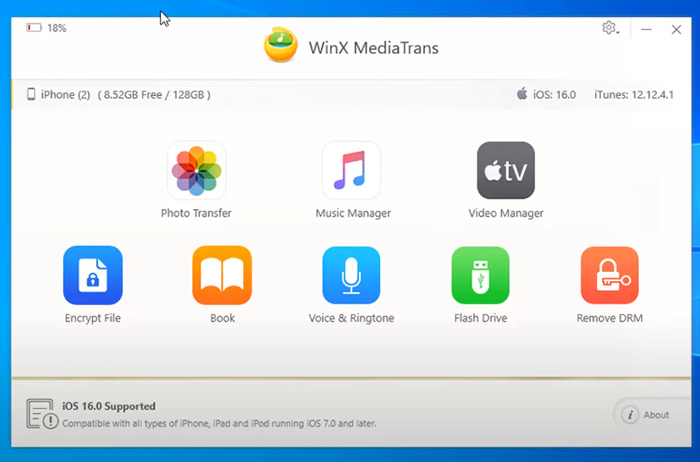
Part 3. FAQs about How to Open and View WebP Files?
1. How do I view WebP photos?
You have several ways to view WebP photos. Some newer version of photo editing programs like Photoshop, and Illustrator enables you to open and view WebP photos on Windows 11/10/8/7, macOS, and other platforms. Photo manager tools, WinX MediaTrans can also be used to view WebP photos and convert them to JPG format for wider compatibility. Most web browsers say, Internet Explorer, Safari, and Chrome, support the WebP format. Online WebP viewer services can be found easily for the job.
2. What program can open WebP images?
Tons of programs can open WebP image files, covering from photo software to email services. The following software can fully support WebP format.
- ImageMagick, XnView, IrfanView, GDAL, Paint.NET (from version 4.2.5)
- Photoshop 23.2 and later, Illustrator in October 2021 and newer, Blender( since version 3.2)
- Gmail and Google Photos, LibreOffice (since version 7.4)
3. How do I view WebP files in Windows 10?
There are a number of image editing apps for Windows 10 allowing you to view WebP files in Windows 10. Commonly used apps include JPEGView, XnView, 123 Photo Viewer, ImageGlass, and Paint.NET (from version 4.2.5). If you use Photoshop quite often, don’t forget Photoshop. Photoshop 23.2 and later enables you to directly open and view WebP on Windows 10. Open Photoshop on Windows 10, click File > Open, and select the WebP file you’d like to open.
4. Can all browsers view WebP?
Newer version of web browsers(after 2019) can view WebP image files.
- Google Chrome and all Chromium-based web browsers support the WebP image file format.
- Microsoft Edge versions were released after January 2020, Safari supported WebP in 2020 with iOS 14 and macOS Big Sur.
- Mozilla Firefox(and its forks Pale Moon and Waterfox]) since January 2019.
















