WinX DVD Ripper Platinum
Rip a full DVD to MP4 (H.264/HEVC) in 5 mins. Backup DVD collection to hard drive, USB, etc with original quality. GPU Accelerated.
- DVD to MP4
- Support old/new/99-title DVD
- 1:1 copy DVD
- Full GPU acceleration
Q: "What is the easiest movie editing software for a beginner? I like a good looking & clean GUI."
As the above question indicates, an easy movie editor is much preferred by beginners because it can achieve a quick movie editing task without fairly complex operation. Where to find a really simple program to edit movies while keeping lossless quality? The easiest movie editor in 2025 has been picked out here.
VideoProc is a versatile video processor featuring easy and primary movie editing. It is designed with a plain but intuitive interface making it pretty easy to navigate. With the support of a wide range of video formats embracing HEVC, H.264, MKV, AVI, WMV, MOV, WebM, FLV, 3GP etc, it can well handle virtually all 4K/1080P/SD movies.
After inputting source file(s), it allows users to cut/crop/rotate movie(s), add effects/watermark/subtitles. It gives a toolbox to stablize shaky images, reduce disturbing audio noise, merge several clips into one and correct fisheye lens. And, frames and subtitles can be extracted for using on other videos. For 3D movies, it can help transfer 2D for playing if there is no 3D glasses. Interesting gifs can be generated from video with this easy movie editor. Moreover, it provides adjustable video/audio parameters helping users set bit rate, frame rate, resolution, aspect ratio etc, for compression or meeting other special requirements.
In addition, it can drive you to get satisfied output(s) whether you want a file in original format with lossless quality or another compatible format for sharing online or playing on mobiles. With the help of Hardware Acceleration (Intel/NVIDIA/AMD), it delivers the fastest performance to edit, transcode and compress movie(s) while freeing up CPU for other tasks.
VideoProc is fully compatible with Windows 10 (32 & 64 bit) and lower. A Mac version is also available for Mac OS X Snow Leopard to the latest macOS High Sierra. Make sure that you get a qualified computer and follow the guide to edit movie video(s) using this easiest movie editor.
Free download VideoProc or Mac version to hard drive.
For installation on Windows: double click .exe file and follow the wizard to install.
For installation on Mac: right click .dmg file and select Open. Next, drag the opened program to Applications folder. Now, this easy movie editor is installed.
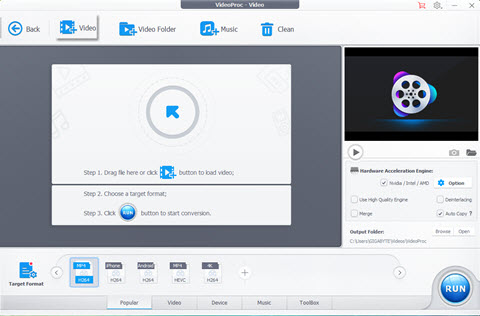
Launch VideoProc and click Video button. New window appears. Click +Video button to import the movie video. It enables you to add multiple file at once or import all videos in a folder by clicking +Video Folder.
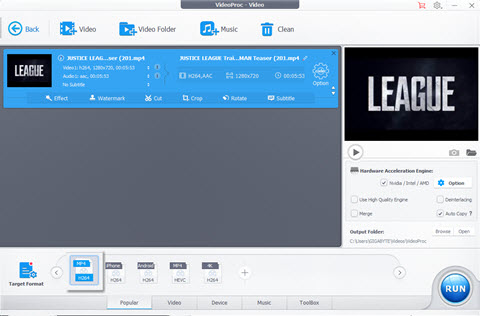
Move to the bottom of the interface. Click Popular tab and select one format (for example MP4 H264) as output format. If there is no wanted formated given here, click Target Format to get more profiles - general video, web profile, device and more.
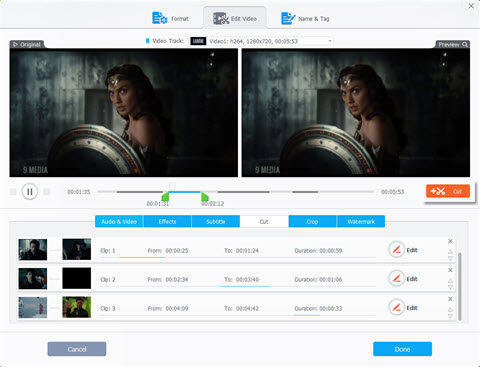
After the movie video is added, an editing toolbar is presented at the bottom of video info column. Select each tool to edit your movie video.
• Cut
Click Cut button. Another window pops up. Two green cursors are put on the progress bar. Move the cursors to set start/end time. The original and preview player can tell you the content of cut segment. Confirm start/end time and click Cut button. The cut segement will be named Clip 1. You can cut multiple segements with the title of Clip 2.3.4...n. All clips will be merged into one video at last. Next, click Done.
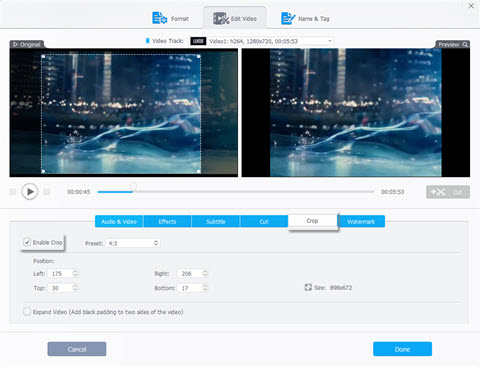
• Crop
Move to Crop tab and tick Enable Crop option.
A crop box will be shown on the original image. You can firstly choose a preset, Free, Crop LetterBox, Keep Current, Keep Origin, 16:9, 4:3, 1:1 to define aspect ratio of crop box. Then, drag and drop the box to adjust position and size. Next, Click Done.
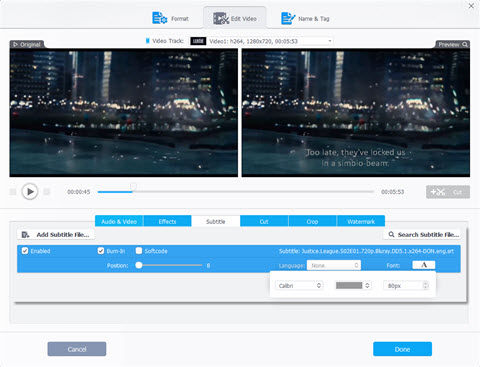
• Subtitle
Click Subtitle tab. If you have a subtitle on hard drive, click Add Subtitle File... button to import it. The file can be .srt, .ass and .ssa. If you haven't prepared one, click Search Subtitle File.... Available subtitles of the movie will be listed. Select one and click Download.
You are allowed to adjust subtitle position, font style, color and size if you set it as Built-in while you are not allowed doing these settings if it is Softcode.
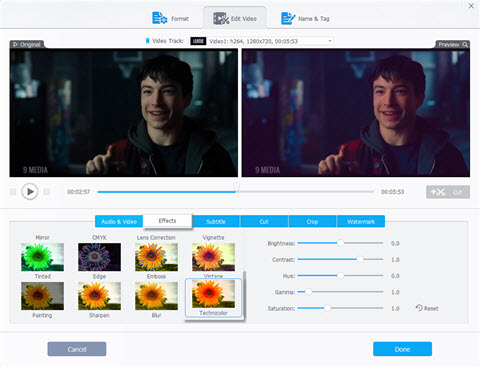
• Effect
Move to Effects tab. This easy movie editor offers 15 effects besides None. Select any effect you want and adjust the degree of brightness, contrast, hue, gamma and saturation to achieve desired result. Also, you can keep default settings. Next, click Done.
With VideoProc, you can add watermark, rotate video, reduce disturbing noise, merge several episodes into one movie and so on.
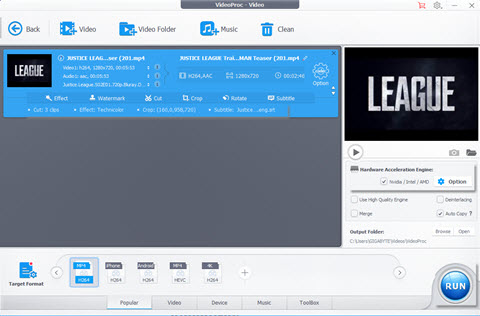
Click Browse button to save the edited movie to a destination folder if necessary. At last, click RUN button to output an edited movie file in a desired format.
Hardware acceleration (Intel/MVIDIA/AMD) is automatically enabled which can greatly speed up video editing and transcoding.

Fastest video converter to convert MP4, MKV, HEVC or others!
Stop searching for free Windows 10 video editor, because the best 5 free and easy-to-use video editors for Windows 10 PC are already listed here. Just download one, and begin cropping, trimming, merging, or making other changes on original video sources.
If you are a Mac user seeking for a competent program for editing your videos, top 5 video editing software for Mac introduced in this article can give you a hand. Let's read in-depth reviews and free download the best one.
The best free VOB cutter for Windows 10 is introduced here. Free download it to cut, trim and split VOB video files without quality loss on Windows 10.
Intend to edit MPEG-4/MP4 movie or video file free? The review page lists the top paid and free MP4 video editors software on Windows (10), Linux, iOS and Mac OS.
Home | About | Site Map | Privacy Policy | Agreement | News | Contact Us | Resource
 Copyright © 2026 Digiarty Software, Inc. All rights reserved
Copyright © 2026 Digiarty Software, Inc. All rights reserved