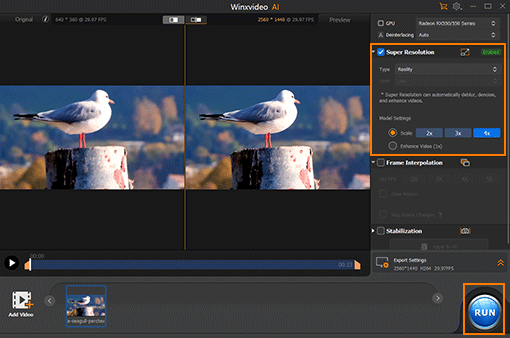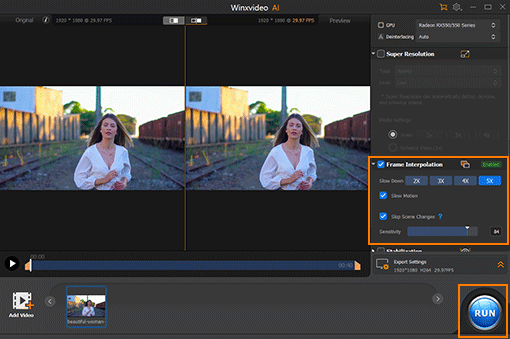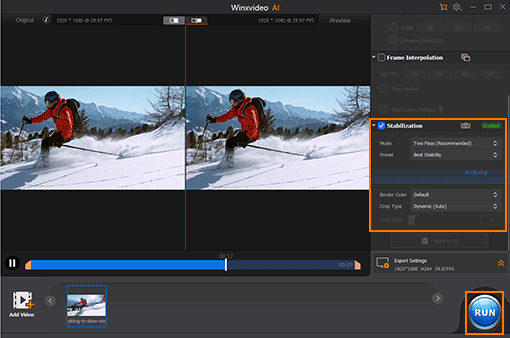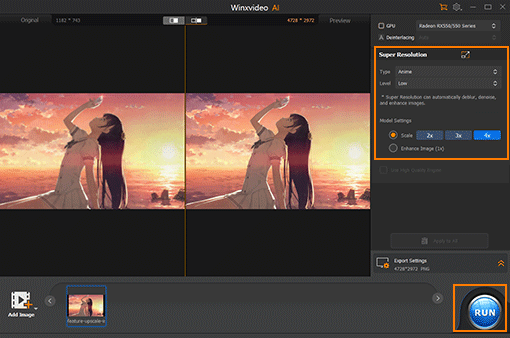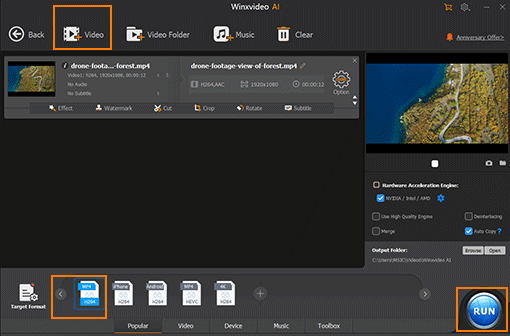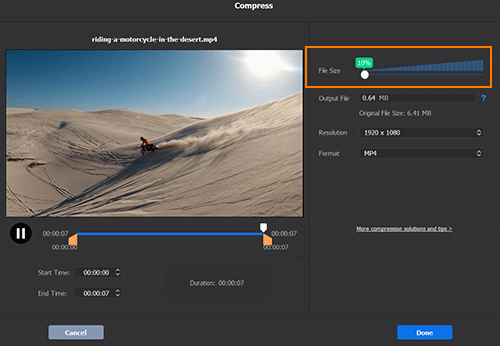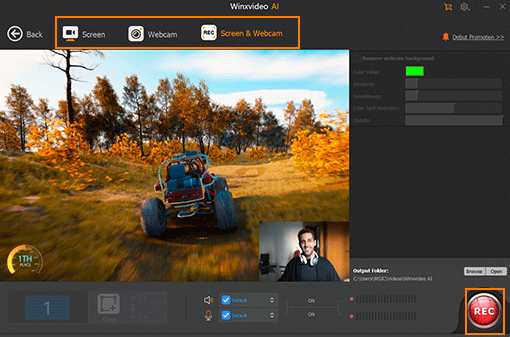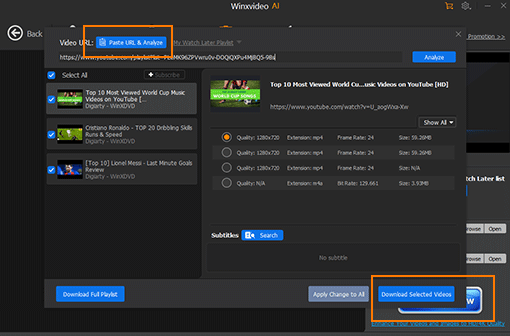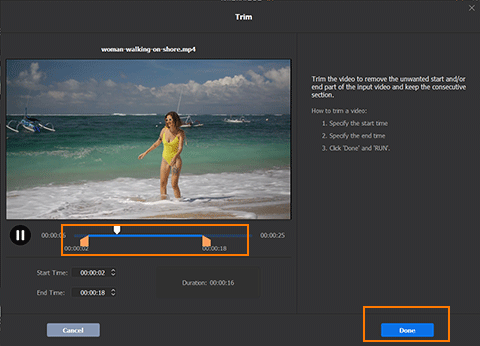Upgrade to Full Version
with Unlimited AI Enhancement
- Enhance video quality, stabilization and smoothness with 3 AI tools
- Upscale blurry images, old photos to 4K/8K. Remove image noise
- Convert video format, compress video size, edit video footage
- Download videos from 1000+ sites, record PC screen/webcam
-
1 Year$19.95
$39.95 -
Lifetime$29.95
$69.95
 100% Secure Payment
100% Secure Payment Constantly Upgrade
Constantly Upgrade Money Back Guarantee
Money Back Guarantee
Why Upgrade to Winxvideo AI Full Version
Enhance video/image with AI, convert, compress & edit video, download & record video.
Take full advantage of GPU acceleration to process videos at No.1 fast speed without compromising quality
Giveaway Version |
Full Version Lifetime
Buy Now
|
|||
|---|---|---|---|---|
AI Video & Image Enhancement |
||||
Upscale low-quality video and image to 2K, 4K |
HD only |  |
||
Increase video frame rates by 2x, 3x, 4x to 120/240/480 fps |
60 fps |  |
||
Stabilize shaky videos in 2 modes, 4 presets, 3 cropping types |
Limitations on file size |  |
||
Video Processing |
||||
Convert videos to MP4, H.264, MPEG, MKV, MOV, AVI etc |
 |
 |
||
Compress video file size by up to 90% seamlessly |
 |
 |
||
Download video, audio, playlist, channel, M3U8 |
300+ sites | 1000+ sites | ||
Cut/Trim/Combine, add effect/subtitle, correct color, remove fisheye, make GIF etc |
Basic editing only |  |
||
Record screen, webcam, and both in picture-in-picture mode |
 |
 |
||