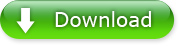How to Convert Multi-Track HD Video
Multi-track HD video refers to a video file that contains multiple audio language tracks and video tracks. Movies recorded in Multi-tracks always have a better audio and visual quality. And the purpose is to let audience choose their preferred language when watching HD videos. For instance, they can choose their favorite audio and subtitle when converting movies. Usually, Multi-track HD videos include BDAV, M2TS, MKV, AVCHD, HDTV and MPEG-TS video movies.
It is necessary to know which audio language you need before converting Multi-track HD videos. WinX HD Video Converter Deluxe is the way to go. It allows you to freely choose language from different audio channels and provides you synchronized video playback.
How to Convert Multi-track HD Video with WinX HD Video Converter Deluxe?
1. Please download WinX HD Video Converter Deluxe and install it.
2. Launch the program and import your Multi-track HD video by clicking "+Video" button or by dragging and dropping directly.
3. Select the output profile.
Here we take converting a multi-track M2TS video from Blu-ray to iPhone 5 for instance. Under Output Profile Category, find Device Profile, click Apple Device, click "to iPhone Video", choose "iPhone 5 (MPEG4)" or "iPhone 5 (H264)", and then click "Ok" button. You can preview the video through the preview window.
4. After that, choose the audio track in the File List windows. In this example, the M2TS video has seven audio language tracks, and you can choose the one you need.
5. You may click the Settings button (see image) to adjust the video/audio parameters, such as Video/Audio Code, Bite Rate, Aspect Ratio, Frame Rate, etc. (Optional)
6. Or click "Edit" to edit the video. You can adjust audio volume, choose the subtitle track and language, define the subtitle position, crop/expand and even trim the video. Specifically, you can add extra *.srt subtitle to this video. (Optional)
7. After that, click "Browse" button and select destination folder to save your converted video.
8. Finally, click "Run" button to trigger the Multi-track Blu-ray M2TS video to iPhone 5 conversion. You can view or cancel the conversion progress at anytime.
Other Useful Optional
1. Select "Use High Quality Engine" or set "Deinterlacing" for better image quality.
2. Choose "CPU Core Use" to make full use of multi-core CPU and convert video with faster speed.
3. Choose "Safe Mode" to smooth the conversion process. But converting under Safe Mode takes a little more time than normal mode.
4. Trim video segment to convert by dragging slide bar under video preview window or setting "Start time" and "End time".
5. Crop the frame size or black bars of a movie image, cut off unwanted area of a video to feature a highlight.