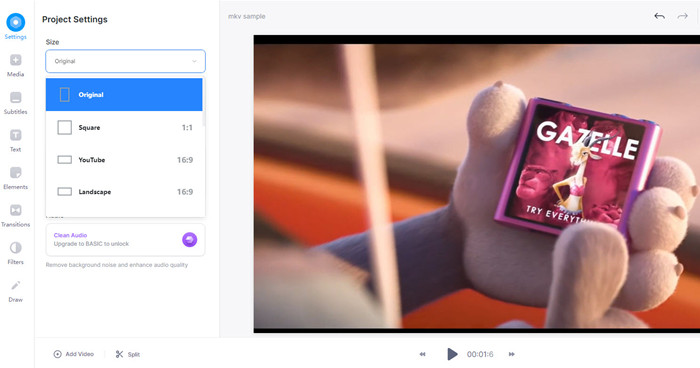How to Crop MKV to Resize Video Dimensions and Remove Black Bars
Get a high-quality MKV video only to find it distorts or has black bars above and below the clip? You can simply crop it and resize the video aspect ratio. How to crop MKV videos without re-encoding to keep the best quality? Is there any MKV cropping freeware to recommend? In this post, we will show different ways to crop MKV videos.
Easily Crop MKV Videos without High Quality
Winxvideo AI offers an easy and complete solution to crop MKV videos to different dimensions with the best quality:
- One-click to crop MKV videos to 4:3, 16:9, 21:9, 1:1, etc. for TikTok, YouTube, Instagram, other platforms and players.
- Freely crop the black bars of an MKV video and change the dimensions of a video to different sizes.
- Convert HD/4K MKV videos to MP4, H.264, HEVC, AVI, MOV, 370+ formats.
- Compress large MKV videos to 80% smaller, crop, trim, merge, add subtitles, and edit.
5 Ways to Crop MKV Videos on Windows/Mac
- #1: Winxvideo AI
- #2: VLC
- #3: Handbrake
- #4: FFmpeg
- #5: Online
Method 1. How to Crop MKV Files with Winxvideo AI?
Winxvideo AI is able to freely crop MKV videos, adjust MKV dimensions to square (1:1), vertical (4:5), landscape (16:9), portrait (9:16), widescreen (21:9), other sizes, remove black bars, adjust MKV files for YouTube, Instagram, TikTok vloggers, etc. All MKV videos in 4K and higher resolutions encoded with HEVC, VP9/VP8, AV1, H.264, etc. are supported. It lets users crop MKV videos without re-encoding and save the cropped MKV files in MP4, MOV, AVI, WMV, WebM, 3GP, and more for different platforms.
 Free Download for Windows 11/10 or earlier
Free Download for Windows 11/10 or earlier
 Free Download for macOS 12 or earlier
Free Download for macOS 12 or earlier
Step 1. Free download the MKV video cropper on your computer and open it. Then click the +Video button to import the MKV video file you want to crop.
Step 2: Once the video is loaded, a window will pop up to select an output format. To crop HD/4K MKV video without re-encoding, select PC General Video > and select MKV video. You can also convert the cropped MKV video to other formats or devices.
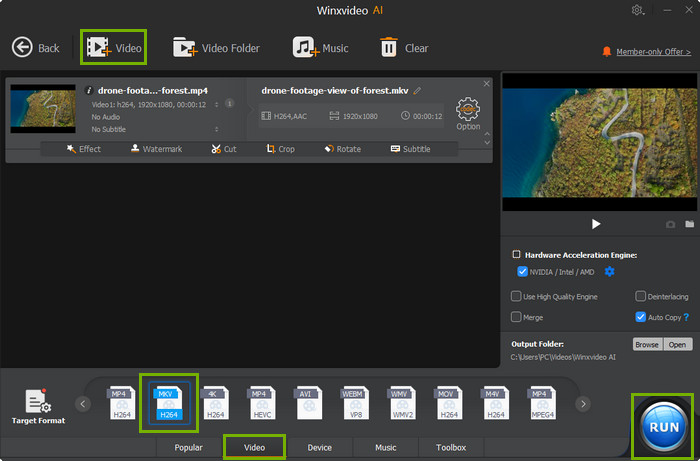
Step 3: Back to the main interface, click the Edit button below the selected profile. Under the Crop & Expand tab, check the box Enable Crop. You can enter the pixel values of the cropped area in the left, right, top, and bottom boxes. You can also select the area you'd like to keep from the preview window above using your mouse.
Step 4: Then click the big blue Run and it will start to crop the MKV video.
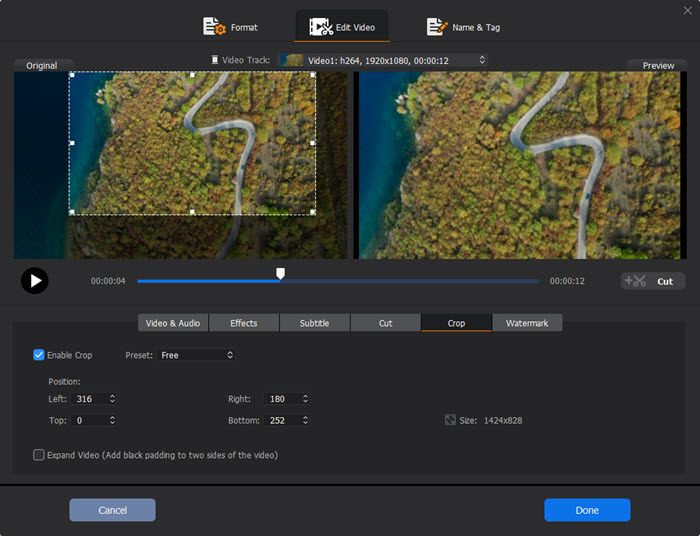
Method 2. How to Crop MKV Videos with Handbrake?
Handbrake offers the option to crop MKV videos to 16:9, 4:3, 1:1, any other aspect ratios, remove black bars, adjust display size, etc. It supports MKV videos in HD, 4K, and higher resolutions and offers high output quality. Better still, it outputs videos in MKV/MP4 in HEVC, H.264, VP9/8, etc. Therefore, users can crop high-quality MKV videos without re-encoding the file.
How to Crop MKV videos in Handbrake?
Step 1: Open Handbrake and add the video you want to crop. Note that Handbrake will select 1080P30 and MP4 as the encoding setting. If you don't want to re-encode the MKV files after cropping, go to Preset and select the same resolution and choose MKV under Summary.
Step 2: Next, go to the Dimensions tab, find Cropping and choose Custom. Next, enter the pixel values in the boxes of the top, bottom, left, and right to set the cropped area. To make things easier, click Preview in the top toolbar.
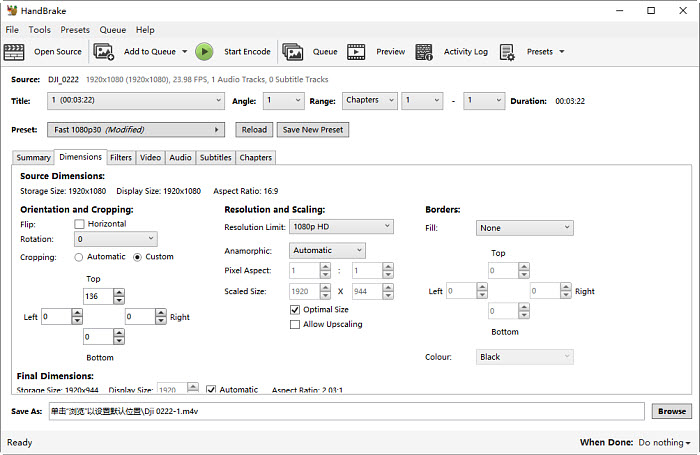
Step 3: The preview window will show how much you've cropped out from the MKV video. You can adjust the values as it will show the changes immediately after you enter a value.
Step 4: After all the settings, set an output folder for the cropped MKV video and click Start Encode to let it perform the cropping.
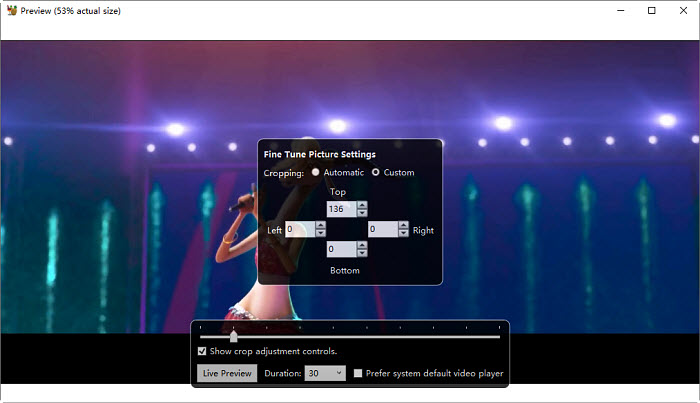
Method 3. How to Crop MKV Files Free with VLC?
To crop MKV videos, you don't need to install other programs as the popular free media player VLC can help you. It works as a basic MKV video cropper to remove black bars, watermarks, and unwanted areas from an MKV video as well as adjust the MKV video dimensions without re-encoding. But if you need to save the cropped MKV video using VLC, it requires more steps than other MKV video cropping software. Below we'll show you how to do it:
How to crop MKV Video in VLC?
Step 1: Free download VLC if you don't have it installed on your computer. Then open it and click on Media > Open File to open the MKV video you need to crop.
Once the MKV video is opened in VLC, you need to decide on what area of the MKV video you want to crop. Write down the top, bottom, left, and right pixel values. For example, in the picture below, we would like to remove the black bars (135 pixels) from the top and bottom of the MKV file (1920x1080P), such that the height of the MKV video will be cropped to 810 pixels.
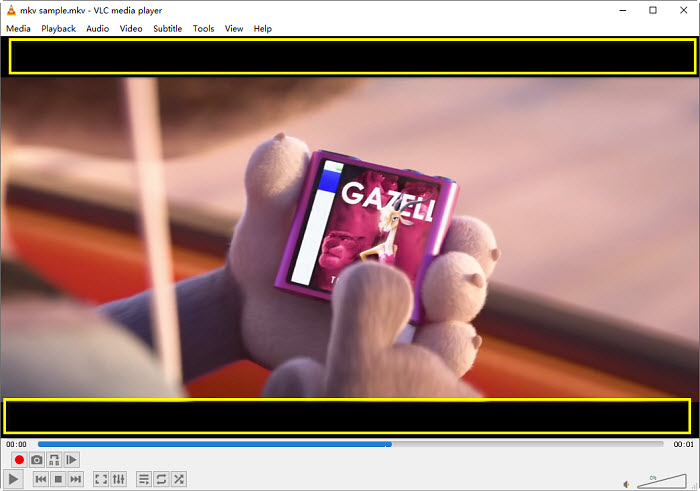
Step 2: Now go to Tools > Effects and Filters > Video Effects > Crop to open the video cropping window. Then enter the top and bottom pixel values in the appropriate fields and as we're not cropping the left and right of the MKV video, simply leave the left and right values at 0.
You can check if the MKV video is cropped correctly as VLC will show a live preview as you enter the pixel value in the boxes.
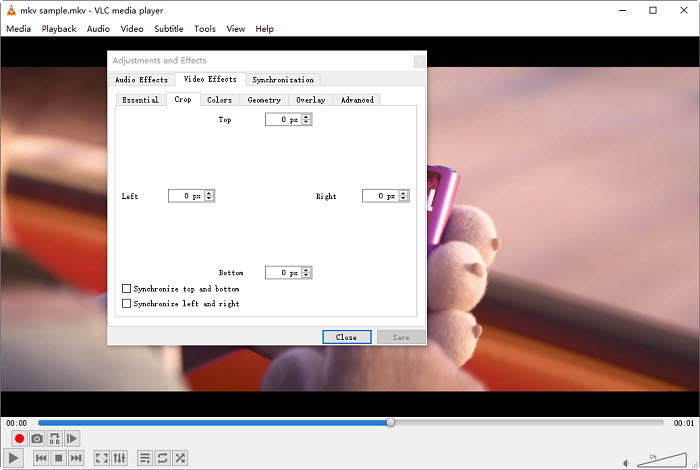
Step 3: Next, back on VLC's main interface, go to Tools > Preferences. Click to show All settings at the bottom of the window. Scroll the options on the left column and find Video > Filters > Croppadd. Similar to Step 2, enter the pixels you'd like to crop from the MKV video in the appropriate box. Here we need to enter 135 pixels in the boxes for top and bottom and leave the left and right at 0.
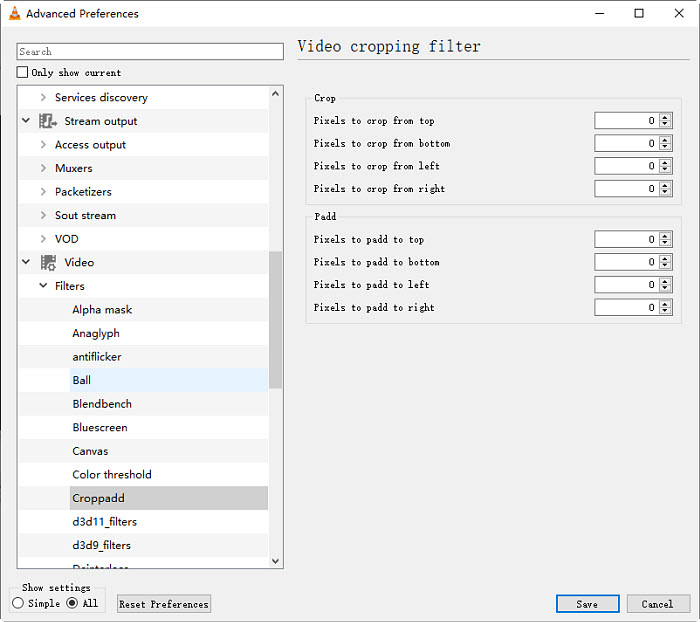
Step 4: There is an extra step if you need to export the cropped MKV video. Back on VLC's main interface, go to Media > Convert/ Save. Click Add and select the MKV video which you just cropped. Select a profile such as Video – H.264 + MP3(MP4) from the list. Then click on the Edit button next to the selected profile.
In the Profile edition, click on the Video codec tab > Filters > then scroll down and find the Video cropping filter. Tick its checkbox > Save and then you can start to crop the MKV videos and save them to your computer.
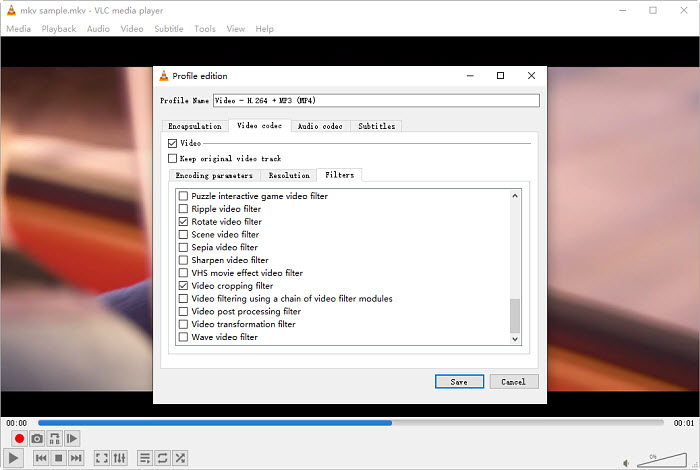
Method 4. How to Crop MKV Video without Re-encode with FFmpeg?
By default, the Command Prompt is unable to edit or crop videos. But if you install the third-party FFmpeg utility, you're able to crop MKV videos with command lines. FFmpeg is a multiplatform, open-source suite of tools and libraries to edit multimedia and streams from the command line. It features various audio and video filters, including the filter for Cropping (crop, cropdetect). You can freely crop any part of MKV videos without re-encoding, remove black bars from the MKV files, and change the MKV videos to any aspect ratios or dimensions as you want.
How to crop MKV videos with FFmpeg?
Step 1: Download and install FFmpeg on your computer. If you don't know how to do it, this FFmpeg HEVC guide has offered the detailed steps. Once you've got the FFmpeg ready to be used from the Command Prompt to crop the MKV videos, move the MKV files into the same folder as the FFmpeg. Then the lossless MKV cropping only requires typing a single command.
Step 2: Next, open the Start menu and search for Command Prompt, and launch the FFmpeg tool. You will see a window similar to the one below. Now you just need to enter the command to start.
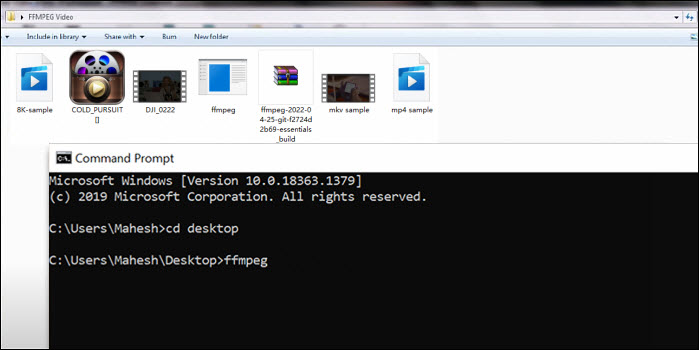
Step 3: Use the crop filter: "ffmpeg -i in.mkv -filter:v "crop=out_w:out_h:x:y" out.mkv". Where the options are as follows:
- out_w is the width of the output rectangle
- out_h is the height of the output rectangle
- x and y specify the top left corner of the output rectangle
Here are some examples to use the crop filter:
- To crop a 120×90 section of the MKV video, starting from position (300, 200): ffmpeg -i in.mkv-filter:v "crop=120:90:300:200" -c:a copy out.mkv
- To crop the bottom right quarter of the MKV video: ffmpeg -i in.mkv -filter:v "crop=in_w/2:in_h/2:in_w/2:in_h/2" -c:a copy out.mkv
- To crop 30 pixels from the top, and 30 from the bottom: ffmpeg -i in.mkv -filter:v "crop=in_w:in_h-60" -c:a copy out.mkv
Method 5. How to Crop MKV Videos Free Online?
If your MKV video is neither large nor long, online MKV video croppers is another option for you. For example, VEED's video cropper allows you to crop MKV videos to 1:1, 16:9, 4:5, 5:4, 9:16, and several other fixed dimensions. It's a good choice if you're cropping the MKV videos for YouTube, Instagram, TikTok, Twitter, Facebook, and other social media.
However, there are some limits. First, you can't freely crop out any parts from the MKV video. There is no such option. Second, if you want to save the cropped MKV video (with watermarks) to your local computer, you need to register. If you want to remove the watermark, you need to upgrade to the paid version.