How to Convert TS to MKV on Windows 10/11 and Mac with High Quality
TS, called Transport Stream, is a video container format that holds video data using standard MPEG-2 video compression. It is typically used for storing video on a DVD disc and saved as multiple files on a DVD like moviename1.ts, moviename2.ts, moviename3.ts, etc. In general, TS files can be played back by DVD player software.
However, TS files tend to be large due to its extra features and checks meant to overcome poor transmission medium. On the other hand, TS files rely on the old MPEG codec, which is not supported by Windows 10/11, let alone the newer mobile devices, unless you install additional codecs.
For better compatibility, many users tend to convert TS to MKV in such a way to maintain good quality and ensure proper playback on more media players and devices. In this guide, we will go over how to convert video from .ts to .mkv format and provide reliable TS to MKV converter tools for you.
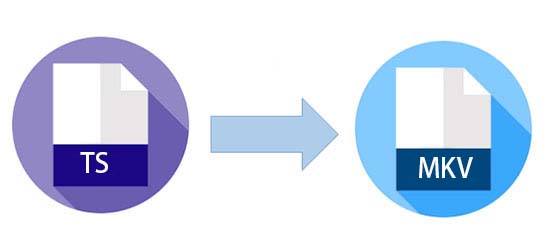
Convert Large TS Files to Smaller MKV with Optimal Quality
If you want to convert oversized TS to high-quality MKV without worrying about file size limit, quality degradation or watermark, choose Winxvideo AI, a professional yet ad-free video converter with GPU acceleration. Convert TS to MKV, HEVC, H.264, MP4, MOV, AVI, etc at fast speed and smaller size. No ads or watermark at all.
3 Feasible Ways to Convert TS to MKV on Windows 10/11 and Mac
Way 1. with AnyConv
Website: https://anyconv.com/ts-to-mkv-converter/
What we like:
- Easy to use.
- No third-party software required.
What we dislike:
- Ads.
- Long TS uploading time.
- 100 MB file size limit.
AnyConv is a 100% free online file converter that supports as many as 400 file formats, including videos, audios, documents, images, ebooks, etc in a hassle-free manner. Besides batch converting TS files to MKV format freely, AnyConv also convert video to 50+ output formats, including VOB, XVID, DIVX, WMV, AV1, H265, H264, AVI, TS, MKV, etc on Windows, Mac, iPhone, and Android.
Like many other online video converter, it is brimming with lots of ads, and exerts file size limit on the input file. That means you neither upload TS file larger than 100 Mb nor convert more than 60 TS files per hour. And you have to bear in mind the files will be automatically deleted from the online service after 1 hour. So download them as soon as possible after you convert the TS files. AnyConv has video converting failure from time to time. So take some try later. In spite of the limits, AnyConv is still a good helper to convert TS to MKV, since it is 100% free and doesn’t require software installation.
How to Convert TS Files to MKV Online with AnyConv?
- Click Choose File button to upload a TS file from your computer hard drive. You can also drag and drop the ts file into the area for conversion. AnyConv will automatically read the file. Note: You cannot upload a TS file more than 100 Mb.
- Choose the MKV as output format from the drop-down list. It also supports converting video to 3GP, AAC, AIFF, AV1, AVCHD, DIVX, H265, etc.
- Click Convert button to start conversion. When the conversion process is complete, you can download the MKV file. Please make sure to save the MKV file within 1 hour.
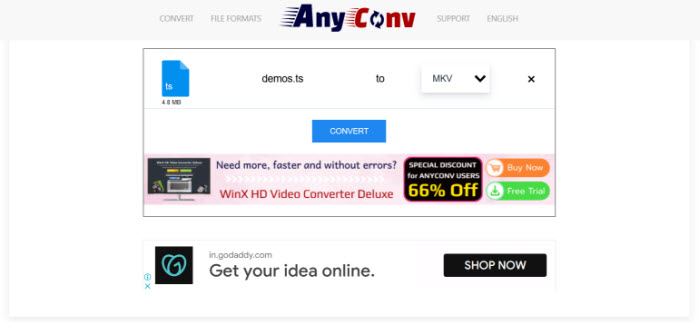
Way 2. with Handbrake
Website: https://handbrake.fr
What we like:
- Open-source and cross-platform.
- Support DVD conversion.
What we dislike:
- Support limited output formats MP4, WebM and MKV.
- Tinkering with video settings is time-intensive and complicated for novices.
Handbrake has long been recognized as the go-to video transcoder that can freely convert both DVD and video sources to modern and universal codecs. Over the past few years, Handbrake has been updated and evolves into a much sought-after tool that opens you up to batch processing multiple video TS files at the same time, and extends a ton of presets for high-quality matroska, web, device, etc you are after, without tinkering with a lot of options.
Handbrake is not very approachable looking and not designed for beginners, and you may have trouble converting .ts file to .mkv and get an error “No valid source or titles found”, but as a free, open source, cross-platform video converter, Handbrake is undeniably an enticing option that can handle almost any video you throw at it, including the TS file. Follow the steps below to convert TS to MKV for free with Handbrake.
How to Convert TS to MKV Freely with Handbrake?
- When you launch Handbrake, it will prompt you to locate and open a file. Just load up a TS video you want to convert into Handbrake.
- Once you have selected the file, choose from a series of presets. To encode TS to MKV, you can go to the Matroska presets, including HEVC MKV, H.264 MKV, VP9 MKV, and VP8 MKV with resolution ranging from 4k 2160p to 480p. For high-quality MKV file, choose HEVC MKV 2160p, this will give high-quality output, but lead to lengthier transcoding and bigger file size. If you want to get a smaller MKV file and better compatibility, you can choose H.264 MKV 720p.
- Go to the Summary section and choose MKV as the output format.
- Here in the Output Setting section, you can customize precise encoding settings, change codecs, crop overly large videos, apply effects, tweak frame rates, and much more.
- Click Browse to save the output MKV file.
- Press Start Encode and let Handbrake complete the TS to MKV conversion.
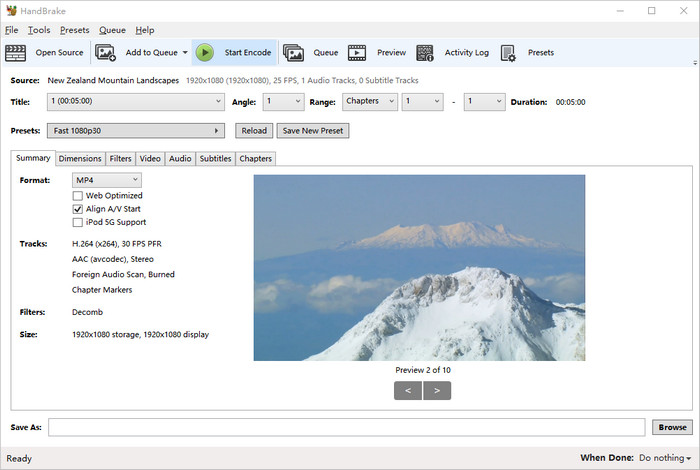
Way 3. with Winxvideo AI
Website: https://www.winxdvd.com/winxvideo-ai/
What we like:
- GPU accelerated. TS to MKV conversion speed is really fast.
- Also a TS video compressor and editor.
What we dislike:
- Software installation is required.
At its core, Winxvideo AI is a video encoding tool boasting 200+ video inputs and 420+ outputs, including TS, MKV, MP4, HEVC, H.264, AV1, WMV, DIVX, WebM, 3GP, etc, but it offers video compressor and editor features, in a minimalistic tool. With it you can encode TS files to MKV in one fell swoop and take full control over the output by adjusting the video resolution, codec, bitrate, etc.
There's no getting away from the fact that WinX is faster than rivals in the market when it comes to convert video files like TS. It takes full advantages of hardware acceleration tech to decode and encode video with GPU, and this means the conversion speed is accelerated and CPU is unburdened for other tasks to some extent.
In addition, WinX’s presets are likely to satisfy most users. You can fine-tune settings to maximize quality and minimize file size. In our test, video quality of output MKV HEVC is nearly indistinguishable from the source TS file, and storage size is almost 90% smaller than original. You can take a try and extract mkv files from ts as below.
How to Convert TS to MKV with Winxvideo AI?
- Free download the media encoder, install and launch it. Click Video Converter, +Video button to load a TS file. You can add several TS videos at a time to convert.
- Choose output format MKV from the preset profiles list.
- Optional: go to the Setting option, where you can tweak the video resolution, codec, bitrate, frame rate, and more. You have to bear in mind that higher resolution, bitrate and frame rate give rise to better quality but bigger file size. For best balance between quality and size, leave the settings unchanged.
- Click browse button to locate a folder where you want to save the converted ts file, and press RUN button to begin converting TS file to MKV video.
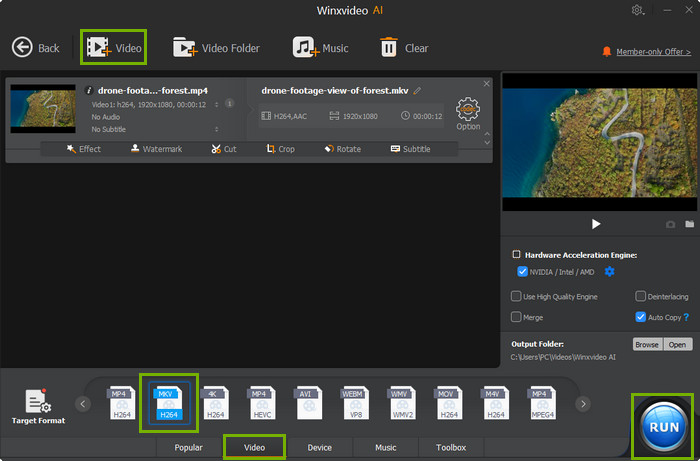
FAQ about TS to MKV Conversion
1. What is a TS file?
TS (short for Transport Stream) is a digital container format used for less reliable transmission and storage of video on a DVD. TS file encapsulates packetized elementary streams, with error correction and stream synchronization, which is much better than other format when the stream is degraded. It is widely used in broadcast systems like IPTV, DVB and ATSC.
2. TS vs MKV, what’s the difference?
TS is a slightly older video format designed for streaming in broadcast TV or over a network using UDP. It uses MPEG-2 compression standard to compress video data and is used for saving video data on a DVD. Compared with TS, Matroska is an open standard free container format, intended to holdan unlimited number of video, audio, subtitle tracks in one file. It is generally used for storing multimedia contents like movies and TV shows.
3. What is the best TS to MKV converter?
The best TS to MKV converter depends on your needs and wants. For easier conversion from TS to MKV without installing any software and do not care the ads, online video converter like AnyConv is great. But if you are going to process large-sized TS files and want better MKV quality, desktop software such as Winxvideo AI, Handbrake is absolutely the go-to option.
4. How long does it take to convert TS to MKV?
It depends. Any change of video format from ts to mkv without tweaking the video parameter settings won’t take too long. It is just like copy-and-paste. But the process of transcoding TS to MKV generally involves in codec change, resolution upconversion, along with the adjustment of bitrate, frame rate, etc, so it takes quite a while, especially if your source TS file is lengthy and huge, and your computer is not up for conversion. So a capable TS to MKV video converter software that supports hardware acceleration tech is a must-have, since it will accelerates the whole video decoding and encoding process, and as a result fastens the conversion process.
5. Can I Convert TS to MKV without Losing Quality?
Best quality refers to rewrap it from one format to another without changing additional video settings as is mentioned above. You can try MKVtoolNix MKVmerge or professional video encoder like Winxvideo AI that features video copy function. It keeps the original quality and completes the .ts to .mkv converting process at fast speed. But if you want to have the TS file playable on your devices, it’s better to transcode TS to MKV with acceptable codec like H.264. This will degrade the output quality, but with merely invisible quality loss if with a capable video converter.
6. How Do I Convert TS to MKV in Windows 10?
Windows 10 and Windows 11 do not support playback of TS files, unless you install external codec packs. But you can convert TS file to MKV for flawless playback using software like VLC, Handbrake, Winxvideo AI. You can follow the guide above to finish the conversion from video TS to MKV.
7. Can VLC Convert TS to MKV?
NO. VLC can easily convert TS to MP4, OGG, or other formats rather than MKV. And it just decodes video with hardware acceleration, so you need to resort to other professional TS to MKV converters for help.




















