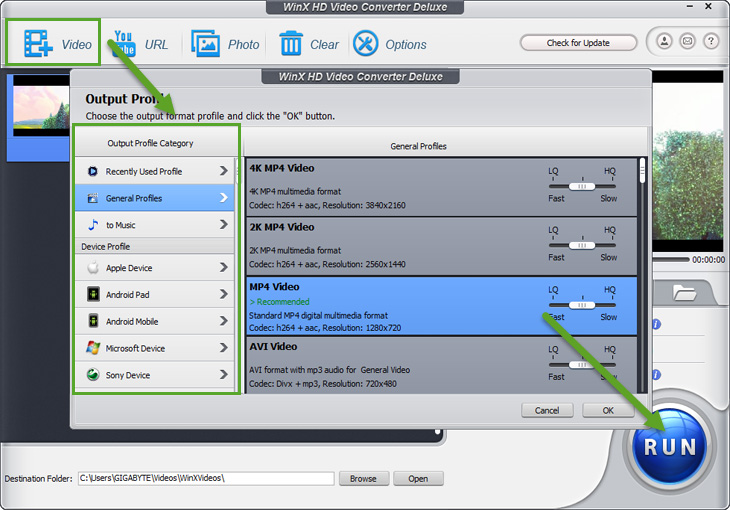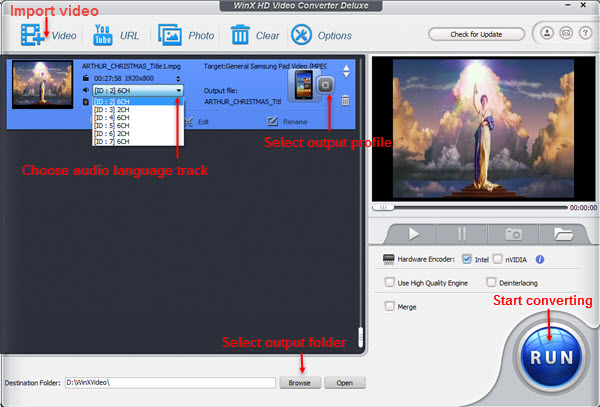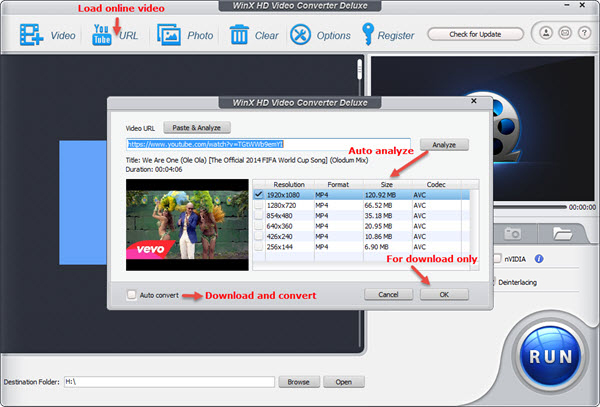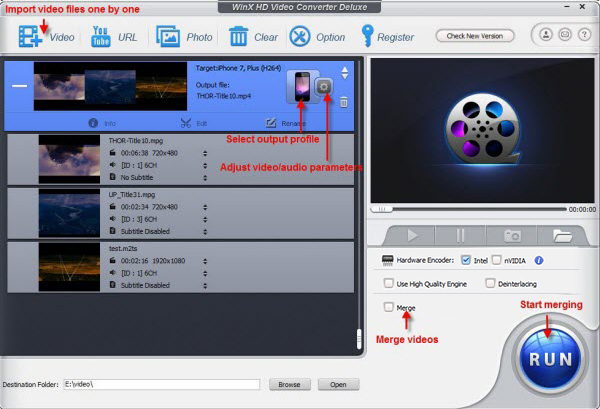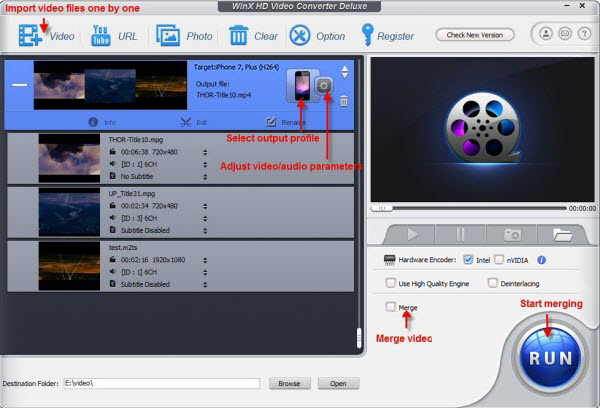WinX HD Video Converter Deluxe User Guide
WinX HD Video Converter Deluxe is a versatile video software which gets equipped with HD video converter, video editor and online (YouTube) video downloader. All mainstream video formats are supported due to its strong compatibility with 370+ video audio codecs. It is the unique HD video converting software that supports Multi-track MKV M2TS HD videos. This feature enables you to choose your desired audio language track before converting. With this program, you can convert HD video M2TS/MKV to AVI/MP4, AVCHD to DVD VOB format, etc. You can also convert video from online video sharing site, like YouTube, Metacafe, etc.

1. Get Started
1-1. Download
Click the button below to download a setup file of WinX HD Video Converter Deluxe.
1-2. Install
Double click "winx-hd-converter-deluxe.exe" to install it. After installation, launch WinX HD Video Converter Deluxe and you will see the main interface.

2. Convert Video
How to convert AVCHD MTS M2TS (Blu-ray) MKV to AVI MP4 iPad iPhone Android Surface Xbox PSP PS3?
1. Launch the software and import any video source by clicking "+Video" or by dragging and dropping directly.
2. Select the output profile.
Here we take converting MKV video to iPhone 5 for instance. Under Output Profile Category, find Device Profile, click Apple Device, click "to iPhone Video", choose "iPhone 5 (MPEG4)" or "iPhone 5 (H264)", and then click "Ok" button. You can preview the video through the preview window.
3. Click "Browse" button and select destination folder to save your converted video.
4. Click "Run" button to trigger the MKV to iPhone 5 conversion. You can view or cancel the conversion progress at anytime.
You can choose to open the output folder or shutdown the computer the conversion is completed.
How to convert video if your source video is Multi-track HD video?
Multi-track HD video refers to a video file that contains multiple audio language track and video track, including BDAV, M2TS, MKV, AVCHD, HDTV and MPEG-TS. WinX HD Video Converter Deluxe allows you to convert these videos with ease. And in this tutorial, we take converting Multi-track M2TS video for example.
After you import the Multi-track M2TS video and select the output file, you can find the detailed information about your source video in the File List window.
Choose the audio language track you need. And then you can start the conversion.

3. Download and Convert YouTube Video
How to download and convert YouTube video to MP4 iPhone iPad Android HTC Samsung?
1. Click "YouTube URL" button and WinX HD Video Converter Deluxe will remind you to enter website video URL into the pop-up window.
2. Click "Analyze". The video information will be listed, including Resolution, Format, Size and Code. Select your desired one as source video and click "OK". Then, choose output format, destination folder and "Run" the conversion.

4. Edit
How to edit phone or camera recorded videos for sharing or collection?
1. Import the source video recoded by your cell phones or HD Camcorders that have been saved on your computer.
2. Choose the output format.
3. Click the Settings button (see image below) to adjust the video/audio parameters, such as Video/Audio Code, Bite Rate, Aspect Ratio, Frame Rate, and so on.
4. Click "Edit" to edit the video. You can adjust audio volume, choose the subtitle track and language, define the subtitle position, crop/expand and even trim the video. Specifically, you can add extra *.srt subtitle to this video.
5. Click "Run" button to start converting video to other format. After conversion, the video can be uploaded to YouTube, FaceBook, blog, and so on.
How to combine/merge several videos to a single one video file use this software?
WinX HD Video Converter Deluxe enables you to merge multiple videos to an entire one.
1. Import and add video files one by one.
2. Tick the check box of Merge Output Videos on the right.
3. Choose the output profile.
4. You can adjust audio/video parameters, edit the video, and rename the output video file as you wish.
5. Select your targeted video/device and destination folder. You are good to go!
※ Other useful tips:
1. Select "Use High Quality Engine" or set "Deinterlacing" for better image quality.
2. Choose "CPU Core Use" to make full use of multi-core CPU and convert video with faster speed.
3. Choose "Safe Mode" to smooth the conversion process. But converting under Safe Mode takes a little more time than normal mode.
4. Trim video segment to convert by dragging slide bar under video preview window or setting "Start time" and "End time".
5. Crop the frame size or black bars of a movie image, cut off unwanted area of a video to feature a highlight.

Bonus Features
Q. Can I edit video file name for proper display on my iPhone, iPad, Samsung, HTC, WP8, Surface?
A. Yes, you can. WinX HD Video Converter Deluxe has a unique feature to make target video display with proper file name on mobile devices. To do this, please click "Rename" and you can edit the target name, Artist, Genre and add comments.
Q: How to extract pictures from video?
A: Select your favorite picture by dragging slide bar. Then click snapshot button to take picture appearing in the video and store as PNG.
Q. How to extract background music from video file?
A. Import the video file, and select "to Music" button. You will be able to extract the background music as MP3, AAC, AC3, etc.












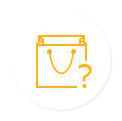

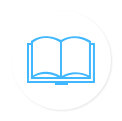


 1. Get Started
1. Get Started 2. Convert
2. Convert 3. Download
3. Download 4. Edit
4. Edit 5. Bonus Featuress
5. Bonus Featuress