[Fixed] Windows 10 Not Detecting/Recognizing iPhone
A collection of practical solutions to fix "iPhone not showing up in Windows/iTunes" errors.
This "Windows 10 not detecting iPhone" problem may happen to various iPhone models, like iPhone 11, XS, Max, iPhone X, iPhone 7 or the previous. If you are getting stuck right now and have tried a few methods but nothing works, well, maybe this full collection of "how to fix 'Windows 10 not recognizing iPhone' error" tricks is well worth your time.
To solve your problem as soon as possible, you can jump directly to the related part of the issue you encountered:
>> Windows 10 does not recognize your iPhone, but iTunes does
>> iPhone not showing up in neither Windows 10 nor iTunes
Best Windows 10 Phone Companion Alternative
WinX MediaTrans - Best mobile manager software enables users to import and export files between iPhone and computer, incl. photos, music, videos, iBook, ringtones, Voice Memo, iTunes U, Podcast, etc in a flash. Supports auto converting video/audio formats as well.
Part 1. Windows 10 Not Recognize iPhone, but iTunes Does
Q - "My iPhone XS doesn't seem to be recognized as an iPhone in Device Manager as such I am unable to use Windows 10 photos to import any photographs or browse the iPhone as an attached device. I am however able to connect to the phone via iTunes."
Since your iPhone can be connected to iTunes, there is certainly something wrong with the Windows 10 OS. If you persist in solving the problem from the source, please refer to the solutions in next Part 2. Here we will talk about a faster and easier way to come round to export photos and other media files from iPhone to PC/Windows 10, putting "Windows 10 not recognizing iPhone" issue aside for the time being.
If anyone asks me to name a best free mobile manager as an alternative to Windows 10 Phone Companion, I would say WinX MediaTrans, which is free, with limits on daily transferring numbers, and 100% clean. Compared with Phone Companion, it not only lets you export iPhone photos and music, but also works amazingly fast in transferring (4K UHD) videos, ringtone, e-books, Voice Memos, iTunes U, Podcast, etc. Yes, iTunes works too, but to be frank, it has lost ground due to its nerve-wrecking operations. So if you can't download iPhone photos to Windows 10 because of OS issues, try iTunes and WinX MediaTrans.
How to Transfer Photos from iPhone to Windows 10
If your ultimate goal is to get photos or music off iPhone to Windows 10, then forget the "Windows 10 not detecting iPhone" error currently, and follow our next steps. Here we take transferring photos from iPhone to PC as an example.
Step 1. Install WinX MediaTrans
Download WinX MeidaTrans .exe file on your Windows 10 computer and get it installed by following the setup wizard: agree the End User License Agreement -> click Install directly, or choose Custom Installation to manually change the file location -> Install Now.
Step 2: Connect iPhone with PC
Plug your device into Windows 10. Original Apple iPhone USB cable is strongly recommended here. Then there pops out an alert box, saying you should adjust iTunes settings to prevent data erasing automatically.
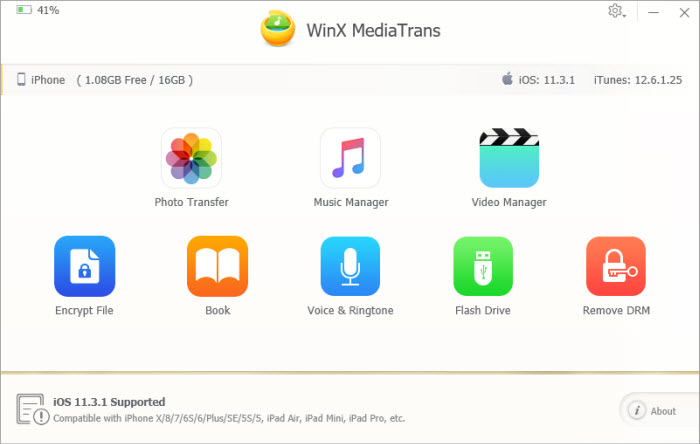
Step 3: Transfer photo from iPhone to Windows 10
Enter into "Photo Transfer" from the main interface, select pictures you want to export, which can be grouped by day, month or year, and then "Export". It will be done in a wink.
Still have some trouble about transferring photos/music/video from iPhone to Windows 10? Please feel free to Mail Us >>
Part 2. iPhone Not Showing Up in Neither Windows 10 Nor iTunes
Q - "My device (Apple mobile USB driver) does not appear in any of imaging devices, other devices, portable devices, and universal serial bus controllers tabs. The last time my device was recognized and synced properly was 12/11. Any tips/methods to fix this? Ideally not something listed on the first page or two on Google since I have tried most of those to no avail."
Solutions - Basic steps
1. Plug into a different USB port on this or another Windows 10 PC, or maybe try them all.
2. Buy a new Apple cable and have a try.
3. Try to connect your other Apple devices (if you have) with Windows 10 PC to see if they all just charge.
4. Update to the latest version of iOS (iOS 12 and reinstall iTunes to check again if your iPhone really cannot be detected by both Windows 10 and iTunes.
5. Press Windows key -> Autoplay settings to check the AutoPlay settings.
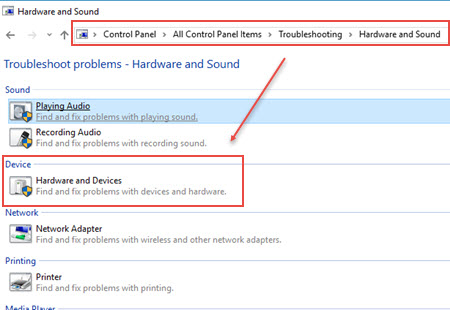
Advanced solutions
1. Use hardware troubleshooter
• Hit Windows logo on the bottom left corner on Windows 10.
• Click "Settings".
• Type Troubleshooting and click it.
• Click "Hardware and Sound" -> select "Hardware and Devices" -> click "next" and follow the instructions.
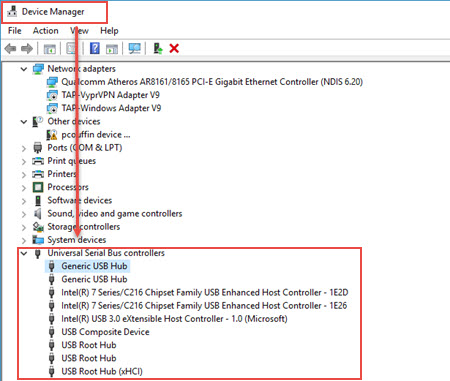
2. Re-enable USB controllers
• Open "Device Manager".
• Expand "Universal Serial Bus controllers".
• Right click the first USB controller, click "Uninstall", and do the same for the other USB controllers.
• Restart the computer.
• Reinstall the USB controllers.
3. Install driver in compatibility mode
• Download the driver from the manufacturer's website.
• Right click the downloaded file and choose "Properties".
• Switch to "Compatibility" tab.
• Check the "Run this program in Compatibility mode" box.
• Select OS from the drop-down list.
Note: If iPhone is still not showing up in Windows 10, please go to Microsoft Community and search for professional assistance.
WinX MediaTrans - Best Solution for Backing up iPhone Data without "Windows 10 Not Detecting iPhone" Error
Manage your iPhone media files as you wish. Export 4K photos/videos from iPhone (11)/iPad to computer to free up space. Sync ringtone, iBook, Voice Memo, iTunes U, Podcast between iPhone and PC easily and fast. Mount iPhone as USB to pocket Word, PDF, Excel files and more.





















