[Solved] 5 Common Windows 10/11 Errors When Downloading, Installing, or After Upgrading to Windows 10/11
5 Critical Windows 10 Errors and Solutions: Fix Blue Screen Error, Start Menu Not Working, Activation Error, Windows 10 Won't Update, Get Stuck on Login/Welcome Screen
Windows 10 does get many improvements, thus successfully attracts a large number of people to make an upgrade. As of December 2019, Windows 10 stays in the first place in OS market share with 47.65%. And the number of Windows 10 users still goes up since Windows 7 dies on January 14. Despite that Microsoft developers have made great efforts on this OS, there're still many errors and bugs along with Windows 10. Errors could happen when you download Windows 10 ISO file, when you install Windows 10 setup, after upgrading to Windows 10 (check Windows 10 update problems), etc. Fortunately, the majority problems can be fixed if the correct measures are taken.
Next, we will tell you what are the 5 common Windows 10 errors as well as how to fix them one by one successfully.

 [Updated!] Windows 11 made its first debut on October 5, 2021. If you'd love to upgrading your OS from windows 10 to Windows 11, click here to learn more about Windows 11 update tips.
[Updated!] Windows 11 made its first debut on October 5, 2021. If you'd love to upgrading your OS from windows 10 to Windows 11, click here to learn more about Windows 11 update tips.
Best FREE Windows 10/11 DVD/Video/Music Player
5KPlayer can play any DVDs (regular and copy-protected DVDs), videos and audios in all formats (MKV, HEVC, FLAC included) without errors in Windows 10. Moreover, it is also available to stream videos audios via AirPlay, download videos music from 1000+ online video sites, listen to radio. 100% free and clean.
Quickly find your Windows 10/11 error and solution:
Windows 10/11 Errors and Solutions
Update!!! [Windows 10 slow shutdown] Users from Microsoft community blamed that Windows 10 computer has been taking forever to shut down lately and the shutdown delay takes as long as 1 minute. Microsoft comfirmedly officially the shutdown delay bug on its community page and attributed the problem to Windows 10's USB Type-C Connector System Software Interface meant to handle all connections for USB Type-C devices. By far, Microsoft doesn't issue an update to fix the bug,. To solve the Windows 10 error, you can disconnect your USB Type-C devices before shutting down your computer or putting it in sleep mode.
1. Windows 10 blue screen error
A blue screen error is also called a stop error. When a problem causes your Windows 10 PC to shut down or restart unexpectedly, this error will jump out. You can see an error message, as shown below.
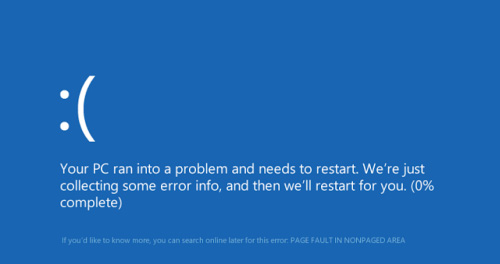
Solutions:
The solution to this windows 10 problem depends on when you come across this issue.
1). If you meet it when upgrading to Windows 10, setup will automatically go back to your previous version of Windows.
2). If you experience it after installing an update, you should take measure depending on if you can get to the desktop.
* If you can get access to the desktop, uninstall the update that causes this error in Windows 10 following this procedure:
a. Go to search box on the taskbar, type in view installed updates, then search and click it.
b. Check the install date, select the update that possibly causes Windows 10 blue screen error, and uninstall it.
c. Check if this fix is workable (if it is, temporarily block the update to avoid automatically installing again; if not, try to uninstall other updates).
* If you can't get to the desktop, and your Windows 10 PC has restarted a couple of times, it will enter automatic repair. After that, on the Choose an option screen, select Troubleshoot -> Advanced options -> System Restore. Choose a restore point before you experienced this Windows 10 issue.
3). Windows 10 blue screen error may appear when you're using PC. Here're two fixes for you.
a. Check for updates. This will correct many blue screen errors. Enter Windows Update in the search box in the taskbar, select Windows Update, and then select Check for updates.
b. Unplug new hardware. If you added new hardware to your Windows 10 PC recently, turn off the PC, remove the new hardware, and then reboot the PC. This method is also helpful when you need to solve Windows 10 memory management blue screen error with code number 0x0000001A.
Also see: Black Screen on Windows 10, No Sound Issue in Windows 10, Laptop Camera Not working
2. Windows 10 start menu doesn't work error
Many users are experiencing start menu of Windows 10 not working problem and they receive error messages shown below:
"Critical Error – Start menu and Cortana aren't working. We'll try to fix it the next time you sign in."
Or "Critical Error – Your Start menu isn't working. We'll try to fix it the next time you sign in."
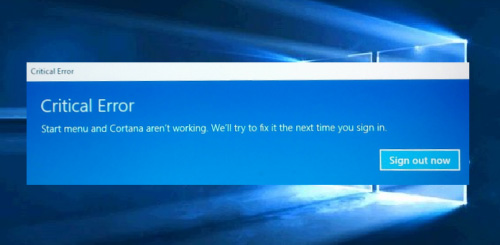
Solutions:
1). Restart your Windows 10 computer. Sometimes you may need to process it a couple of times.
2). Create a new user account. Go to Control panel -> select User Accounts -> Change Account Type -> Add New User in PC Settings. Then, you can create a new user account. But don't delete your old ID, because you'll want that once this Windows 10 bug has been patched.
3). Use the command line. Right click on the start menu button, and then select Command Prompt (Admin). Next, you'll see the terminal window appear. Just type in the word Powershell, press enter, and then copy and paste the following command:
Get-AppXPackage -AllUsers | Foreach {Add-AppxPackage -DisableDevelopmentMode -Register "$($_.InstallLocation)\AppXManifest.xml"}
Then, press enter and you'll see the process runs instantly. It is normal if there're some red error messages on the screen during this procedure. Once finished, close the window. Then, restart the computer and see if windows 10 start menu not working error is fixed or not.
3. Windows 10 activation errors
There're many activation errors in Windows 10. The common activation error codes include:
0x803f7001, 0x800704cF, 0xC004F034, 0xC004F210, 0xC004E016, 0xC004F210, 0xC004F00F, 0xC004C003, 0xC004C060, 0xC004C4A2, 0x803FA067L, 0xC004C001, 0xC004C004, 0xC004F004, 0xC004C007, 0xC004F005, 0xC004C00F, 0xC004C010, 0xC004C00E, 0xC004C4A4, 0xC004C4A5, 0xC004B001, 0xC004F010, 0xC004F050, etc.
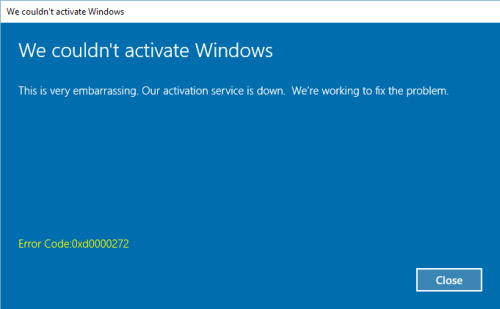
Solutions:
1). Make sure you're using a valid product key for the proper Windows version. When you get a valid product key, follow these steps to activate Windows 11/10: click Start button -> click Settings icon -> select Update & security -> Activation -> select Change product key, and then enter the 25-character product key.
2). If you upgraded from an activated copy of Windows 7 or Windows 8.1, your copy of Windows 10 will be automatically activated. If not, this may be due to busy activation server. You can wait a while and select Activate later.
3). You upgraded to Windows 10 using the free upgrade offer, but Windows 10 isn't activated after a reinstall. Your copy of Windows 10 should automatically be activated as long as you didn't make any significant hardware changes to your device (such as replacing the motherboard).
4). Make sure your PC is connected to the internet.
5). Check your firewall settings and see if it is set to prevent Windows from finishing the activation process online.
6). Windows 10 activation errors like 0xD0000272, 0xC0000272, 0xc004C012, 0xC004C013, 0xC004C014 happen because the activation server is temporarily unavailable. Just toss such kind of error aside. Your Windows will be activated automatically when the server is normal.
7). Check if the date and time for the PC is incorrect. If it is incorrect, just adjust it. This may solve windows 10 issue - 0x80072F8F.
For more windows 10 activation errors and solutions, you can go to
https://support.microsoft.com/en-au/help/10738/windows-10-get-help-with-activation-errors
4. Windows 10 won't update error (code 0x80240fff)
"I just got a new laptop and was trying to make sure my Windows 10 was up to date but every time I try to have it search for updates I get Error code 0x80240fff."
This is a thread that posted in Microsoft answer forum and quite a lot of people chime in that they had the same issue while updating Windows 10.
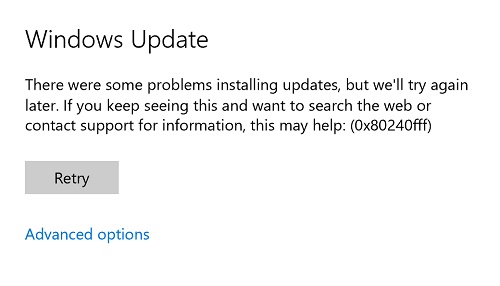
Solutions:
1). Fix windows 10 won't update error with Windows Update troubleshooter
First of all, make sure your computer is connected to the internet, and check if your network adapter and Windows Update services are available. And then, do as below.
a. Press Windows + X and select Control panel.
b. In the search box, type troubleshooter, and then click Troubleshooting.
c. Under System and Security, click Fix problems with Windows Updates.
2). Address windows 10 won't update error by restarting Background Intelligent Transfer Services.
a. Press Windows key + R key, and type services.msc in the text box.
b. Locate Background Intelligent Transfer Service (BITS) from the list.
c. Right-click the Background Intelligent Transfer Service (BITS) service, and then click Properties.
d. On the General tab, next to Startup type, make sure that Automatic (Delayed Start) is selected. If it isn't, select it, and then click Apply.
e. Next to Service status, check to see if the service is started. If it isn't, click Start.
5. Windows 10 stuck on login/welcome screen error
"I updated Windows from 8.1 to 10 yesterday. Now when I put my laptop to sleep and wake it up after a while, it gets stuck at the spinning circle before the login screen. It just freezes and nothing happens."
This is another common Windows 10 bug. Some people say that they get stuck at the login screen and find password box missing, some say that they can see nothing except the spinning circle, and some people get to the lock screen, enter the password, but then it shows welcome looped for a few seconds then shows the lock screen again. This error may be caused by startup failure, incompatible software, driver failure, outdated software, corrupted registries, and similar issues.

Solutions:
1). Run Startup Repair
a. Use Power button and restart it three times to start Windows recovery environment.
b. Click Troubleshoot on the Choose an option window.
c. Opt for Advanced options and then select Startup repair.
2). Use Command Prompt (Admin) to fix stuck login screen
Once you manage to log in to your PC/laptop, try doing the following steps:
a. Right-click on the Windows icon and select Command Prompt (Admin).
b. Type net stop wuauserv in the run dialogue and press Enter.
c. After that, enter cd %systemroot% command.
d. The following command you have to type is ren SoftwareDistribution SD.old and Enter afterwards.
e. Finally, type net start wuauserv and Enter as usually.
f. Now reboot your PC/laptop and check if the stuck screen has gone.
If you want to have an all-in-one free Windows 10 DVD player, video music player, online video downloader, radio player and video audio streaming utility, 5KPlayer is your best choice compared with the other two DVD players for Windows 10.





















