Freemake Video Converter and Downloader Not Working/Not Available
Learn more about common Freemake Video Downloader and Freemake Video Converter not working problems and check for what you can do to solve them. Troubleshooting Freemake not working can be tedious. If you are sick of the way to zero in on the process, just quit Freemake programs since there're tons of much better alternatives to Freemake Video Downloader and Freemake Video Converter.
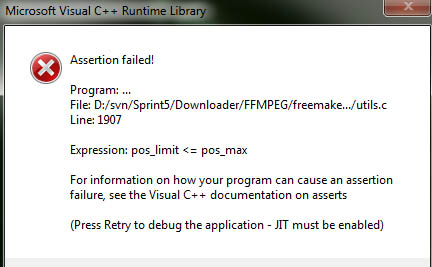
Best Alternative to Freemake Video Converter & Video Downloader
Freemake stops working? Try Winxvideo AI, an all-in-one video converter and downloader. With support to 370+ video inputs & 420+ outputs, it can convert 4K/HD videos in HEVC, MP4, MKV, MOV, AVI, etc. Thanks to GPU acceleration and HQ Engine, it's 5x faster than Freemake with nearly original output quality. It can also download videos in any format from 1000+ sites. It will also upscale video to 1080p/4K, enlarge image up to 10K, stabilize shaky footage, convert 24FPS/30FPS to 60/120FPS/higher, record, edit, and more.
Free download the much powerful Freemake alternative to and give it a shot.
Table of Contents
Part 1. Freemake Video Converter and Video Downloader Not Available
When googling "Freemake Video Converter" and "Freemake Video Downloader", there are no official product pages are showing on the results. Freemake Video Converter and Freemake Video Downloader are punished and removed by Google from search results due to copyright infringement. However, the two programs from Freemake are still available on the Freemake software download page.
Troubleshooting Tips
If you can't find Freemake Video Converter and Freemake Video Downloader websites, go to the official website of Freemake, click Downloads on the top menu, then enter into the Freemake software downloads page. All Freemake programs are listed there for download.
Freemake Video Converter
- Version: 4.1.12
- Release Date: December 6, 2022
- Platforms: Windows 11/10/8.1/8/7/Vista
Freemake Video Downloader
- Version: 4.1.12
- Release Date: December 6, 2022
- Platforms: Windows 11/10/8.1/8/7/Vista
Part 2. Freemake Video Converter Problems and Fixes
Common Freemake Video Converter not working problems reported by users are as follows:
- Freemake Video Converter crashed all of a sudden on Windows 10. Freemake keeps shutting down.
- Assertion failed! For information on how your program can cause an assertion failure, see the Visual C++ documentation on asserts.
- "File opening error. This file was not added" when importing a video to convert.
- Freemake Video Converter cannot get started.
- The output video is stuttering after 4K MKV to MP4 conversion.
Troubleshooting tips
- Retry to debug Freemake Video Converter and enable JIT.
- Re-start or re-install Freemake Video Converter on Windows.
- Update to the latest version of Freemake Video Converter if it's available.
- Check if the video format is compatible with Freemake Video Converter and check whether the source video is corrupted or not.
Part 3. Freemake Video Downloader Not Working Errors and Fixes
- "Downloading error - An error has occurred. Please make sure that the URL of the video you want to download is accessible."
- Freemake Video Downloader keeps saying "Play the video in your browser".
- "Attention. YouTube copyright-protected video isn't supported for download."
Troubleshooting tips
- Update Freemake Video Downloader to the latest version with bugs fixed.
- Re-start or re-install Freemake Video Downloader on Windows.
- Test with other online videos.
- Use Freemake Video Downloader alternatives.
Part 4. Use Freemake Alternative to Avoid Freemake Not Working Issues
Step 1. Free download Winxvideo AI as an alternative to Freemake on your computer and launch the program. The Freemake alternative can run on Windows or macOS. The latest OS is supported.
Step 2. Open it and select "Video Converter". Click the +Video button at the top menu bar and choose a video to import. You can add multiple videos at a time. Batch video conversion is supported.
Step 3. When the video is loaded, an output profile window pops up. Select an output format from the format list and click the OK button to save the setting and move to the next step.
Step 4. Click the RUN button to start the video conversion.

Download online videos
Step 1. It's also easy to download online videos with the Freemake Video Downloader alternative. Open it and select "Downloader".
Step 3. Click the Add Video button at the top menu bar. Then copy the URL of the video that you want to download and paste it to the URL box. Click Analyze to load the information of the video.
Step 4. Once it finishes analyzing, it will list all the download options. Choose the quality you want and click Download Now.
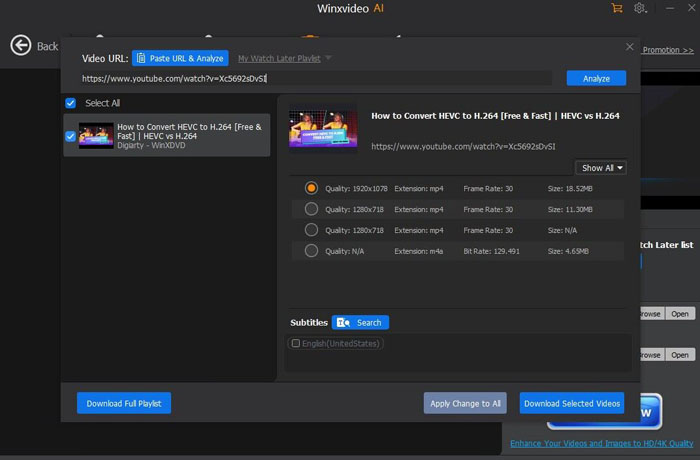
Disclaimer: Digiarty Software does not advocate downloading copyright content for any commercial purpose and suggests referring to the copyright laws in your countries before doing so.





















