[Solved] Subtitles Messed Up After MKV to MP4 Conversion
I bet the reason why a majority of people adopt MKV format lies in its multiple tracks, which could save several audio and subtitle tracks in a single video. Even if sometimes you bow to necessity to convert MKV to MP4 for playing on mobiles, desktops, HDTVs, game consoles etc., you still prefer to retain the multilingual subtitle streams. However, the reality comes that MKV subtitles always get messed after MKV to MP4 conversion using Handbrake, VLC or other free video converters. For example, closed captions go out of sync, random ugly fat gray illegible subtitles appear on the screen, subtitles complete mess all of a sudden and even subtitles not showing.

Why MKV subtitles messed up? It might be caused with a variety of reasons, such as the improper subtitle format. If you're trying to watch subtitles in Unicode format on VLC, it will be unreadable. Or free video converters like Handbrake disrupt the sync of subtitles when converting MKV to MP4. For that, is there any way to fix the messed up MKV subtitle and make them showing correctly?
[Solved] 100% Working Way to Fix MKV Subtitles Messed Up Error
The Key: Re-add external .srt subtitles when converting MKV videos to MP4
When your Unicode MKV subtitles not showing properly in VLC after conversion, you can try to fix it by adjusting computer settings: go to Control Panel -> Date, Time, Language and Regional Options -> Regional and Language Options -> Advanced and under "Select a language to match the language version of the non-Unicode programs you want to use" you have to pick your target language. Reboot. However, there is a big possibility that the way won't work since MKV subtitle messed up error can be caused by various reasons.
To ensure MKV subtitles showing correctly, you're more suggested to add external SRT subtitles when converting MKV to MP4. Winxvideo AI is definitely an easy yet powerful MKV converter, which not only allows you to convert MKV videos to almost all mainstream video formats without quality loss, but also enables you to freely add external subtitles for MKV. This won't take you a long time, since the embedded GPU acceleration technology would invoke your graphic cards (if it's available for hardware acceleration) to expedite the whole process to 47x real time faster.
Once you've downloaded the MKV to MP4 converter, install it by following the wizard steps, then re-add .srt subtitles to MKV during conversion.
Step 1: Launch the program, and click "Video Converter" to get ready for MKV video conversion.

Step 2. Click "+Video" button to load your source MKV video with messed up subtitles. Batch conversion is available.
Step 3: Seconds later, an Output Profile window pops up. Go to General Profiles > MP4 Video > OK button to transcode MKV to MP4 format.

Step 3: Click on the scissors-shaped Edit button, and choose Subtitles column, tick on the box of Enable Subtitle. Then check the Extra box, and click on Add button to import .srt subtitles from local. After you've done, click Done button. If you don't have matched srt subtitle for your movie, you can free download movie subtitles from online first.
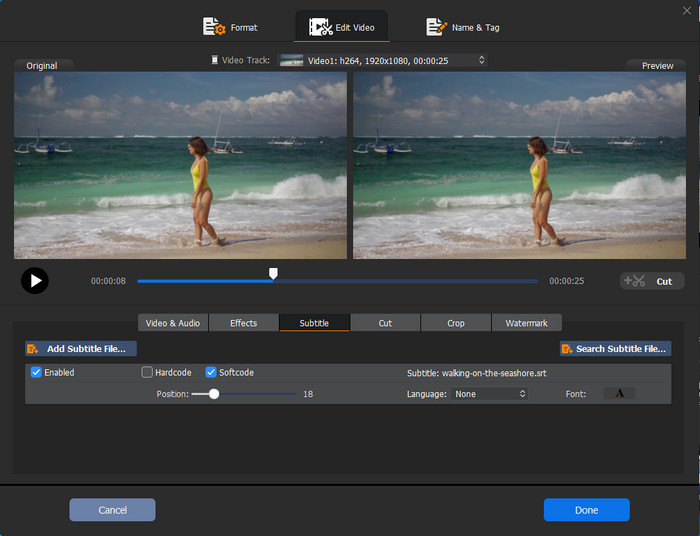
Step 4: Specify the output folder destination if necessary. Tap the RUN button to convert MKV to MP4 and make subtitles showing correctly.
Learn More: Top 20 sites to download subtitles for movies and TV shows, Extract SRT Subtitles from DVD





















