How to Free Convert SWF to AVI Video Format[Easy Guide]
Converting SWF (Shockwave Flash) files to AVI (Audio Video Interleave) format is a common practice to ensure compatibility and ease of use across various platforms and media players. SWF files, primarily used for web-based content and animations, might not be universally supported by all devices or software, making conversion to AVI format beneficial for wider accessibility. Download SWF to AVI software , you will know how to convert SWF and you will also realize how easy it is to put on the same video, audio or flash file on different devices!
How to Free Convert SWF to AVI Video Format?
Winxvideo AI not only enables you to convert SWF to AVI, but also allows you to freely convert numerous videos like general videos (AVI, MP4, MOV, FLV, WMV), HD videos (MKV, M2TS, MTS, TS, AVCHD) and 1080p/4K/5K/8K UHD videos. Aside from that, laptops, media players and mobile devices could freely play SWF files and a variety of videos as well. You can set up a series of files to form your personal video liabrary to appreciate through the night, during the weekend and on the way to work. Just enjoy your SWF to AVI converting time!
How to Free Convert SWF to AVI?
As a powerful SWF to AVI converter, Winxvideo AI has gained various high recommendations from users owing to its fast converting speed, high quality and simple operation. And converting SWF to AVI, MOV, MP4, FLV, MKV, etc is much easier than you can imagine as here are only three simple steps to complete the converting process:
Step 1. Launch the program and click "Video Converter" to open the video converter window, then click the "Add Video" button to import your SWF file. And you can also drag the file to the interface.

Step 2. After loading your SWF file, please select the Output Profile. You can also convert SWF to MP4, MP3, MOV, etc for Apple Device, Android Mobile, Sony Device, etc.
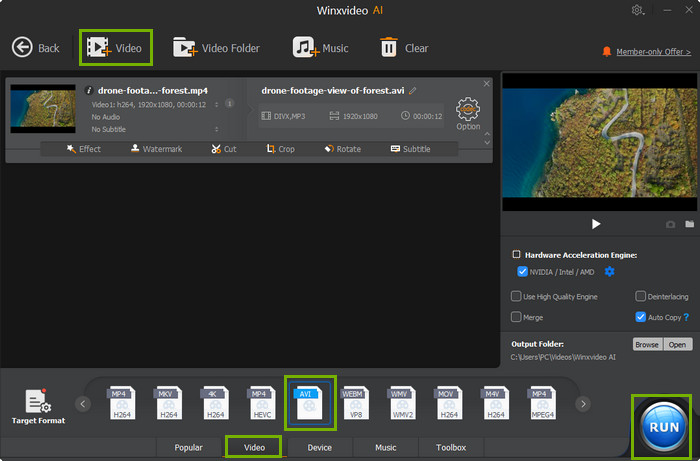
Step 3: Click "Browse" button to choose the destination folder to save your converted SWF file and click "Run" to wait for the SWF to AVI converting process.
Downloading the right converter is the key to performance! From the operation interface of Winxvideo AI, you will discover that this SWF to AVI converting tool is so matchless that it is compatible with various formats.
Convert SWF to AVI using FFmpeg (FFmpeg Command Line)
Converting SWF (Shockwave Flash) files to AVI (Audio Video Interleave) using FFmpeg involves using command-line instructions. Here's a step-by-step guide. You can adjust the command according to your specific requirements, such as file paths, file names, and desired output settings. This process provides flexibility in converting SWF to AVI while allowing customization of various output parameters using FFmpeg's options.
Step 1. Download and Install FFmpeg. Visit the FFmpeg official website (https://ffmpeg.org/download.html). Download the appropriate version of FFmpeg for your operating system (Windows, macOS, Linux). Follow installation instructions for your specific operating system.
Step 2. Locate FFmpeg Executable: After installation, ensure FFmpeg is accessible via the command line or terminal. You may need to add FFmpeg to your system's PATH variable. Type cmd in the Windows search bar and press Enter to open Command Prompt. For macOS/Linux, open Terminal from the Applications or search.
Step 3. Navigate to SWF File Directory. Use the cd command to navigate to the directory containing your SWF file.
cd path/to/swf/file
Replace path/to/swf/file with the actual directory path where your SWF file is located.
Step 4. Run FFmpeg Command for Conversion. Use the following FFmpeg command to convert SWF to AVI
ffmpeg -i input.swf output.avi
Replace input.swf with the name of your SWF file and output.avi with the desired name for your resulting AVI file. If the files are not in the same directory, specify the full paths.
Step 5. Additional Options (if needed). You can adjust the output settings such as video codec, bitrate, or frame rate using additional FFmpeg options. For instance:
ffmpeg -i input.swf -c:v mpeg4 -b:v 5000k -c:a mp3 -b:a 192k output.avi
-c:v sets the video codec (mpeg4 in this example).
-b:v sets the video bitrate (change 5000k to your preferred bitrate).
-c:a sets the audio codec (mp3 in this example).
-b:a sets the audio bitrate (change 192k to your preferred bitrate).
Step 6. Execute the Command. Once the command is entered correctly, press Enter to start the conversion process. FFmpeg will display progress information as it converts the SWF file to AVI. Once the conversion is complete, the new AVI file will be available in the specified directory or the location where FFmpeg was executed.
Convert SWF to AVI Online (Free Limited)
Online converters offer user-friendly interfaces for converting files. They streamline the process of converting SWF to AVI without requiring any software installations, making it convenient for users to convert files online. Here's an expanded guide on using CloudConverter.
Step 1. Visit CloudConvert Website. Access the CloudConvert website (cloudconvert.com) using your web browser. Click on the "Select File" or similar button to upload your SWF file from your computer. Alternatively, you may also drag and drop the SWF file directly onto the website.
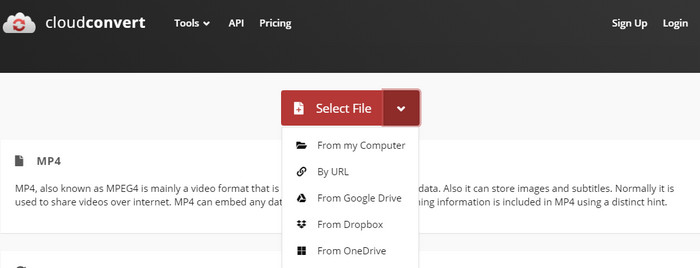
Step 2. Choose AVI as the Output Format. Once the SWF file is uploaded, select "AVI" as the desired output format. You might find this option in a dropdown menu or format selection area.
Step 3. Start Conversion. Look for a "Start Conversion" or similar button to initiate the conversion process. CloudConvert will begin converting your SWF file to AVI. The time taken might vary depending on file size and server load. Once the conversion is complete, a download link or button for the converted AVI file should appear. Click on the link or button to download the resulting AVI file to your computer.
Bonus: What is SWF? SWF vs AVI in Compatibility
SWF, as the settled format of Flash file, is widely used in web design and animation production. Since it features a small file size and great clarity, people love to store files as SWF format. And certain players like Adobe Flash Player and SWF Flash Player can successfully play SWF file. Of course, you can directly download such a player, which is specifically designed for SWF but has many limitations of playing other video formats, such as AVI, playable on Mac OS X (10.11), PC and almost all portable devices. Therefore, choosing a right tool for converting SWF to AVI is advisable for freely appreciating SWF files even there is no SWF player. And Winxvideo AI is definitely the priority to SWF to AVI converter seekers, fully compatible with macOS Sierra or lower. Meanwhile, this converting tool can also convert SWF to other formats like WMV, 3GP, TS, MPEG, etc.
Note: Adobe phased out Flash player, which makes playing SWF files difficulty. If you have some old SWF files, and would like to open them easily, click here and find the reliable solution to play SWF files.
SWF files are primarily used for web-based content, animations, games, and interactive multimedia. They are typically associated with Adobe Flash and are widely supported by web browsers with Flash plugins. However, with the decline of Flash support in modern browsers and the discontinuation of Adobe Flash Player, SWF files have become less compatible and are no longer supported by many platforms and devices without additional plugins or specific software.
On the other hand, AVI is a more universally compatible format supported by a wide range of media players, operating systems, and devices. It stores audio and video data and is known for its flexibility and relatively high quality. AVI files are compatible with Windows, Android, and various media editing and playback software. This format's broad support makes it a preferred choice for sharing, editing, and playback across different platforms.




















