How to Import FLV to Adobe Premiere Pro for Editing
There are many cases that you get a FLV file, perhaps a video saved from YouTube or a screen recording from OBS Studio. They work well on most programs, no matter for playback or editing. However, when it comes to Premiere Pro, you may come across an annoying dialog box writting "Error: not supported."
Does this mean that you cannot import FLV to Premiere Pro? Not really. By following this article, FLV can be simply added to Premiere Pro.
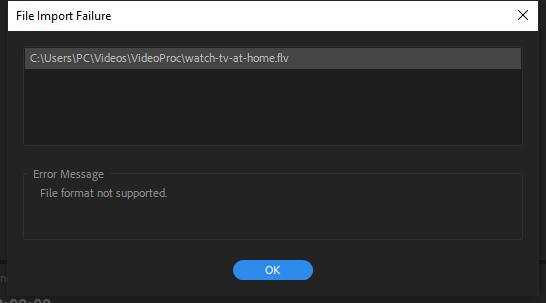
Table of Contents
Part 1. Convert FLV to Adobe Premiere Pro Fully-compatible Formats
When your FLV cannot be added to Premiere Pro for editing, the most effective way is to convert FLV to Adobe Premiere Pro fully supported format like MP4, MOV, MXF, WMV and more. Winxvideo AI can help you do that easily. Being a full-featured video converter, it's able to convert FLV to MP4, MOV, MKV, HEVC, H.264, MPEG2, MPEG4, WMV and 420+ preset profiles. With the support of hardware acceleration and high-quality engine, this video processing can be done instantly with the highest quality reserved.
How to Convert FLV to Premiere Pro Supported Formats
Step 1. Free download Winxvideo AI and install it following the instructions. Then launch it. Click on the "Add Video" button to import the FLV files to the program. It also can be done through drag and drop.
Step 2. Choose an output format from the automatically popped up window. MP4 is always recommended for its wide compatibility. Of course, you can select any other output format that you preferred.
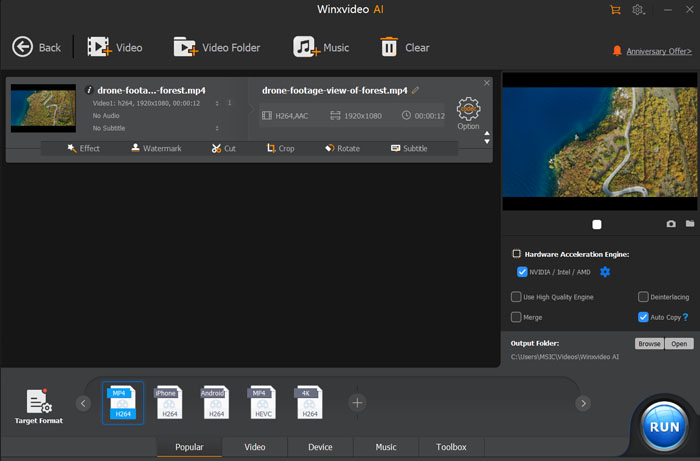
Step 3. Click on the Browse button to choose an output folder. Then tap the RUN button to start converting now.
Part 2. Install FLV Importer for Adobe Premiere Pro
FLV importer for Adobe Premiere Pro is another way to import FLV files for editing in Premiere Pro. This helps unblock the limit of FLV as well as other formats or codecs in Premiere Pro.
Moyea FLV Importer is a very easy-to-use yet professional plug-in for Adobe Premiere Pro to import flash video in FLV format. With it, you can edit FLV videos like what you do on other audio and video files, including importing FLV files to the Premiere Pro. Moreover, after the installation, the FLV Importer is hidden in your Adobe Premiere Pro, so there is no change on the interface of Adobe Premier Pro.
How to install FLV Importer for Adobe Premiere on your Windows device:
Step 1. Download the FLV importer on your computer.
Step 2. Once the FLV Importer for Adobe Premiere is downloaded click on it to start the setup process (assuming you are on a desktop computer).
Step 3. When the installation is finished you should be able to see and run the program.
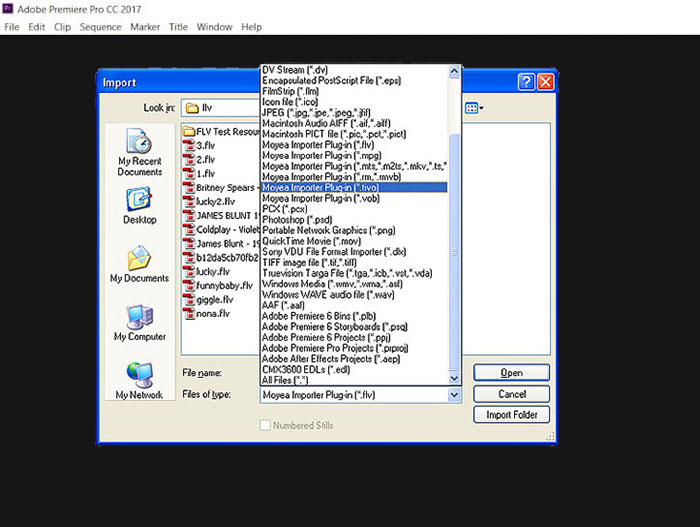
Part 3. Update Adobe Premiere Pro to the Latest Version
FLV not importing to Adobe Premiere Pro is an issue of the older versions of Adobe Premiere Pro, especially Premiere Pro 7.1. Adobe claims that it has been constantly updated to fix FLV not importing problem, though you still cannot find FLV was included in the Premiere Pro supported formats list.
If you were noticed with file format not supported error when importing FLV to Premiere Pro, just update it to the latest version and try again. The issue could be fixed theoretically.
There are various ways to update your Premiere Pro, with or without Creative Cloud, auto-update or manually. Just choose the one you prefer.
To the Conclusion
Can Premiere Pro import FLV video files? Yes, but it doesn't support to import FLV natively. Converting FLV to Premiere Pro supported formats is the most reliable solution for FLV not importing issue in Premiere Pro. Free download Winxvideo AI to convert your FLV videos to Adobe Premiere Pro supported formats now!





















