11 Fixes for Plex Audio Out of Sync Issue on Windows 10, Roku, Shield...
Audio out of sync issue has driven many Plex users pretty crazy. Audio drift problem has been reported to happen on Plex app on NVIDIA Shield TV, Windows 10, Roku, Xbox One, PS4, Apple TV, Sony TV, Samsung TV, LG TV, Fire TV, Chrome, Android mobile, iPad, etc. Audio may go out of sync on some new files or all files. Some users think it happens on files where the video is being transcoded but the audio is direct streaming, while some users think it happens no matter it is direct played or transcoded.
Yes, this is a really common problem, but not an easy to solve trouble. In this article, we'll show you how to fix audio out of sync on Plex. We have rounded up all possible solutions below to fix the issues that the video is ahead of the audio or the audio is ahead of the video.
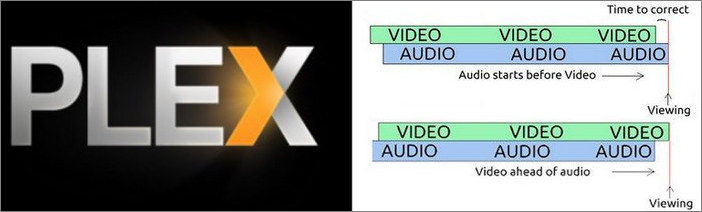
How to Fix Audio Out of Sync on Plex App?
Solution 1. Pause and resume video playback.
If this is a very small but gradually increasing offset between audio and image, you can pause the video and start it back. Many users say that it's in sync again and stays in sync after that.
Solution 2. Skip forward and rewind back.
This is another quick fix that may work for you. Highlight your time bar, press right to skip forward by 30 seconds, and then press back to where you were. Then, you probably find that audio out of sync issue disappears from Plex.
Solution 3. Change transcoding quality settings.
Try a few different transcoding quality settings and you may find one that provides decent AV sync. For example, you can choose 720p 4mbps or 3mbps for your 720p material. And 720p transcoding settings might work better than the 1080 settings for your 1080i/p recordings.
However, Plex transcoding may exacerbate the problem, especially when you're using a lower powered server. In this case, you might as well transcode your file using something like Winxvideo AI.
Solution 4. Change buffer settings.
If you have audio delay problem on Samsung TV Plex app, you can change the buffer settings to resync audio and video. Here're the steps:
Step 1. On your TV, open the PLEX app and navigate to: Preferences -> Player
Step 2. Change the three buffer settings from "auto" to:
Initial Buffer: 25MB
Pending Buffer: 50MB
Total Buffer: 75MB
To maintain sync in higher bitrate videos, you may need to use other buffer sizes.
Solution 5. Disable Direct Play but allow Direct Stream.
This has solved the audio out of sync problem for many Roku Plex app users.
Solution 6. Change picture mode/color mode/sound mode.
Audio out of sync issue may have nothing to do with Plex. It can be fixed by changing your device's picture mode, color mode and sound mode, such as:
Check your TV's picture mode. Change Game mode to any other mode.
Change the color mode on your projector from "bright" to "vivid".
Change the sound mode on soundbar.
Solution 7. Adjust audio delay settings in your device.
Some devices like NVIDIA Shield Android TV provide an option to adjust the audio delay. Let's take Shield as an example to show you how to adjust the audio video sync.
Step 1. Select the Settings icon.
Step 2. Select Display & Sound
Step 3. Select Advanced settings.
Step 4. Select Audio Video Sync.
Step 5. Use the slider to match the bouncing ball to the sound.
Once done, return to your streaming video in Plex and see if the audio is still out of sync with video.
Solution 8. Adjust audio sync in Plex.
Plex Media Player has an option to adjust the audio when it is out of sync. The shortcut keys for increasing audio delay are Alt+A, while the shortcut keys for decreasing audio delay are Alt+Shift+A.
Solution 9. Disable Audio Passthrough.
Turning audio passthrough off has solved a few users' problem.
Solution 10. Reinstall Plex app.
We have seen a few Roku users fix audio sync issue by removing the Plex app, rebooting the Roku, and reinstalling the Plex app.
Solution 11. Downgrade or upgrade Plex.
If audio goes out of sync after updating Plex, downgrading it to an earlier version may fix it. And sometimes, upgrading Plex to a new version is the right way to go. By the way, downgrade or upgrade is also a fix for Plex subtitles out of sync issue. Or you can try other home media server software as a Plex alternative.

















