[Solved] How to Fix VLC Won't Rip DVD Problem on PC/Mac?
1. I'm trying to convert a DVD with VLC, but it generates a weird error message that says DVDRead could not open the disk. It's especially weird as VLC plays the DVD fine... If anyone can offer any help that will be great!
2. I'm following the instructions from How-To Geek: http://www.howtogeek.com/howto/2696/how-to-rip-dvds-with-vlc/, and anytime I click "start", it just shuts out and looks like how it does when you first open VLC, no special recording or streaming message or moving anything.
Did this have something to do with the DRM or something, doesn't it....
There must be piles of users who have ripped DVD with VLC. However, ripping DVD with VLC will not always run well. When you encounter "VLC won't rip DVD" matter, just follow the guides below.
Part 1. Top Solutions to VLC Not Ripping DVD Error
When you're having a trouble in ripping a DVD with VLC player, there are a couple of things you can try to make it alright:
1. Update VLC to the Latest Version
Check your VLC media player version and make sure VLC is up-to-date. If you're not running the latest version of VLC media player, download and install the latest version from the official VLC website.
2. Install libdvdcss codec library for VLC
Install the necessary codecs if your DVD disc is copyright protected. Make sure you have the necessary codecs installed on your computer to decode the DVD. Most commercial DVDs would require additional codecs like libdvdcss for VLC to be installed to handle encrypted DVDs.
3. Check the DVD Region
DVDs are often region-locked, which means they can only be played in certain regions. Make sure the DVD you're trying to rip matches your computer's DVD region setting.
4. Try Other Settings in VLC
Let's check the VLC ripping DVD steps in case it's your misoperation that leads to VLC won't rip DVD:
Step 1. Open Disc (in Media option) -> Choose Disc device and the DVD Title/Chapter to find out the correct title with full movie content -> Play
Step 2. Convert/Save (also in Media option) -> Select Disc device and DVD Title/Chapter again at Disc window -> Convert/Save
Step 3. Do DVD ripping settings, like choosing profile (MP4, WebM, TS, OGG, H.264, MPEG, HD, Android, Audio etc.), destination folder and deinterlace.
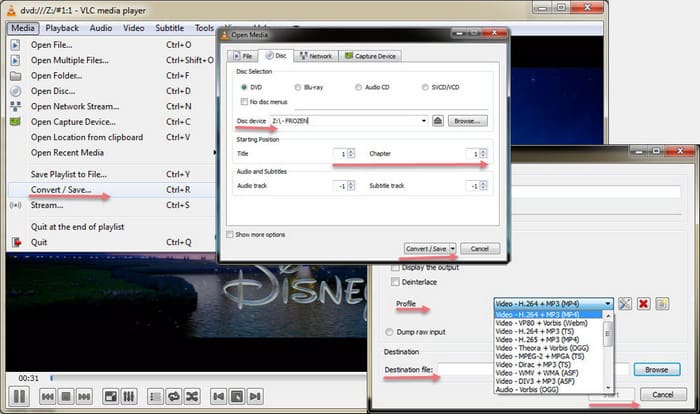
Step 4. All things done, click "start" to begin the VLC ripping DVD to MP4 video.
If all steps are right and VLC still cannot rip DVD, do the following troubleshooting tips:
- Take the DVD disc out of the DVD-ROM drive and put it in again, or alter a DVD disc to have a try.
- Restart your Windows PC or Mac OS X.
- Reset VLC to default settings, or unistall and reinstall the VLC player to try again.
5. Set VLC Preferences
- Open VLC > "Tools" > "Preferences" (or press Ctrl+P).
- In the preferences window, click on "Input/Codecs."
- Under "DVD handling," try changing the "Disc device" option to the correct DVD drive letter (e.g., E: or D:).
- Save your changes and restart VLC media player on your Windows or Mac. Now try ripping DVD with VLC again.
6. Change DVD Drive
Sometimes, it's your DVD drive to make you suffer this VLC not ripping DVD error. If you have access to another DVD drive or computer, try ripping the DVD disc with a different drive to rule out any hardware issues with your current drive.
If none of the above solutions work, consider seeking help on forums or communities related to VLC. There may be others who have experienced similar issues and can offer specific solutions. Or, consider using a different DVD ripping software with more powerful DVD decryption ability.
Part 2. Try Top VLC Alternative to Rip DVDs with Nary an Error
VLC can only rip CSS and region code DVD disc even after it's enhanced by the libdvdcss codec library. Fortunately, the state-of-the-art DVD ripping software - WinX DVD Ripper Platinum handles all the encrypted DVDs, with which you will be no longer worry about "VCL rip DVD doesn't work sometimes" or "VLC rip DVD with so slow speed" any more.
It allows you to remove any DVD encryption technologies, like CSS, region code 1-6, region code enhanced, Sony ArccOS, UOPs, APS, fake playlist and even Disney X-project DRM without libdvdcss needed, and convert DVD to MP4, AVI, M4V, FLV, MOV, or iPhone, iPad, Andorid, PS4, Xbox, Chromecast, while delivering 5X faster ripping speed than any rivals. Just get it to say bye-bye to VLC won't rip DVD matter NOW!
For Windows and Mac only. If you are a mobile user, please click here.
How to Copy (Protected) DVD on Windows PC/Mac Smoothly?
WinX DVD Ripper Platinum can remove copy protection from DVD, easily getting rid of DVD CSS, region code, RCE, Sony ArccOS, UOPs and even Disney X-project DRM at the ripping process. It is being continuously updated to rip any newly released movie DVDs without any decryption library like libdvdcss.
Disclaimer: Digiarty Software doesn't advocate ripping protected DVDs for commercial purpose & suggests referring to DVD copyright laws in your country before doing so.
Step 1. Load DVD Video
Put DVD to DVD-ROM drive, run WinX DVD Riper Platinum, and click "DVD Disc" on the top left to upload DVD content in just a few seconds. This VLC alternative will automatically detect the right title from DVD disc without any extra decrypter help and display all the DVD info for you to choose from, like audio channel, subtitle channel, etc.

Step 2. Choose DVD Ripping Format/Device
The 320+ different output formats and 350+ device profiles cover nearly all mainstream ones, e.g MP4, AVI, WMV, MOV, FLV, iPhone, iPad, Android, Xbox, PS5/4, Chromecast, MP3, WAV, HD video. Also, "DVD Backup" profile is recommended for lossless DVD ripping, like "Main Title Copy" and "Full Title Copy". As to the right movie title, WinX DVD Ripper can analyze and check it automatically.

Step 3. Advanced Settings (Optional) WinX DVD Ripper Platinum can help you:
- Select subtitle and audio channel;
- Add external SRT subtitle to movie video;
- Edit movie file by adjusting audio volume, cropping/trimming video;
- Select the path to save ripped movie video by clicking "Browse" to;
- Choose "Safe Mode" to prevent the process from crashing/stopping at 99%/very end.
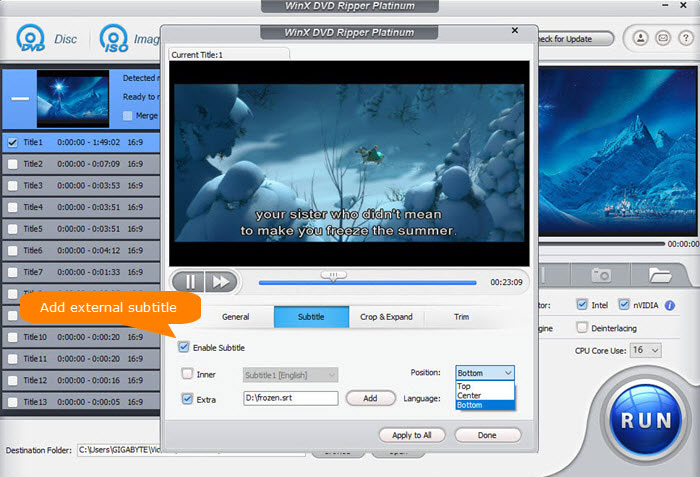
Step 4. Begin Ripping DVD
Tap the blue "RUN" button to begin ripping DVD content at No.1 fast speed, 5X faster than general DVD rippers in the market, let alone VLC media player.
The free trial version can just rip DVD content in 5 minutes at most. So if this program is palatable to you, just buy it right away!
Still have trouble about how to fix VLC won't rip DVD, "VLC cannot Rip DVD" issues? Please feel free to Email Us >>

















