How to Troubleshoot DVD Playback Error 0x80040287
Windows DVD Player, as its name indicates, features playing DVDs on Windows 10. It gives a big hand to users who hope to watch favorite DVDs on computer with optical drive. However, it doesn't always work well. The error code 0x80040287 is sometimes thrown out to stop you from playing DVDs on Windows 10.
Incompatible region with the drive is the reason why DVD playback 0x80040287 error code is shown. To fix this issue, we should make the region fully matched with DVD drive. Here, 2 easy ways are introduced.
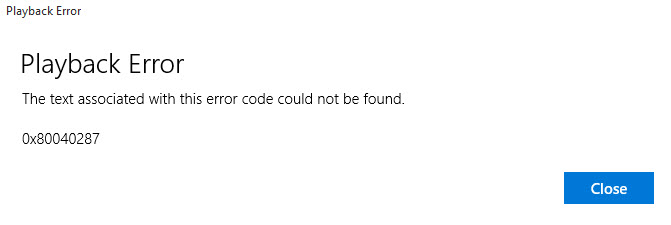
Solution 1. Change DVD Drive Region
Region code restricts users from playing a commercial DVD out of specific regions of the world. When trying to play a commercial foreign DVD with Windows DVD Player, you probably get error code 0x80040287. And, you need to change DVD drive region in Windows 10 to make DVD playable.
- Open Device Manager.
- Expand DVD/CD-ROM drives. Right click your DVD player and select Properties.
- Click DVD Region tab and select the region matching with DVD region. Click OK.
Importance: You only have 5 times to change the region of your DVD drive. Once changes remaining reaches 0, the region you set at the last time will be permanently unchangeable.
Related: How to play USA DVD in UK, how to make DVD player region free
Solution 2. Remove DVD Region Code – Make a Region-free Digital Copy
In consideration of the limited numbers of changes, some of you may not want to modify DVD drive region. If so, you can make a region-free digital copy of DVD for playing on other media players on Windows 10 completely avoiding error 0x80040287.
WinX DVD Ripper Platinum, an easy-to-use but powerful tool to rip DVDs, can handle DVD discs from any region. It helps convert DVDs to AVI, MP4, WMV etc, or Windows devices with no restriction of region code. It also delivers an extremely fast DVD ripping speed by taking full advantage of GPU acceleration. Thanks to High Quality and De-interlacing Engine, you can get a crisp video ripped from DVD.
WinX DVD Ripper Platinum - Convert DVD with removal of region code
- Circumvent various copy protections on DVDs, like region code, CSS, RCE, UOPs, Sony ArccOS, Disney DRM and other schemes.
- Rip DVD to digital (MP4, AVI, WMV, MOV, FLV etc.), devices, websites and more with ease.
- Adjust parameters (resolution, aspect ratio, bit rate, frame rate) and edit DVD videos (crop, trim, add subtitles).
Please DO Not use WinX DVD Ripper to rip rental DVDs.
Download and install WinX DVD Ripper Platinum on Windows 10 and then follow the steps to convert DVD without region restriction.
Step 1. Launch WinX DVD Ripper Platinum and click DVD Disc button.
Step 2. DVD will be loaded soon and main title will be selected for later ripping. Output Profile window appears. Select a Windows 10 supported format, for example MP4, as output format. Click OK.
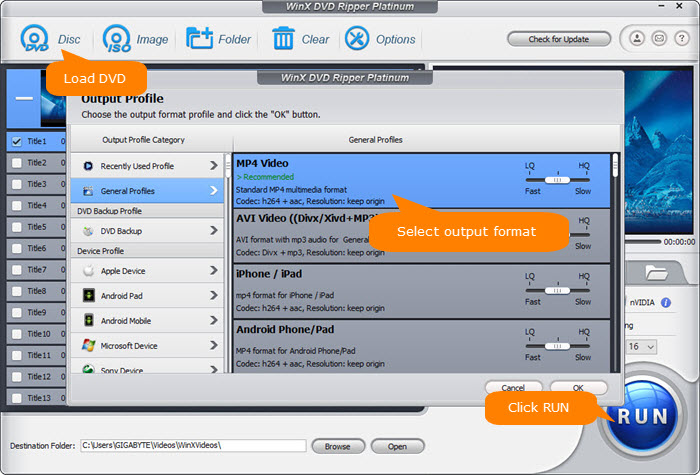
Step 3. Click Browse button to set a new destination folder if necessary. Click RUN button to start converting DVD.
Disclaimer: Digiarty Software does not advocate ripping copy-protected DVDs for any commercial purpose and suggests referring to the DVD copyright laws in your countries before doing so.
Watch video tutorial on how to play DVD on Windows 10
Final Words:
Some of you may get Windows DVD Player 0x80040287 error well fixed by changing region code on DVD drive, while some other ones have the same problem after region setting. To convert DVD to region-free digital file is an effective way to entirely remove region codes on DVD for watching favorite movies/TV shows on Windows 10 without hassle. Download WinX DVD Ripper Platinum to digitize DVDs for getting away from 0x80040287 error.

















