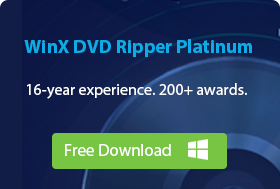11 Best DVD to MP4 Converters for Windows 10/11 and Mac [Updated]
Summary: Ripping a DVD to MP4 can digitize DVDs and make movies more portable. 10 best DVD to MP4 converters in this article can help you make an MP4 digital copy from a DVD on Windows (11/10/8/7)/macOS (Sonoma).
Since streaming services like Netflix became popular, DVDs have become kind of a thing of the past. With the rise of digital everything, people are moving away from physical discs and towards digital files. This means more and more people are looking for ways to convert their DVD collections to MP4 format.
There are two big reasons why converting your DVDs to MP4 might be a good idea. First, it can help you protect your favorite movies from getting scratched or damaged. Secondly, it allows you to watch your movies on a wider range of devices, not just on computers or TVs. In this article, we'll discuss how to convert DVDs to MP4 for free, as well as some common mistakes to avoid.
2024 Best Ways to Freely Rip DVDs to MP4 on Windows 10/11 & MacThe speed and quality of DVD to MP4 rippers are evaluated by converting a sample DVD (NCIS, Title 7, 7.75GB, 1 hour 32 minutes) to MP4. |
|||||
DVD to MP4 Converter |
Remove Protection |
Speed |
Quality |
Highlight |
Expert Rating |
Yes |
Very fast | 15:12 min |
Lossless |
Advanced options, GPU acceleration |
Techradar rating: 4.7 |
|
No |
Fast | 31:25 min |
Excellent |
Extensive presets, customization |
Techradar rating: 4.0 |
|
No |
Very slow | 2 hours 25 min |
Good |
Basic conversion |
Techradar rating: 4.3 |
|
No |
Fast | 26:44 min |
Very good |
Rich editing features |
PCMag rating: 4.0 |
|
Yes (pro version) |
Slow | 49:56 min |
Lossless |
Decryption focus |
Techradar rating: 3.2 |
|
No |
Fast | 19:28 min |
Very good |
Rich features |
G2 rating: 4.1 |
|
Yes |
Slow | 58:12 min |
Good |
Basic conversion |
G2 rating: 4.0 |
|
Yes |
Fast | 12:44 min |
Lossless |
Remove protection, losslessly |
Techradar rating: 4.5 |
|
No |
Slow | 1 hour 37 min |
Good |
Free, various formats |
Techradar rating: 3.5 |
|
No |
Fast | 29:58 min |
Good |
Open-source, customization |
CNET rating: 3.1 |
|
Yes |
Slow | 42:51 miin |
Very good |
Menu selection |
Toptenreviews rating: 3.2 |
|
Top 11 Ways to Convert DVD to MP4 on Windows 10/11 and Mac
There are a lot of paid or free programs that claim to convert DVD discs to MP4. We can call out several big names, like WinX DVD Ripper, HandBrake, etc. If you are still unaware of them, you can check out the following programs, which are commonly listed in the top DVD rippers chart due to their user-friendly UI, simple operation, and solid ability to convert DVDs.
1. How to Convert a DVD to MP4 with WinX DVD Ripper Platinum
Best for backing up any type of copy-protected DVD with the best balance in quality, speed, and size.
OS: Windows 11/7/8/earlier, macOS 14 and earlier
WinX DVD Ripper Platinum has been around for 17 years and is a favorite among many DVD users. Big tech websites like TechRadar and PCMag even recommend it! It's super fast - it can copy a whole DVD movie to MP4 (HEVC or H.264) in just 5 minutes. Plus, it keeps the quality high while keeping the file size reasonable. It can handle all the DVDs that you may have - new releases, 99-title, scratched DVDs, regional DVDs, Japanese DVDs, or workout DVDs. To be specific, it can:
- Convert protected DVDs to MP4: Convert homemade or bought DVDs with Disney X-project DRM, CSS, region code, RCE, APS, Sony ArccOS, UOPs, any navigation algorithms used by Paramount, Disney, Sony, etc.
- Rip DVD to MP4 at 300fps: Support Intel QSV, NVIDIA (CUDA) NVENC, AMD, M1/2 (Pro/Max/Ultra), and multiple-core tech to convert a full DVD to MP4 in as short as 5 minutes.
- 1:1 quality ratio: 4 DVD copy modes to back up DVD with 100% quality reserved. The High-Quality Engine, Deinterlacing, and adjustable HQ encoding help to rip DVDs with imperceptible quality loss.
- From 8.5GB DVD to 1GB MP4: Adjust resolution, bitrate, codec, etc. to produce optimal file sizes. Specifically, the ripped file is 700MB-1GB instead of GBs for a full movie, with an 80% space saving.
- Convert DVDs to MP4, H.264, H.265, AVI, WMV, MOV, ISO, MPG, VOB, 3GP, and 350+ profiles for mobile, Android, TVs, webs, etc.
Pros:
- Support for 99-title DVDs and other intractable DVDs.
- Fast DVD-to-MP4 conversion speed with hardware acceleration.
- Custom profiles and editing tools.
- A wide range of output formats.
Cons:
- No Linux backup client.
- No Blu-ray ripping.

[Tutorial] How Can I Convert DVDs to MP4 with Quality, Size, and Speed Well Balanced?
-
 Free download and install WinX DVD Ripper Platinum on your PC.
Free download and install WinX DVD Ripper Platinum on your PC. -
 Free download and launch WinX DVD Ripper Platinum for macOS.
Free download and launch WinX DVD Ripper Platinum for macOS.
Step 1. Add the Source DVD Disc/Folder.
Open the DVD to MP4 ripper and click the "DVD Disc" icon. Locate and select the source disc. Then click OK. DVD Folder and ISO image are also well accepted. The DVD ripper supports advanced encryptions, like navigation algorithms used in multiple titles. It will easily detect the correct title hidden in DVDs from Disney, Sony, Paramount, etc.
Step 2. Choose MP4 as the Output Format.
Once the title is detected, it will pop up an Output Profile window. Find General Profiles and select "MP4 Video" (codec: h264+aac) from the right column. Click OK. You can also choose to convert a DVD for iPhone, Android device, YouTube, or other web services.
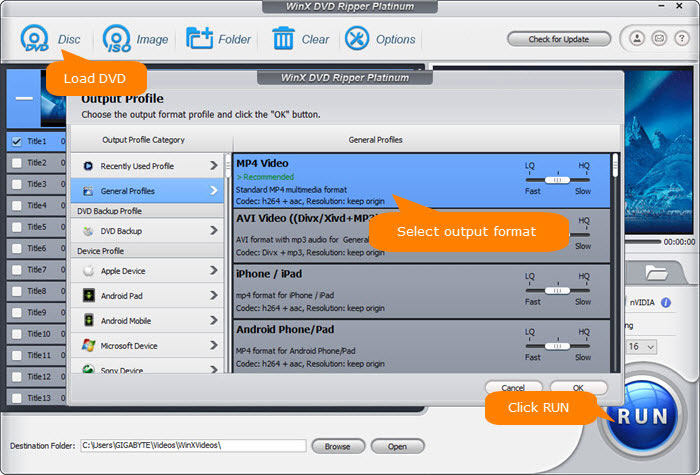
Step 3. Adjust Settings for Best Quality, Fast Speed, or Small Size.
This DVD to MP4 converter is super fast! It uses a bunch of cool tech (e.g., level-3 hardware acceleration, Hyper-threading tech, multi-core CPU, high-quality engine) to rip your DVDs in record time. The converted MP4 files are small in size while still looking amazing. Plus, you can adjust the settings to fit what you need.
1. To Convert DVD to MP4 with the Best Quality.
- Check "High-Quality Engine" - it analyzes your DVD and finds the perfect balance between quality and bitrate.
- Check "Yadif Double Frames" - this gets rid of those annoying jagged interlacing artifacts you might see sometimes.
- Choose "MP4 H.265" - it makes files half the size of "MP4 H.264" without losing quality.
- Slide the bar between "LQ" (Low Quality) and "HQ" (High Quality). HQ gives the best picture, but takes longer. The middle setting balances speed and quality.
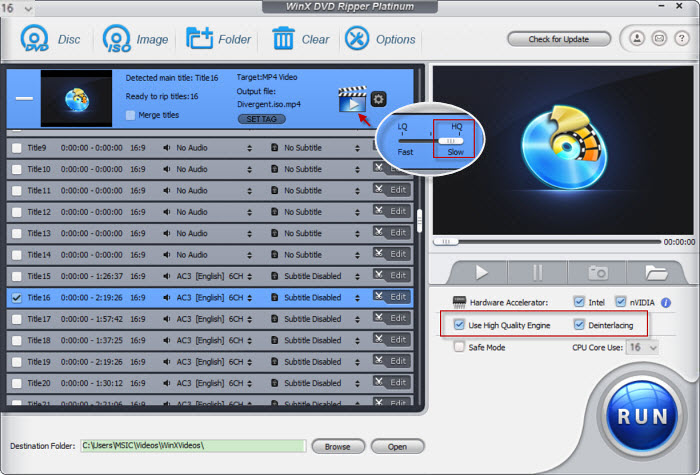
2. To Convert a DVD to MP4 from GBs to MBs.
DVD movies are huge. They can take up 5-8GB each. Converting DVDs to MP4 saves space and makes them easier to find. To get a smaller file size, first choose "MP4 H.265" as the output format. Next, click the gear button and adjust settings like video/audio codecs, bit rate, dimensions, frame rate, audio sample rate, etc. to convert an 8.5GB DVD into a smaller MP4 file. Here are the recommended settings:
- Don't adjust the frame rate and aspect ratio it they are unnecessary.
- For video quality, choose H.264 or H.265 codec. They keep the file size smaller without sacrificing much quality.
- You can lower the "bitrate" (from 2500 kbps to around 1800-2000 kbps in our tests). This won't make the output MP4 video blurry.
- Lower the resolution. The standard DVDs are 720×480 or 720×540. Dropping to 640x480 won't affect quality, but lower resolutions will make the file smaller.
 Please note: Tweaking these settings can shrink your file size, but be careful! Smaller files mean some quality loss. Want to keep DVD quality? Choose H264/AAC (mp4) - it keeps the file size around 1.2GB-1.6GB. By converting the DVD to H.265 MP4, you can get half the size at the same quality.
Please note: Tweaking these settings can shrink your file size, but be careful! Smaller files mean some quality loss. Want to keep DVD quality? Choose H264/AAC (mp4) - it keeps the file size around 1.2GB-1.6GB. By converting the DVD to H.265 MP4, you can get half the size at the same quality.
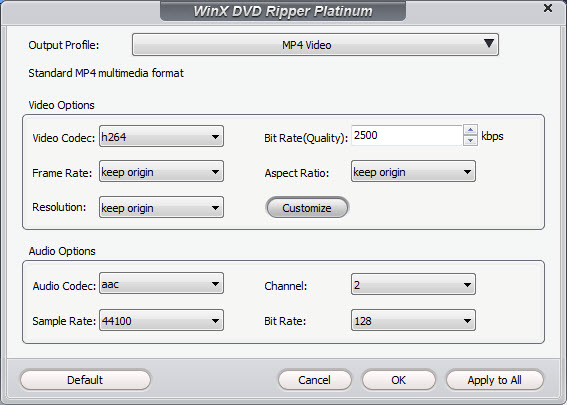
I tested this DVD to MP4 converter by ripping a Frozen DVD to MP4 using various settings. Here's how it performed on my computer (Intel Core i9-12900KS, Nvidia GeForce GTX 2060, Windows 10).
Preset |
Type |
Container |
Video Codec |
Audio Codec |
Quality |
Avg. Speed |
File size |
Normal |
Hardware |
MP4 |
H.264 |
AAC |
Excellent |
363fps |
961.45MB |
Normal |
Software |
MP4 |
MPEG4 |
MP3 |
Excellent |
358fps |
897.44MB |
LQ |
Hardware |
MP4 |
H.264 |
AAC |
Excellent |
389fps |
314.1MB |
HQ |
Hardware |
MP4 |
H.264 |
AAC |
Excellent |
306fps |
1.01GB |
3. To Convert DVDs to MP4 with 47X real-time Faster Speed
This DVD to MP4 converter uses fancy tech (like level-3 hardware acceleration, Multi-core CPU, Super Encode Engine based on MMX- SSE & 3DNow!, and Hyper-threading tech) to get the job done quickly. Here's how to unlock the speed:
- Enable Hardware Acceleration: Check the boxes for Intel and Nvidia Hardware Accelerator. It will use Intel QSV, NVIDIA Cuda/Nevenc, or AMD if applicable to speed up DVD to MP4 conversion by 5x faster without hurting the quality.
- Max Out CPU Cores: Use as many cores as your computer has (in our test, it was 8).
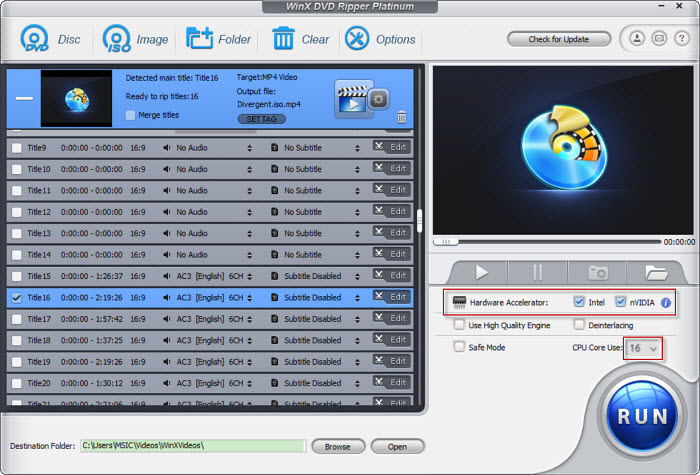
Below, I tested 10 DVD to MP4 converters on the same computer (the same DVD and ripping settings):
Typical rippers: Take an average of 30 minutes to rip a 1.5-hour movie. This can go up to 45 minutes with some programs (Handbrake) on an average computer. Even on a powerful machine, other rippers can take 15-25 minutes.
WinX DVD Ripper Platinum: Rips a full DVD in just 5 minutes on my computer with GPU acceleration enabled. The speed was about 150fps- 390fps (higher configuration, faster speed). That's a whopping 7 times faster than the competition!
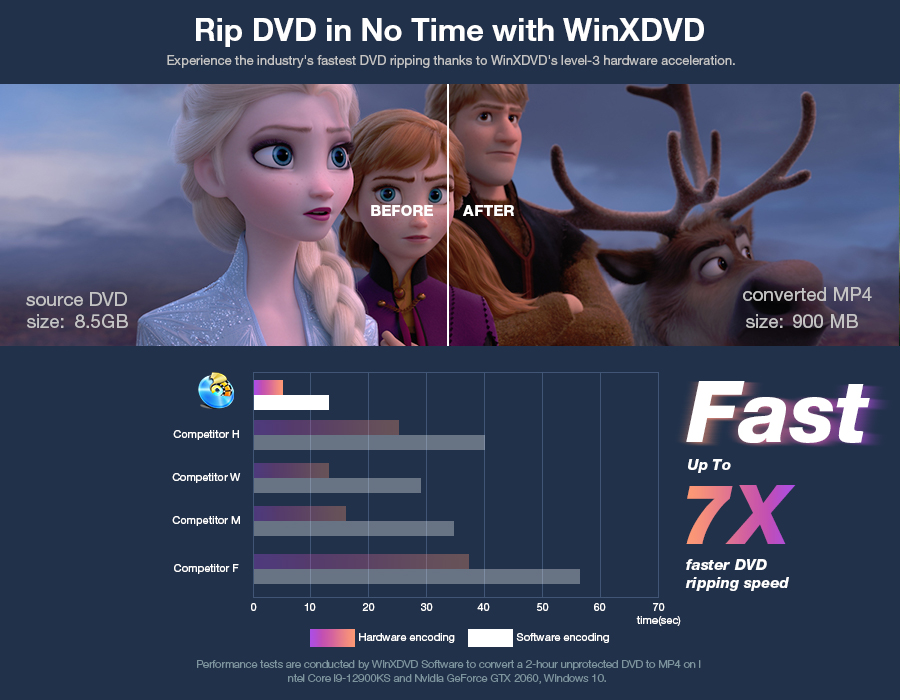
Step 4. Start Converting DVD into MP4 Format.
Click the "Browse" button to select a destination folder in the dialog box that opens, and click OK. Then click the big blue "RUN" button to start converting. After the DVD is converted into MP4 (H.264/MPEG-4 AVC/HEVC) video, you can freely save the DVD video to a computer or transfer it to iPhone, iPad, Android, game consoles, tablets, and computers that don't have a hard drive.
Watch a video tutorial on how to convert DVDs to MP4 H.264 or HEVC with the best performance.
2. How to Rip a DVD to MP4 with Handbrake
Best for advanced users in need of an open-source unprotected DVD to MP4 ripper.
Price: Free
OS: Windows, macOS, Linux
Handbrake is a free DVD to MP4 converter for Windows, Mac, and Linux. While it can't rip all DVDs anymore (since version 0.9.3), you can still use a free library called VLC libdvdcss to rip some protected discs to MP4, MKV, or WebM. By loading the libdvdcss library in the application folder, Handbrake will dynamically read CSS and region-locked DVDs.
In addition to converting DVDs to MP4/MKV/WebM, Handbrake also lets you convert a DVD into General, Web, Matroska, or Devices. There are presets of different resolutions, speeds, and quality, as well as various MP4 encoders, filters, and settings for greater flexibility in the final MP4 file. If you are a beginner, just pick MP4, and it will choose all parameters for conversion. If you want more control, it lets you fine-tune things like resolution, video quality, and more for the perfect conversion.
Pros:
- It offers an extensive range of settings and options for precise video customization.
- The output MP4 file is optimized for low sizes without much loss in quality.
Cons:
- The process takes a long time. Some movies take hours to convert.
- Unfortunely, the software can't handle protections on DVDs or BluRay.
- The UI is a bit overwhelming with options and selections. Finding the right setting can be a long process of trial and error.
- Sometimes it converts a DVD to .m4v instead of .mp4.
[Tutorial] How to Convert a DVD to MP4 with Handbrake?
Step 1. Download the latest Handbrake 1.7.3 for the best DVD to MP4 conversion performance. Note that to use the latest Handbrake on Windows 10/11, you need to have Microsoft .NET Desktop runtime 6 or later installed. Then install and open Handbrake on your PC or Mac.
Step 2. Insert the DVD you want to convert to MP4 into the optical drive.
Step 3. Click Open Source to load the DVD movie. Handbrake will take some time to scan the title.
 Handbrake can only rip DVDs that aren't protected. If your DVD, ISO image, or DVD folder is encrypted, you can try downloading a free library called " libdvdcss". This helps Handbrake access DVDs with CSS or region code, but make sure you find the version that works with your Windows version. Once you download libdvdcss, copy the .dll file and paste it into your Handbrake folder.
Handbrake can only rip DVDs that aren't protected. If your DVD, ISO image, or DVD folder is encrypted, you can try downloading a free library called " libdvdcss". This helps Handbrake access DVDs with CSS or region code, but make sure you find the version that works with your Windows version. Once you download libdvdcss, copy the .dll file and paste it into your Handbrake folder.
Or, if you try to rip a protected DVD to MP4 without libdvdcss, you might see error messages like "copy-protected sources are not supported" or "no valid source or titles found."
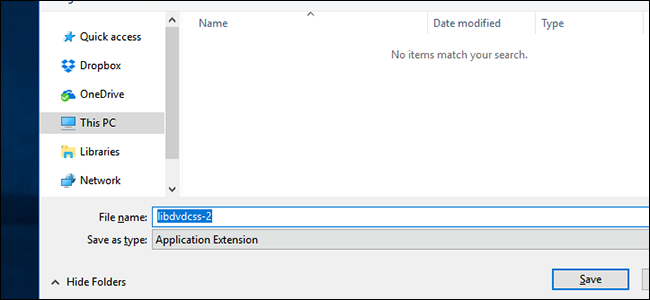
Step 4. The main title will be selected for homemade DVDs by default. For protected DVDs, the libdvdcss will work in the background to help Handbrake find the correct title (you can find the title via VLC and manually select the right title from the Title drop-down box.)
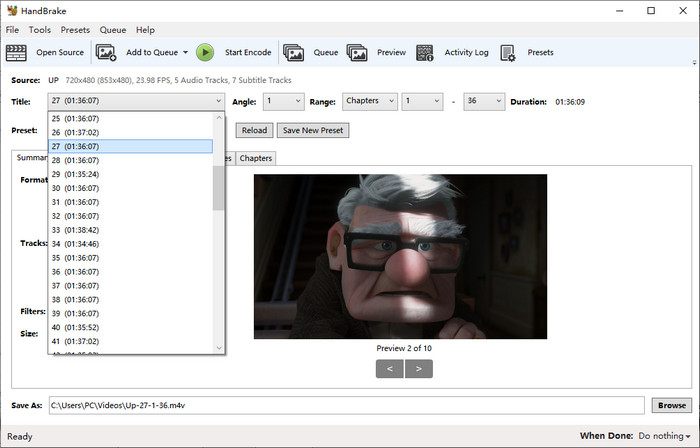
Step 5. Click the quality presets drop-down menu, ranging from General, Web, Matroska, Hardware, etc. You can preferably choose Fast480p30 for the US or Fast576p25 for Europe. You can also choose HQ and Super HQ for better image quality, which may also result in slow DVD encoding speeds.
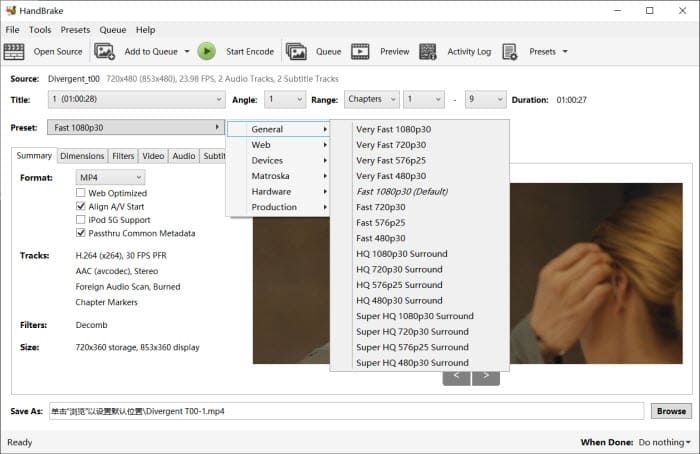
Step 6. Choose the format MP4 from the drop-down list in the Summary.
Step 7. Next, click on the Video tab and adjust the encoding settings. Preferably, you can choose a GPU encoder, such as H.264 (Nvidia NVEnc) or H.265 (Nvidia NVEnc), for faster ripping speed, set RF 18-22 for your DVD movies, enable 2-pass encoding for better image quality, and more. You can also use the Picture, Audio, Subtitles, and Chapters tabs to apply other filters as needed.
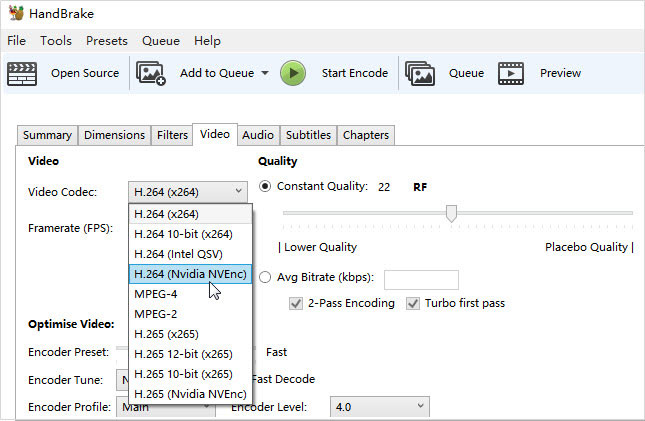
Step 8. Click the Browse button at the lower part and select a destination folder to save the resulting MP4 file. You can also use an external drive to store your DVD movie on your HDD or SDD, a USB drive, a NAS, or in the cloud.
Step 9. Then click Start Encode on the above toolbar to begin to free convert DVD to MP4 on Windows or Mac. You can watch the conversion process. After the ripping, you can add the MP4 movie to your library in a movie library program like Plex.
What to look out for: Handbrake may fail to encode some DVDs to MP4 properly if you upgrade to macOS 10.11 or newer. This is because Apple introduced new System Integrity Protection to prevent the execution of unauthorized code. You have to download libdvdcss additionally, which is more complex on a Mac computer. Check the detailed steps to install libdvdcss for Handbrake >>
3. How to Convert a DVD to MP4 with VLC
Best for both DVD conversion and playing. No need to download an external DVD ripper.
Price: Free
OS: Windows, macOS, Linux, Android, etc.
VLC is a great media player that also offers a basic DVDs to MP4 conversion option. It can convert DVDs to MP4, H.264, H.265, WMV, WebM, and more without needing extra codec packs. VLC is a great option if you just need to rip a couple of DVDs and don't want to download anything new. Ripping a DVD to MP4 with VLC is relatively straightforward.
The catch: VLC isn't perfect for ripping. It can only rip CSS-protected and regional DVDs, so it won't work for more complexly protected discs. Also, you don't have much control over the conversion process, such as adjusting resolution, bitrate, frame rate, deinterlacing, volume, and other settings. VLC doesn't offer as many conversion options as others, and some features are a bit hidden and not easy to find. In my test, it's also less reliable than dedicated DVD to MP4 converters, sometimes leading to errors or incomplete conversions.
Pros:
- Support an extensive range of codecs, such as HEVC, AV1, DivX, MPEG2, XviD, VP9, etc.
- Work with a lot of platforms, including Windows, Mac, Linux, iOS, Android, etc.
Cons:
- DVD/video editing features are limited.
- It is relatively hard to find the output formats.
- DVD encoding speed is relatively slow compared with other DVD to MP4 rippers.
[Tutorial] How to Convert DVD to MP4 with VLC?
Step 1. Download VLC if you haven't got it. Install and run the VLC media player. And then feel free to enjoy the free DVD to MP4 conversion on your Windows or Mac.
Step 2. Insert the original DVD into the disc drive.
Step 3. Open VLC and select Convert/Save... under the Media menu in the top left corner of the main interface.
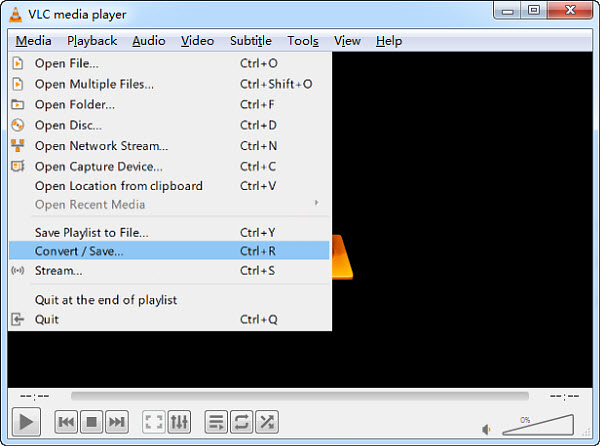
Step 4. Click the Disc button to load the DVD. VLC requires a special library called libdvdcss if you want to break the CSS encryption encoded on DVDs. The Windows and Mac builds have the library built-in, so it’s no problem to rip CSS DVDs to MP4 on Windows and Mac. But if you have some other protected DVDs, make sure to decrypt the DVD beforehand.
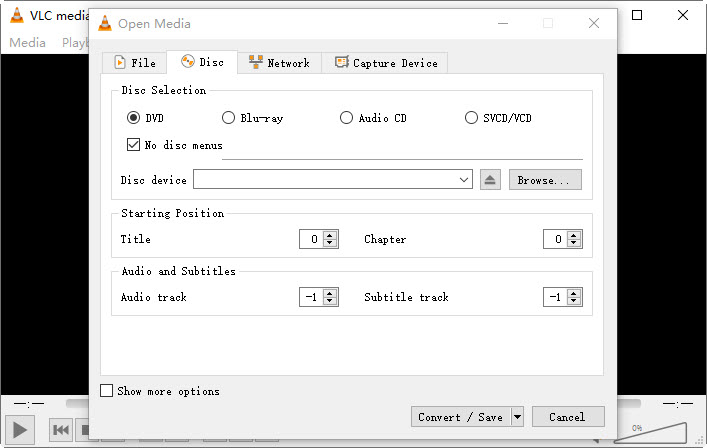
Step 5. Once the DVD movie in the Disc Device is loaded correctly, you can do some tweaking. Under Starting Position, you are able to choose which title or chapter you want to rip. Just leave this as the default if you want to rip the whole movie. Under Audio and Subtitles, you can also choose the specific audio or subtitle track as per your needs.
 If it's a protected DVD, you can play the DVD in VLC and remember the correct movie title that plays. Then, back under the Starting Position option, manually select the title/chapter to convert.
If it's a protected DVD, you can play the DVD in VLC and remember the correct movie title that plays. Then, back under the Starting Position option, manually select the title/chapter to convert.
Step 6. Click the Convert/Save button once you've finished the settings. Alternatively, you can also go to the Open Disc from the Media tab > browse and choose DVD location at Disc Drive > choose Convert from the drop-down menu next to the Play button.
Step 7. When the Convert window pops up, select Video - h.264 + MP3 from the Profile drop-down menu. VLC doesn't provide too many profiles for users compared with other free DVD to MP4 converters. You can click on the gear button next to the profile, and there are a few other formats to choose from.
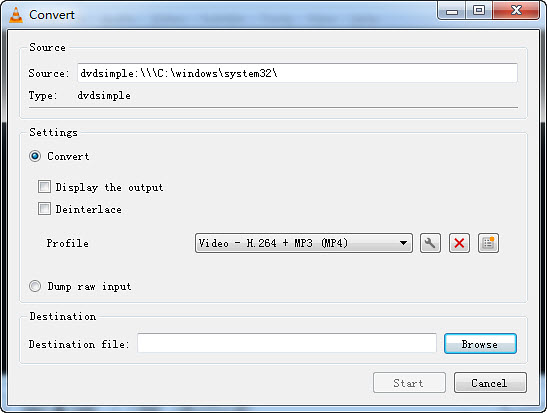
Step 8. Click the Browse button and pick a folder where you want to save the converted movie. Give the converted movie a new name with the file extension .mp4. Or VLC won't rip the DVD to MP4 properly. Then click the Start button and convert a DVD to a .mp4 file.
Click for a detailed VLC tutorial to rip a DVD...
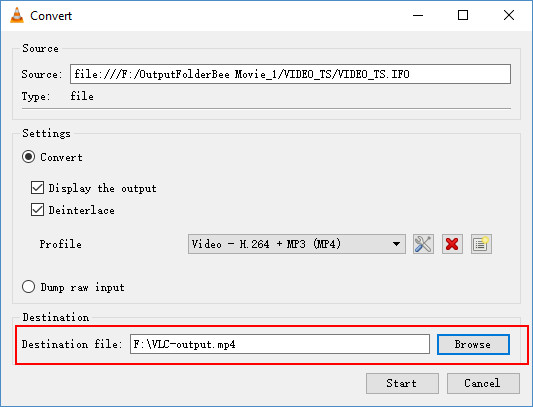
What to look out for: VLC is a popular media player with GPU-accelerated DVD/video decoding ability. But when it comes to DVD and video encoding, VLC has worse performance compared with professional DVD to MP4 converters. If you need to convert DVD to MP4 faster, need more control over the conversion, or want to rip DVDs with extra protection, try another tool in our list.
4. How to Convert DVD to MP4 with Movavi Video Converter
Best for unprotected DVD to MP4 ripping with AI upscaling.
Price: $54.95 for one-year plan
OS: Windows 11 and earlier, Mac OS X® 10.15 or higher
Movavi Video Converter supports 180+ formats and 200+ devices, so you can easily convert DVDs to MP4 for playing on mobile devices, game consoles, PCs, TVs, etc. flawlessly. You can even search for subtitles online to add to your movie rips. Compared to other software, it offers a wide range of editing features.
Among various settings and features, I'm impressed by its AI upscaling. It can increase the resolution to 8 times. This is an amazing feature. In my test, it makes the ripped MP4 video look sharper, almost like a 720p video! While not the absolute fastest (ranking next to WinX DVD Ripper Platinum and Wondershare Uniconverter), Movavi converts DVDs to MP4 quickly with its "SuperSpeed" mode. It also has batch-processing options. This comes in handy for those who have accumulated a large library of DVDs and need to process them at a time.
The prices of Movavi Video Converter start at $54.95 for the annual subscription. You can also opt for the lifetime subscription, which costs $64.95.
Pros:
- AI-powered DVD upscaling.
- Speedy DVD to MP4 conversion.
- An intuitive user interface makes the entire process smooth and user-friendly.
Cons:
- Protected DVDs are not supported.
- Watermarks are added to the converted rips when using a free trial.
- Although it is affordable, it is expensive to upgrade every time there is an update.
How to Convert DVD to MP4 on Movavi Video Converter?
Step 1. Download the DVD to MP4 converter on your computer. It requires at least 2GB for the installation.
Open Movavi Video Converter and click the Add Medium button > Add DVD > Open DVD. Locate and select the VIDEO_TS folder of the DVD that you want to convert. Make sure your DVD source is unprotected. Movavi doesn't allow any ripping of copy-protected DVDs.
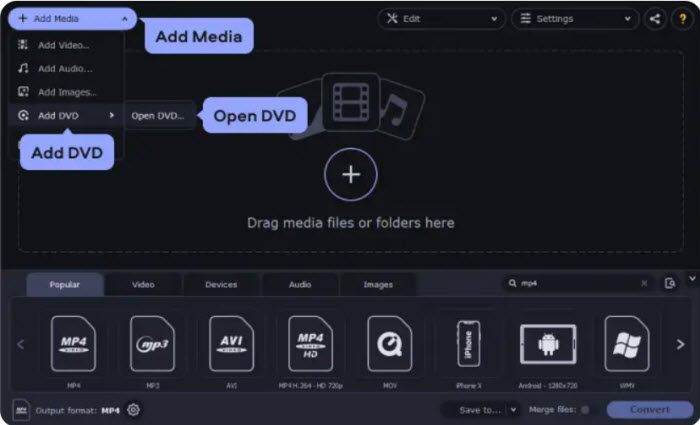
Step 2. To rip a DVD to MP4 format, you can go to the Video tab in the lower part of the window and click MP4. It will then open a group of MP4 profiles with different resolutions.
 For best quality: select "MP4 H.264 Original Size" to keep the original DVD resolution. For smaller files: choose "MP4 H.264 480P" for a lower resolution and smaller file size. You're not advised to select a higher resolution, it will increase the file size and won't noticeably improve quality. Once you've already selected the MP4 profile, Movavi will automatically calculate the output file size.
For best quality: select "MP4 H.264 Original Size" to keep the original DVD resolution. For smaller files: choose "MP4 H.264 480P" for a lower resolution and smaller file size. You're not advised to select a higher resolution, it will increase the file size and won't noticeably improve quality. Once you've already selected the MP4 profile, Movavi will automatically calculate the output file size.
In my test, converting the DVD to MP4 reduced the file size by nearly 58% (from 7.75GB to 3.24GB).
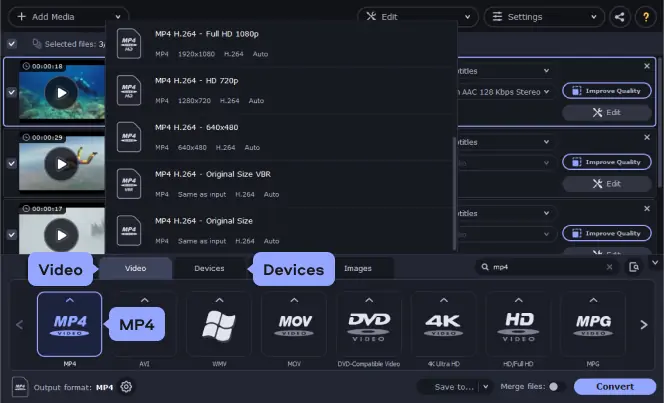
Step 3. Click the Save to button to specify the output folder where you want to save the converted DVD MP4 file, and click the Convert button. The conversion process will start immediately.
What to look out for: Movavi can only process discs that do not contain any copy protection or region restrictions. Commercial DVDs failed to convert in our test. Plus, this program is only for a 7-day free trial.
5. How to Rip DVD to MP4 with DVDFab DVD Ripper
Best for free ripping protected DVDs and Blu-ray discs.
Price: Free with limits ($59.99 for one-year plan)
OS: Windows 11/10/8.1/8/7, macOS 10.10 - 14
DVDFab DVD Ripper is a comprehensive multimedia solution that offers a wide range of features, including DVD and Blu-ray ripping, copying, and conversion. It will rip DVDs to MP4, MKV, AVI, and 1000+ formats. It will also remove common copy protections on many commercial DVDs, such as CSS, APS, RC, and more. There are also options to select specific DVD tracks, subtitles, chapters, as well as additional features like video editing, compression. The best part of this DVD to MP4 converter is that it also supports Blu-ray discs.
You need to upgrade to the paid version unlocks additional features like faster ripping speeds using graphics card acceleration (GPU), copy protection removal for a wider range of DVDs, and more advanced features like video editing and menu creation.
Pros:
- Convert protected DVDs to MP4.
- Fast DVD ripping speed with GPU acceleration.
- Rip DVD and Blu-ray discs.
Cons:
- Sometimes the interface and settings can be overwhelming for the first time user.
- The free version are too basic to use.
[Tutorial] How Do I Rip a DVD to MP4 for Free with DVDFab DVD Ripper?
Step 1. DVDFab DVD Ripper is built into the DVDFab 13 version, so you need to download DVDFab 13 from its official page to access the DVD to MP4 converter. As it's a comprehensive toolkit, the download and installation may take several minutes.
Once downloaded, open it and select Ripper from the left menu. Click Add Source and insert your DVD, it will then load the source DVD in your optical drive.
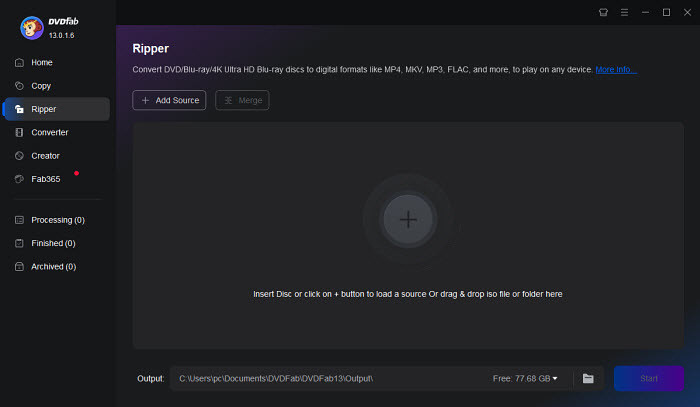
Step 2. On the right of the interface, DVDFab DVD Ripper will choose MP4 as the outputp format by default. You can click on the MP4 format to select another format. The best part is, it will list the output file size of the selected profile.
On the menu bar under the profile, you can also choose the DVD titles that you want to rip, select audio tracks and languages, extract DVD subtitles to SRT format, and add external subtitles.
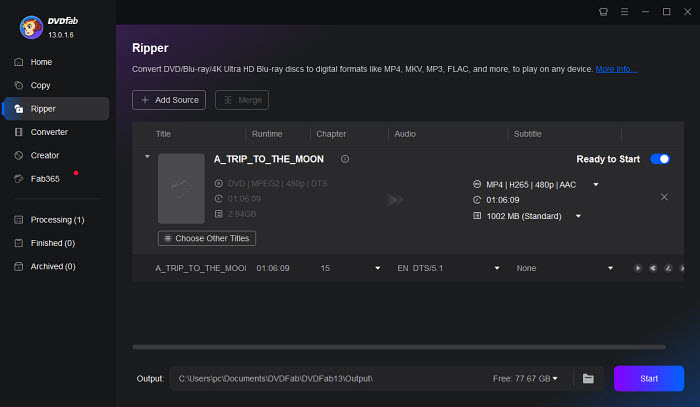
Step 3. Click the Edit button on the menu bar, then you can further customize the DVD to MP4 conversion. You can choose another codec for the output MP4 file, such as H.265 or H.264. Also adjust the resolution, bit rate, deinterlacing, output file size, etc. if needed.
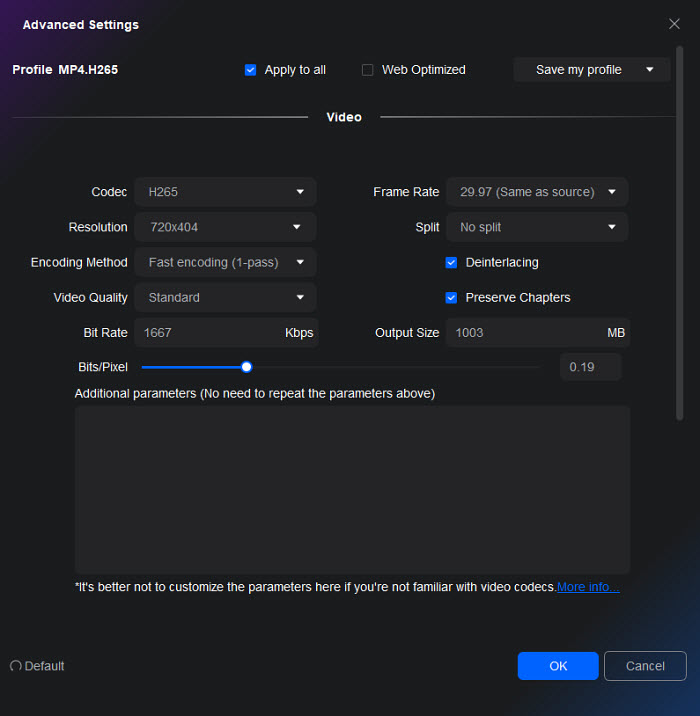
Step 4. Choose an output folder on your computer to save the converted MP4 DVD video. Then click Start. It will start the conversion task immediately. If you're using the free version, the conversion will be conducted on the CPU and thus take longer time. It will be a lot faster with the pro version.
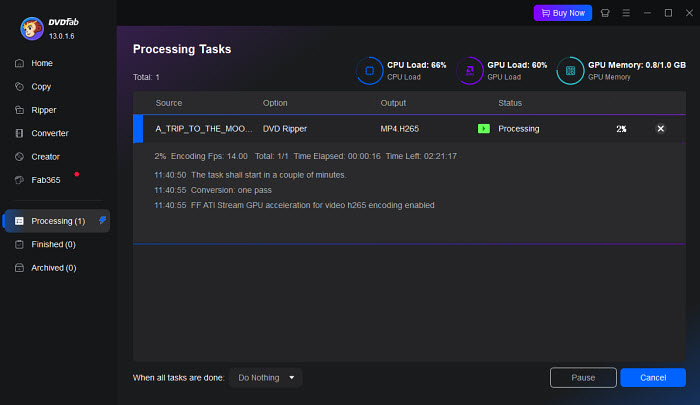
What to look out for: DVDFab DVD Ripper free version supports limited output formats like MP4 and MKV. It cannot work with all discs, especially those released after 2018.
6. How to Convert DVD to MP4 with Wondershare Uniconverter
Best for converting unprotected DVDs with advanced editing features.
Price: $49.99 for one-year plan
OS: Windows 11/10/8/7/Vista, macOS 10.11 or later
Uniconverter is a fully functional DVD video converter toolbox that can extract homemade movies from DVDs and encode them in an extensive range of formats. In addition to DVD to MP4 conversion, you can also compress, edit, record, merge, play, and burn video as per your needs. It features an intuitive interface that helps you jump straight to the task you need and, therefore, makes the whole video processing a hassle-free experience. The latest version 14 added features such as an AI-powered vocal remover, a noise remover, and more.
Wondershare claims to have a dramatic speed boost as a result of its High-Speed Conversion tech, compared with Movavi and Freemake. We, therefore, made a few speed tests using these DVD to MP4 converters. Uniconverter was 4 minutes behind WinX DVD Ripper Platinum and just 3x faster than Freemake under the same test environment, which is quite exaggerated and far from the acclaimed 120x faster speed.
Besides, it is likely to cause a loss of audio sync during conversion. But if you value features, you can still give it a try.
Pros:
- A wide range of features, from convert, compress, record, to edit.
- Intuitive interface.
Cons:
- Cannot rip protected DVDs.
- Converting performance is not as fast as it boasted on the official page.
- Advanced features like DVD title merging are available in subscription plans.
How to Convert DVD to MP4 on Windows 10/11 with UniConverter?
Step 1. Launch Wondershare Uniconverter on your Windows or Mac platform, then click Converter on the main interface to activate the Video Converter feature.
Step 2. Click + disc to load a DVD movie, an IFO file, or an ISO image. In our test, Uniconverter took a few minutes to add a file. Don’t worry, just leave it to analyze the disc information. If you have some commercial DVDs to rip, please resort to some other DVD rippers for help, Uniconverter doesn’t rip protected DVDs at all.
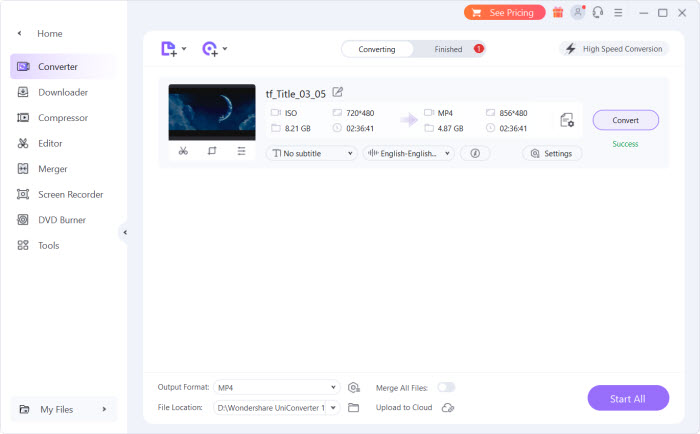
Step 3. Click and open the Output Format menu from the bottom, go to the Video tab, choose MP4 format, and select a preferred resolution from the right. In general, MP4 is selected by default. You can also choose HEVC MP4 from the Output Format window.
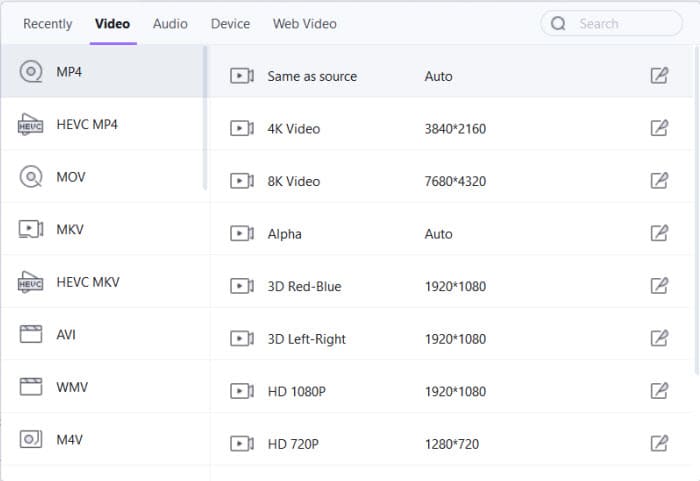
Step 4. Back to the main window, you are able to select the subtitle and audio track, or even add external subtitle files or audio tracks as per your needs. And adjust the settings like encoder, resolution, bitrate, and sample rate.
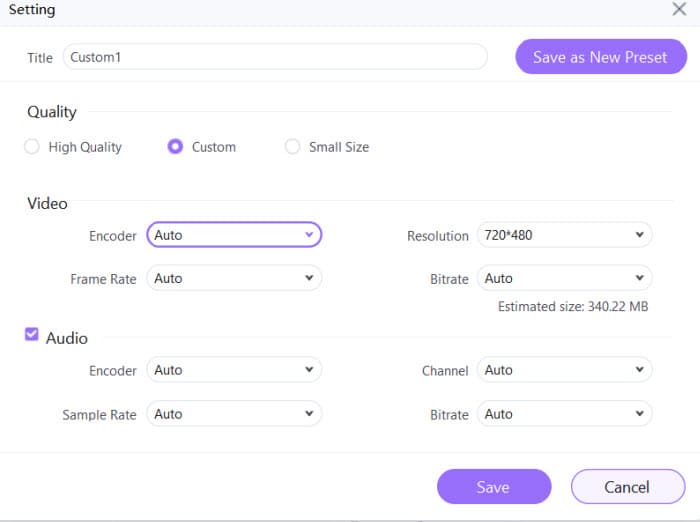
Step 5. Click Start All. The conversion task will begin.
What to look out for: Wondershare Uniconverter just converts 1/3 of the original movie duration with the trial version. You cannot merge files or enable the High Speed Conversion unless you upgrade to the registered version. It offers 3 individual plans, including an annual plan starting at $39.99/year, a 2-year plan starting at $59.99/2-year, and the most popular perpetual plan starting at $79.99 with lifetime usage of Uniconverter.
7. How to Convert DVD Content to MP4 with Freemake DVD Ripper
Best for beginners to free convert DVD to MP4.
Price: Free with limits ($39.95 for one-month plan)
OS: Windows 11, 10, 8, 8.1, 7, Vista
Freemake DVD Ripper is voted the 4th best DVD to MP4 converter simply because it has been recognized as a trustworthy video converter for 10 years. The program features a large library of 50+ preprogrammed profiles, which means you can not only convert DVD to digital MP4, WMV, and AVI video files but also format your DVDs to play on phones, tablets, smart TVs, gaming systems, and more anywhere.
Compared to other free DVD converters, it has the benefit of removing some protections, like the DVD region codes. But for other protected DVDs, Freemake will be glitchy.
Besides converting both local video and DVD, Freemake also helps to convert online video all the easier and burn files to physical DVDs directly. Although advised for free, Freemake is not free. You have to pay for a license key to access the advanced features and enhancements, such as video conversion speed and watermark removal.
Pros:
- Burn videos to DVDs directly.
- Preconfigured to work with many devices.
Cons:
- The converted movie is watermarked if not upgraded to its paid version.
- Advanced features are only available in the Web Pack.
- The conversion isn’t that speedy.
- Cannot convert ISO image.
[Tutorial] How to Convert a DVD to MP4 with Freemake DVD Ripper?
Step 1. Run Freemake DVD Ripper after you download it, and insert a DVD into the drive. Installation of Freemake DVD Ripper can be a little bit confusing since the actual program is Freemake Video Converter. But don't worry, it still works when it comes to converting DVD to MP4 format.
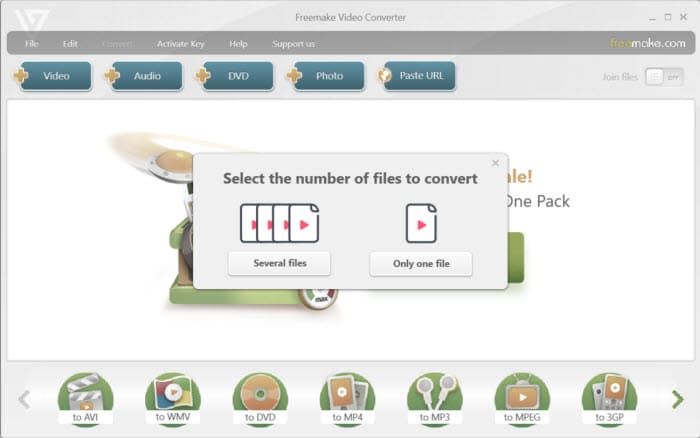
Step 2. Here, you are open to converting multiple files or one file according to your needs. To convert DVD to MP4, just choose Only one file, after which you can click the +DVD button at the top part, select your DVD drive with the physical movie, and choose a VIDEO_TS folder on the DVD. Choose the biggest VOB file from the list (click here to learn how to convert DVD VOB to MP4). The program will read the disc and show you multiple titles. Choose the one with the longest length.
You can also select the audio and subtitle tracks you like if the movie has multiple tracks. Freemake is unable to rip DVDs with multiple tracks pertained at a time.
Note: Freemake doesn't read copy-protected DVDs, and sometimes, even the longest title length doesn't guarantee 100% successful DVD to MP4 conversion, so it's better to resort to another DVD ripper.
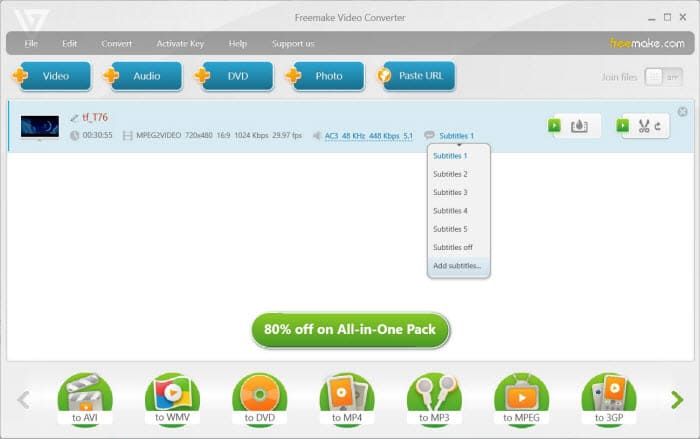
Step 3. Select MP4 from the profile list at the bottom of the interface and change the settings for the MP4 if needed. For example, you can stick with One-pass encoding for high quality or two-pass encoding for better MP4 quality, adjust the output file size from 210 to 7379 Mb, pick the quality you want from the drop-down lists, including sticking with standard DVD quality, or upconverting to 720p, though it won't add any detail.
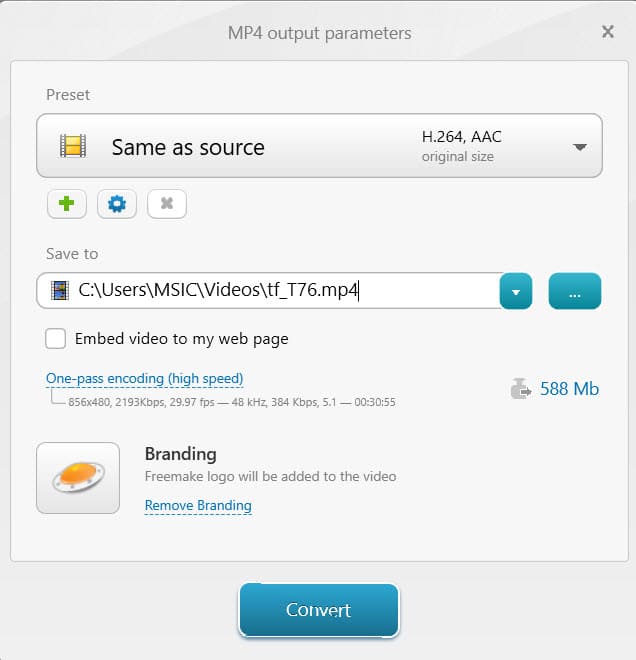
Step 4. Besides the ready-made MP4 profile for DVD conversion, you can also customize the MP4 preset according to your needs. Click the gear-shaped icon to change the frame size, video codec, frame rate, bitrate, audio parameters, etc.
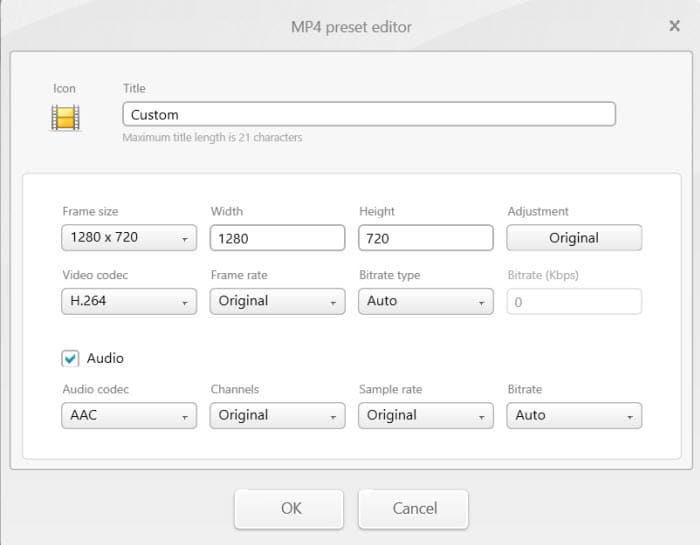
Step 5. After all the changes, click the Convert button to begin the DVD conversion.
What to look out for: There are some upsell attempts when you are using the free DVD to MP4 converter version. The ripped movies are generally accompanied by the Freemake logo, making them almost unwatchable. You'd better upgrade to its paid version to remove the branding.
8. How to Convert DVD to MP4 with MakeMKV
Best for converting protected DVD/Blu-ray discs with copy protections.
Price: Free
OS: Windows XP or later, Mac OS X 10.7 or later, Linux
MakeMKV is not a DVD to MP4 converter. It can only convert a DVD to MKV video. But with the help of an extra transcoder, such as FFmpeg, Handbrake, and VLC, it's easy to further convert the MKV DVD video to MP4. MakeMKV is free and easy to use. More importantly, it's able to remove copy protections on both DVDs and Blu-ray discs. The output MKV video can keep the full data and quality of the source DVD. So decrypt and extract the content from DVD using MakeMKV, and then transcode it to MP4 with other tools.
Pros:
- Fast speed.
- Original output quality.
- Support protected DVDs and Blu-ray discs.
Cons:
- It can't convert a DVD to MP4 directly, you need another software to convert the MKV video.
[Tutorial] How to Convert DVD to MP4 with MakeMKV?
Step 1. Download and install MakeMKV from the official website. Open the MakeMKV software and insert the DVD you want to convert into your computer's DVD drive.

Step 2. MakeMKV should automatically detect the inserted DVD. You'll see information about the DVD content in the main window. By default, MakeMKV will select the entire DVD for ripping. You can deselect titles you don't want to convert by clicking the checkboxes next to them in the list.
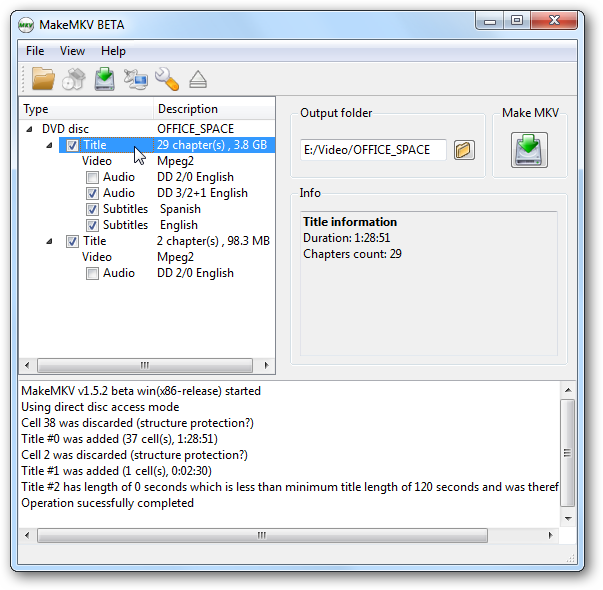
Step 3. Click the "Browse" button next to "Output folder" and select a location on your computer to save the ripped MKV file. Click the large blue "Make MKV" button to begin ripping the DVD. The progress will be displayed in the window.
Step 4. Next, you need to convert the MKV DVD video to MP4. You can use tools such as Handbrake and VLC. Here we use FFmpeg for it's more flexible and offers more control.
For example, we can convert the DVD video to MP4 without compressing the video data:
ffmpeg -i nameofyourmovie.mkv -codec copy nameofyourmovie.mp4
To convert the DVD video to MP4 using a more efficient codec:
ffmpeg -i nameofyourmovie.mkv --vcodec h264 -acodec aac -nameofyourmovie.mp4
What to look out for: The ability to transcode Blu-ray in MakeMKV is a paid feature. In addition, make sure your hard drive on the computer have enough free space to store the extracted MKV videos.
9. How to Convert DVD to MP4 with DVDVideoSoft
Best for ripping DVDs to video and audio for mobile devices.
Price: Free
OS: Windows 11, 10, 8, 7, or XP
Free DVD Video Converter from DVDVideoSoft is a lightweight program for Windows that will rip DVDs to MP4, AVI, MKV, MP3, and a slew of other formats.
Since disc drives are ditched from modern devices. Modern PCs, Macs, ultrabooks, and game consoles like Xbox One S are coming without a disc drive. To play DVDs, you need an external DVD drive and an MPEG2 decoder. This becomes an extra burden when you want to bring some DVD movies on your trips. DVDVideoSoftware knows well about your concern, offering a slew of profiles for mobile devices like iPhone, iPad, Apple TV, etc.
The program is free, safe, and easy to use, which lets users select the DVD titles, languages, and subtitles without any hassle.
Pros:
- Preset configurations.
- Add subtitles to the movie.
Cons:
- No DVD decrypting ability.
- There are no frequent updates.
[Tutorial] How to Convert DVD to MP4 on Windows 10/11 with DVDVideoSoft?
Step 1. Open the software after you download the program on your computer and click the Browse button to select a drive with your DVD or DVD folder.
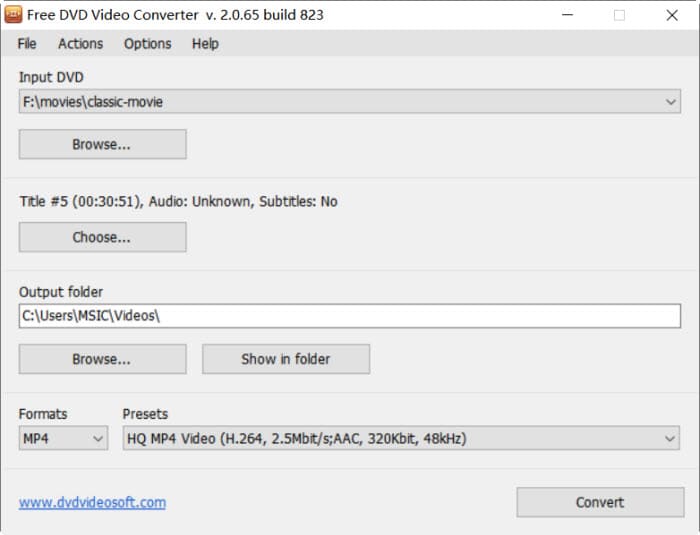
Step 2. Then click the Choose button to select the DVD title you want to convert to MP4. If you're not sure which is the correct title, you can play the DVD with VLC and remember the title. You can also set the languages and subtitles and click OK.
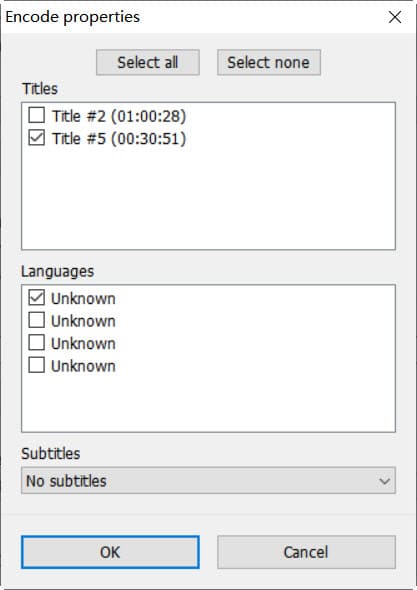
Step 3. Click Browse to set an output folder. Then, under Formats, select MP4 as the output format. Choose preferred presets under Presets optimized for playback on your computer or mobile. Available profiles for Apple TV, iPad, iPod, PSP, and MP4 are also available for you to choose from.
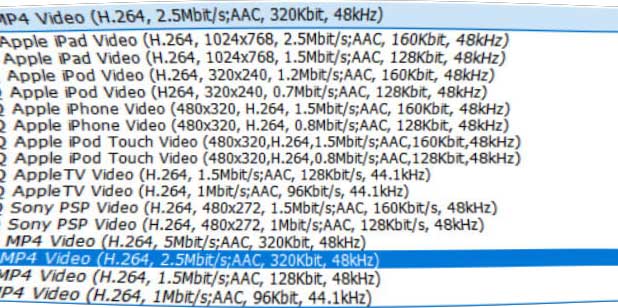
Step 4. After all the steps, click Convert to start. A conversion process window will pop up, showing the progress. You can cancel it at any time. Since MP4 is the best format to backup DVD to. You can therefore save the rips on a computer hard drive, USB, flash drive, iPhone, Android, etc., categorize MP4 videos by genre, year, etc. as per your needs, and easily locate them by searching.
What to look out for: DVDVideoSoft supports unprotected discs only. So you will need to download extra software to rip copy-protected DVDs. Moreover, if you want more advanced features such as parameter adjustment and basic editing options, you’d better look for other professional DVD to MP4 converters for help.
10. How to Convert DVD to MP4 with MediaCoder
Best for fast and Customizable DVD ripping.
Price: Free with limits ($95 for premium version)
OS: Windows 11, 10, 8.1, 8, 7, Vista
MediaCoder has been there since 2005. It cracked the top 9 for the first time in our list as a free media transcoder. It supports converting DVDs to the most popular video and audio formats, like H.264/AVC, H.265/HEVC, VP8/VP9, and more. It takes advantage of QuickSync, NVENC, and CUDA to deliver a quick DVD to H.264/H.265 conversion speed. Users are also allowed to adjust the output settings, like video bitrate, format, rate mode, and more. However, compared with other free DVD to MP4 converters, the program is quite complicated to get started.
Pros:
- All-in-one DVD video solution.
- Support batch conversion.
Cons:
- The relatively clumsy interface makes it intimidating.
[Tutorial] How to Convert DVD to MP4 Free with MediaCoder
Step 1. Free download MediaCoder from its official download page. Mediacoder has several servers for hosting the released files. In our test, installation was troublesome, and we had to turn to another one for successful downloading.
Step 2. Run the DVD to MP4 converter. Click Add Track from the File menu and select your DVD. Or you can load your ISO image from the Add file button.
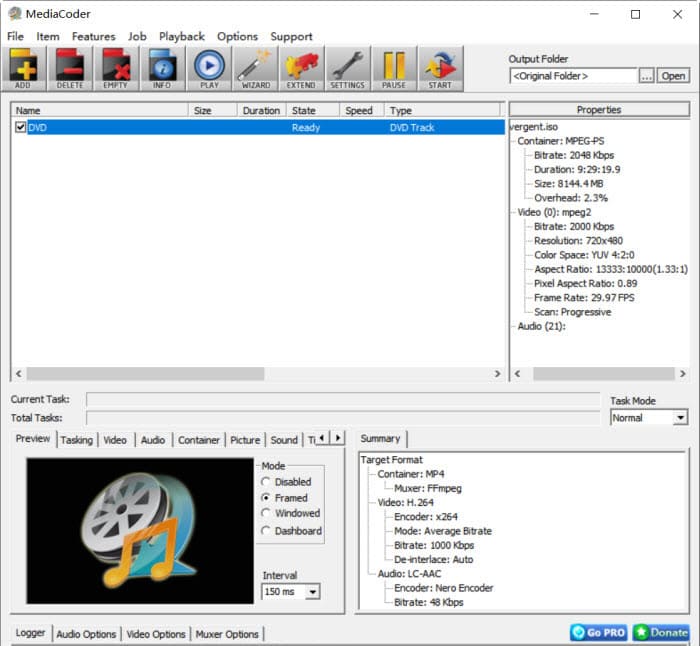
Step 3. Click on the Video tab and check the Enable Video function. Go to Format, and choose the video codec you want. It will show you a wide range of codecs, including H.264, HEVC, MPEG4, VP9, Xvid, etc. For the best compatibility, we recommend you convert DVD to MP4 H.264.
Step 4. On the right side, you can choose whether to use software encoding such as X264, X265, or hardware encoding before converting DVD to MP4. For hardware accelerated ripping, you can move to the Intel, NVENC, or CUDA tab, and choose the quality presets options, such as high performance, high quality, and lossless in NVENC settings, the GOP, B-Frames, etc. All the settings share almost similar meanings.
Higher quality means slower ripping speed. Faster speed comes at the cost of quality degradation. Just choose the setting according to your preference.
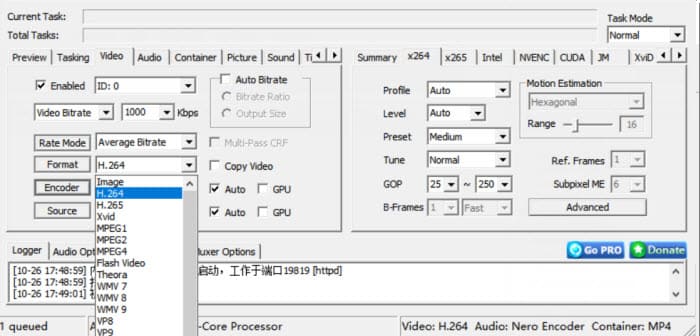
Step 5. Move to the top right corner of the main interface, and click the Output Folder to specify where the program should save the converted files. When all the formats and settings are done, click START and wait.
Note: Sometimes you will be informed of problematic loading because the decoder file could not be found and get an error code 0.13 asking you to try another video source. The truth is, MediaCoder cannot decode protected DVD or ISO image, making it a failure in our DVD to MP4 conversion. So make sure the DVD is unprotected.
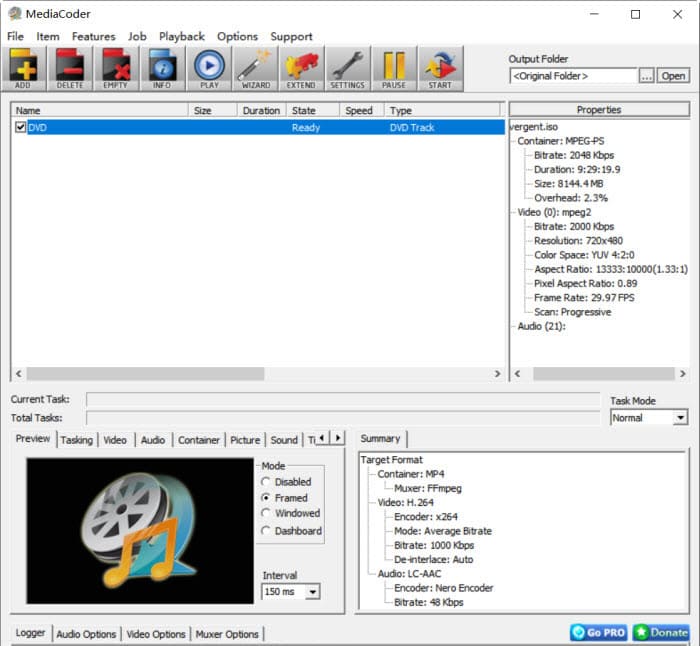
What to look out for: MediaCoder's interface is a little bit intimidating, which may not be instant to go about everything, especially if you are a green hand. Besides, the DVD to MP4 converting speed is a bit slow when compared with other professional DVD rippers.
11. How to Rip DVD to MP4 with Leawo DVD Ripper
Best for ripping DVDs to a large number of file formats.
Price: $29.95 for one-year plan
OS: Windows 7/8/8.1/10/11, macOS 14 and earlier
Leawo DVD Ripper accomplishes the task of ripping and converting DVDs to over 180 video formats, including MP4, WMV, MKV, and FLV. You can also extract audio from a DVD and save it as MP3, AAC, etc. Therefore, it gives you digitized content that can be used across multiple devices without any hassle and escalates your home DVD movie experience without any DVD player at all.
DVDs are fragile and vulnerable to warping, scratching, and breaking. When it is damaged or aged, sectors become unreadable, and you may encounter problems like it skipping or even aborting; it doesn't seem to read or load. Leawo knows what people want: to back up DVDs against scratches or any damage, offering three backup options, including full movie, main movie, and custom mode.
In addition, Leawo DVD Ripper also works as a handy video editor that is available for you to trim and crop video, add effects and watermarks, and select subtitles and audio tracks from the source DVD movie at your will. You can try it for free and get a 1-year license code for $29.95 or a lifetime license for $39.95.
Pros:
- Multiple options for file loading modes.
- Convert DVD to a large number of formats.
- Built-in video editor and 3D movie creator.
Cons:
- Outdated device profiles.
- Grammer errors in the tutorial.
How to Convert a DVD to MP4 Format with Leawo DVD Ripper
Step 1. Go to its official page and download Leawo DVD Ripper on your computer. Please note that the program you are downloading is Leawo Prof.Media v11. DVD ripper is just a module of the program. Just click the DVD Ripper to initiate the feature.
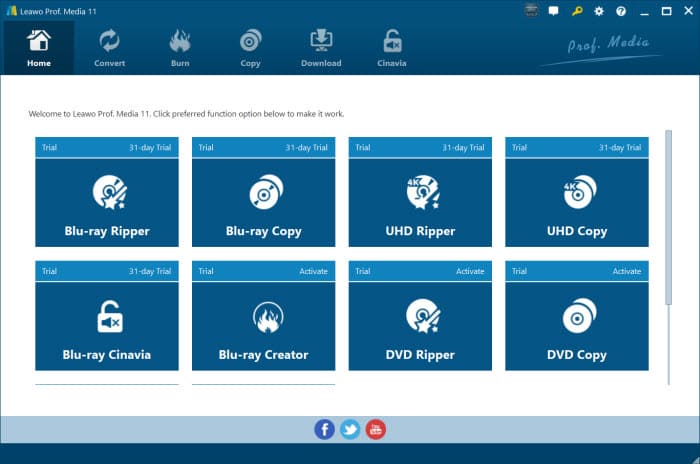
Step 2. On the Convert interface, click Add UHD/Blu-ray/DVD to import a DVD disc, folder, or ISO image. You are offered three options, including full movie, main movie, and custom mode. In our test, we choose the main movie to import the longest title, then click OK to start importing the DVD movie.
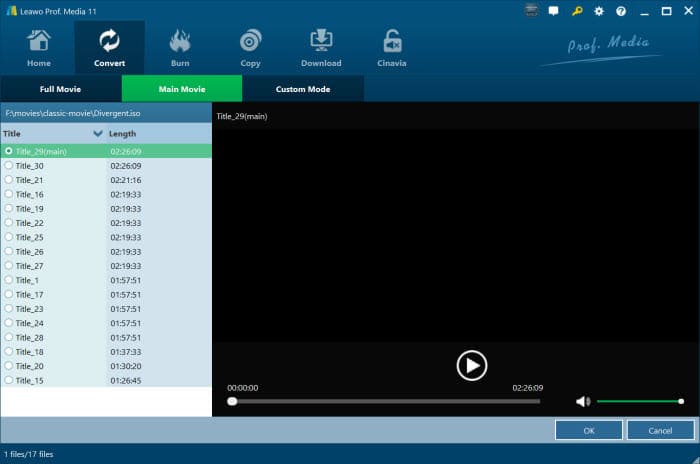
Step 3. When you are directed back to the main interface, you can select the subtitle or audio track as you like if the movie has multiple tracks.
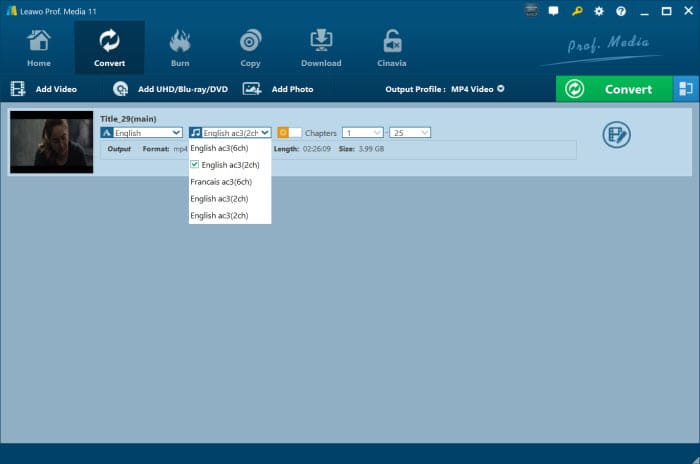
Step 4. Choose MP4 with H.264 as the output profile under Format in the profile panel. You can also choose to convert DVD to H.265 MP4 in Leawo. It is optional for you to change the video codec, bitrate, resolution, frame rate, audio codec, etc. of the selected profile, and then click Save to Custom to add the customized profile to the Custom group.
Optionally, Leawo DVD Ripper is equipped with some basic edit features such as trim, crop, adding a watermark or effect to the movie, etc. You can make simple tweaks before DVD to MP4 conversion.
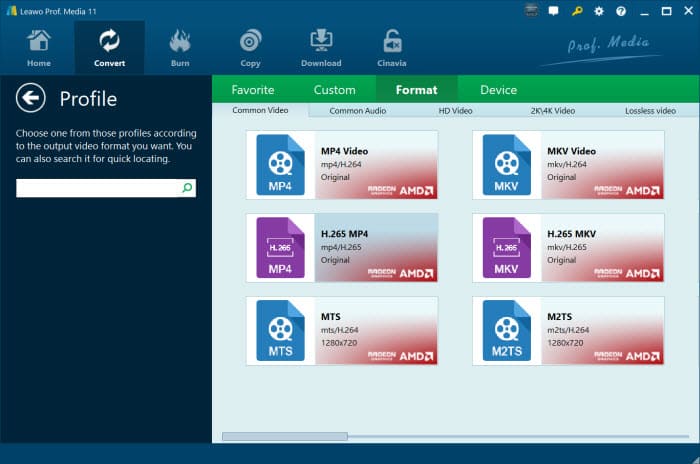
Step 5. Return to the Convert interface, and click the green Convert button to set the output directory and save the output file.
Step 6. Click the Convert button at the bottom of the sidebar to start converting the movie from DVD to MP4 format, after which a window showing you the required hard disc space will pop up and ask you to upgrade to its paid version before the conversion. You can reject it, and see a progress bar on the main interface. It won't take too much time.
What to look out for: It seems Leawo DVD Ripper undergoes slow updates. In our test, we found that the ready-made device profiles are relatively archaic. This pushes it to the No.10 spot in our best DVD to MP4 converter review.
![]() Important Notice:
Important Notice:
There are still some pages that share online DVD to MP4 tools, bragging about being able to fulfill the DVD converting tasks. In fact, online tools rely heavily on your internet connection speed and impose restrictions on the file size (generally less than 500MB). This is unreachable for online tools, especially when the common DVD is 4.7-8.5 GB in size. So we still recommend you check the above-mentioned desktop DVD to MP4 rippers for help.
How We Test the DVD to MP4 Converters?
In order to make our best DVD to MP4 converting software list, it needs to excel on several tests that we run on a total of 20 DVD rippers we researched, and we shortlisted 10 programs in this test. Here are our primary concerns during the testing workflow:
1. Overall features and interface. For the first part, we assessed their usability by checking their user interfaces and features, from the most essential MP4 (H.264/HEVC) profile to the general output formats and devices, customization settings, basic editing features, batch processing, DVD quality upscaling, to other value-added features.
2. Protected DVD ripping ability. One of the most important tests we run is the DVD decrypting test. We selected different genres of DVD discs, from relatively aging and slightly damaged DVDs, region-locked DVDs, workout DVDs, Disney animated DVDs, DVDs produced by Sony and Lionsgate, TV series DVDs, and even Japanese DVDs. Then we loaded these discs one by one into the programs we tested. Some showed a "no title found error", some crashed while converting, and some succeeded and finally got ahead in our list.
3. Performance test. We performed all these DVD to MP4 conversions under the same testing environment, both on a relatively aging computer and a modern computer, in order to show their respective DVD ripping performances in terms of speed, quality, and size.
We enabled the hardware acceleration and software only to test the DVD converting speed. And we also checked the CPU and memory usage when using each of the DVD ripper programs. When it comes to quality, we relied on SSIM to check the similarity between the original DVD and the processed MP4 file. We also measured the output MP4 file size using different quality and parameter settings.
4. Experts' and users' reviews. We read reviews written by experts from authoritative media and find out what users are saying about these DVD to MP4 converters in order to get into their minds, have a better understanding of the products’ pros and cons, and then decide the order.
In short, we made a thorough evaluation to determine not only which DVD rippers offer the best picture quality, the fastest ripping speed, and the best overall user experience. After all, you will be living with the DVD to MP4 ripper for years to come, and using it should be a joy, not a pain.
Common DVD to MP4 Errors You May Meet
Besides the above-mentioned programs, there is still a wealth of other DVD to MP4 converters in the market. They basically share similar workflows but also produce similar troubles, as below:
1. It takes too long.
I was ripping some DVDs but the rip was averaging 11.8 FPS, getting closer to 25-30 minutes a DVD. I've restarted my computer, checked my CPU usage (under 20%), and everything I could think of but it still took a long time. It's annoying when you're ripping 5-10 DVDs a day.
DVD to MP4 ripping speed relies on both the DVD ripper software itself and computer hardware. The faster the processor the computer has, the faster the encoding will be. How long does it take to convert a full DVD to MP4? Generally, a DVD ripper is widely considered as fast when it can convert a DVD movie to MP4 within 15 minutes, with an average speed of 25FPS+. It's unacceptable when it takes hours to finish a DVD copy, especially when you need to copy a large DVD collection.
2. The output is not as good as the original DVD.
I'm trying to rip some family DVDs (weddings, etc.). But the ripped MP4 (same resolution as the original) has some pixels on the screen.
The DVD ripping process will re-encode the video and lose quality for that reason. But different codecs like MPEG4, H.264, and HEVC have different qualities (generally, HEVC > H.264 > MPEG4). To keep the visual quality the same (including Dolby digital sound), DVD to MP4 x265 is the best choice.
Besides, copy protections like fake titles, bad sectors, CSS, etc. can possibly result in bad quality if the software fails to remove them. That means you need to install a powerful DVD ripper to handle copy-protected DVDs.
3. The ripped MP4 is huge in size.
I have Pavtube but when converting using the best settings in h.264 (mp4) the file gets huge. Tried using Handbrake, files are smaller (3.3gigs...). Need to convert some DVDs to an iPhone, so is it possible to SHRINK it somewhat to fit on a mobile device?
A complete DVD is anywhere from 4-7GB and the rip size depends on how nice you want the quality. Simply put, the smaller the size, the lower the quality. Generally, for a full-length movie (1.5-2 hrs) encoded in MP4 H.264 codec, 1.2-1.8 gigs will give good quality. But incapable DVD rippers sometimes produce a rip as large as 40GB, especially when they cope with newly-released DVD movies, 99-title DVDs, and Disney DVDs. So a good DVD ripper with decrypting ability is deemed essential.
Summary: It's kind of a paradox to get a fast speed, optimal quality, and small size for the DVD to H.264/MPEG-4 AVC. However, a battle-tested DVD converter like WinX DVD Ripper Platinum can get the best possible results in a balanced way.
Frequently Asked Questions
1. What is a good DVD to MP4 converter?
Choosing a good DVD to MP4 ripper shall be based on the following criteria:
- A good DVD ripper shall feature an intuitive UI and guide you to complete the conversion rquest within a few clicks, preferably in 2 or 3 steps.
- It will deliver a super-fast conversion speed. Hardware acceleration is the icing on the cake.
- Incompetent tools may have very fast rips, but at the expense of image quality. So high-quality DVD rippers are still of top concern.
- It offers loads of profiles and fulfills your various ripping needs.
2. Is converting DVD to MP4 legal?
It's not legal to crack a DVD in the United States. But it's widely considered that it's OK to make an "archival" copy of any DVD content that you've legally purchased/acquired the rights to.
3. How do I convert a protected DVD to MP4?
You need to get a DVD ripper that supports copy protections. There are protected DVD rippers that support Disney DRM, CSS, region codes, RCE, 99 titles, etc. Download the program, insert your DVD, and it should be able to read and analyze the correct title of a protected DVD. (Please note, before you convert a protected DVD, make sure you legally own it.)
4. How do I convert a DVD to MP4 using Windows Media Player?
Windows Media Player can play media files and convert CDs but there is no option to convert DVDs to MP4 file format. The only option available is to use another third-party program to convert a file format into MP4.
5. Is it possible to rip DVD to MP4 on Windows or Mac with the built-in apps?
No, there's no default DVD ripping program. Why?
For one thing, DVD copy protections of various kinds sit nearly on all DVDs of movies, TV series, and fitness currently. So it's quite a complicated process to kick them to one side and digitize DVD to MP4 or other formats on the computer.
For another and also the most decisive thing, decrypting commercial DVDs by circumventing copy protections for profitable usage is prohibited officially by DMCA. As a result, no OS developer would get itself into the DVD ripping stuff.
6. How to Convert DVD into MP4 on Windows 10/11?
Microsoft ditches DVD support in Windows, including the latest Windows 11. So you cannot play DVD movies on Windows 10 or 11 directly unless you download third-party DVD software. Instead of putting a DVD into a disc tray each time you play it, it’s better to rip a DVD to an MP4 on Windows 11 or 10 beforehand, so that you can play it on the go without a DVD player. How do I convert DVDs to mp4 for free on Windows 10 or 11?
WinX DVD Ripper can handle the task of converting DVD to MP4 video file on a computer running Windows 11/10/8/7. Just download and install the software on your desktop PC or laptop, click the +DVD button to load the DVD movie, then choose the output format MP4 H.264 for the best compatibility, and press the RUN button to start converting video from DVD to MP4 format on Windows 10/11.
7. Can I rip DVD to MP4 online for free?
Technically, you cannot create MP4 from DVD directly. First of all, online DVD converters normally read DVD VOB files instead of DVDs. Secondly, you cannot upload a DVD video file since common DVD video files range from 4.7GB to 8.5GB in size, while online free video converters generally accept media files less than 1GB or even smaller.
What's worse, it takes a long time to transfer DVD to MP4 since a network connection is heavily required. So we still recommend using desktop software such as WinX DVD Ripper or Handbrake to convert DVD files to MP4.
8. How do I convert DVD to mp4 on Mac?
Mac users can create a copy of unprotected DVDs with Mac’s Disk Utility. However, there isn’t any native way to digitize DVDs. To convert a DVD to MP4 on Mac, you need to resort to third-party software like MacX DVD Ripper Pro, and Handbrake for Mac to do the task. Here we take converting DVD to MP4 using MacX DVD Ripper Pro as an example.
Step 1. Download and launch the DVD ripper on your Mac computer. Then add your DVD, ISO image, or DVD folder and let the program scan the title automatically.
Step 2. Once the movie's main title is selected, you are prompted with a pop-up window leading you to choose an output format. Choose MP4 H.264 as the export format.
Step 3. Click the Browse button to locate the destination folder where you want to save the exported movie file.
Step 4. Tap the RUN button and it will begin converting DVD to MP4. You can witness the converting processing and it will finish the conversion in a few minutes.
Detailed guide: how to rip DVD to MP4 on Mac for free
Disclaimer: Digiarty Software does not advocate ripping copy-protected DVDs for any commercial purpose and suggests referring to the DVD copyright laws in your country before doing so. DVD copy protections (DVD region code not included) only have an effect on illegal DVD copying, but not on DVD playback.
Conclusion
The range of abilities of these DVD to MP4 converters is fairly broad. On the unsurpassable decryption end you find WinX DVD Ripper, which goes beyond all the rivals in our test when loading DVDs, either old or new. When it comes to incredibly fluid workflow, Freemake, Wondershare, and Movavi get an upper hand, though they cannot deal with protected DVDs in our test.
While if you are a tech geek, and advanced customization is what you concern most, go to Handbrake and MediaCoder, both of which have many controls over the parameters. You can pick the one that best fits your requirements.
External Sources:
1. DVD [wiki]: DVD offers high storage capacity (up to 8.5GB/4 hours at typical bit rates) to store any kind of digital data. Most DVDs store video in MPEG-2 format at 720x480 pixels for NTSC and 720x576 pixels for PAL in either 4:3 or 16:9 aspect ratio. To play a DVD, you need a DVD drive and a MPEG-2 decoder (e. g., a DVD player or a computer DVD drive with a software DVD player).
2. MP4 [wiki]: MP4 (MPEG-4 Part 14) is a digital multimedia container format most commonly used to store video, audio as well as data like subtitles and still images. It works with a variety of compression schemes like H.264, HEVC, MPEG-4, MPEG-2, AAC, and MP3 audio tracks. Relievedly, problems with disc storage or playback can be circumvented by ripping DVD to MP4 files, not only because MP4 is playable on almost all devices, but is easily categorized, managed, and saved on computer hard drive, USB, NAS, etc.