How to Compress 8K/4K/HD for iPhone
iPhone 12 starts at 64GB with 128GB and 256GB options. Even if you get a 256GB model, there may be enough memory to store movies, video clips, music, pictures, apps. But for other smaller models, you need to compress videos for iPhone, especially if you want to shoot 4K videos.
In fact, a 64GB iPhone 12 will allocate a few gigabytes to iOS, leaving smaller space for other media files. According to the official iPhone 12 settings, a minute of video will consume '440MB with 4k HDR at 60 fps' and '190MB with 4K HDR at 30 fps'. A 1-hour 4K short video will almost run out of your space. So, if you want to keep more video clips on your iPhone, you are suggested to turn the video size down. And this post will show you how to compress HD/4K/8K videos for iPhone without significant quality loss using a professional free video compressor.
Best Video Compression Software for iPhone
If you want to compress videos for iPhone to save storage space or fluent playback, a video compressor is necessary. There are quite a lot of video compressors, among which Winxvideo AI is highly recommended. Because it allows users to input any SD/720P 1080P HD/2160P 4K/4320P/8K videos in MP4, MKV, AVCHD, M2TS, HEVC (H.265), TOD, MOV, etc, and then convert/compress the videos to iPhone directly at much faster speed than any other tools by means of hardware acceleration.
What's more, you can also compress videos for iPhone through the following methods:
1. Modify video audio parameters. Click the gear icon, and then you can notice that there are a dozen of video audio options available for adjustment, such as video resolution, bit rate, frame rate, etc;
2. Crop/trim video. Tap on Edit button, and then you will step into the video editing interface where you can trim video by setting start and end time to cut off unwanted clips, and crop video to remove black edges.
How to Compress HD/4K/8K Videos to iPhone?
Winxvideo AI is badly easy-to-use video compression software. After downloading and installing it, anyone can perform video to iPhone 6S/Plus compression or conversion effortlessly.
 Free download the compressor for Windows 10/8/7
Free download the compressor for Windows 10/8/7
 Free download the compressor for macOS 10.6 and above
Free download the compressor for macOS 10.6 and above
Step 1. Run the compressor and import video(s).
You can load one or more videos for compression by clicking "+ Video" or dragging & dropping.Step 2. Drag file size slider
On the Output Profile panel, find iPhone 6S/Plus profile following "Device Profile -> Apple Device -> to iPhone Video -> find iPhone 11, or iPhone 6/6S, Plus (H264 or MPEG4). If the default settings cannot address your needs, you can also change the video audio parameters or/and edit videos.
Go to Toolbox at the bottom, double click "Compress" to open the Compress window, then drag the file size slider.
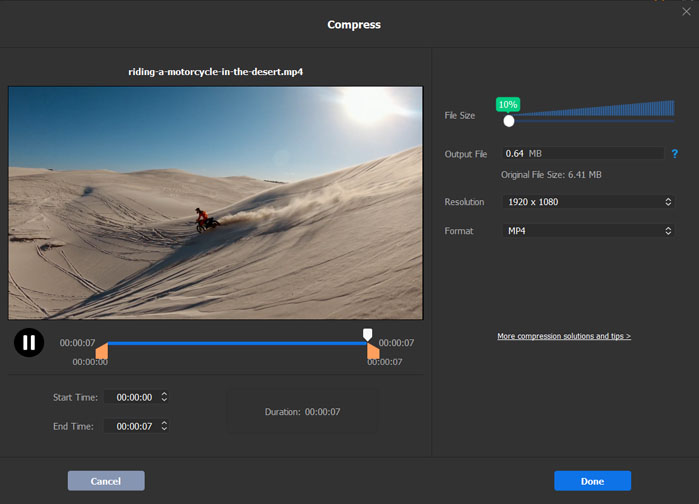
Step 3. Set destination folder.
Set a folder of your iPhone to save the compressed video(s). If not, you can specify a folder of your hard drive, and then transfer shrunk video(s) to iPhone 6S/11 later.
Step 4. Begin compressing video(s) for iPhone.
When all settings are done, you can hit "RUN" to get video to iPhone 6S/11 Pro Max compression started.
Compress videos for iPhone and more without quality loss
Winxvideo AI can not only compress videos for iPhone 6S/Plus, but also able to compress/convert almost all videos for other iPhone models like iPhone 12, iPad Air/Pro/mini, Android HTC, Samsung, Kindle Fire, Sony, Windows phone, etc. In addition, it can compress videos for uploading to YouTube, Facebook and other websites.
Still have trouble on how to compress a video for iPhone, just Mail Us >>





















