How to Get More iCloud Photo Storage for Photo Backup without Paying
iCloud, a cloud storage service pushed out by Apple, contributes a wireless way to backup iOS data in case important files lost accidently. And, it features iCloud Photo Library to automatically upload and store photos, videos from iPhone/iPad to iCloud meanwhile allowing users to access entire library on iPhone, iPad, iPod touch, Apple TV, Mac and Windows PC. Everyone can get 5GB free iCloud storage but needs to pay for upgrade plans for 50GB, 200GB or 1T. Yes, you may have almost used up free storage but growing number of photos require you to get more iCloud photo storage. Unwilling to purchase the plans? Here's a solution of how to get more iCloud space for iPhone/iPad photo backup.
There is no enough iCloud photo storage? Backup iPhone photos with WinX MediaTrans
WinX MediaTrans is Best solution to backup photos from iPhone, iPad, iPod touch to PC/Mac without iCloud.
- Fast sync photos (HEIC, PNG, JPG etc.) from iPhone/iPad to PC.
- No iCloud/iTunes/Apple ID needed for photo backup.
- Support any iPhone/iPad model running on iOS 7 - 14.
How to Save iCloud Photo Storage?
1. Transfer Photos from iPhone/iPad to Computer
Instead of using iCloud to backup photos, we can take full advantage of third-party photo transfer software to sync all photos from iPhone/iPad to computer without occupying iCloud photo storage.
WinX MediaTrans is innovative media transfer software for iOS devices. It offers a pretty easy solution to transfer any photo (including HEIC pics) stored in Camera Roll or shot by other apps (WhatsApp) from iPhone iPad to computer at a pretty fast speed. You can free download it and free transfer 30 pics everyday. Next, let's learn how to sync photos with WinX MediaTrans.
Step 1. Plug your device into computer via USB cable. Unlock screen of your devices and a message appears asking you if trusting this computer. Tap "Trust" to make connection successful. Launch WinX MediaTrans and it will access your device automatically. Now, the main interface is shown. Hit Photo Transfer module to enter the page where photos stored on your devices will be loaded.
If "not connected" error appears when you plug your device into PC, go to "Fix iPhone Not Connecting to Computer" for a solution.
Step 2. Select one or more or all photos from the list and then click Export button to copy them to computer. After the process is finished, the folder where photos are saved will pop up. Otherwise, directly drop and drag selected photos to a specific location.
Tip: If your iPhone storage is almost full, you can delete original photos on iPhone after backup. Also, WinX MediaTrans also offers a solution to delete photo albums synced from computer helping you delete whole album more easily and quickly.
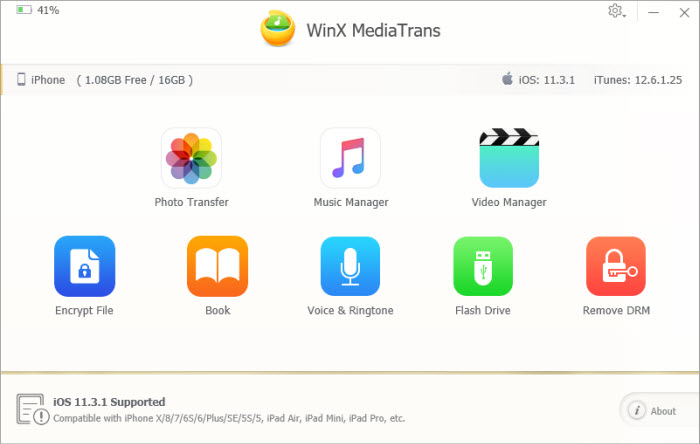
2. Turn off iCloud Photo Library
Auto-upload feature of iCloud Photo Library leads increasing photos on iPhone iPad to eat iCloud storage. Go to Settings > iCloud > Photos > turn off iCloud Photo Library.
If you have backed up photos to computer following above tip, you can remove iCloud Photo Library backup contents to get more storage. Take iPhone as example. Please head to Settings > iCloud > Storage > Manage Storage > This iPhone > turn off Photo Library. A message pops up warning you if turning off Photo Library backups and deleting the backup data from iCloud. Tap "Turn off & Delete".
OK, more iCloud photo storage has been freed up. No need to pay for more storage usage, but try alternative way - WinX MediaTrans to backup photos to hard drive and remove original backups.
All-in-one File Transfer Software for iPhone, iPad, iPod – WinX MediaTrans
- Batch transfer photos between iPhone/iPad and PC. Create/delete photo albums on/from iPhone .
- Transfer music, ringtones, e-books from iPhone, iPad, iPod and vice versa as well as manage/edit music.
- Transfer videos between iPhone, iPad, iPod and PC with smooth playback. No worry about incompatibility problem.
- Turn iPhone, iPad, iPod as Flash Drive to store any file: Word, Excel, PDF, PPT etc. without trouble.
















