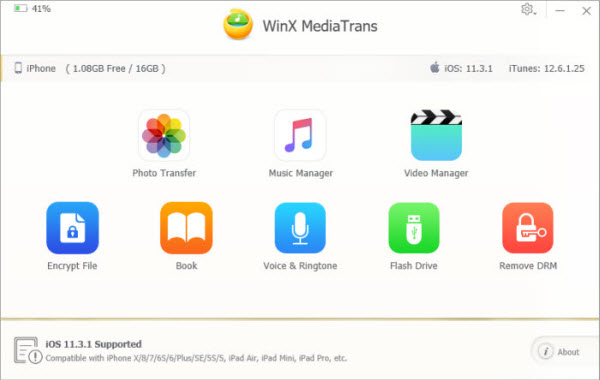Fix iPhone Not Connecting to Computer PC/Mac [Tips & Solutions]
How to Fix iPhone Not Connecting to Computer (incl. Windows 10) Problem? – Tips & Solutions.
Q: When I connect iPhone to computer, my computer doesn't recognize my iPhone and the iPhone is not showing up on computer at all. I use a PC running on Windows 10/11. What's wrong? How to fix iPhone not connecting to computer problem? I urgently need to export some precious photos and recorded 4K videos in my iPhone to computer hard drive to release some space for my iPhone. Help please.
To transfer files like photos or music between iPhone and computer, normally people will do it by connecting iPhone to computer via USB together with using iTunes or other iPhone transfer programs. But some of you may encounter iPhone not connecting to computer successfully problem in the first step. Find what measures you can take to let your iPhone appear on computer smoothly.
Escape from Computer and iTunes Not Recognizing iPhone Problem
Look for Best iTunes Alternative - WinX MediaTrans
- Transfer photos, music, videos between iPhone and PC at fast speed.
- Auto convert any video like MKV, AVI, WMV, FLV to MP4 format.
- Amazingly fast, smoothest, stable, simple-to-use, clean and safe.
Part 1: Fix iPhone Not Connecting to Computer Problem
Basic steps you can take to deal with computer not recognizing iPhone:
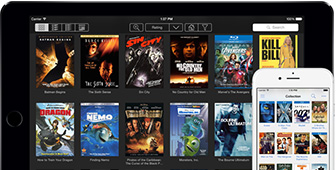
- Unplug and connect your iPhone to computer for several times. Because sometimes the connection may be in loose/bad contact.
- Plug out the iPhone and reboot your computer.
- Check whether your iPhone is turned on. Try to restart the iPhone and it may fix some glitches.
- Remove old iTunes and go to download and install the latest version of iTunes.
- If you see a "Trust this Computer" alert, unlock your iPhone and tap "Trust".
- Use one of USB ports on the back of your computer. If it doesn't work, try each USB port of computer to see if one works.
- Try another new USB cord, since sometimes the cable may have been damaged and go kaput, which may also cause your iPhone not showing up on computer. Better use original Apple USB cable.
- Connect your iPhone with another computer to see if it is working well. The USB port on your computer may have been damaged.
- Sometimes, the real problem lies in the OS, for example your brand-new Windows 10. Here is a fix of "Windows 10 not recognizing iPhone".
Part 2: Best Tool for Transferring Photos/Music/Videos Between iPhone and Computer
Even if the iPhone not connecting to computer problem is perfectly solved, you may also face the dilemma of iTunes not recognizing your iPhone or unable to sync media between computer and iPhone with iTunes. Besides, using iTunes to sync music from computer to iPhone, it will delete all your iPhone original music, songs, playlists, ringtones. Thus, is there any reliable way to help sync music from computer to iPhone without iTunes? Still, what if I want to import photos from iPhone to computer to release the iPhone space? Except iTunes, any other stellar similar program can perfectly achieve these? Lucky for you, WinX MediaTrans can help you fulfill all of these iPhone transfer and backup needs flawlessly without iTunes.
- Best iPhone iPad manager helps you manage, organize, add, delete, edit your iPhone iPad files with ease.
- Export iTunes movies, music, audio books from iPhone/iPad to computer and turn them into DRM-free MP4.
- Make free ringtone for iPhone with any favorite song. Make your iPhone as a hard disk to store any kind of file.
- Perfectly compatible with all iPhone iPad models, incl. iPhone, iPad Pro, iPad Air, etc. as well as Windows 11/10/8/7, etc.
- World's No.1 fast transfer speed. Smooth and stable. 100% safe and clean.