Windows 11 Not Recognizing External USB DVD Drives Errors Fixed
"I have upgraded to Windows 11 but it's not recognizing my DVD drive. The DVD drive does not show up in the device manager in Windows 11 or anywhere on my PC."
Surprisingly, when you connect a USB external DVD drive to your PC, the DVD drive is not detected by Windows 11. If the DVD drive is not showing up in Windows 11/10/7, you can't watch a DVD movie or burn a DVD at all. So how to fix the issue? How can you find and enable a DVD drive in Windows 11/10/7? The problems can be caused by various reasons, such as an outdated DVD driver, corrupted registry entries, power issues, etc. Fortunately, there are solutions available to help. Just try the fixes below.
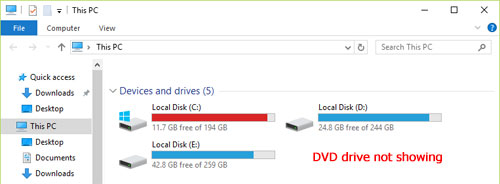
Windows 11 is not Recognizing DVD Drive? Try the Free DVD Player & Ripper
When a DVD is not recognized by a Windows 11 PC, try the free DVD player and ripper before you buy a new USB DVD drive.
5KPlayer [Free & Safe] - Play any DVD regardless of region codes 1-6, Disney DRM, Sony ARccOS, DVD CSS, etc. without errors.
WinX DVD Ripper [Free & Safe] – Convert DVDs to MP4, H.264, MPEG-4, WMV, AVI, 3GP, 420+ profiles. Remove all DVD protections, incl. region codes, RCE, CSS, Disney X-project, 99-title, Sony ARccoS, etc. Play DVDs on Windows 11/10/7 PCs, Macs, TVs, mobiles, and other devices without Windows 11 DVD drive not detected issues or the like.
Basic Fixes for Windows 11 Not Recognizing DVD Drive Issues
- Restart your computer and try again. Sometimes, simply restarting your computer can help Windows 11 recognize your external DVD drive.
- Check the USB cable and connectors on both the computer and the DVD Writer/Reader.
- Make sure you connect a known good drive to the PC. Try another DVD drive to see if the DVD drive is dead.
- Make sure the DVD drive is clean and not damaged.
- Make sure the DVD drive is properly connected: Check that the USB cable is securely connected to both the DVD drive and your computer.
- Connect the USB DVD drive to another port on the Windows 11 machine. Some ports on a computer do not provide enough power for an external DVD drive.
- Try a different DVD disc. It's possible that the DVD disc you're trying to use is damaged or incompatible with your drive. Try a different DVD disc to see if it works.
If the external USB DVD drive is still not recognized on your Windows 11/10/7 PC, try the following fixes.
Table of Contents
Fix 1. Update or Reinstall the DVD Driver
The DVD driver may become outdated and not be compatible with Windows 11/10/7, which results in an external USB DVD drive not found in Windows 11 Device Manager. In this case, you can fix the issues by updating or reinstalling the DVD/CD-ROM drives in Device Manager.
Step 1: Open Start Menu on Windows 11 and type "Device Manager" to search for it. Then, from the search results, click on the "Device Manager" tile to open it.
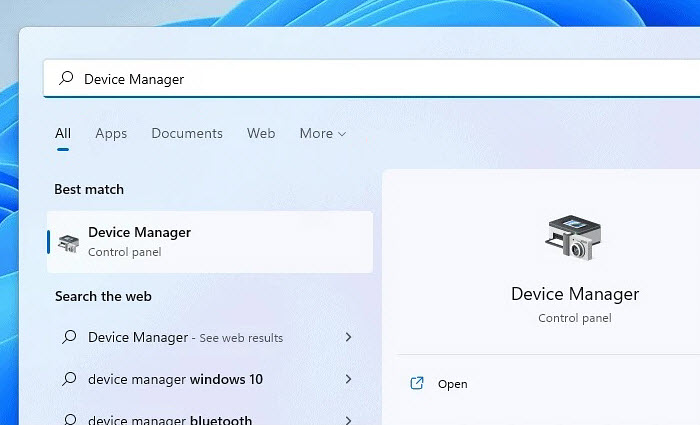
Step 2: In the Device Manager, scroll down and find DVD/CD-ROM drives. Click on the option to expand it and right-click on the DVD driver. From the list, you can:
- Choose Update driver. Then select Search automatically for updated driver software, it will automatically download and install the last DVD driver on the computer. Once finished, restart your computer.
- Choose Uninstall driver. Confirm that you want to remove the driver and restart your computer. Windows 11 should install the DVD driver when you reboot the computer. If not, you need to go to Action in the Device Manager and choose Scan for hardware changes to let Windows 11 reinstall the DVD driver. Then you should be able to access the DVD drive in Windows 11/10/7 PC.
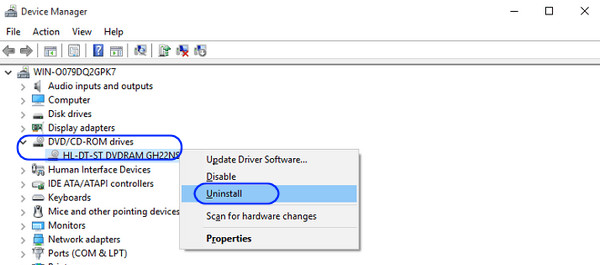
Fix 2. Use the Registry Editor
The Windows registry manages and stores configuration settings for applications on the Windows operating system. Registry errors, such as a wrong key and corrupted registries, can prevent Windows 11 from recognizing a DVD drive. Let's see how to fix the issue.
Step 1: Open Start Menu on Windows 11/10/7 and type "Registry Editor" to search for it. Then, from the search results, click on the "Registry Editor" tile to open it.
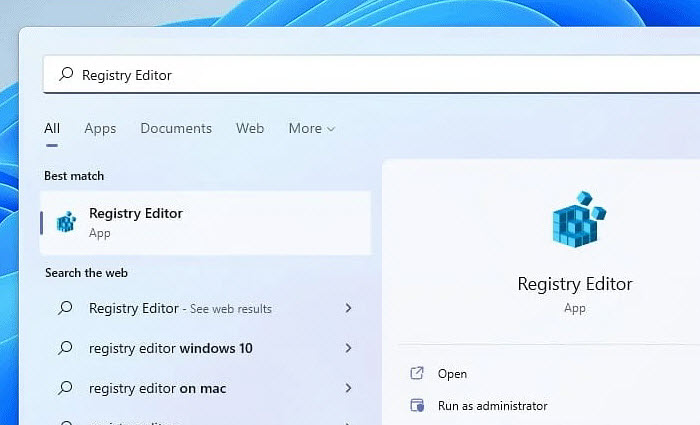
Option 1: Reset the DVD drive
Once the Registry Editor opens, enter "HKEY_LOCAL_MACHINE\SYSTEM\CurrentControlSet\Services\atapi\" in the location bar and hit Enter. Find and right-click on atapi and choose New > Key. It will then create a new key named Controller0.
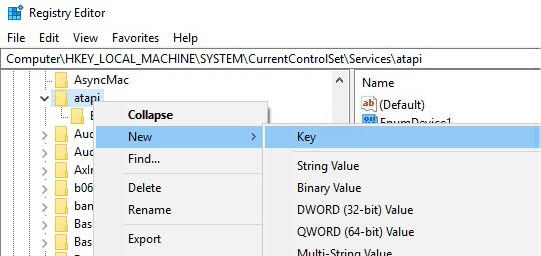
Select Controller0 and then right-click an emptry space on the right side to create a new Dword EnumDevice1. Modify its value data to 1 and restart your comoputer. If Windows 11 still does not recognize your DVD drive, it may be caused by corrupted registry entries.
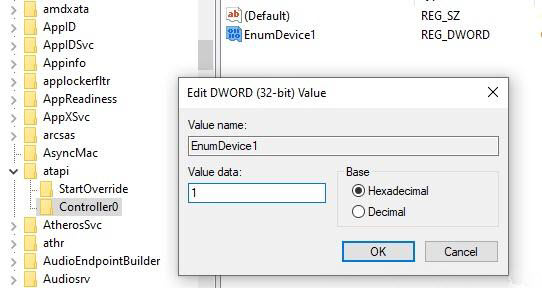
Option 2: Fix a corrupted registry entry
Once the Registry Editor opens, enter "HKEY_LOCAL_MACHINE\SYSTEM\CurrentControlSet\Control\Class\{4D36E965-E325-11CE-BFC1-08002BE10318}" in the location bar and hit Enter.
In the results that appear on the window on the right, locate the UpperFilters and LowerFilters values. Right-click on them and select Delete. Confirm that you want to remove them and then restart your computer.
Note: The UpperFilters and LowerFilters registry values in the DVD/CD-ROM Drives class corrupt and cause problems frequently. Removing them may help when an external USB DVD drive is not recognized/detected in Windows 11/10/7. But if you don't see the options, it means that there is no incorrect registry value and the DVD drive not showing up in Windows 11 Device Manager is caused by other reasons.
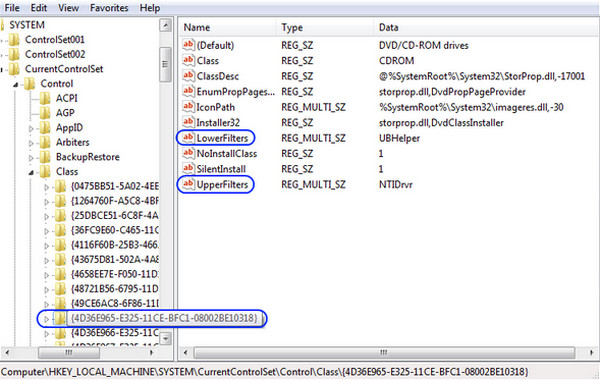
Fix 3. Remove and Reinstall IDE/ATAPI Drivers
The IDE ATA/ ATAPI controllers are a convenient interface for IBM congenial hard drives and CD or DVD drives to communicate with Windows 11. When something goes wrong, the DVD drive may not be detected in Windows 11/10/7. You can uninstall the controllers to restore the DVD/CD-ROM drives to your device manager. Here are the steps:
Step 1: Open Start Menu on Windows 11 and type "Device Manager" to search for it. Then, from the search results, click on the "Device Manager" tile to open it.
Step 2: In Device Manager, expand IDE ATA/ATAPI controllers. If you can't see the option, click on the View button on the top menu bar of the Device Manager and choose show hidden devices.
Step 3: Next, right-click on all the items under IDE ATA/ATAPI Controllers and choose Uninstall device. Once finished, restart your computer. The IDE ata/atapi controllers drivers should be re-installed automatically after a restart. Then check if Windows 11/10/7 is able to recognize the DVD drive.
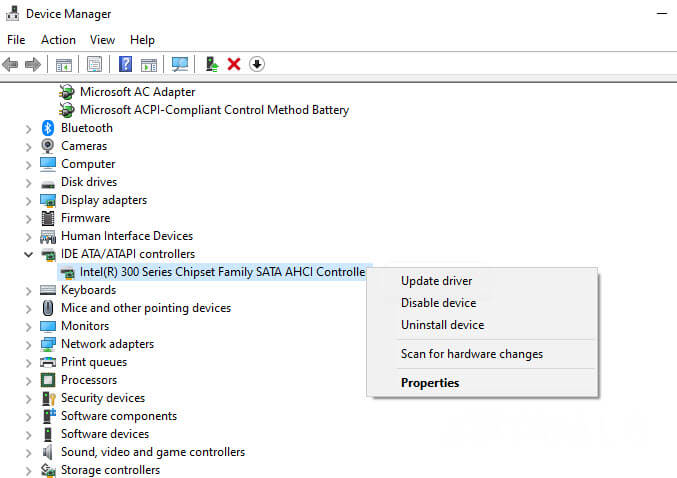
Fix 4. Restore the DVD Drive using Command Prompt
There is a usual fix when your Windows 11 Device Manager doesn't show a DVD drive. You can restore the DVD-ROM function with a command line. This method works the same as the Option 1 in the above Fix 2 section. To use the Command Prompt (Admin), you need to have administrator privileges, or you may get an "Access Denied" or other errors.
Step 1: Right-click on the Start Menu and click on the Windows Terminal (Admin) option from the menu. This will bring up a User Account Control overlay window. Click Yes to confirm that you'd like to make changes on your device, and a Windows 11 Administrator Command Prompt will be opened.
Step 2: In the Command Prompt, copy and paste the following command.
reg.exe add “HKLM\System\CurrentControlSet\Services\atapi\Controller0” /f /v EnumDevice1 /t REG_DWORD /d 0x00000001
Step 3: After you enter the command, press the Enter key to execute the command. Once the command completes and you see the "The operation completed successfully" message, close the Command Prompt window and restart your computer. Now check if the external USB CD/DVD drive is recognized in Windows 11 Device Manager or not.
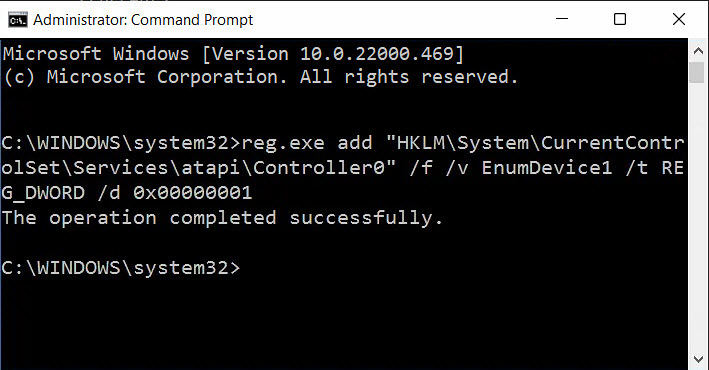
Video How to Fix Windows 11 Not Recognizing DVD Drive Issues
If the above troubleshooting steps are not clear enough for you, here is also a video to guide you through the whole process. Follow the steps in the video below.


















