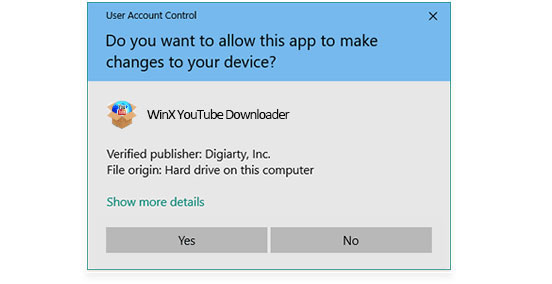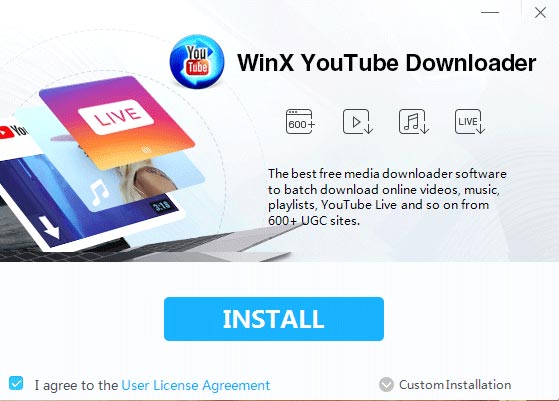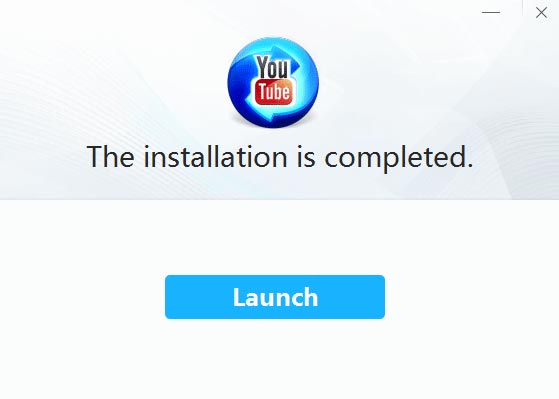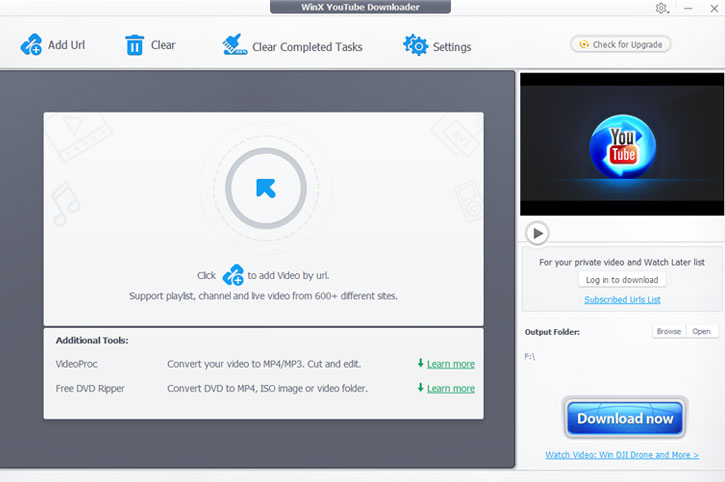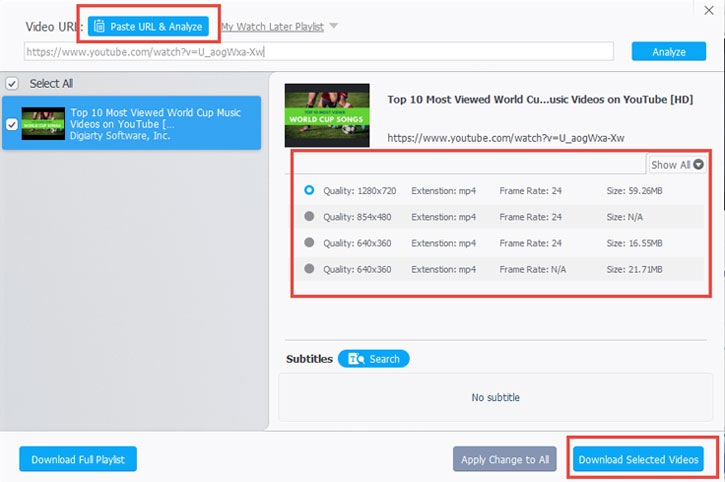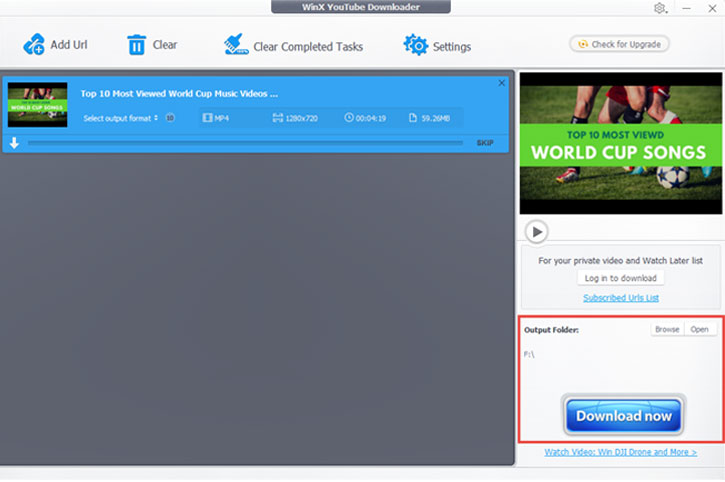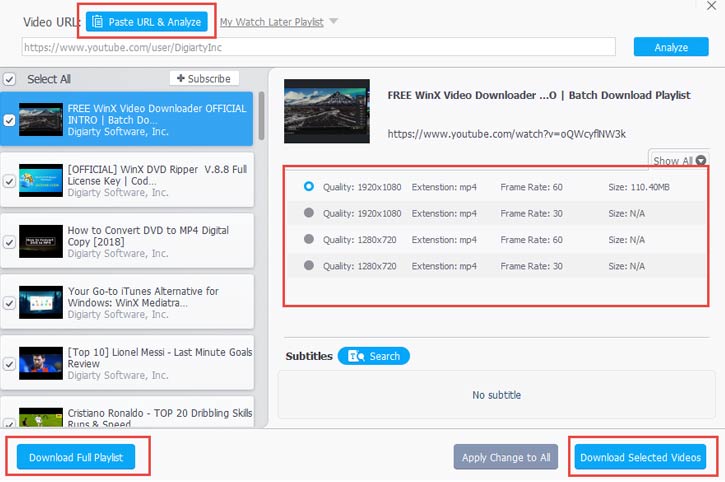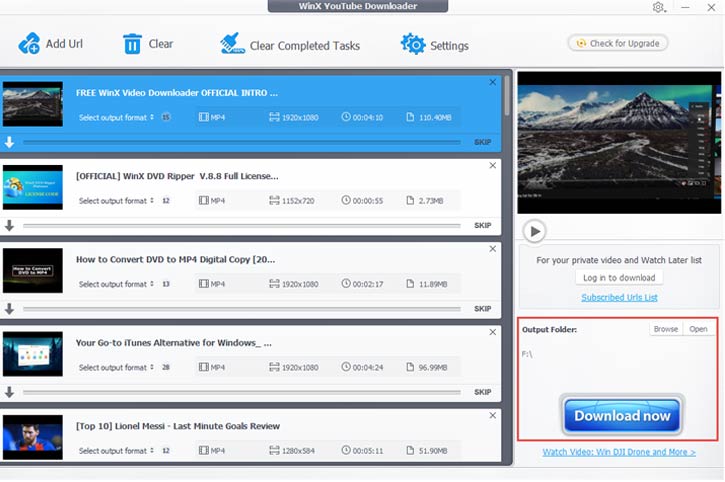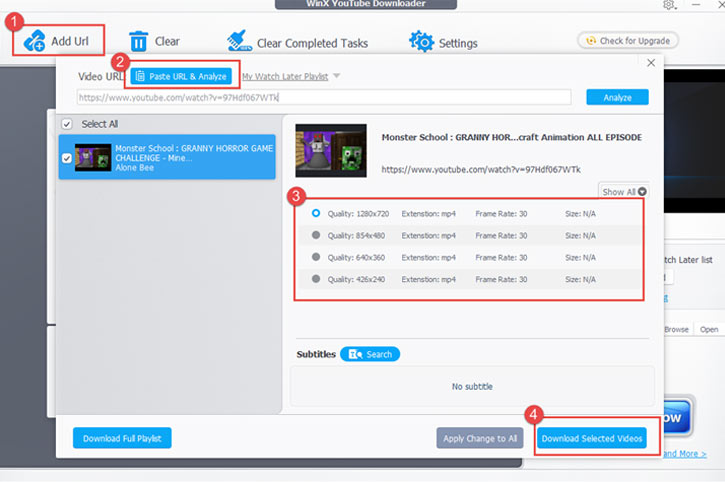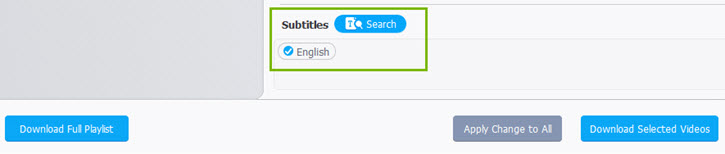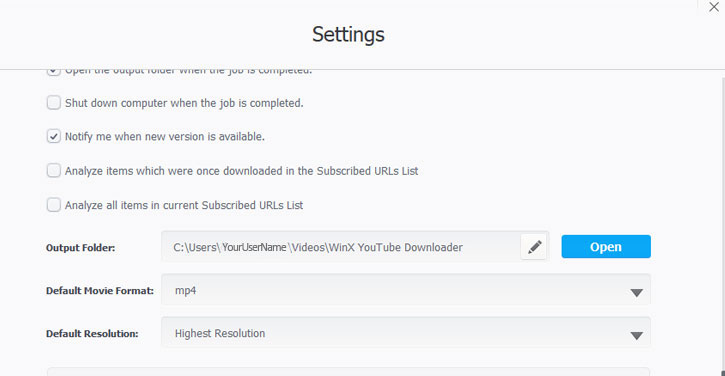WinX YouTube Downloader Guide

1. Get Started
1-1. Download
Free download the setup file of WinX YouTube Downloader.
Supported OS:
For Windows: Windows 7, Windows 8, Windows 8.1, Windows 10 (32 & 64 bit)
For Mac: Mac OS X Snow Leopard/Lion/Mountain Lion/Mavericks/Yosemite/El Capitan/macOS Sierra/macOS High Sierra/macOS Mojave (10.14)
1-2. Install
1 Double click "winx-youtube-downloader.exe" to install it.
2 Click "Yes" if the User Account Control (UAC) window pops up.
3 Click "I agree to the User License Agreement" and then click "INSTALL" to go on.
4 Wait a few seconds for completing installation, then click "Launch".
5 Now you can see the main interface of WinX YouTube Downloader as below.

2. Download
2-1. Free Download Videos/Music
1 Click the "+ Add URL " button on the main UI.
2 Copy the URL of the video / music you want to download and then click "Paste URL & Analyze". Then, you'll see a list of resolution and format options for you to choose
3 Select your desired output quality and format, and click "Download Selected Videos".
※ Tip: WinX YouTube Downloader lets you batch download files. Just repeat step 2, 3, 4 to load other video or music files.
4 Click "Browse" to choose an output folder for the downloaded video. Hit the "Download now" button to start video / music downloading.
2-2. Free Download Playlist/Channel
1 Click the "+ Add URL " button.
2 Copy the URL of the playlist / channel in your browser, and then click "Paste URL & Analyze" button. Then you'll see all videos in the playlist or channel in a column.
3 Choose the output quality and format you want.
4 Click "Download Full Playlist" button to batch download all videos at one time, or choose some of the videos and then click "Download Selected Videos".
5 Click "Download now" to save videos offline. You can also click "Browse" button to target output folder before downloading.
2-3. Download & Record YouTube Live
1 Click "+ Add URL" button.
2 Search the live streaming on YouTube and copy the URL.
3 Click "Paste URL & Analyze", then select one output version in the list.
4 Click "Download Selected Videos".
5 Then, click "Start Recording" button to download and record YouTube live. Also, you can customize the "Start Time" and "Duration" by clicking the "pencil" icon and stop recording at any time.
※ Tip: You can also search relevant subtitle for the downloading video. Simply click "Search" button, this free online vide downloader will list all available subtitle(s) according to language.

3. Settings
Click the gear-like "Settings" icon on the top-right corner of the main interface.
3-1-1.Default setting
Default video output folder: C:\Users\YourUserName\Videos\WinX YouTube Downloader
Default movie format: MP4, FLV, 3GP, WebM. Choose your preferred one.
Default resolution: Set default resolution for the downloading video: 1080p, 720p, 480p, etc.












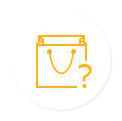

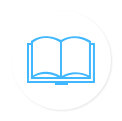
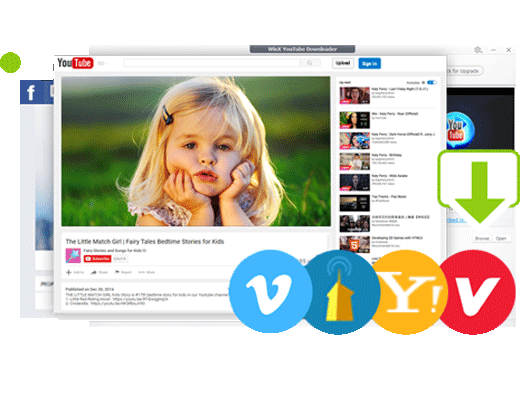

 1. Get Started
1. Get Started 2. Download
2. Download 3. Settings
3. Settings