[Solved] How to Fix Windows Media Center Not Working on Windows 11/10/8/8.1/7
Windows Help Guide – Fix Windows Media Center Stopping Working for Windows 10/8.1/8/7
After upgrading to Windows 10, users will be amused by multiple new features, but simultaneously they will be depressed due to the removal of several old features one of which is the deletion of Windows Media Center. Windows Media Center has stopped working for Windows 10, even if users paid for it, for example with Windows 8/8.1. How to fix this? Don't worry. This article will show Windows 10 users a workaround when Windows Media Center stops serving for Windows 10, and also give out solutions to fix Windows Media Center not working on Windows 7/8/8.1 errors.
1. Solution to Fix Windows Media Center Stopping Working on Windows 10
2. Troubleshoot Windows Media Center Not Working on Windows 7/8/8.1
What to Do When Windows Media Center Stops Working on Windows 10/11?
Windows Media Center is a multifunctional program mainly used to play back DVDs nowadays but also capable of playing Blu-ray discs, videos, music in popular formats, watch, pause and record HDTV, listen to tunes and show off photos and more. So when you install Windows 10 losing Windows Media Center for DVD playback, what to do? Here, we have provided two solutions to fix Windows Media Center stopping working on Windows 10.
Solution 1. Install a DVD player for Windows 10.
This is the most direct way to fight against WMC stopping working for Windows 10. But before downloading and installing a DVD player, you should make sure the DVD player is fully compatible with Windows 10 and can play both unencrypted DVDs and commercially encrypted DVDs.
Windows 10 Media Center Alternative for DVD/Video/Music Playback
5KPlayer as the best Windows 10 Media Center alternative enables Windows (10) users to play any DVDs (regular and copy-protected DVDs), videos and audios in all formats (MKV, HEVC, FLAC included). Moreover, it is also available to stream videos audios via AirPlay, download videos music from 1000+ online video sites, listen to radio, and convert videos to MP3, AAC, MP4. 100% free and clean.
Solution 2. Rip DVDs to digital files on Windows 10.
With the removal of Windows Media Center on Windows 10, you lose the option to play DVDs. Fortunately, apart from relying on a third-party DVD player, you can also rip the DVD as a digital file accepted by Windows Media Player. In case of "Media Player not support codec" error, here is the Windows 10 help for downloading Windows Media Player codec pack (MP4, AVI, MKV, H.265, etc). Moreover, you can transfer the DVD digital content to Windows (10) tablets/phones, Android, iOS devices and more for flexible playback anytime anywhere.
Rip DVD for Playback without Windows Media Center
WinX DVD Ripper Platinum allows users to rip DVD as a digital file in Windows 10 supported file formats like MP4, AVI, WMV, etc. Thus, you can play DVD content even without Windows Media Center.
How to Troubleshoot Windows Media Center Not Working on Windows 7/8/8.1
Windows Media Center is well loved by many Windows users. Though it is not preinstalled in Windows 8/8.1, users are still willing to pay for it with $10. Windows Media Center is a nice program, but Windows Media Center not working problem sometimes still happens to Windows 7, Windows 8/8.1 users. If you just got a message "Media Center has stopped working. A problem caused the program to stop working correctly. Please close the program." and are looking for the solution, you have come to the right place.
This issue may happen because Windows Media Center data store is damaged. Therefore, I would like to suggest a rebuild of the Media Center data store.
Steps to fix Windows Media Center not working error by doing a rebuild of the data store:
1. Click Start button, type run in the Start Search box, and then click Run in the Programs list.
2. In the Open box, type %systemdrive%\programdata\microsoft\ehome, and then click OK.
3. In the details pane, right-click mediacenterdatastore.db, and then click Delete.
4. Click Yes to confirm that you want to move the Mediacenterdatastore.db file to the Recycle Bin.
5. Start Windows Media Center.
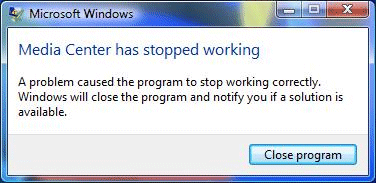
Other Media Center Alternative for Windows 10 Recommended – WinX HD Video Converter Deluxe
- Convert SD/HD/4K/8K videos to Windows 10 playable files in MP4, AVI, MKV, WMV, HEVC, etc;
- Free download online videos from 1000+ video-sharing sites to Windows 10 PC/mobiles, iPhone, iPad, Android, etc;
- Make slideshows out of your beautiful photos and funny images;
- Add subtitle to the videos created by yourself or movies downloaded from the internet;
- Edit your video media files through trimming, cropping, merging and so on.
















