How to Burn DVD to DVD on Windows 10/11 Computer?
How to Burn DVD to DVD on Windows 10/11?
Microsoft's free Windows 10 upgrading offer is ending soon. If your computer is still running on Windows 7/8/8.1 now, you might be feeling the pressure to upgrade your system. For those who are fans of Windows Media Center, there is indeed reasonable ground for their hesitation: Windows Media Center is not available in Windows 10. Many functions like DVD playback, DVD burning, etc. are gone along with WMC. You might ask: what if I really need to burn DVDs to new DVDs, or burn DVD ISO Image/folder to DVD disk? Should I reject all those exciting new features of Windows 10 in order to avoid the loss of Windows Media Center?
What Makes Burning DVD to DVD Become Easy?
WinX DVD Copy Pro - Specially designed to meet users DVD backup demands in Windows 10/8/7: clone DVD to DVD for safe storage; copy DVD to ISO image for later burning, playing or ripping; support burning protected or scratched DVDs. [100% Clean and Safe!]
Burn DVD to DVD on Windows 10/11 Computer with A Top-rated DVD Cloner
Believe it or not, you are fully able to strike a balance between them. Now that Windows 10 is not equipped with the DVD related functions any more, a DVD cloner which can work perfectly on Windows 10 can help you burn DVD to blank DVD disks successfully. Currently, WinX DVD Copy Pro, DVD Cloner and DVDFab are top three DVD copy software that has gained great popularities. But as for making copies of protected or scratched DVDs, WinX DVD Copy Pro outshines the other two by providing high quality DVD copies at the fastest speed (within 12 to 17 minutes) and supporting any DVD copy protections. Besides, there is another specialty of this top DVD copying software, that is, to burn DVD to DVD with only one driver on your computer. The following parts will show you more details about this amazing DVD burning software and its working procedures.
With WinX DVD Copy Pro, the best DVD cloner, burning DVD to blank DVD disk couldn't be easier.
Powerful Decrypter: Since it has unlimited access to all region codes and DVD copy protections like CSS (Content Scrambling System), Disney's Fake, Sony ARccOS, etc. You don't need a third-party decrypter to decrypt your DVDs first.
Corrupted Sectors Repair: Don't worry about the DVD disks with scratches, WinX DVD Copy Pro will make best efforts to recover the damaged parts of disk or auto skip them to give you a wholly smooth DVD copy process on Windows 10.
High Quality Copy: The sector-by-sector disc duplication mode makes a 100% original copy in quality, structure and content.

How to Burn DVD to DVD on Windows 10 with the Best DVD Copying Software?
Tips: To clone a DVD on Windows 10, you need to free download and install WinX DVD Copy Pro first. Please make sure your Windows 10 computer has 9 GB hard disk free space to finish the DVD burning process.
Step 1 – Choose "Clone DVD to DVD"
With the best DVD cloner software for Windows 10, you can choose to clone DVD to DVD disk, or burn ISO Image or VIDEO_TS folder to DVD. Here we select "Clone DVD to DVD" because DVD disk is the target carrier.
Step 2 – Set the Source DVD and Target DVD Burner
Usually WinX DVD Copy Pro will automatically detect your inserted DVD disc. But if you have multiple DVD drives, click "Browse" button to choose the one you want.
Step 3 – Preset the Temp Folder
This step is for the users whose computers have only one DVD driver. Here WinX DVD Copy Pro will first convert the source DVD to ISO Image, so if you want to make a DVD copy on Windows 10, at least 9 GB free space should be available on your hard disk to store the ISO Image file temporarily.
Step 4 – Click Run Button to Burn DVD to DVD
After finishing the above steps, click "Run" to start burning DVD to DVD on Windows 10. Please make sure that a blank R/RW DVD disk has replaced the source DVD in the driver.
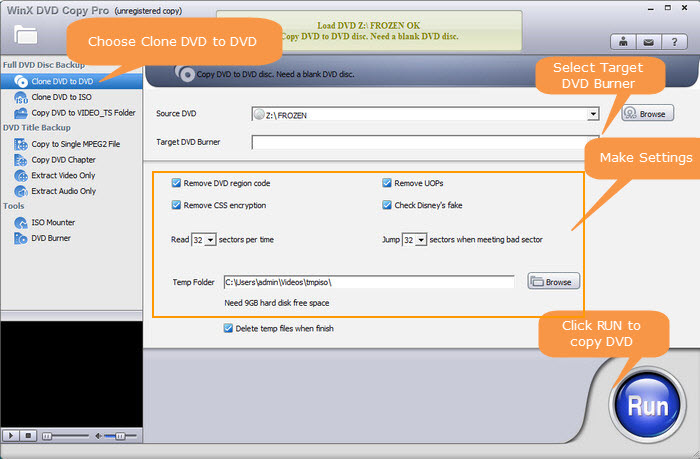
With four steps above, you are able to burn DVD to DVD on Windows 10 and enjoy the irreplaceable experience the new system brings to you without any DVD-related worry.
Still have some trouble about how to burn DVD to DVD on Win 10? Please feel free to Mail Us >>





















