How to Convert WTV to MP4 Free with Images
WTV(short for Windows Recorded TV Show) is a video file format recorded by Windows Media Center. Its compatibility may be limited outside of the Windows ecosystem. To enhance compatibility and ensure seamless playback on various platforms and devices, it is often recommended to convert WTV to MP4 or other universal format. WTV files can be quite large, especially for longer recorded programs. By converting them to MP4, you can reduce the file size, saving storage space and making it easier to transfer and share the files. Follow the guide below to convert WTV to MP4 without watermark or free online.
Table of Content
Part 1. How to Convert WTV to MP4 Free without Watermark
The "best" we recommend is Winxvideo AI. It is a free video converter known for its versatility and excellent conversion quality. The tool supports a wide range of input formats, including WTV, and offers customizable output settings for MP4 conversion. With Winxvideo AI, you can get high-speed conversions, batch processing, and additional features like video editing. You are free to edit videos, crop or trim unwanted parts, apply filters and effects, add subtitles, and perform basic video editing tasks. There’s no watermark on the output video and no file size limit.
Step 1. Free download the WTV to MP4 converter without watermark. Follow the on-screen instructions to install it on your computer. Select "Video Converter". Click on the "Add File" icon, browse and select the WTV video file that you want to convert.
Step 2. Select the MP4 output format for the video conversion. MP4 H.264 is recommended for its compression efficiency and wide compatibility.
Step 3. Adjust conversion settings (optional). If you wish to customize the conversion settings, Winxvideo AI usually provides options to modify parameters such as resolution, bit rate, frame rate, and audio settings. These settings can usually be accessed by clicking on a "Settings" icon.
Step 4. Once you have selected the output format, adjusted the settings (if desired), and chosen the output folder, click on the RUN button at the bottom right corner to initiate the video conversion process.

Part 2. How to Convert WTV to MP4 Free Online
#1. CloudConvert WTV to MP4 Converter
CloudConvert is a top rated free online WTV to MP4 converter that provides a straightforward way. The process involves a few simple steps, from selecting the WTV file to choosing the desired output format and initiating the conversion. CloudConvert offers multiple ways to upload WTV files for conversion. This flexibility allows you to access your WTV files from different sources, ensuring convenience and accessibility. Additionally, it provides customizable settings for the conversion process, allowing users to modify parameters such as video codec, resolution, bit rate, and audio settings.
The free plan allows for limited file conversions and imposes certain restrictions, such as maximum file size and conversion duration. The online WTV to MP4 converter allows 25 conversions per day for free. If you want to use CloudConvert to convert WTV to MP4 online free, use the following steps.
Step 1. Open your web browser and go to the CloudConvert WTV to MP4 Converter website, https://cloudconvert.com/wtv-to-mp4. Click on the "Select Files" button to upload your WTV file. You can either browse your local storage or connect to various cloud storage services like Google Drive, Dropbox, or OneDrive to select the WTV file, or upload WTV video file URL.
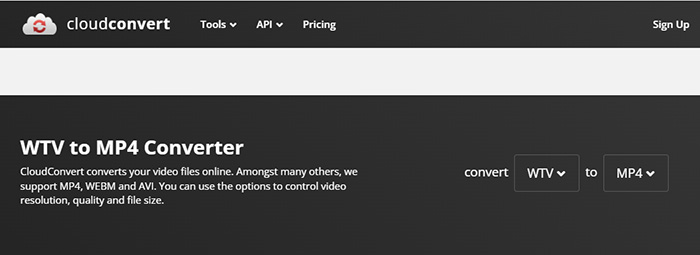
Step 2. Optionally, you can customize the conversion settings. This allows you to modify parameters such as video codec, resolution, bit rate, and audio settings. Adjust these settings according to your preferences or leave them at their default values.
Step 3. Once you have chosen the conversion format and adjusted the settings (if necessary), click on the "Convert" button to start the conversion process. CloudConvert will begin uploading and converting your WTV file to MP4.
Step 4. Once the online WTV to MP4 conversion is finished, CloudConvert will provide a download link for the converted MP4 file. Click on the "Download" button to save the MP4 file to your computer or preferred cloud storage.
#2. Convertio Online WTV to MP4 Converter
Convertio accepts a vast array of file formats, including WTV and MP4. This versatility allows users to convert files between different formats, making it a comprehensive solution for their conversion needs. The free online WTV to MP4 converter also offers customization options for the conversion process. Users can modify parameters such as video codec, resolution, bit rate, and audio settings to tailor the output MP4 file according to their preferences and requirements. This level of control allows for greater flexibility in achieving desired results. It allows users to convert max 100MB WTV to MP4 for free. The Light plan ($9.99/Month) supports max 500MB file size.
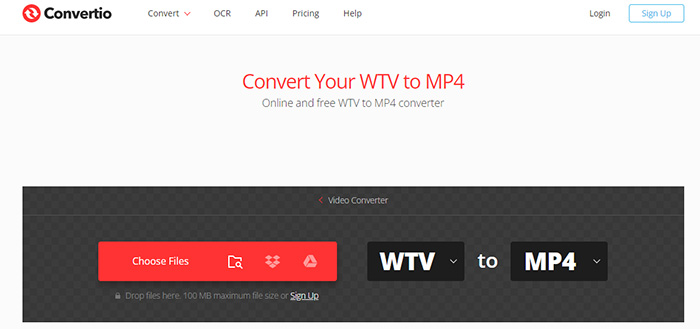
Step 1. Go to the Convertio WTV to MP4 converter page. On the homepage, you will find a section labeled "WTV to MP4." Click on the "Choose Files" button to upload your WTV file.
Step 2. Once you have selected the WTV file, Convertio will begin uploading and processing the file. The progress will be displayed on the screen, indicating the status of the conversion.
Step 3. If desired, you can customize the conversion settings by clicking on the "Settings" button. This will allow you to adjust parameters such as video codec, resolution, bit rate, and audio settings according to your preferences.
Step 4. Once the conversion is complete, Convertio will provide a download link for the converted MP4 file. Click on the "Download" button to save the MP4 file to your local storage.
Conclusion
In summary, you can either convert WTV to MP4 using a desktop tool or using an online service via a web browser. Desktop tools like Winxvideo AI provide more advanced features, customization options, faster conversions, and have no file size limit. Online tools, on the other hand, offer convenience, accessibility from any device, and sometimes free usage, but with fewer features and potential limitations (max 100MB-200MB). Free online WTV to MP4 converters are only useful for occasional conversion task.
Part 3. FAQs about How to Convert WTV to MP4
How do I convert WTV to MP4?
To convert WTV to MP4, you can use Winxvideo AI, then follow the steps below. Add the WTV file by clicking the +file icon. Select MP4 as the output format on the output profile window. Adjust settings such as resolution, bitrate, and codec, or use the default settings for simplicity. Click the RUN button to start the WTV to MP4 conversion process.
How do I open a WTV file?
Windows Media Center: WTV files are primarily associated with Windows Media Center, which is a built-in feature in certain versions of Windows. Simply double-clicking the WTV file should open it in Windows Media Center for playback. If you have a compatible version of Windows Media Player installed on your computer, you can try opening the WTV file with it. Right-click on the WTV file, select "Open with," and choose Windows Media Player from the list of available programs.
What programs can play WTV files?
Media player programs that can play WTV files include Windows Media Center, VLC Media Player, Windows Media Player (with appropriate codecs), Kodi, and PotPlayer. Windows Media Center natively supports WTV files, while VLC Media Player is known for its wide range of format compatibility. Windows Media Player may require additional codecs. Kodi is a versatile media center software, and PotPlayer offers a feature-rich playback experience. Keep in mind that compatibility may vary depending on the specific file and software version.
References:




















