Top Free MPEG Video File Converter for Mac (Big Sur)
MPEG is not friendly on macOS. Many Mac users are running into MPEG playback issues. "QuickTime Player won't play my MPEG. What should I do?" It is no exaggeration to say that MPEG is everywhere. Files with the extension of .mpg, .mpeg, .m2v, .mp2, etc. are very likely to be in MPEG format. Unfortunately, other Apple devices including iPhone, iPad, etc. cannot play MPEG video files by default. This is where a MPEG converter for Mac comes in.
Table of Contents
Review of the Best MPEG Video Converter for macOS
Here we pick the most popular MPEG video converter for Mac, WinX HD Video Converter for Mac. The following are the reasons why this video converter for Mac outshines others.
High quality output. The MPEG video converter for Mac produces high quality, up to 98% quality is reserved after decoding and encoding process. The built-in High Quality Engine keeps a good balance between MPEG video conversion speed and output video quality.
Fast video processing speed. Based on unique level-3 hardware acceleration tech, Multi-core CPU utility, and Hyper-threading tech, WinX HD Video Converter for Mac can convert any video such as MP4 MKV MOV AVI or 720P, 1080P, 4K 8K video to/from MPEG video at 5X faster speed than other MPEG video converter software, at least 10x faster than web-based video converter services.
A wide range of format support, with the built-in 320+ video and 50+ audio codecs, the MPEG converting software enables you to convert any video to over 180 video formats and 14 popular audio formats on macOS Big Sur, Catalina and lower, such as MPEG to MOV, MKV to MP4, AVI to MP4, MKV to AVI, WMV to MOV, VOB to MP4, FLV to MP4, AVCHD to MOV, MP4 to MP3, etc. Besides, it enables you to convert any video to all kinds of devices like iPhone 12 and older, iPad Air/Mini/Pro, Apple TV, iMovies, Android mobile devices, Xbox, PS4/PS5, etc.
Tutorial - The MPEG Video Converter for Mac User Guide
To play MPEG on QuickTime or convert MPEG to your favorite devices like iPhone, iPad, etc. on Mac, you need to DOWNLOAD and install this MPEG video converter on your MacBook Air/Pro, or iMac. Click "download" to get a free trail of this Program. Since QuickTime Player is compatible with MP4 by default, here we take "convert MPEG to MP4" for example to show the simple converting procedures.
Tip: This best MPEG converter for Mac also comes a Windows version capable of transferring video from MPEG to Windows (10) supported formats with ease.
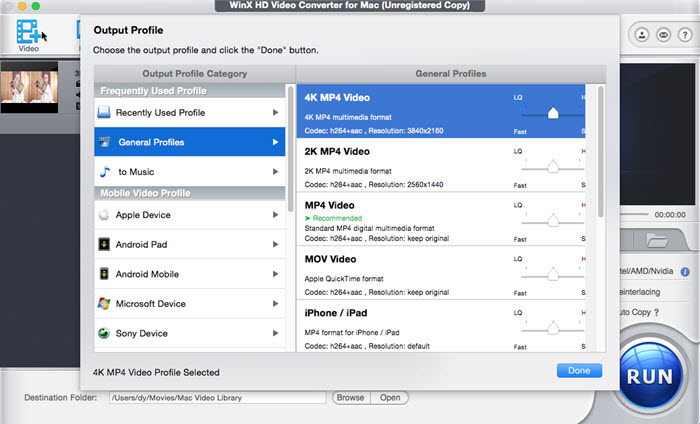
Step 1 - Input the Source MPEG File
Click the first button on the toolbar and input the source MPEG file you want to convert to this all-in-one MPEG converting software.
Step 2 - Select an Output Profile
Choose "MP4 Video" in the pop-up window "Output Profile" and click "Done" to finish. If you need to convert MPEG files to other formats or devices, just select the corresponding one.
Step 3 - Set the Destination Folder
Set a destination folder to store the target MP4 file. The software will select a default folder for you.
Step 4 - Convert MPEG to MP4
When you have finished the above steps, hit "Run" button to convert MPEG to MP4. You can view the conversion progress and cancel the conversion at anytime on this wonderful MPEG converter for Mac.
Yes, with only four steps, you can convert MPEG to MP4 and enjoy the video audio on QuickTime Player or on your iPhone, iPad,etc. If you still have trouble about how to convert MPEG to MP4 on Mac, please feel free to Email Us.
Tips for Choosing MPEG Video Converter for Mac
A video converter which is able to convert MPEG on Mac is not equal to a good MPEG converter. Therefore, it worth taking some time to choose the one that best suits your needs. Take the following factor into consideration when picking MPEG video conversion software for Mac.
1. A Variety of Output Formats
As we all know, different devices and players support different video audio formats, so if you want to play MPEG on Mac media players like QuickTime or all kinds of devices, the converter must be able to output a variety of formats.
2. High Quality Output
Where there's video transcoding, there's quality loss. However, no one will enjoy a converted MPEG video or audio which suffers a great quality loss. Therefore, when choosing a MPEG converter for Mac, please check how much quality it can keep after conversion. A good video converter can keep nearly original quality after video transcoding process.
3. The Best Time Saver
Even though there is a MPEG video converter for Mac which can ensure a high quality conversion, don't forget to examine its loading and converting time. The best MPEG converter must be the best time saver!
4. Comprehensive functions
Perhaps up to now, all that you need is to convert MPEG on Mac. But what if some day you want to convert other files and even edit them? What if you need to download videos from websites? What if you want to make a slideshow? Maybe it's hard to imagine that a MPEG converter has so many functions, but there is indeed some software which can finish all these work.




















