How to Upload GoPro Videos to Cloud Quickly and Easily
There are two easy ways to upload GoPro videos to Cloud, through the GoPro Quick app and GoPro website gopro.com. Use the GoPro guide below to get started if you have some GoPro footages to upload to Cloud. Many users also have slow upload issues from time to time, for example, it takes a few hours to upload a GoPro video smaller than 4GB. In this post, we've also covered quick solutions to make your GoPro cloud upload faster.
How to Make GoPro Videos Upload to Cloud Faster
Taking hours to upload a GoPro video that is only a few GBs to Cloud? Try Winxvideo AI to speed up the upload process. It's a reliable video compressor program that helps you,
- Compress large GoPro footages from GB to MB without losing much quality for faster upload.
- Split long GoPro videos to smaller part to fast upload separately.
- Convert 3D GoPro content to normal 2D videos to speed up upload process.
Table of Contents
Part 1. How to Upload GoPro Videos to Cloud with GoPro Quik
GoPro Quick app offers a quick and easy way to upload and save videos from GoPro, phones, and other cameras to the cloud. Its Auto Upload feature enables you to upload normal and 360-degree videos from GoPro to the cloud without extra steps. The original videos will remain on the SD card. Before you take the following steps to send GoPro videos to Cloud with GoPro Quick, make sure you meet the requirements.
- HERO5 or later
- Internet connectivity
- microSD card of 3GB free space
- Android 7 or later/iOS 14.0 or later
- Free download the GoPro Quick app. If you have the GoPro Quick app, just launch it. Click the settings icon and choose GoPro Subscription.
- Tap Mobile Upload to turn the Mobile Upload on.
- With the Auto Upload on, the GoPro Quick app will auto-upload GoPro footages from your GoPro camera connected to GoPro Quick to the cloud.
If you haven't set up the GoPro Subscription Auto Upload feature, check for the official guide.
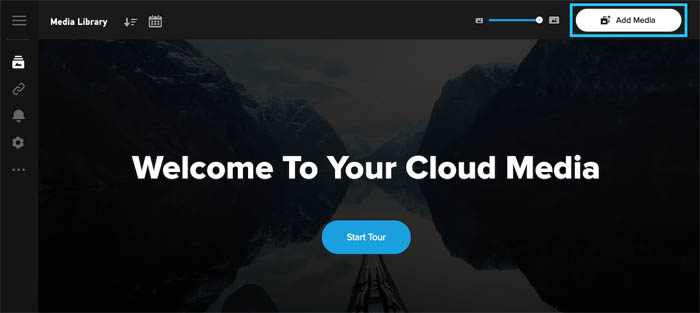
Part 2. How to Upload GoPro Videos to Cloud Through gopro.com
If you don't have an app to upload GoPro videos to Cloud, there's an easy way - save GoPro footage to Cloud via GoPro website gopro.com on your computer.
- Open the gopro.com website, log in to your account with your account name and password.
- Go to your account name drop-down menu, choose My Media from the menu. Then you should see the media gallery.
- Choose Add Media in the top right corner.
- Click the UPLOAD YOUR MEDIA button on the Add Media window and choose videos you'd like to upload to the cloud. Or directly upload your GoPro videos via drag-and-drop.
Note that you are not allowed to upload 360 footage captured with GoPro Fusion or non-GoPro products to the GoPro Subscription cloud. To speed up GoPro video uploads to the cloud, try one or more of the following things.
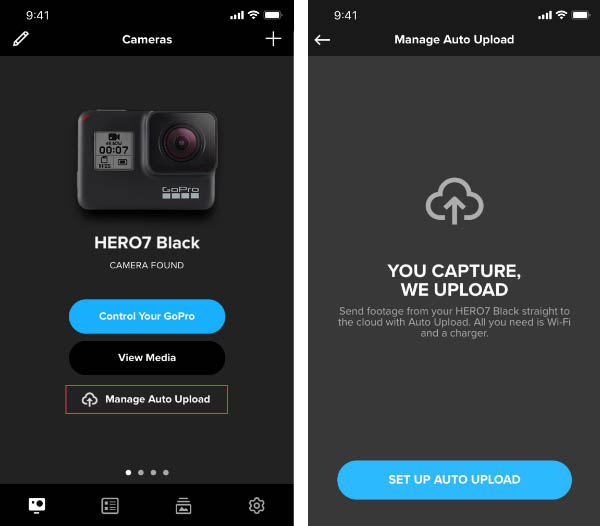
Part 3. How to Fix Very Slow Uploads to GoPro Cloud?
Many GoPro users are annoyed that it took hours to upload a video that is only a few GBs to the cloud. Below are some typical slow uploads issues.
- I spent five hours uploading a GoPro plus video smaller than 2GB to the cloud. And at last, it failed.
- Slow upload speed to the cloud. 4GB video took me 6 hours.
- Ridiculously slow upload to GoPro cloud!
Three main factors influence the GoPro video upload speed, video file size, internet speed, device capacity. Smaller video files upload faster, high-speed internet makes the upload faster, GoPro videos upload faster on more powerful software or hardware.
- Turn other devices off from your network. Multiple devices using the same network slow down the connection speed.
- Restart your router. Unplug it and wait for a few minutes, then plug the router back in.
- Move your device to close to the router to speed up the internet connection.
- Split your large GoPro video files into several parts and upload them separately.
- Compress large videos to a smaller size for faster upload speed.
Part 4. FAQs about Uploading GoPro Videos to Cloud
How do I upload GoPro videos to Cloud?
You can send GoPro videos to Cloud in 2 easy ways
- Set up GoPro Subscription Auto Upload feature in GoPro Quick app.
- Upload GoPro videos to Cloud through gopro.com.
Why won't my GoPro videos upload to Cloud?
There are several reasons why your GoPro videos won't send to Cloud, for example, poor Wi-Fi network, hardware, or software glitches. When you can't upload your GoPro footage to Cloud, make sure you are connected to the Wi-Fi network. Turn Mobile Upload and Celular off. Go to Settings > Account > GoPro Plus > Mobile Upload, and turn it off. Force close out the GoPro Quick app, restart it and try again. Restart your device and try again.
How long does it take to upload GoPro videos to Cloud?
The time it takes to upload GoPro videos to Cloud mainly depends on the video files size and internet connection speed. Normally, 360 footage needs more time than 2D videos. 5G Wifi ensures faster uploading speed than 4G network. The upload speed drops when more users are using the internet.





















