VOB Merger - How to Combine VOB Files into One Video
Have you ever extracted a lot of .vob movies from a physical DVD disc and saved them onto a PC computer? But it is not that convenient to play the VOB files one by one, instead, you are in urgent need of combining multiple VOB files into a new one so that you can directly play it from your computer hard drive. Or do you want to merge VOB files for burning them to DVD or sharing on social platform? This is where a VOB joiner comes to a rescue. Read on and learn how to combine multiple .vob files on your PC and Mac.
Part 1. How to Combine VOB Files on Windows (10/11) and Mac?
Online VOB mergers are easy to use and there is no additional software download. However, they are limited when it comes to functionality, and performance, and ask you to upgrade to its paid version to extend the upload file size. What’s worse, the video merging speed is greatly dependent on your internet connection. For a more stable and speedy VOB merging without any other file size limit, a desktop VOB combiner program is highly recommended.
Winxvideo AI is the perfect VOB merging software that is skilled in video trimming, cropping, merging, subtitling, editing, converting, and compressing, all finished within an intuitive interface.
With over 370 video/audio codecs built-in and 420+ ready-made profiles, it is hassle-free to transcode and merge VOB files to a single MP4, MOV, MKV, AVI, and so on at a lightning-fast speed. You are even given full control over video codec, bitrate, resolution, frame rate, etc before exporting the combined VOB files to MP4 or other formats.
Pros:
- It supports 370+ input formats, incl. VOB, MP4, AVI, WMV, MKV, MOV, HEVC, etc.
- Crop, cut, and combine VOB files with precision. Add subtitles.
- Compress large VOB and other video files to be 90% smaller without losing quality.
- 47x real-time faster speed thanks to level-3 hardware acceleration.
Cons:
- No DVD burning option.
How to Combine .vob Files with Winxvideo AI?
Step 1. Download and install the VOB joiner on Windows or Mac.
First of all, please download Winxvideo AI, follow the instruction to install the program on your Windows 11/10/8/7 or macOS Ventura or earlier version. It you can launch it immediately.
Step 2. Add VOB files to the video merging software.
Click +Video button where you can add your VOB file(s). If you need to combine multiple .vob files into one, you can load as many as VOB files at your disposal. Or you can directly drag and drop the VOB files into the main interface.
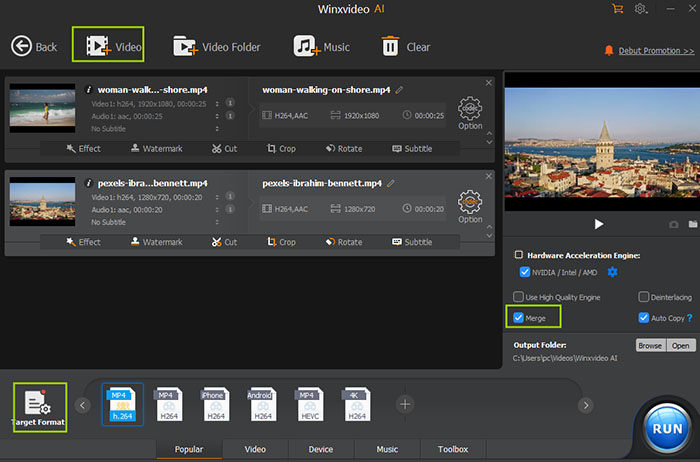
Step 3. Choose the output format.
Once all the VOB files are fully loaded, an Output Profile window will pop up, asking you to choose a desired format for the output video before you merge the VOB files.
- If you want to stitch VOB files into one VOB file, just choose VOB format from DVD Profile list and leave the format and settings unchanged.
- If you are willing to combine multiple .vob files to a single .mp4 file or other format so as to share on social platform or play on mobile device, you can go to the PC General Video and choose MP4 as the target format.
Step 4. Make Some Basic Edits (Optional)
Click the Edit button at the main interface of the video joiner to initiate the video editing features. Here you are available to select or add external subtitles to the VOB file before merging, trim the VOB files to reduce the video length and get rid of unwanted part, crop the file to get desired frame size for full screen playback. After you’ve done all the changes, make sure to click Apply to All.
Step 5. Combine your VOB files into one content.
When you are back to the main interface, find and check the box of Merge, in such a way to activate video merging function.
Step 6. Click RUN to begin merging VOB files.
Click Browse button to save the combined .vob files into a target folder, and press the RUN button, and Winxvideo AI will start combining multiple VOB files together.
Part 2. FAQ about VOB Merging
1. How do I merge vob files online?
Online video merging tools survive for their ease of use and save the trouble of downloading third-party software additionally. They are the go-to solution when it comes to combining multiple VOB files. Popular online VOB merger goes to Clideo, a world-famous online tool that not only enables you to join multiple VOB files into one, but also convert video files at your disposal.
Almost all the online tools share the same workflow. Just add multiple files at once or one by one from your local computer, Google Drive, or other cloud services, do some basic settings adjustments like aspect ratio option, soundtrack, select a format, click Merge, after the file merging,you can save the combined VOB to your device or cloud.
Online VOB mergers are generally full of ads, and are bound to slow upload speed, especially when your network environment is not that ideal. Besides, the file size is generally limited, ranging from 100mb to 500mb, which is small especially when the VOB file can be up to 1GB. The final video is watermarked, making it totally unwatchable, unless you upgrade to its paid version. So if you want a clean and functional VOB combining tool, desktop software is highly recommended.
2. How do I combine vob files to mp4?
If you have multiple VOB files and want to merge them into a single MP4 file, Winxvideo AI is one of such tool with pretty easy video merging function. Follow the instruction below to convert and combine multiple .vob files into a single .mp4 file.
- Download, install and run the program.
- Add multiple .vob files to the app.
- Select MP4 as the output format.
- Check the Merge box on the main interface.
- Click Convert button to begin joining multiple VOB files together.
Click to learn more tools to convert multiple VOB files to a single MP4 video >>
3. Can Handbrake combine .vob files?
If you’ve ever googled “how to combine VOB files?”, you may be informed to use Handbrake to combine VOB files or other videos from some unauthorized pages. If you follow these untruthful instructions, I can assure you that you may get distressed with Handbrake merging. In our test, it just enabled to convert multiple .vob files in batch and created separated MP4 or MKV files for each of the VOB files.
This has also been proven by Handbrake itself. According to Handbrake documentation, combining multiple video clips into one is one of the features Handbrake doesn’t support so far. You will need other video merging tools in order to stitch multiple VOB files into one. In addition, if the VOB files are extracted from commercial DVD discs, they can be copy-protected, which Handbrake cannot cope with. Click here to see whether Handbrake can merge videos >>
4. How to combine multiple .vob files to a single .mp4 file using VLC?
VLC is one of the few open-source media players to become a worldwide household. It enables you to open and play any media files without downloading any third-party codecs.
It is true that you may have found several results on Google regarding how to combine multiple VOB files into one using VLC media player. They just told you to load multiple VOB files by clicking Open Multiple Files from the Media drop-down list, add the VOB files you want to merge, and then click Convert from the Play drop-down menu. However, VLC isn’t functional when it comes to merging video files by following these sources. In our tests, VLC just transcoded VOB files in batch and left you with separated output videos.
If you want to combine multiple VOB files into one single content, you can follow the trustful VLC documentation, enter the command lines to merge and transcode multiple videos here.
> "(path)vlc.exe" file1.vob file2.vob file3.vob --sout "#gather:std{access=file,mux=mp4,dst=merged.mp4}" --no-sout-all --sout-keep
Command line explanation: please replace the (path)with the truly location of your VLC media player on your computer. The file1, file2, file3 refer to the respective names of your source VOB files. The merged.mp4 refers to the name of the final merged video.
Note: The source VOB files to be combined must have horizontal orientations. If the vob files are of vertical orientations, VLC may run into troubles while merging .vob files.
VLC doesn’t combine or transcode any copy-protected VOB files. If the VOB files are saved from commercial DVDs,they are likely to be encrypted with CSS, region code, Disney X-project DRM, etc, VLC command line won’t work. For example, the merged VOB file has no image, there is audio sync error, and so on. So make sure the VOB files are unprotected.
If it is relatively complicated and merging files is faulty using VLC command line, you can try Winxvideo AI for help.
5. How do I combine vob files on a Mac?
iMovie is a famous video editing software for Mac users, with which you can edit and merge video files on Mac computer. However, if you have VOB files and would like to merge them into one on your Mac, iMovie may fail to work. For the first thing, iMovie won’t import any VOB file stored in commercial DVD disc. It is likely to be encoded with copy protection scheme that iMovie cannot crack. For the other thing, even if the VOB file is unprotected, it is generally encoded with MPEG-2 codec, which is of GOP content that is not edit compatible with iMovie at the frame level.
In this regard, iMovie isn’t the optimal tool to combine VOB files on Mac. But you can rely on the powerful MacX Video Converter Pro, a Mac-based video converter and editor that is able to make the task of VOB merging hassle-free. All you have to do is to load the VOB files into the interface, choose MP4 as the output format or leave the format unchanged, click merge box, and tap RUN button to start the merging process.
6. How to merge DVD VOB files?
If you’ve got VOB videos at the root of a commercial DVD, chances are these VOB files are copy protected. This makes merging VOB files a tricky task, especially when the video merging tool cannot cope with copy protection measures. So when it comes to merging DVD VOB files, you’d better find a tool that can not only fulfill your DVD VOB combining needs, but also get rid of copy protection so that the final video can be played flawlessly. WinX DVD Ripper Platinum is one such tool that can fit your bill.
Received high accolades from tech giants like TechRadar, PCWorld, the DVD ripper can rip any protected DVD folder, VOB, ISO image and merge multiple titles together. To do the task, you can load the DVD Video_TS folder, where the VOB files are located. The program will automatically read the title, regardless of the copy protection measures. Then you can check the title boxes that you want to merge, choose an output format, check the Merge titles box in the top side of the main interface, and then press RUN to begin merging DVD VOB titles.

















