How to Free Convert AVCHD (Lite Playlist) to MP4 with HandBrake?
Does HandBrake Support All AVCHD/Lite Playlists? How to Convert AVCHD to MP4 with HandBrake?
Those top ranking pages on Google result tell you that AVCHD video format is included by HandBrake supported source format list. That's true. But that's not the whole story. What they don't tell you is that AVCHD camcorder video and AVCHD Lite playlists are not fully supported by HandBrake. And this info is clearly stated under HandBrake official document directory.
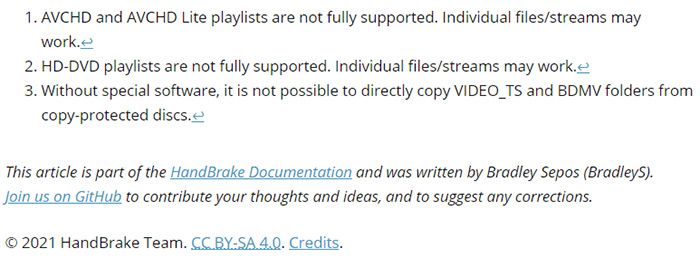
You can insist on HandBrake and jump to the HandBrake tutorial part to use HB converting AVCHD to MP4 or MKV if HandBrake is always your prior choice. Or jump to the best HandBrake alternative part to convert camcorder video AVCHD and AVCHD Lite playlists if you concern the AVCHD partially supported issue.
Jump to the part you need:
- Part 1. How to Free Convert AVCHD to MP4 MKV with HandBrake?
- Part 2. How to Free Convert Any AVCHD/Lite Playlist to MP4 MKV MOV AVI with Alternative?
Part 1. How to Free Convert AVCHD to MP4 MKV with HandBrake?
Some cameras store multiple video footages in a folder structure with a playlist similar to Blu-ray discs, specifically cameras that record in AVCHD or AVCHD Lite. HandBrake may have the knack to open individual video files from the Stream folder inside the BDMV folder. In some cases this is not tenable. Therefore, you'd better load your AVCHD individual video file to HandBrake instead of a AVCHD folder if you're unwilling to encounter video not loading error.
HandBrake Tutorial: Steps to Free Transcode Video from AVCHD to MP4 MKV
Step 1. Free download HandBrake and launch it on your computer.
Step 2. Drag and drop your AVCHD video into the program or add it via "Source" > "File".
Step 3. Choose your target preset from the Presets panel, for example, Fast1080p30, or Playstation 1080p 30 surround, Apple 1080p 60 Surround, Apple 2160p 60 4K HEVC surround, Android, etc.
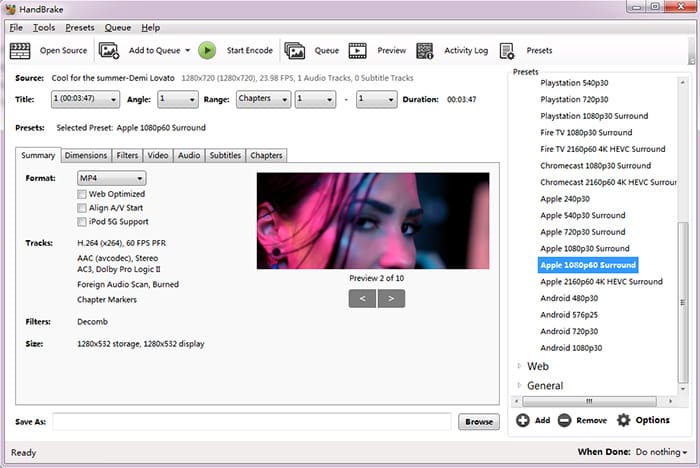
Note 1. Enable hardware acceleration tech to elevate AVCHD video conversion speed.
Access to Tools > Options > tick "Enable DXVA hardware accelerated decoding" under Decoding (Video) section. This will help you improve MPEG-4, H264, VC1 video codec conversion speed. Check here to read more details about HandBrake acceleration tech.
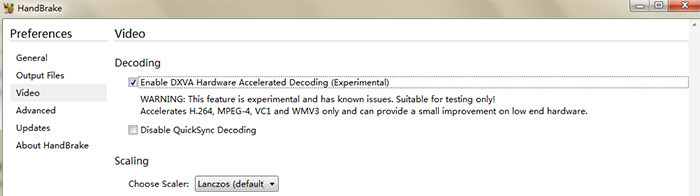
Note 2. Manually adjust AVCHD output video constant quality (RF) or Avg Bitrate
HandBrake also offers you with options to manually control over your output AVCHD video quality via constant quality (RF) value or average bitrate. Check here to know how to calculate HandBrake average bitrate and adjust constant quality RF value if needed.
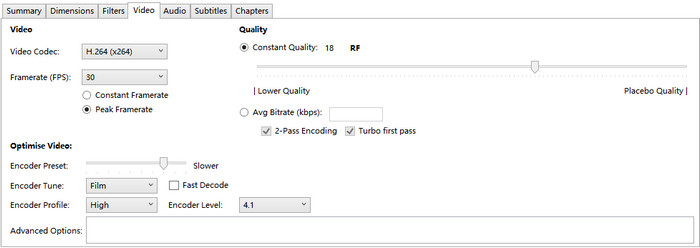
Step 4. Click Browse button to select an output folder.
Step 5. After everything is ready, click Start Encode to begin converting AVCHD camcorder video footages on HandBrake.
Part 2. How to Free Convert Any AVCHD/Lite Playlist to MP4 MKV MOV AVI with Alternative?
With all AVCHD videos & Lite playlists supported and more output video formats offered, Winxvideo AI is always regarded as the best alternative to HandBrake for video transcoding. It free convert AVCHD/lite playlist to MP4, MKV, HEVC, H.264, MP4, AVI, MOV, WMV, SWF, as well as iPhone 12, iPad, Samsung Galaxy S21, PS5, Xbox One S, Android phones & tablets, etc. with pre-programmed profiles.
As for hardware acceleration tech, it does even better than HandBrake, supporting Intel/Nvidia/AMD GPU hardware acceleration to hardware decode AVCHD and hardware encode to MP4, H264, H265, MKV, MOV, etc. digital formats.
Better still, it won't require a learning cruve. Merely 3 steps can make all done! Let's check the details:
Step 1. Free download and install this free AVCHD camcorder video converter on your computer. And drag and drop or click "Video Converter""+Video" to load the target AVCHD camcorder video file(s). Unlike Handbrake, any type of AVCHD video footage is supported by WinX and you can bulk convert AVCHD video files at one time without any buffering or freezing.
Step 2: Choose an output format, for example MP4 Video in H.264 or HEVC codec. It all depends on your needs.

Step 3: Click Browse to set a destination folder if necessary. Tap RUN button to start free transcoding AVCHD video files. The GPU hardware acceleration will be activated automatically if your computer is configured with qualified graphic cards.
After the conversion is done, you can eventually load the resulting AVCHD files to whatever device or platform for playback and sharing, like iPhone iPad, Android, Apple TV, Instagram, YouTube, etc. And the same also applies to other video transcoding, like MKV to MP4, MTS to H264, VOB to MP4, AVCHD to MP3, etc. It won't let you down for any video conversion on Windows PC or macOS.





















