How to Convert or Remux MKV to MOV with Best Quality
MKV format wins a wide popularity because of its high quality attribute. Meanwhile, some of its fans eventually walks away from it on accounts of its limited compatibility. To make MKV video playable on more devices and platforms, some users want to convert MKV to MOV.
This article is emerging from the horizon to help you if you haven't had any experience before in MKV to MOV conversion. It will illuminate how to convert or remux MKV video to MOV format using top video converter tools, with highest possible quality kept. If your time is tight, directly jump to the converter you're interested in to read in detail.
Table of Contents:
Part 1. Best MKV to MOV Converters for Windows/Mac
No.1 Winxvideo AI
Supported OS: Windows, Mac
Any video converter is essentially useless if it produces your resulting file with poor quality. Winxvideo AI knows that and indeed reaches that goal to remux MKV to MOV without losing quality.
How to make that happen? "Auto Copy" feature is the trump card. This feature was added in 2017 with the release of version 5.11.0. Auto Copy is designed to help you change video container format from MKV to MOV while keeping the same codec. That's to say, it will auto copy MKV (H264) to MOV (H264), MKV (HEVC) to MOV (HEVC) without any transcoding. So your output MOV file will be 1:1 quality as the input MKV.
Of course, it can also let you convert MKV to MOV with different codecs. But don't worry about quality. The built-in High Quality Engine will ensure your resulting MOV file with virtually ZERO quality degradation, 98% quality kept! It's also a child's play to use it to convert any video to MP4, HEVC, H264, MOV, FLV, AVI, WMV, 3GP, MP3, FLAC, AAC, iPhone, iPad, Android or other devices directly.
[Tutorial] How to Convert or 1:1 Remux MKV to MOV on Windows/Mac
To begin with, free download Winxvideo AI. After a brief installation, its user-friendly interface will indicate spontaneously. Nearly all the functions and features are presented in the main interface. It is very helpful to save time for both junior and senior users.
Step 1: Load MKV videos.
On the left top of main interface, you can load your target MKV video clips by clicking "Video Converter""+ Video" button. You can import a single one or multiple clips to convert. Click the Clear button if you want to remove the videos that you do not want to convert or have converted already. In the File List Window, all the target MKV video information is checkable, like clip name, video duration and output format. Free selectable language tracks also make Winxvideo AI unparalleled.
Step 2: Choose MOV format.
The second step moves to choose the output format. This MKV to MOV converter offers a huge amount of output options which you can see in the Output Profile window. Under the Mac General Video categary, simply choose MOV Video as the output format. Moreover, there are plenty of other categaries available such as to DVD, to HD Video, to Apple, to Sony, to MicroSoft, to Music, etc.
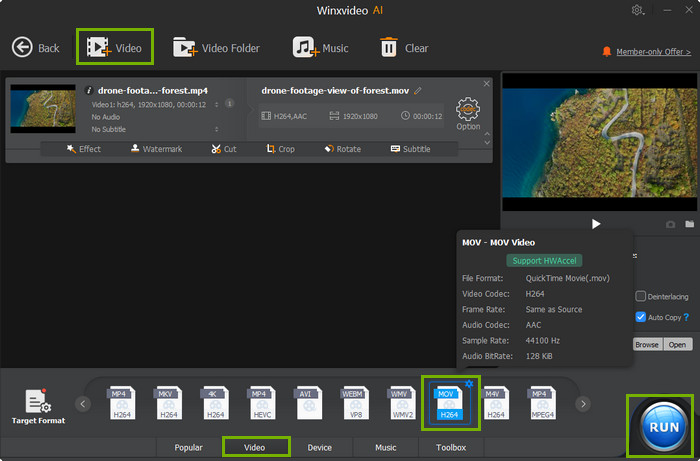
Optional: to ensure a 1:1 copy of MKV video to MOV without transcoding, manually tick "Auto Copy" option on the lower right corner of the main home. One more thing, the hardware accelerator will be auto ticked to expedite MKV to MOV conversion speed up to 5X faster than any competitor if your computer supports one of GPU hardware acceleration techs (Intel QSV, AMD or Nvidia) as well.
Step 3: Make some settings.
In the parameter setting area, all the parameters can be adjusted freely, like Audio/Video Quality, Audio sample rate, Video frame rate, Output image setting, video resolution and Audio/Video codec. You can customize these settings to achieve the best quality you preferred.
Other convenience brought by Winxvideo AI is you can easily set the destination and open converted file folder with Browse and Open button.
Step 4: Start converting MKV to MOV.
After finishing the settings above, you can right begin to set off the MKV to MOV conversion by clicking RUN button. And do not worry about the time-consuming trouble when you try to convert a large file size video, you can make Winxvideo AI close your computer automatically when the conversion process is finished.
Still have trouble on Converting MKV to MOV on Windows (10)/Mac, just Mail Us >>
No.2 Any Video Converter Freeware
Supported OS: Windows, Mac
Any Video Converter has three versions, namely Any Video Converter Freeware, Any Video Converter Ultimate, and Any Video Converter Pro. Compared with Ultimate version, the free version cannot convert DVD disc/folder/ ISO and capture video screen, and lacks free DVD menu templates.
As it's shown on official product webpage, there are up to 100+ input and 160+ output formats supported, commonly seen MKV and MOV of course included. Similar to the first mentioned Winxvideo AI, it also lets you convert any kind of MKV videos (1080p, 2K, 4K) to MOV free on Windows and macOS.
The difference between Any Video Converter and Winxvideo AI lies in that the conversion is lossy conversion, no Auto Copy mode. That's to say, you're only allowed to convert MKV to MOV with codec transcoding and quality damage. Certainly, any product developer will be proud of their products and confident with the resulting quality. But the real resulting MOV quality will be judged by you, product user. Comment on its quality after you use it!
[Tutorial] How to Convert MKV to MOV with Any Video Converter
Step 1. Click on the Add Video(s) button to import the MKV files you want to convert.
Step 2. Select Apple QuickTime Movie (*.mov) as the output format.
Step 3. Click Convert Now! button to begin converting MKV to MOV. Then, you will see a progress bar and estimated time left.
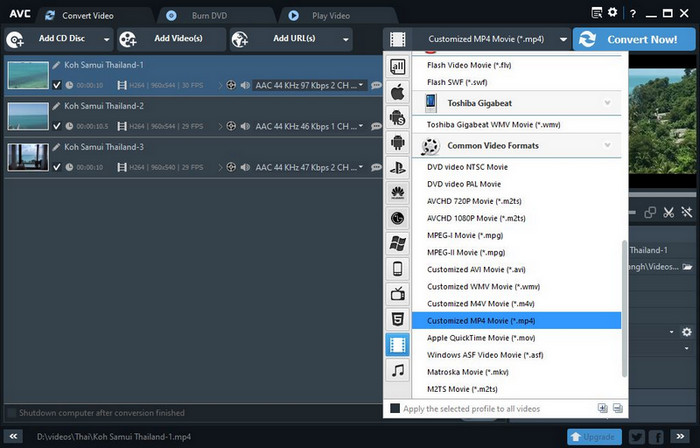
No.3 Cloudconvert
Supported OS: Windows, Mac, Linux, Android, iOS
Now we come to a free online MKV to MOV video converter - cloudconvert. Honestly speaking, there is no need to repeat the main features of cloudconvert (since it's always placed at the first spot of the free video converter Google results). For most users, you know cloudconvert can accept almost whatever video you feed it. MKV is no exception.
What you might omit is that you can further customize your MKV video before conversion. Same as Winxvideo AI, it also provides you with 2 options: lossy conversion and lossless copy. After you load MKV file, tick the wrench-shaped icon to pop up Option window, where you can choose codec as "Copy" (copy the stream without transcoding) or x264/x265. On top of this, the pre-programmed profiles and Crf settings are at your full proposal to maximumly ensure the highest possible quality. Profiles like high444, high422, high10 and 0-23 CRF scale are recommended if quality matters most to you. Try more parameter settings (show as below) if needed.
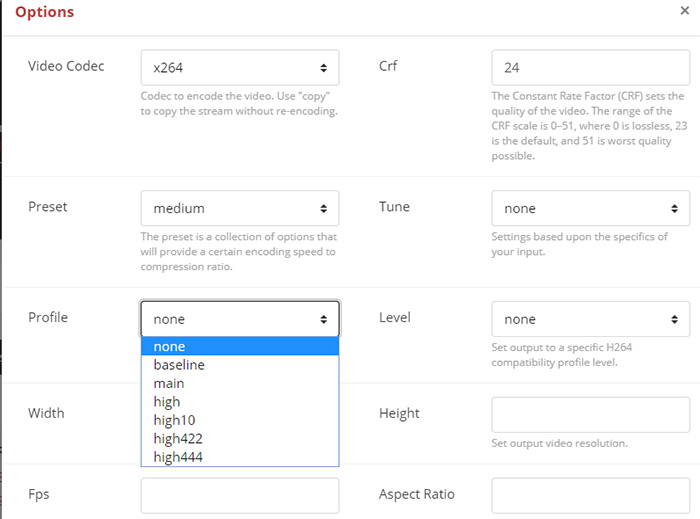
[Tutorial] How to Convert MKV to MOV Online with cloudconvert
Step 1. Click Select File to import MKV video. You can import files from your computer, internet, Google Drive, Dropbox, and OneDrive. Note: If you're a free user, don't try to import a file exceeding 1GB. It is hard to find an MKV to MOV converter with no limits.
Step 2. Make sure MOV is selected as the output format. Click the wrench icon if make some adjustments on your video.
Step 3. Click Convert to begin converting MKV to MOV.
Part 2. Conclusion: Which MKV to MOV Converter to Choose?
All of the MKV to MOV converters are compatible with Windows and Mac. The first two are desktop-based tools while the third one is an online converter. If you don't want to download and install a program on your system, you can give CloudConvert a try. But you need to know that a file larger than 1GB isn't accepted if you are using a free account.
To convert large-sized MKV files to MOV, a desktop application is a better choice. It's not only because there is no limit for file size but also because it doesn't rely on internet connection to upload, convert, and download file. And some MKV to MOV converters such as Winxvideo AI support GPU hardware acceleration to boost video processing speed.
Give Winxvideo AI a try!
Part 3. FAQs
Can VLC convert MKV to MOV?
VLC is mainly designed to play media, but it also comes with many additional functions including video conversion. Can it convert file format from MKV to MOV? Let's take a look.
- Firstly, let's open VLC media player, click Media, and then click Convert / Save.
- Then Open Media dialogue will show up. Under File tab, let's click + Add button to open a MKV file to convert. Next, let's click Convert / Save.
- On the Convert panel, we can see our source file. Here we should click the drop-down menu of Profile and see if there is MOV format. We cannot find MOV in the list, but if we click the Edit selected profile button we can find MP4/MOV under Encapsulation. Now, choose MP4/MOV and click Save. In addition, we need to click Browse to specify Destination file. make sure your file uses .mov file extension. Once done, simply click Start to begin converting MKV to MOV with VLC.
How to Convert MKV to MOV with FFmpeg
Above all, you need to install FFmpeg on your system. Then, you can convert video from one format to another using a command line. To convert MKV to MOV without re-encoding, you should enter the following command line:
ffmpeg -i inputVideoName.mkv -c:v copy -c:a copy outputVideoName.mov
What do the parameters mean?
- -i inputVideoName.mkv : this is the name of your input MKV file.
- -c:v copy -c:a copy : this tells FFmpeg to directly copy the video and audio from one video container to another, no transcoding.
- outputVideoname.mov : this is the name of the destination mov file.
What is MKV?
MKV is a free and open container format. It can package multiple videos with different encoding formats and 16 or more audio and subtitle tracks in a single Matroska Media file. MKV is natively supported by Windows 10. >> Learn more information about MKV from Wikipedia
What is MOV?
MOV is a video format developed by Apple. A .mov file is an Apple QuickTime Movie file that's stored in a QuickTime File Format (QTFF) container file. It can store audio, video, and text in the same file through different tracks. >> Learn more information about MOV
MOV is a lossy compressed file. It is widely used mainly because of its excellent compatibility. It not only works with the Mac platform, but also runs smoothly on Windows PCs.
MKV vs MOV, which has better quality?
Both are video container formats which cannot determine the picture quality. Image quality generally depends on the video compression format and bit rate.




















