Adobe Media Encoder WebM: How to Import/Export WebM with Media Encoder
As the web designed format - WebM is getting increasingly popular, users are increasingly encountering the WebM format in their daily lives. And for whatever reasons, there are times that they want to tanscode videos to or from WebM with Adobe Media Encoder. However, the reality is that WebM not showing in Adobe Media Encoder. You'll get an error message like "file import failure", "cannot import the video footage that's a webm" or "sorry we don't support this file format".
Why? That's because Adobe Media Encoder doesn't support WebM by default. You need to download webm plugin for Media Encoder. Here, let's check how to add WebM support to Adobe Media Encoder.
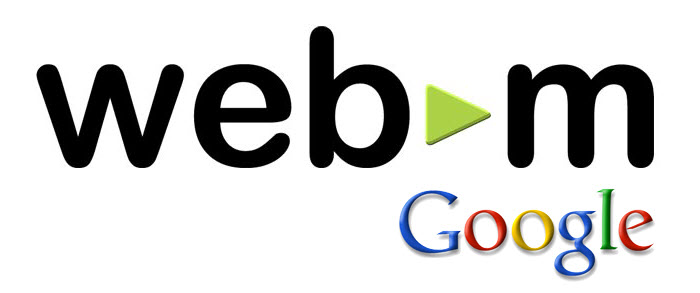
An Universal Solution to Import WebM Files to Media Encoder Trouble-free
Try Winxvideo AI - Convert WebM files to MP4, MOV, AVI etc. for better compatibility in Adobe Media Encoder, Premiere Pro CC, After Effects and more.
- Encode WebM videos of VP8, VP9, AV1 video codec to H.264, HEVC, AVI, WMV, M2TS, MPEG-2, FLV, MOV, iPhone, iPad, HDTV, Xbox and 420+ profiles etc.
- Support WebM encoding from HD 1080P, 4K, to even 8K quality in HDR.
- Export any video footage to WebM in VP8, VP9, AV1, Vorbis and Opus audio codecs.
Table of Contents
Part 1. How to Add WebM Support to Adobe Media Encoder
At the beginning, There is no native support for .WebM files in Adobe Media Encoder. Thanks to the WebM plugin powered by Fnordware.com, users can handle WebM files in Media Encoder freely. It's available both on Windows and MacOS. You can download and install it to Premiere Pro CS6, Media Encoder CS6 or later. And then, you are able to exposes more advanced VP9 features such as 4:4:4 video sampling and 10/12-bit pixel buffers in Adobe Media Encoder, Premiere Pro etc.
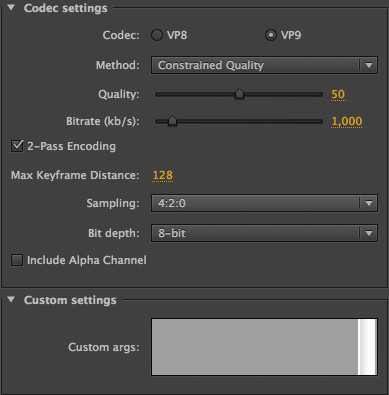
Part 2. What If WebM Plugin Not Available on the Latest Adobe Media Encoder ?
Theoretically, once you downloaded the WebM plugin for Adobe Media Encoder, you can process your WebM files smoothly. However, many of you may have encountered the situation that WebM files still missing in Media Encoder. Why? Some of you may noticed that the lastest update of Fnoreware WebM plugin is in 2017. There is a great possibility that the downloaded WebM plugin doesn't match the Adobe software updated in recent years.
For that, you can transcode WebM video files to root out this issue from the bottom. Winxvideo AI allows you to convert WebM to MP4, MOV, AVI, FLV and any Adobe Media supported formats. Better yet, it won't spend you too much time for the conversion thanks to the hardware acceleration tech. And you can reserve the highest possible quality with Winxvideo AI.
Now check how to transcode WebM videos with Winxvideo AI.
Step 1: Load your WebM files.
Download the WebM converter and open it up. Click the "Video Converter" button on the main interface, Then click "Add Video" to load your WebM video. You're able to add several videos at once.

Step 2: Choose the format you want to convert WebM to.
Now choose an output for your WebM conversion. There are 420+ preset profiles available. You are recommended to convert WebM to MP4 because of its wide compatibility.
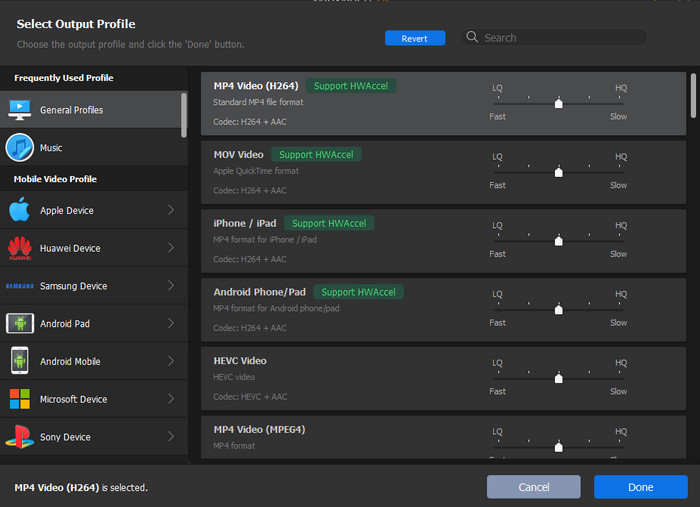
Step 3: Start conversion.
Click "Browse" button to select an output folder. Then tap "RUN" button to start converting WebM video. It'll be finished with in a very short time with the support of GPU acceleration.





















