[Solved] Can't Import MKV Videos to Adobe Media Encoder
Adobe Media Encoder is a media processing app that lets you encode audio and video in a variety of formats, enabling you to work with media in a unified way across applications. But some users complains that they can't import MKV videos to Adobe Media Encoder and get an error message "could not be imported" or "could not read from source".
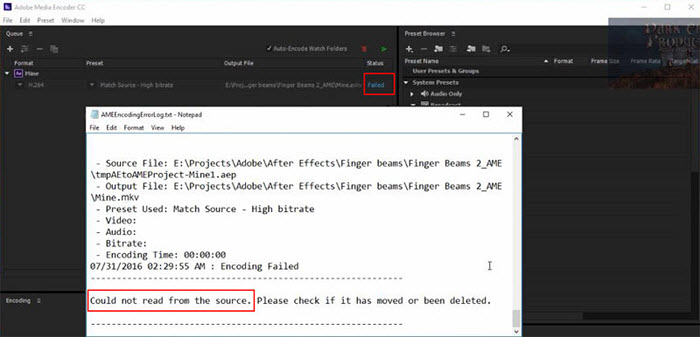
Why your MKV files cannot be imported to Adobe Media Encoder? Maybe your Adobe Media Encoder is too old to support .mkv files. Your MKV file is encoded with HEVC 10-bit HDR, which is not accessible for AME. Or it's an issue of MKV audio or subtitle track. For all I know, AME doesn't open files with DTS audio or SRT subtitle track, which is mostly used in multitrack MKV files. On top of that, MKV's Incompatibility with Adobe Media Encoder is the root cause of the import failure error!
The Solution: Convert MKV to AME Recognized Format with Winxvideo AI
• Convert MKV to MP4, H.264, AVI, WMV, and 420+ profiles without quality loss.
• Change MKV video parameters like codec, bitrate, frame rate, etc. to fit different apps and screens.
• Disable the unwanted DTS audio or SRT subtitles to make MKV video available on AME.
• 47X real time faster to convert MKV videos with the support of level-3 hardware acceleration.
[Guide] How to Convert Unrecognized MKV to an Adobe Media Encoder Compatible Format
Analysis: MKV is just a multimedia container, which can be encoded with a variety of audio, video and subtitle codecs. There is a possibility that your MKV files are encoded with Adobe Media Encoder not supported codecs, such as 10-bit HDR HEVC, DTS audio and SRT subtitle, leading to MKV not loading in AME. That's also the reason why some users fail to fix Adobe Media Encoder not reading MKV files error by changing the MKV container to another one. In this case, converting the unacceptable MKV files to an AME supported format with a MKV video converter comes an easy and effective way.
Winxvideo AI is an easy-to-use and professional program to make this done. It works with various MKV files, no matter what codec is wrapped in or where it came from. You're able to convert MKV to MP4, AVI, MOV, transcode HEVC MKV to H.264 or any Adobe Media Encoder compatible formats.
Download and install the 4K MKV video converter following the wizard steps. Now convert MKV video to AME supported formats within 3 steps.
Step 1. Open the program and click +Video button to add the Adobe Media Encoder unrecognized MKV files.
Step 2. Choose an output format from the automatically popped up window. MP4 is always recommended for better compatibility. Go General Profiles > MP4 Video (codec: h264+aac) > OK.

Step 3. Click Browse button to set a destination folder if necessary. Then hit RUN button to start converting MKV video. You'll experience a blazing fast speed MKV to HEVC/H.264 conversion when your computer is configured with hardware accelerated graphic cards.






















