[Fixed] YouTube Fullscreen Not Working on iPhone, iPad, Android, etc.
YouTube embeds a fullscreen option delivering a better view experience to watch videos on computer. It usually works well on browsers. But sometimes, YouTube won't go fullscreen properly on iPhone, iPad, Android, Mac, and various browsers. In this post, we have list 100% effective fixes to YouTube fullscreen not working problems on browsers, like Chrome, Firefox etc.? Read this article to get troubleshooting tips.
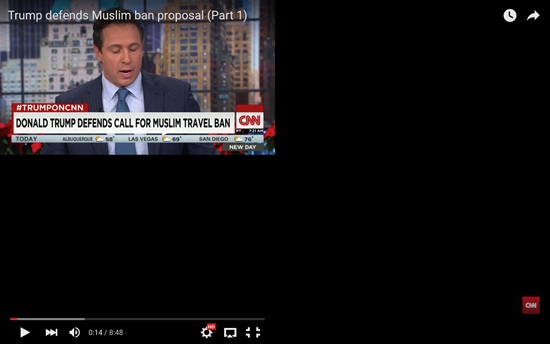
Fixes to YouTube Fullscreen Not Working Error
- Fix 1: Update Browser & Flash Player
- Fix 2: Disable Browser Extensions
- Fix 3: Turn off Hardware Acceleration
- Fix 4: Clear Cookies and Cache
- Fix 5: Try YouTube Hotkey
- ... ...
Fix 1. Update Browser & Flash Player to Latest Version
YouTube fullscreen not working on Safari, Chrome, Firefox, or Edge is a known error. No matter which browser you're using, update it to the latest version with the support of HTML5 player to avoid fullscreen problem when playing HTML5 video on YouTube. You can open https://www.youtube.com/html5 to confirm that "HTMLVideoElement" and "The HML5 player is currently used when possible" options are checked.
Apart from browsers, Flash Player may cause various YouTube playback problems as well. It's better to keep Flash Player for Chrome, Firefox and other browsers up-to-date. Visit https://get.adobe.com/flashplayer/ and follow instruction to download and install the newest Flash Player version. After all is done, please restart your browser and play YouTube videos in fullscreen mode again.
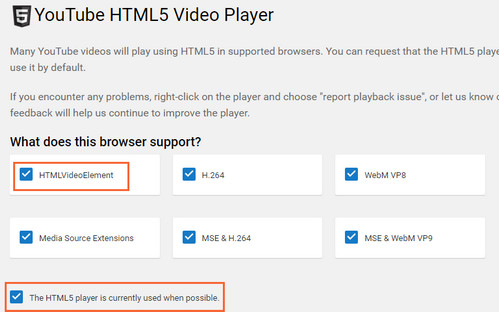
Fix 2. Disable Browser Extensions
You may have installed several extensions for your browser to achieve some tasks. You may also use some YouTube-related extensions for certain purposes. For example, there are AdBlock to remove YouTube ads, Video DownloaderHelper to save YouTube videos, and YouTube to MP3 plug-ins. All those tools probably cause YouTube fullscreen not working problem. When your YouTube video won't go fullscreen properly, try to disable them or all your installed extensions.
- Input "Chrome:extensions" on address bar for Chrome or "about:addons" for FireFox.
- Hit enter to get full lists of plug-ins.
- Uncheck "Enable" for Chrome or click "Disable" for Firefox to eliminate their interruptions on YouTube video fullscreen playback.
Hot search: YouTube Shorts not showing up
Fix 3. Turn off Hardware Acceleration
While the Hardware Acceleration is designed to make things faster by using the computer's hardware, it can sometimes cause problems. In fact, there are users confirmed it's one of the culprit that cause YouTube not to go full screen. Anyway, it's worth trying this quick fix to YouTube fullscreen problem. Disabling hardware acceleration on Chrome, Firefox, Safari, other browers are quite the similar. For example, in Chrome:
- Launch Chrome, then select Menu and open the Settings.
- Scroll down the dropdown menu to the bottom and select the Advanced option.
- Scroll to the System and uncheck the Use hardware acceleration when available option. Then restart Chrome.
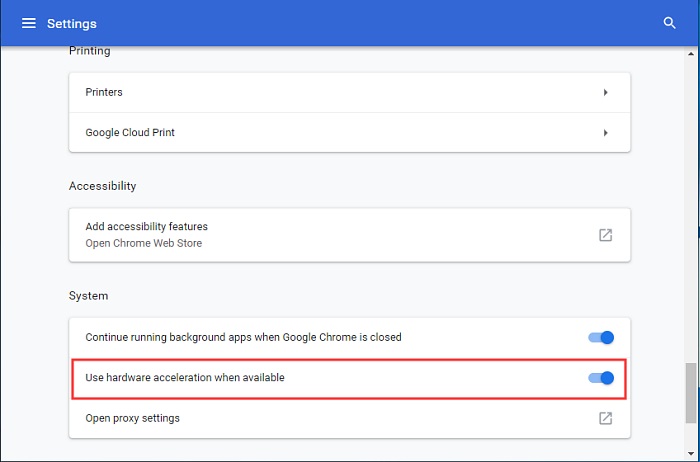
Fix 4. Clear Cookies and Cache
Don't forget to clear your browsing data, the cache, and the cookies regulary, as they will also cause YouTube fullscreen not working errors on iPhone, Android, Mac, PC, or other devices. To fix, simply clear the Cache and remove the Cookies from your browser or browser app.
To remove the Cookies from websites that cause problems:
- Open your browser/brower app and go to the Options/Preferences -> select Privacy & Security
- Find Cookies and Site Data -> Manage Data
To clear the Cache:
- Open your browser/brower app and go to the Options/Preferences -> select Privacy & Security
- Find Cookies and Site Data -> Clear Data -> Cached Web Content: Clear
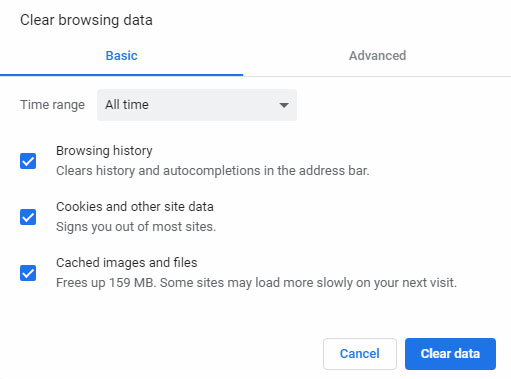
Fix 5. Try YouTube Hotkey
If the YouTube won't go fullscreen with the full screen button, try the YouTube keyboard shortcut. The hotkey for going full screen on Youtube is F (F11). This is reported to be useful for some users. Sometimes it works on the first try, sometimes on the third. Anyway, it's simple and worth a short. To activate YouTube full screen with your button, hit the F (F11) button on your keyboard enable full screen mode, and press escape to exit the full screen mode.
Fix 6. Check Graphics Driver
Fullscreen problems on YouTube can often be attributed to outdated or incompatible graphics drivers. Graphics drivers play a crucial role in rendering video content, and an outdated version might not align with the latest browser and YouTube updates.
To resolve this, visit the official website of your graphics card manufacturer, be it NVIDIA, AMD, or Intel. On their website, navigate to the support or drivers section, and identify the latest driver compatible with your graphics card model and operating system. Download and install the updated driver to ensure that your graphics hardware is in sync with YouTube's requirements. This step not only addresses potential fullscreen issues but also enhances overall video playback performance by leveraging the latest optimizations and compatibility updates provided by the graphics card manufacturer.
Fix 7. Disable Hardware Overlays
Graphics settings, particularly hardware overlays, can sometimes disrupt YouTube's fullscreen functionality. Hardware overlays are additional layers generated by your graphics hardware, and their interaction with the YouTube player may lead to display issues. To resolve this, right-click on your desktop and locate Graphics Options or Graphics Properties, depending on your graphics card. Within these options, find the setting related to hardware overlays and disable it.
This action ensures that the graphics card doesn't impose additional layers on the video playback, reducing the likelihood of conflicts with YouTube's fullscreen mode. By turning off hardware overlays, you allow the video to be displayed more directly, potentially eliminating any interference causing disruptions in fullscreen playback. After making this adjustment, restart your browser and check if YouTube's fullscreen functionality has been restored without any visual glitches or interruptions.
Fix 8. Try Another Browser
If you're grappling with persistent fullscreen issues on YouTube, consider experimenting with an alternative browser as a potential solution to compatibility challenges. Different browsers handle web content and multimedia in varying ways, and the browser you're currently using may have specific conflicts with YouTube's fullscreen functionality. For instance, if you're using Chrome and facing issues, switch to browsers like Firefox, Safari, or Microsoft Edge to observe if the problem persists.
Testing YouTube in an alternative browser helps pinpoint whether the issue is browser-specific or more widespread. It also allows you to leverage the unique features and optimizations each browser offers, potentially providing a seamless fullscreen experience. By exploring different browsers, you can identify the one that best aligns with your preferences and resolves the YouTube fullscreen problem more effectively.
Fix 9. Clear DNS Cache
DNS (Domain Name System) cache issues could contribute to problems with YouTube's fullscreen mode. Clearing the DNS cache might resolve these issues. Clearing the DNS cache refreshes the mapping of domain names to IP addresses, potentially addressing any conflicts affecting YouTube's fullscreen functionality. After performing this fix, restart your browser and evaluate if the fullscreen issue persists.
Fix 10. Reset Browser Settings
Resetting your browser to its default settings can eliminate potential conflicts causing fullscreen problems. Locate the reset option in your browser settings and follow the prompts to reset preferences.
After trying these additional fixes, restart your browser and check if the YouTube fullscreen issue is resolved. If the problem persists, consider reaching out to YouTube support or checking community forums for more specific advice related to your browser and system configuration.
















