5 Proven Ways to Convert VOB to WMV for Free
VOB file is one of the constituent parts of DVD, which contains the actual digital video, digital audio, subtitles, DVD menus and navigation contents. However, with the rise of streaming media, DVD formats are more and more rare. Playing VOB is also getting trickier. Then you may be wondering converting VOB to a more common format such as WMV.
In this article, we've listed top 5 VOB to WMV converters that help you convert VOB to WMV for free without annoying watermark.
Table of Contents
Part 1. What You Can Benefit from VOB to WMV Conversion
Part 1. What You Can Benefit from VOB to WMV Conversion
VOB file stores and retains file data in a comprehensive way, but its inherent drawbacks, such as weak compatibility and large file sizes, encourage users to change VOB format to WMV. Here are the benefits if you convert VOB to WMV:
- Convert DVD VOB to WMV format for easier playback DVD movie on PC.
- Convert VOB to WMV for video editing in Windows Movie Maker.
- VOB file is too large, compress VOB to WMV for storing with less space occupied.
- VOB files may be encrypted. To play VOB file, you may need a tool which supports converting protected VOB files to common non-protected video formats.
Normally a DVD movie is composed with 3 parts, VOB files accompanied with IFO and BUP files, while VOB file plays the most important role containing the actual digital video, digital audio, subtitles, DVD menus and navigation contents. It is not that commonly used as MP4, AVI owing to the above reasons. Therefore, whenever you have a need for VOB to WMV conversion on Windows (10) or Mac, follow the detailed easiest guide below to complete the task with WinX DVD ripper, a totally clean, user-friendly free tool.
Part 2. Top 5 Free VOB to WMV Converters
To change VOB format to WMV, you need a superb VOB to WMV converter. Yet there are countless VOB converters on the market, which make your head in a spin. But don't worry, based on our tests, we've compiled a list of 5 effective converters to help you convert VOB to WMV.
1. WinX DVD Ripper
WinX DVD ripper is a free DVD ripper that is available on Windows 10/8/7/Vista/XP, etc. It not only allows users to rip DVDs, but also VOB files and ISO images to digital formats fast with high quality. To be specific, it features to:
- Rip DVD to MP4, WMV, MPEG, MOV, FLV, MP3, iPhone, Apple TV, Android, etc. with original quality.
- Support copy-protected DVDs/VOB files, incl. CSS, UOP, RCE, region code and Sony ARccOS DVDs. And auto check the right DVD movie main title.
- Hyper-threading tech and High Quality Engine ensure fastest DVD/VOB conversion speed and crisp quality.
- Customize output video/audio parameters, inc. change resolution, frame rate and more.
- Freely choose output audio tracks and subtitles. Trim clips from DVD to convert to WMV, etc.
How to Convert VOB to WMV with WinX DVD Ripper
At the very beginning, free download the clean and free WinX DVD Ripper from its official site, or directly through the download link: https://www.winxdvd.com/download/winx-dvd-ripper.exe
Step 1. Load the VOB source video. Open the VOB to WMV converter and click the +Folder button to browse and open the folder that contains VOB files.
Step 2. Choose "to WMV" as output. From the automatically popped up window,
go to the General Profiles and find WMV Video, click on it.
VOB to MP4 is also available.
Below the output profile, you can customize the video/audio settings according to you own needs, to get your desired output effects.
If you only want to convert a part of the VOB file, trim the video clip by setting Starting Time and End Time in the video editing interface.
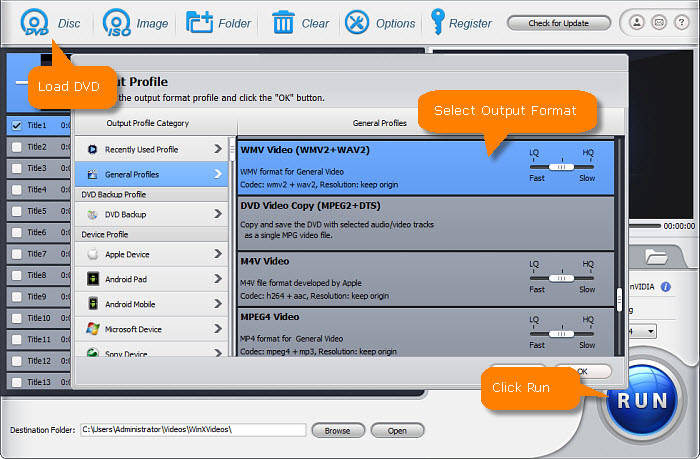
Step 3. Start converting VOB to WMV. Next click "Browse" button to set a destination folder to save the converted WMV video file. And hit "RUN" button and the VOB to WMV conversion process will immediately begin. Once the conversion is completed, you can play the WMV video more widely than VOB.
Disclaimer: Digiarty Software does not advocate ripping copy-protected DVDs for any commercial purpose and suggests referring to the DVD copyright laws in your countries before doing so.
2. Wondershare Uniconverter
Wondershare Uniconverter also behaves well on converting VOB to WMV. You know, it's not only a video converter, but also an integrated toolbox for DVDs and videos.
- Convert VOB to WMV and other formats, like AVI, MKV, MOV, MP4 and 1000+ more.
- Edit VOB videos before converting with features of cropping, trimming, rotating, adding watermark, etc.
- 90X faster conversion speed than any conventional converters.
- Compress VOB videos to a smaller size without losing any quality.
- Burn VOB videos to playable DVD with attractive free DVD menu template.
Follow the Instructions to Convert VOB to WMV with Wondershare Uniconverter
Step 1. Install Wondershare Uniconverter on your computer and open it. A Converter tab will open by default. Click the Add Files section on the left-top corner to import VOB videos. Or you can drag and drop your files to the interface directly.
Step 2. Click on the drop-down arrow next to the Output Format option as shown in the image to select WMV as the output file.
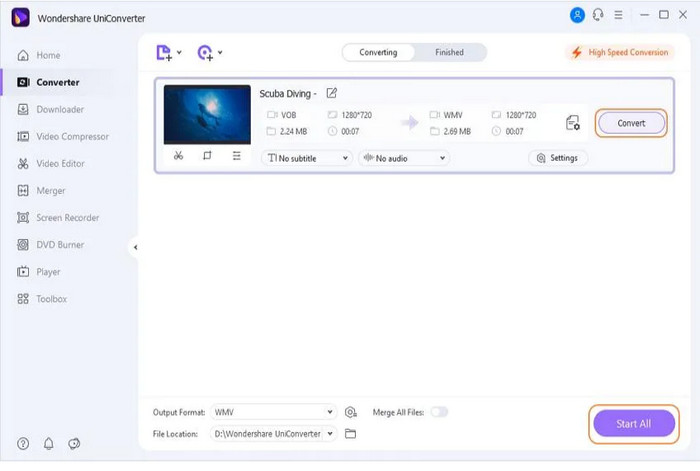
Step 3. Click the Convert button or the Start All button on the right-bottom to start converting VOB to WMV.
3. WonderFox DVD Video Converter
WonderFox DVD Video Converter offers all-round DVD file conversion solutions. It's capable of converting VOB files to WMV and other digital video files for better compatibility and smaller size.
- Digitize DVD, ISO image, DVD Folder (VOB files) for easier backup and playback on more devices.
- Over 500 output formats and presets for devices are available, including VOB, WMV, MP4, AVI, MKV and more.
- Simple editing features such as trim, crop, rotate, merge, flip, and special video effects etc.
- Carry out up to 50X faster conversion with 0% quality loss with the support of hardware acceleration.
How to Change VOB Format to WMV by Using WonderFox DVD Video Converter
Step 1. Free download WonderFox and install it on your PC. Launch it and press the triangle symbol next to "Load DVD" and choose Load DVD Folder to add the VOB files folder.
Step 2. Press the Output Format menu on the right and choose WMV profile under Video tab to convert VOB to WMV.
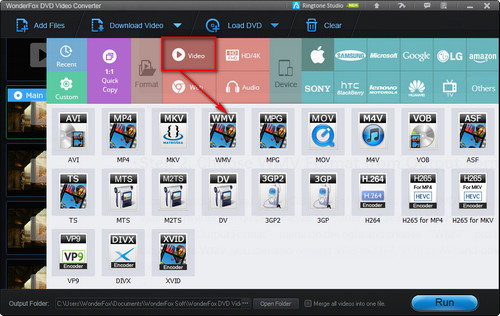
Step 3. Click the three dots icon next to the Open Folder at the bottom and choose an output path. Finally click on Run button to start the conversion.
4. FreeConvert
For those who have a few VOB files to convert, they'd like to convert VOB files to WMV with online video converters. FreeConvert is an awesome one for converting VOB to WMV for free without watermark. Better yet, it is not confined with platforms and does require you to download any software or extensions on your computer.
- Free and easy to use. No need to install any extras.
- Allow VOB file max up to 1GB for free accounts.
- Make some adjustments for the output WMV video, such as screen size, aspect ratio, FPS, subtitles, rotate, flip and more.
How to Convert VOB to WMV Online with FreeConvert
Step 1. Visit the FreeConvert VOB to WMV Converter official page. Click the Choose Files button to select your VOB files.
Step 2. Click the Convert to WMV button to start the conversion.
Step 3. When the status change to Done click the Download WMV button
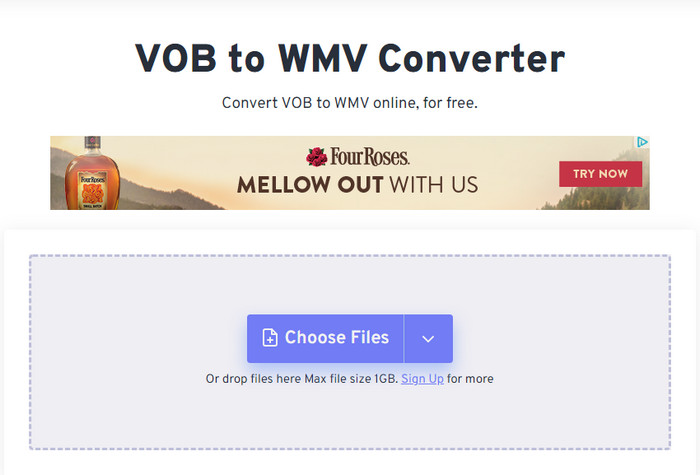
5. CloudConvert
Likewise, CloudConvert is also the public choice for converting VOB files to WMV. It accepts large VOB files, up to 1GB maximum file size, and fulfill the VOB to WMV conversion fast with almost zero quality loss.
- Convert VOB to WMV within 3 steps. Free and easy to use.
- Import files from the local storage, URL, or cloud services like Google Drive, Dropbox, and OneDrive.
- Batch convert multiple file formats to save you a tone of time and effort.
- Maximumly accepts video of 1GB.
Tutorial on How to Convert VOB to WMV with CloudConvert
Step 1. Navigate to the CloudConvert VOB to WMV converter page, click the Select Files button to import your VOB file(s) from local or cloud services.
Step 2. Make sure WMV is selected as the output format. Then click on the Convert button to start converting now.
Step 3. Once it's finished, click the Download button to save it on your device.
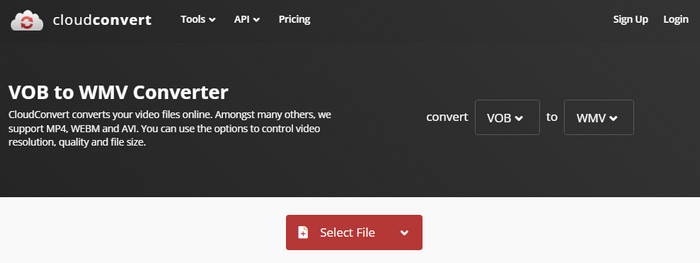
Part 3. Which VOB to WMV Converter Is Worthy Your Choice?
The above VOB to WMV converters absolutely can get the conversion done excellently. But to help you figure out which is the best fit one for you, we've made a test for converting a same VOB file to WMV on Window 10 with them. Here are the details:
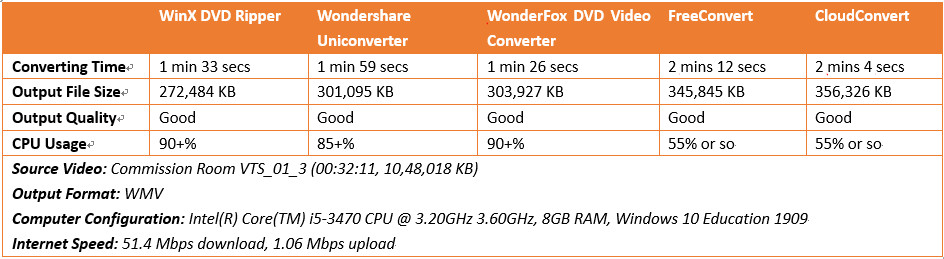
You see, they all behave well for VOB to WMV conversion. While if you have some preferences on speed, WinX and WonderFox are both nice choices. Wondershare takes less CPU usage than WinX and WonderFox, but it's a little bit slow. FreeConvert and CloudConvert relatively are slow, but they don't use too much of CPU. And all those VOB to WMV converters output good quality. At least the naked eyes can't see any differences.
Related External Source from Wiki:
1. VOB: VOB (Video Object) is the container format in DVD-Video media. VOB can contain digital video, digital audio, subtitles, DVD menus and navigation contents multiplexed together into a stream form. Files in VOB format may be encrypted…
2. WMV: Windows Media Video (WMV) is the name of a series of video codecs and their corresponding video coding formats developed by Microsoft…
3. DVD-Video: DVD-Video is a consumer video format used to store digital video on DVD discs. Discs using the DVD-Video specification require a DVD drive and an MPEG-2 decoder (e. g., a DVD player, or a computer DVD drive with a software DVD player)…





















