How to Clean Up iPhone Fast and Free Up Space on iPhone for iOS Upgrade
Summary: How to Clean Up iPhone Fast and Free Up Space on iPhone for Upgrading iOS, Downloading New App, and Taking New Photos or Videos.
Your iPhone needs a spring cleaning from time to time, especially when you are running out of space. The good news is, newer iPhone models come at 128 or 256GB at most, and there is no 16GB/32GB iPhone any more. But mobile backup is always necessary, for example, when you plan to update iPhone to the latest iOS or want to speed up your iPhone by cleaning up some files? Admittedly, the process of cleaning up iPhone and freeing up space on iPhone can be a little bit complicated at first. But it seems quite easy once you get familiar with the iPhone cleaning up process. Let's get into our guide of how to clean up iPhone fast and free, by using the best iPhone manager.
iTunes is not the best answer. Try WinX MediaTrans for FREE to manage iPhone Data
- Best iTunes alternative to backup photos, music, videos from iPhone to computer without data loss and vice versa at ultra high speed to free up iPhone space.
- Manage, edit and delete large iPhone media files, especially 4K videos and photos in batch mode.
- Fully compatible with iPhone, iPad Air/Mini, and other iOS devices. Windows 11/10/8/7/Vista are perfectly supported.
How to Fast Clean Up Your iPhone?
Step 1: Clean Up iPhone by Deleting Apps You Rarely Use
How to free clean up your iPhone fast? To clean up your iPhone without using paid apps and thoroughly free up space on iPhone, check out your iPhone usage first by heading to the "Settings" -> selecting "General" -> tapping "Usage", and then you will find out what's eating up your iPhone space. Here you can choose to transfer large files to PC or "Delete" all the seldom-used but space-consuming apps to free up space on your iPhone by clicking ">" button at the right edge of each of them.
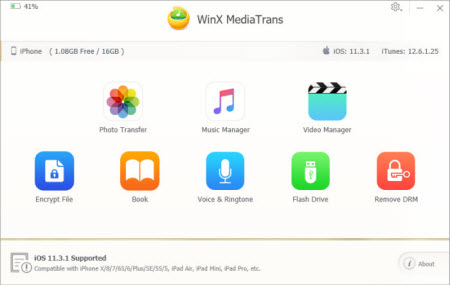
Step 2: Transfer iPhone Photos, Music, Video to PC
1. Download WinX MediaTrans first, which allows free file transfer, of course with limitations on numbers. Or go get the full version from the Special Offer page.
2. After the installation, open the mobile manager and plug your iPhone into the computer.
3. Take backing up iPhone photos as an example. Chooose "Photo Transfer" on the main interface.
4. Select photos you want to transfer to PC.
5. Click "Export" and it's done in a flash.
Step 3: Delete Media files to Free Up iPhone Space
1. To clean up iPhone videos and music, just stay in the Usage center, this time tap on Videos/Music, and then hit "Edit" button (top right) to delete all media files. If you want to remove some of them one by one, swipe from right to left and you will see the Delete button.
2. Or you can open the Apple built-in music app or other music players you downloaded -> Find the songs or albums you want to delete -> Slide it to the left and press Delete. Make sure you have backed up your music or videos (not bought in iTunes) before cleaning up your iPhone.
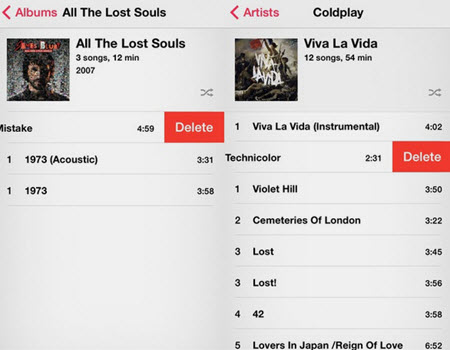
Note: If you want to free up iPhone space for updating to iOS 14 but keep movies on iPhone taking up relatively less space at the same time, you can convert videos in .mp4 (h.264) on your iPhone to .mp4 (HEVC), which has smaller file size but delivers same video quality. We recommend you use Winxvideo AI to download and convert YouTube videos to MP4, MOV, M4V at one go for video playback on iPhone.
Step 4: Delete Photos, Web Browser Cache & Text Message
1. Before we start the iPhone cleaning job in the photo and text parts, back up the hidden pictures you received or sent in messages and import your photo stream to computer or iCloud, if necessary. Then open the photos app -> Click Photos or Albums -> Choose "Select" -> Tap pictures you want to delete -> Press the trashcan icon. Or you can clean up your iPhone by "Settings -> Photos & Camera -> My Photo Stream -> Delete".
2. Delete Web Browser Cache. Go to Settings -> Safari -> Click to clear history -> and then clear cookies and data. If you want to free up some additional space on your iPhone, choose Advanced -> Website Data -> and tap on the button "Remove All Website Data".
You will be downright wowed by the iPhone cleaning up results after these steps. To get ready for iOS 14 upgrade, iPhone cleaning up is necessary. And it would be crucial for you to possess an adequate knowledge of how to free up space on iPhone.
Still have some trouble about how to clean up iPhone and free up space on iPhone? Please feel free to Email Us >>




















