Best 5 DVD Burners for Mac: Create Data and Video DVDs on Mac
Despite the declining popularity of physical media in recent years, there are still several reasons why people might want to burn DVDs. DVDs serve as a means of archiving and preserving cherished memories and important data. They are also useful for sharing and distributing various types of content. To burn DVDs, we need to download a piece of DVD burner software. Here we have carefully selected the top 5 DVD burner software for Mac. Please continue reading to find detailed information below.
Table of Contents
Part 1. 5 Best DVD Creators for Mac
In Part 1 of our guide, we explore the five best DVD creator software options for Mac users, encompassing a mix of both free and paid solutions. Now let's dive into these versatile tools to help you decide which one aligns with your DVD authoring needs.
1. Finder
- Supported OS: macOS High Sierra and later
- Supported disc types: CD, DVD
- Price: free
Finder, the built-in file manager of Mac OS, also doubles as a free CD DVD burner for Mac users. We can use it to store or burn files to CDs or DVDs. However, Finder's DVD burning capabilities are relatively basic compared to dedicated DVD authoring software. It doesn't offer advanced features like menus and chapters.
Pros:
- Straightforward and easy to use.
- No need to download or install additional software.
Cons:
- Limited customization options.
- No video editing features.
- Limited compatible file formats.
How to Burn DVD on Mac with Finder
Step 1. Insert a blank DVD into your Mac's DVD drive and Open Finder.
If a dialog shows up, click the pop-up menu, then choose Open Finder. Select "Make this action the default" if you want to open the Finder every time you insert a blank disc.
The DVD appears on your desktop.
Step 2. Double-click the disc to open its window, and then locate and drag the files or folders you want to burn to the window.
Aliases to the files will be situated in the disc's window. Note that the original files will remain untouched and intact. It's worth mentioning that if you intend to burn the same files to multiple discs, utilizing a burn folder is recommended.
Step 3. Arrange and rename the files to your liking.
Once the disc is burned, the items on the disc will retain their names and positions as seen in the disc window.
Step 4. Navigate to File > Burn [disc], and follow the prompts provided on your screen.
Finder will begin creating the DVD and copying the selected items to the disc.
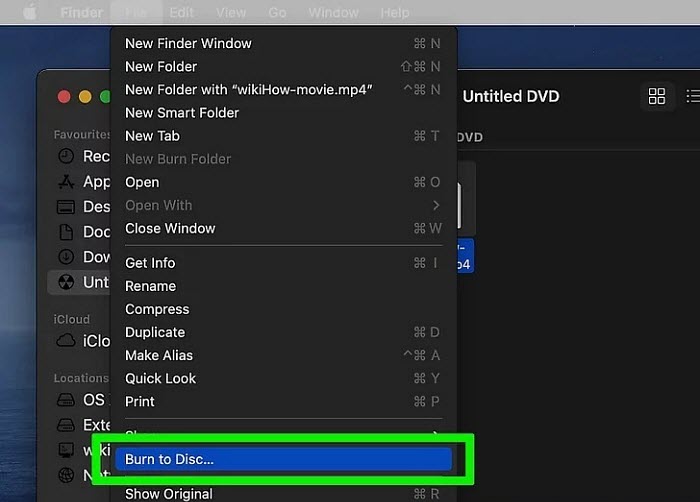
2. DVDStyler
- Supported OS: OS X ≥ 10.15 Catalina
- Supported disc types: CD, DVD-1, DVD-2, DVD-5, DVD-9
- Supported video formats: AVI, MOV, MP4, MPEG, OGG, WMV, MPEG-2, MPEG-4, DivX, Xvid
- Price: free
DVDStyler is an open-source and free DVD authoring software for Mac users seeking a versatile DVD creator. With its user-friendly interface, it allows you to create professional-looking DVDs with ease.
Key features include the ability to design custom DVD menus, add subtitles and audio tracks, and incorporate various video formats. DVDStyler supports a wide array of input formats, making it highly compatible with your existing media files.
One of its standout features is the built-in menu designer, which enables you to personalize your DVD menus, complete with background images, buttons, and text. You can create interactive menus that enhance the viewer's experience.
While DVDStyler offers powerful customization options, it may not have the same level of advanced video editing features as some premium software. Nonetheless, for users looking to create straightforward DVDs with impressive menu designs, DVDStyler is an excellent choice.
Pros:
- Free and open source.
- User-friendly interface.
- Customizable menus.
- Wide format support.
- Cross-platform.
Cons:
- Limited advanced video editing.
- Limited official customer support.
How to use DVDStyler to create a DVD on Mac
Step 1. Download and Install DVDStyler on your Mac.
Step 2. Launch DVDStyler and create a new project
Step 3. Select template for DVD menus and customize menu elements like buttons, backgrounds, and text.
Step 4. Click on the "File Browser" tab in the left panel to navigate to your video files. Drag and drop the video files you want to include in your DVD onto the "TitleSet Manager" panel.
Step 5. Once you're satisfied with your project, click the "Burn" button. DVDStyler will pop up the Burn window. You simply need to select your burner and adjust the settings as needed. Once done, click "Start" to begin the DVD burning process.
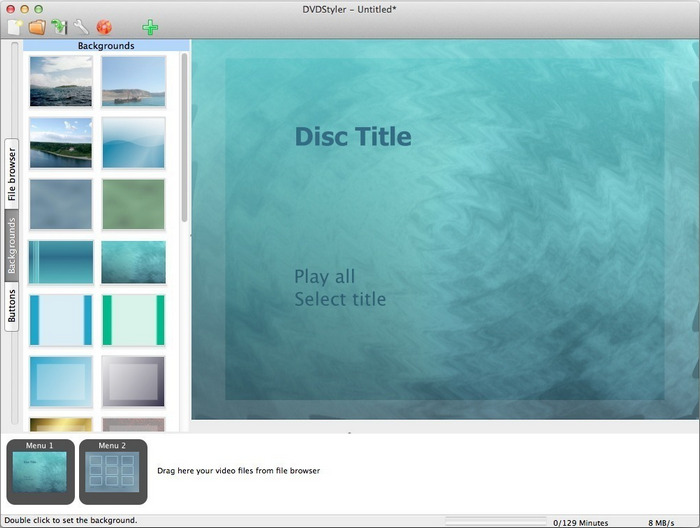
3. Burn
- Supported OS: macOS 10.9 or higher
- Supported disc types: CD, DVD
- Supported video formats: AVI, MOV, MP4, MPEG, OGG, WMV, MPEG-2, MPEG-4, DivX, Xvid, etc.
- Price: free
Burn is a straightforward and free DVD creator designed for Mac users seeking a simple yet effective way to create DVDs. It provides a minimalist interface with essential features, making it an accessible choice for beginners and those who prefer a hassle-free DVD authoring process.
Key features of Burn include the ability to create standard data DVDs, audio CDs, and video DVDs. It supports a variety of formats, making it versatile for different media needs. Additionally, you can easily create and burn ISO images, offering a convenient way to back up your content.
One of Burn's strengths is its speed and efficiency in creating DVDs, making it a quick solution for basic DVD projects. However, it lacks the advanced customization options and video editing features found in more comprehensive DVD authoring software.
Pros:
- Completely free to use and open source.
- Supports creating data DVDs, audio CDs, DVD-Audio discs, VideoCDs, and video DVDs.
Cons:
- Limited customization options.
- Lacks advanced video editing capabilities.
How to use Burn on Mac
Step 1. Download and install Burn on Mac.
Step 2. After installation, launch the Burn application. If you encounter an error message stating, "Burn can't be opened because it is from an unidentified developer," simply click "OK" and attempt to open it again. You'll receive a prompt saying, "Burn is from an unidentified developer. Are you sure you want to open it?" Click "Open" to proceed.
Step 3. Determine whether you want to create a data, audio, or video DVD, and then select the appropriate tab.
Step 4. Within the Burn project window, click the "+" button to add the files you wish to burn to the DVD.
Step 5. Insert a blank DVD into your Mac's optical drive. Now, click the "Burn" button within the Burn application. Then, the Burn application will begin encoding and burning your DVD.
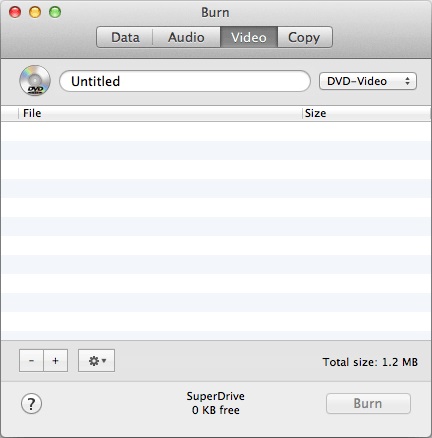
4. Wondershare/iSkysoft DVD Creator for Mac
- Supported OS: For Mac OS X 10.10 or later
- Supported disc types: DVD-9 and DVD-5; DVD-R/RW, DVD+R/RW, DVD+R DL, DVD-R DL, DVD-RAM
- Supported video formats: MP4, FLV, AVI, VOB, 3GP, 3G2, MOV, F4V, M4V, MPG, MPEG, TS, TRP, M2TS, MTS, TP, DAT, WMV, MKV, ASF, DV, MOD, NSV, TOD, EVO
- Price: 1 Year Subscription $49.95/Year; Perpetual License $59.95; Multi-User License 2-5 Macs $132.95; Multi-User License 6-10 Macs $249.95
Wondershare DVD Creator for Mac is a robust and versatile DVD authoring software that empowers users to effortlessly burn a wide range of SD and HD videos, whether they are downloaded from online sources or captured using smart cameras, onto DVD discs with just a few clicks. Additionally, it excels in creating captivating DVDs from photo slideshows, complete with background music, and seamlessly integrates videos and photos into a single cohesive DVD project.
One of the standout features of this Mac DVD creator is its extensive collection of more than 100 free DVD menu templates, ensuring that your DVDs not only contain your cherished content but also boast an appealing and professional appearance. Furthermore, Wondershare DVD Creator provides users with essential video editing capabilities, including the ability to crop, trim, rotate videos, add watermarks, apply special effects, and even segment a single video to select specific portions. These advanced settings contribute to the software's overall flexibility and enhance the creative potential for DVD projects.
* iSkysoft DVD Creator for Mac has been succeeded by Wondershare DVD Creator for Mac.
Pros:
- Intuitive interface.
- Versatile compatibility.
- Offers tons of DVD menu templates.
- Provides basic video editing tools.
Cons:
- No Blu-ray support for Mac version.
- Requires a purchase.
How to create a DVD on Mac with Wondershare DVD Creator
Step 1. Install and Launch Wondershare DVD Creator for Mac if you haven't already. Once installed, launch the program by clicking on its icon in the Applications folder.
Step 2. Click the "Add pictures or videos" button to add the media files you want to include on your DVD.
Step 3. Customize your DVD menu. There are various DVD menu templates to choose from, and you can customize them with text, background images, and music.
Step 4. Configure DVD settings. Insert a blank DVD disc into your Mac's optical drive and select it as the Burner. After finishing settings, preview and burn your DVD.
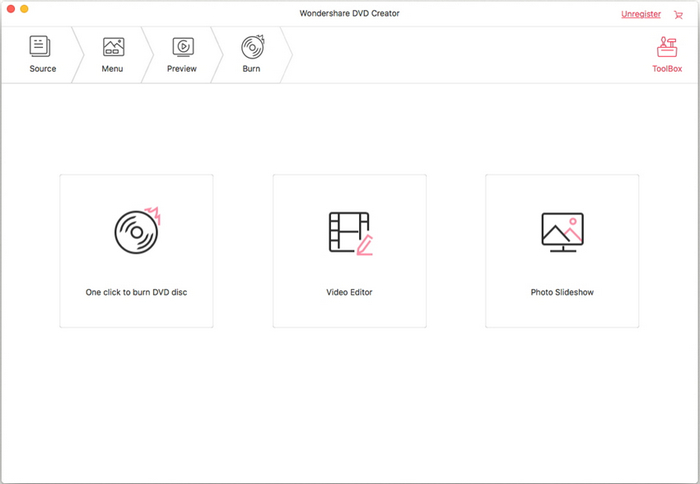
5. Aiseesoft DVD Creator for Mac
- Supported OS: Mac OS X 10.9 or higher
- Supported disc types: DVD-format disc
- Supported video formats: *.ts, *.mts, *.m2ts, *.trp, *.tp, *.mpg, *.mpeg, *.mpeg2, *.vob, *.dat, *.mp4, *.m4v, *.rm, *.rmvb, *.wmv, *.asf, *.mkv, *.avi, *.3gp, *.3g2, *.flv, *.swf, *.f4v, *.mpv, *.mod, *.tod, *.qt, *.mov, *.dv, *.dif, *.mjpg, *.mjpeg.
- Price: 1 Month License $19.96; lifetime license $39.96; business license lifetime/3 Macs $69.96
Aiseesoft DVD Creator for Mac is a powerful DVD authoring tool that effortlessly burns videos, audio, and images to DVD discs, folders, and ISO files with exceptional quality. It supports a wide array of formats, making it highly versatile. The software provides customizable DVD menus, allowing you to select themes, edit text, and even add background music and images.
A notable feature is its robust video editing capabilities, enabling you to adjust brightness, saturation, trim videos, add watermarks, and more. Additionally, you can personalize audio tracks and subtitles. Aiseesoft DVD Creator is user-friendly, efficient, and compatible with all major DVD formats. Whether you're a beginner or an expert, it offers the tools and flexibility needed to create impressive DVDs with ease.
Pros:
- Versatile format support.
- User-friendly interface.
- Customizable DVD menus.
- Robust video editing features.
Cons:
- No blu-ray support.
How to burn DVD on Mac with Aiseesoft DVD Creator
Step 1. Begin by clicking the "Add File" button to import your video files into this Mac DVD creator. Additionally, insert a blank DVD disc into your drive.
Step 2. Edit your source videos.
Step 3. Once you've made your desired edits, click the "Burn" button to start burning videos to DVD.
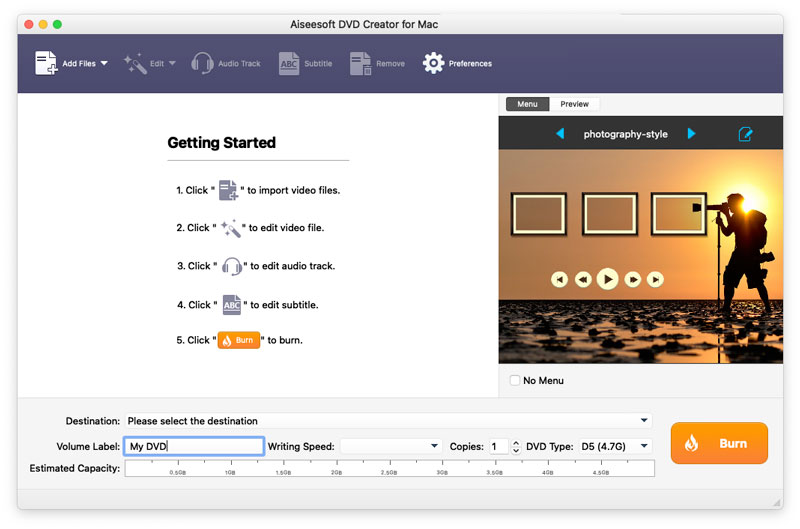
Part 2. FAQs about Burning DVD on Mac
1. Do I need software to burn a DVD on a Mac?
Yes, you need DVD authoring software to burn a DVD on a Mac. While Mac computers come with built-in disc-burning capabilities through Finder, dedicated DVD creator software provides more features and customization options for creating DVDs. These software options simplify the DVD creation process and enhance the quality and functionality of your DVDs.
2. How do I burn a playable DVD on a Mac for free?
You can burn a playable DVD on a Mac for free using software like Burn or DVDStyler. These free DVD creator applications allow you to create video DVDs with basic features. Simply download and install the software, follow the steps to add your media files, customize your DVD, and then burn it to a blank disc.
3. Can I use DVD creators to burn both data and video DVDs on Mac?
Yes, many DVD creators for Mac support the creation of both data DVDs (for file storage) and video DVDs (for movies and multimedia).
4. Are there free DVD creator options for Mac?
Yes, there are free DVD creators for Mac like Burn and DVDStyler. They offer basic features and are ideal for simple DVD projects.
5. Is Wondershare DVD Creator for Mac free?
Wondershare DVD Creator for Mac is not free. It offers a free trial version with limited features, but to access the full set of features and remove watermarks from your DVD projects, you will need to purchase a license, which comes with different pricing options.
WinX DVD Author
WinX DVD Author is a free and all-round DVD creation and burn tool. It can convert and burn almost all videos to DVD, such as MKV, M2TS, M4V, AVI, MP4, MPEG, WMV, 3GP, DviX, Xvid, ASF, MOV, FLV, H.264, RM, RMB, OGG, QT, etc with top quality and fast speed.
















