How to Crop A Video in After Effects [2 Easy Ways]
Learning about how to crop a video in After Effects is a very basic part of video editing workflow. In this guide, we will talk about two ways to crop video edge/video layer in After Effects. You can crop videos in After Effects with the Region of Interest Tool, or with the Pen tool. The pen tool is a more accurate way. Let's started with the way of using Region of Interest Tool.
After Effects Cropping Not Working? Here's an Easier Way
Winxvideo AI enables you to crop video edges/length in a simple way. You can use the video toolbox to crop video dimensions, crop video length, change aspect ratio, merge, add subtitles to video, edit clips, transcode video format, compress video size in a few clicks. It requires no learnig time. 4K videos can be cropped in low-end computers with low CPU usage.
Table of Contents
Way 1. Crop Videos in After Effects with the Region of Interest Tool
The Region of Interest tool is a commonly used tool in After Effects. You can also the Region of Interest tool to create a crop box around a specific area and crop video edges in After Effects. The tool helps cut out a portion of the unwanted video frame, which also speeds up your computer. Use the followings steps to crop video frame in After Effects with the Region of Interest Tool.
Step 1: Select the Region of Interest Tool in AE
Select the Region of Interest tool in After Effects. The tool is at the bottom of the Composition panel.
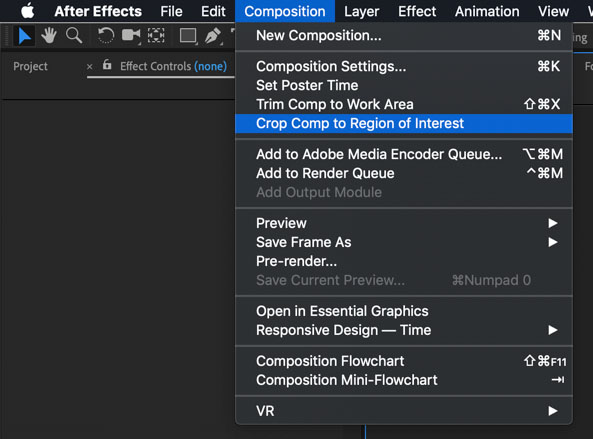
Step 2: Create the Cropping Box
You can create a box around the crop location and crop videos to fit a standard video box by dragging. You can adjust the edges and crop video edges in After Effects.
Step 3. Select Composition > Crop Comp to Region of Interest
Go to the menu bar at the top of After Effects, select Composition>Crop Comp to Region of Interest. It will crop the composition to the Region of Interest box created earlier.
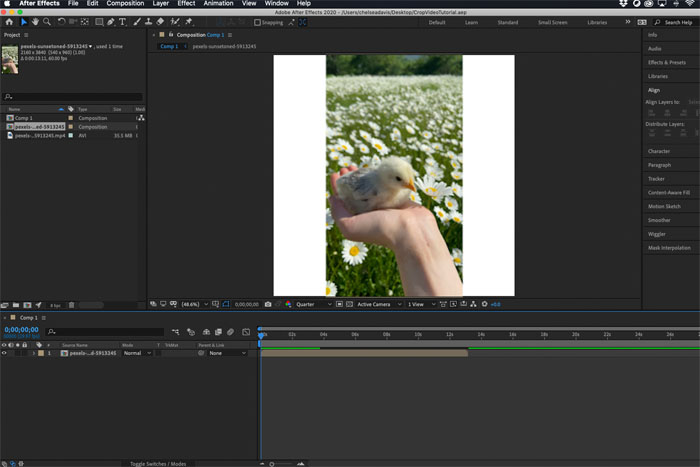
For more detailed dimensions of the newly cropped composition, hit Command+K to open the Composition Settings window. On the windows, you can change the dimensions freely.
What to do if you select Composition and find the "Crop Comp to Region of Interest" is not available and grayed out? The command only works when the Region of Interest Tool in a Composition or recompostion is used. The Crop Comp to Region of Interest option will not be available when you use the Region of Interest in a layer inside the layer or footage panel.
Read more: How to Crop and Zoom in/Out Videos in DaVinci Resolve
Way 2. Crop Video in After Effects With the Pen Tool
The pen tool in After Effects offers a more accurate way to crop a video. You can use the Pen tool to draw any shape you want. By clicking on the pen tool or pressing the "G" hotkey, you can simply draw your mask. Here's how to crop videos in After Effects with the Pen tool.
Step 1: Navigate to the Pen Tool
Open After Effects, import the video you want to crop, and select the Pen tool. Select the Pen tool from the Tools panel in the upper left.
Step 2: Crop with the Pen Tool
Draw a shape around your element with the pen tool to crop the video. The mask doesn't need to be precise since the shape will be fine tuned after it is masked.
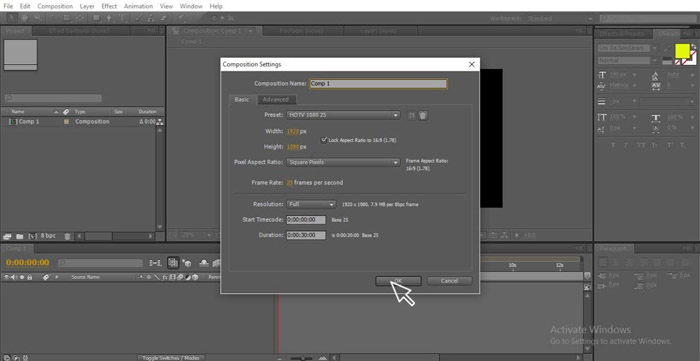
Step 3. Adjust the Shape of the Crop
Open the Select tool and adjust the shape of the crop. Click and drag to add a point and draw out handles to adjust the curve of the mask.
Note: If you have 4K footage in an HD comp that you want to crop, using scaled down footage via transcoding can get better performance. Bigger masks take longer time to process.
Part 3. "Crop Comp to Region of Interest" Grayed Out? Try This Way
After Effects is a well known video editor, offering so much video effects for the budding and professional video designer. However, if you you just need a tool to crop your videos, After Effects is not the best solution. The pro-level tool requires high requirements in the device for running the program, and its price is considered relatively high. It's tricky for starters to use and has a deep learning curve. A 100% free simple-to-use video cropper tool is a much better solution. Winxvideo AI is what we recommend. Use the steps below to crop video edges in a few clicks.
Step 1. Free download the video cropper for Windows or macOS, install, and launch it.
Step 2. Click Video Converter > hit the +Video button at the top menu bar on the main interface, then select the video you'd like to crop to load. Bulk video processing is well supported. You can add more than one video at a time.

Choose an output format from the pop-up Output Profile window, MP4 H.264 is a universally accepted format. There are 420+ preset profiles for diferent devices and usage.
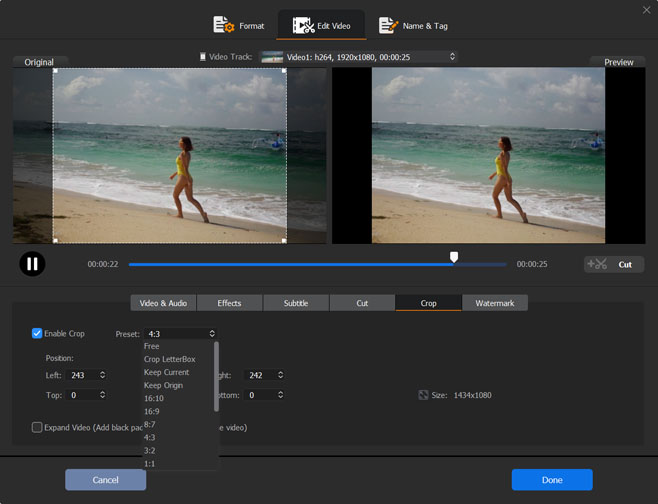
Step 3. Hit the Edit button to get more video editor options. Navigate to Crop & Expand section > check Enable Crop option, the cropping window will appear. Drag the video edge to crop the video as you wish, input a value or select aspect ratio from the presets to customize the crop box. You can directly enter the size near the Position and Size section. Then, click Done button to save the cropping and close the window.
Step 4. Click the RUN button to start cropping a video. The video cropping process completes quickly.





















