How to Open and Play MXF Files on MacBook Air/Pro/iMac
MXF file is not a popular video format, but it provides high-quality video, suitable for high definition editing and media production. A large number of Mac users are struggling with how to open MXF files on Mac. But don't worry! This article will show you how to open MXF files on a Mac computer in no time at all using third-party MXF video players. You can also learn how to convert MXF to something more universal for playing on QuickTime.
A Universal Way to Make MXF Files Playable on MacBook Air/Pro/iMac
If you're tired of switching one media player to another to open MXF files on Mac, convert MXF to MOV, MP4 or other Mac-friendly formats with a video converter. This MXF converter can simply and quickly convert MXF files to MP4 or MOV within clicks for playback on QuickTime Player on Mac.
Table of Contents
Part 1. What Is MXF File?
Material Exchange Format (MXF) is a container format for professional digital video and audio media defined by a set of SMPTE standards. It is created to streamline the distribution of the video file format among video cameras and video editing software. In addition to audio and video data, the MXF file carries metadata that characterizes the media contained within. This metadata may have been customised by a camera operator, an assistant, or a records manager.
Which Devices Can Record MXF Files?
MXF is primarily used in professional video production, broadcasting, and high-end cameras. Here are some devices commonly used to record videos in .MXF extension: Sony (e.g., Sony PXW-FS7, Sony PMW-200, Sony XDCAM), Canon (e.g., Canon XF305, Canon C300 Mark III, Canon XA55), and Panasonic (e.g., Panasonic AG-HPX250, Panasonic VariCam LT).
MXF vs MP4 vs MOV: A Comprehensive Comparsion
We're definitely upset that MXF files won't open on Macbook Air/Pro/iMac, but the playback issue is just a facade. If you get a deeper understanding, you'll find that there is a big difference among MXF, MP4 and MOV format. Now let's take a closer look for the comprehensive comparison for MXF vs MP4 vs MOV.
Format |
MXF |
MP4 |
MOV |
Video Codecs |
Both uncompressed and compressed formats. |
H.264, H.265 (HEVC), MPEG-4, and others. |
H.264, H.265 (HEVC), ProRes, and others. |
Audio Codecs |
Uncompressed and compressed formats such as PCM, AAC, and others. |
AAC, MP3, and others. |
AAC, PCM, and others. |
Metadata Support |
Robust support for metadata, embedding of technical, descriptive, and copyright information. |
Supports metadata, but the level of support may vary depending on the specific implementation. |
Supports metadata, allowing the inclusion of information such as timecode, GPS data, and more. |
Compatibility |
Widely supported in professional editing and post-production software. |
Highly compatible and widely supported by a variety of software, devices, and platforms. |
Widely supported by both Apple and non-Apple software, devices, and platforms. |
File Size |
Large |
Small |
Vary depending on the encoding codec |
Usage |
Primarily used in professional video production, broadcasting, and post-production workflows. |
Commonly used for various purposes, including online streaming, digital distribution, and playback on a wide range of devices. |
Widely used for video editing, playback on Apple devices, and multimedia content creation. |
Part 2. 5 Quick Ways to Open/Play MXF Files on Mac
#1. 5KPlayer
5KPlayer is a versatile free media player that supports playing videos, music, and DVDs. It is compatible with both Windows and macOS and offers a user-friendly interface. By using it, you can easily open MXF files on Mac without installing any extra codec packs. This free MXF player on Mac also comes with built-in support for AirPlay and DLNA, allowing wireless streaming of media to compatible devices. One of its notable features is the ability to download online videos from popular platforms. It provides a reliable playback experience for almost all types of popular formats and offers convenient options for streaming and downloading media.
Pros: User-friendly interface, wide media format support, AirPlay and DLNA support, online video downloading capability.
Cons: Built with ads in program, limited editing features.
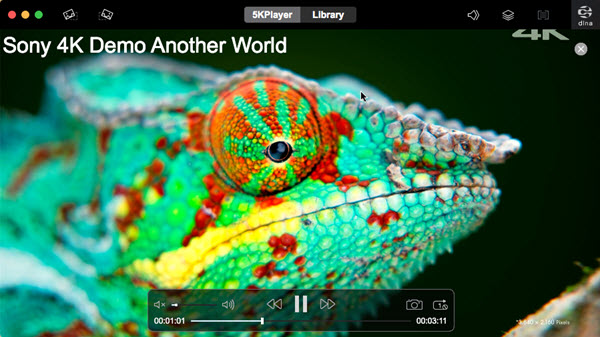
#2. VLC
There is no doubt that you can open MXF files on Mac using VLC. As a cross-platform free media player, VLC ensures a solid and smooth video playback experience of a vast range of audio and video file formats on macOS, Windows and Linux, including MXF, SWF, OGV, MP4, MOV, HEVC, AV1 and more. It offers advanced features like customizable playback controls, subtitle support, video streaming, and audio equalizer. Moreover, VLC's open-source nature also means that it receives frequent updates and improvements. However, the user interface can be overwhelming for some users, and certain advanced features may require additional configurations or knowledge to utilize effectively.
Pros: Extensive format compatibility, advanced features, cross-platform availability, open-source.
Cons: Complex user interface for beginners, advanced features may require additional configurations.
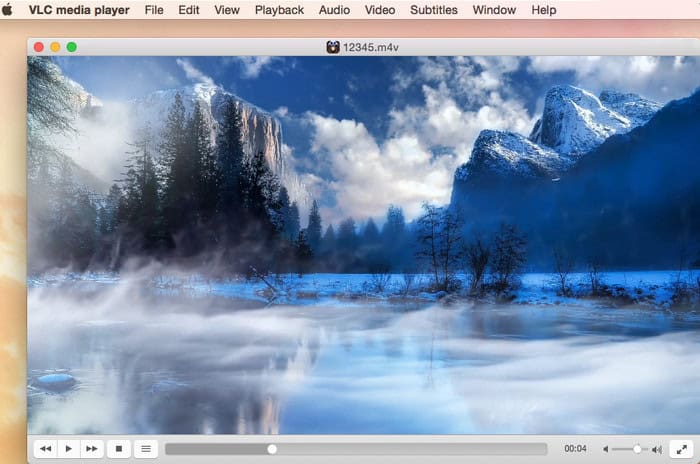
#3. Elmedia Player
Elmedia Player is a feature-rich media player for macOS. It supports a wide range of video and audio formats, including high-definition MXF files. Elmedia Player offers various playback options, including adjusting playback speed, audio/video synchronization, subtitle support, and full-screen MXF playback on Mac screen. The player also supports streaming online videos and can download videos from popular platforms. Additionally, it can integrate with an external audio system for enhanced sound output. However, some advanced features are only available in the paid version, and the player's interface may feel cluttered at times.
Pros: Extensive format support, advanced playback options, online video streaming and downloading, external audio system integration.
Cons: Cluttered interface, certain advanced features require a paid version.
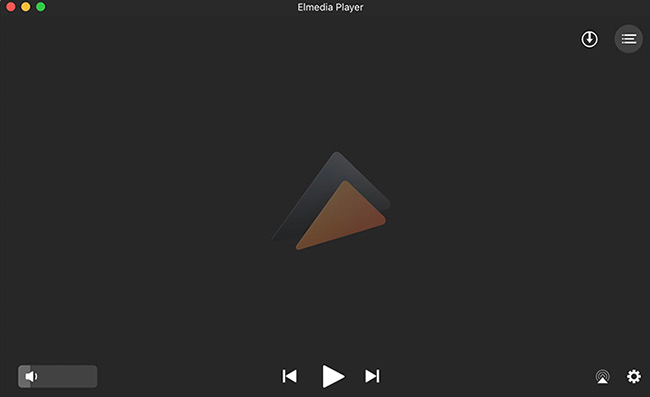
#4. Cisdem Video Player
Cisdem Video Player is a macOS-exclusive media player that offers smooth playback of various video and audio formats, including MXF, as well as other Mac compatible or incompatible formats. It supports high-definition content and provides advanced features like subtitle support, audio equalizer, and customizable playback controls. The player also supports online video playback and downloading from popular platforms. Cisdem Video Player's interface is clean and intuitive, making it easy to navigate. However, the player lacks some advanced features compared to other video players for Mac, and its compatibility with less common file formats may be limited. Nevertheless, Cisdem Video Player delivers reliable performance and a user-friendly experience for macOS users.
Pros: Smooth playback, subtitle support, intuitive interface, online video playback and downloading.
Cons: Limited advanced features, compatibility with less common file formats.
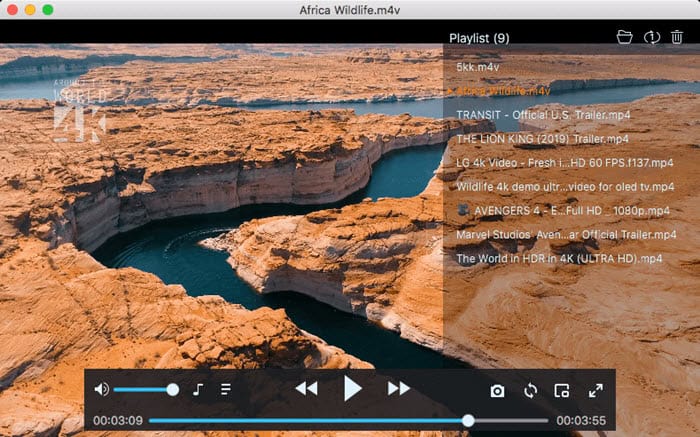
#5. Convert MXF Files to QuickTime MOV/MP4 on macOS
If you don't want to download any third-party media player for opening MXF files on macOS, you can choose an universal method - converting MXF files to MP4/MOV to make your MXF more compatible on macOS. Fortunately, Winxvideo AI for Mac (coming soon) can help you convert MXF to MP4, MOV, HEVC, VP9, AV1, MKV, MPEG-4, MPEG-2, and 420+ formats on Macbook Pro/Air/iMac. After the conversion, you can open the converted MXF files on Mac freely without any trouble. Moreover, this MXF converter ensures highest quality and 47x real-time fast speed with the support of hardware acceleration and high quality engine.
Part 3. FAQs
1. What program opens MXF files?
It varies on different platforms. On windows 11/10/7, you can try Windows Media Player, VLC, or 5KPlayer to open MXF files. If you're running on macOS, media players like VLC, 5KPlayer, Elmedia Player, Cisdem Video Player are all nice options.
2. What is MXF format for Mac?
MXF is an industry-standard file format for video and audio. Like QuickTime files, MXF files contain information about the media inside. This information, also called metadata, can include frame rate, frame size, creation date, and custom data added by a camera operator, an assistant, or an archivist.
3. Why won't MXF open?
The video player you are using to load the MXF file might not support the media format. Chances are that your MXF file can have a missing or corrupt media header. The location where your MXF video is saved could be corrupted as well. A forceful conversion of MXF videos can also lead to this issue.
4. How do I convert MXF to MP4?
There are many MXF converters available, like VLC, FFmpeg, Freemake Video Converter, and the above mentioned Winxvideo AI. Take Winxvideo AI as an example: Load your MXF file, choose MP4 Video as the output format, and tap the RUN button. All done.




















