2023 Top 3 Ways to Free Convert MP3 to M4R iPhone Ringtone
MP3 is the most popular audio format with the broadest compatibility, but why we need to convert MP3 to M4R? The following request quoted from a forum answers the question.
"I've downloaded several songs to my computer, all of which are in MP3 file format. I'd like to transfer them to iPhone as my ringtone, but I failed because iPhone solely supports M4R as the ringtone format. I can't just change the extension from .mp3 to .m4r. It seems that I have to make use of certain online tool or a program to convert MP3 to M4R. Any recommendation? Thanks in advance."
Yes, only M4R file can be set as iPhone ringtone. Apart from purchasing M4R ringtones for iPhone, we can also convert our existing MP3 music to M4R without hassle and without spending a dime. Here, we will show you 3 different ways. Next, let's illustrate how to turn MP3 into M4R as iPhone ringtone one by one.
Table of Contents
Method 1. Free Convert MP3 to M4R with WinX MediaTrans
WinX MediaTrans is the best iTunes alternative for Windows to manage and transfer various kinds of files for iPhone iPad and iPod, such as ringtones, music, photos, videos, e-books, and iTunes purchases between iPhone iPad and computer. Apart from the easy yet fast two-way sync feature, WinX MediaTrans is also skilled in audio video converting, enablings users to free convert songs from MP3 to M4R ringtone format and sync them to iPhone. Additionally, it is also available to convert FLAC to M4R, WAV to M4R, WMA to M4R, etc.
Pros:
- Two-way sync.
- Sync music to iPhone without data erasing.
- Auto convert video, music, images, etc with GPU acceleration.
- Make free ringtone for iTunes.
- Enable iTunes purchases playable on non-Apple devices.
Cons:
- Software installation is required.
How to use WinX MediaTrans to change MP3 to M4R for free?
First of all, please download its setup file on your computer. It is fully compatible with Windows 11, 10, 8.1, 8, 7, and Vista. As a foistware-free program, it's safe to download, install and use.
- Connect your iPhone to PC via a USB cable.
- Launch WinX MediaTrans and then choose Voice & Ringtone.
- Click Add Ringtone to choose the MP3 file(s) you need to convert to M4R.
- Then, you can click Make Ringtone to trim off unwanted part and keep favorite section only. Please be noted that M4R has length limitation of 40s.
- Once done, hit Sync at the bottom right. Then, this MP3 to M4R iPhone ringtone converter will process conversion and syncing immediately. Once done, you should see them at your iPhone ringtone list.
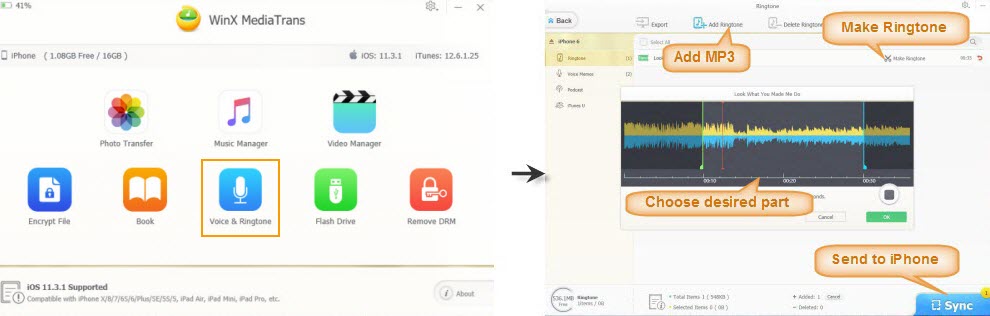
Method 2. Free Convert MP3 to M4R with iTunes
If you have iTunes installed on your computer, you can try it to convert purchased MP3 to M4R successfully. Compared with the first method, this way is more complicated and it can only create 30-second ringtone. Anyway, it's a feasible solution.
Pros:
- Wide range of features like backup, file deletion, music management, etc.
- Free of charge.
Cons:
- Authorization limit.
- It's complicated to operate and various iTunes errors.
Now let's check the steps to create M4R ringtone from purchased MP3 songs on Mac.
- Launch iTunes. If the MP3 files you want to convert to M4R haven't been added to iTunes library, add them now by clicking File -> Add to Library. If you can't add MP3 to iTunes or come across other iTunes errors, 100 iTunes FAQs may help you out.
- Right click on target MP3 song, and then choose Song Info or Get Info.
- Navigate to Options tab, and type in the start and stop time to define which part of the MP3 file you want to convert to M4R as iPhone ringtone. Don't set the duration longer than 30 seconds. Then, click OK.
- Choose Create AAC version. For older iTunes versions, right click on the track and then select Create AAC version. If you're using iTunes 12.7/8, click on the track, go to File menu, choose Convert and then select Create AAC version.
- Right click the AAC version and choose Show in Finder (for Mac) or Show in Windows Explorer (for Windows). Then, simply change the file extension from .m4a to .m4r. Now, we finish the procedure of free converting MP3 to M4R with iTunes.
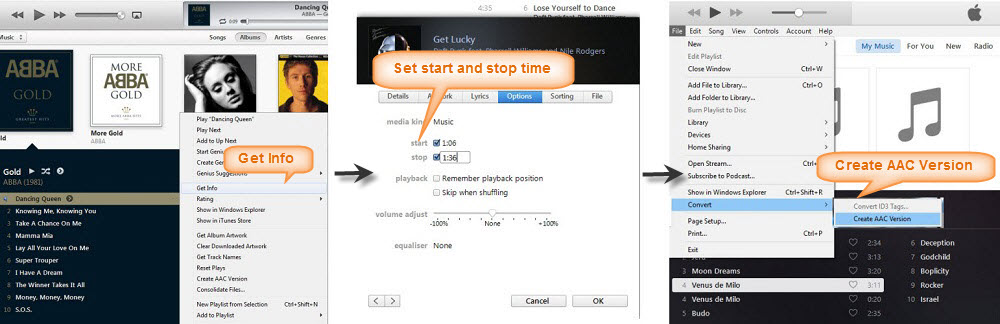
To convert MP3 audio songs into M4R on Windows, you can open iTunes, choose Edit > Preferences > click General > Import Settings. Then click the menu next to Import Using, and choose the encoding format M4R AAC. Click OK. select the MP3 songs you want to convert, choose File > Convert, and create the new format.
Note: iTunes is removed from macOS Catalina or newer version. If you are upgraded to macOS Catalina or above, you can try Apple Music app to convert song files. Here are the steps:
Open Apple Music, choose Music > Preferences, click Files > Import Settings. Choose the encoding format M4R and click OK. Pick the audio files and click Convert. It will begin converting MP3 audio to M4R ringtone format for iPhone.
Method 3. Try Free Online MP3 to M4R Converter
In addition to utilizing desktop-based MP3 to M4R ringtone converter and iTunes, there're also some online tools existing to turn MP3 into iPhone ringtone for free. The biggest advantage is that users don't need to download and install software. But every coin has two sides. Internet access is indispensible for MP3 to M4R online converters. All steps, file upload, format conversion and file download, require for network connection. Although network is available almost all the time, it is true that accidents do happen.
Pros:
- Easy to use.
- No software installation required.
Cons:
- Risks of malware and adware. Many online sites are full of ads and do not check the file. It's likely for you to end up with a viru.
- Poor audio/image quality of the converted files.
- Inability to convert multiple files in one go, and converting speed is heavily dependant on internet connection.
- Privacy concerns. Users’ info may be sold to third parties.
- File size limit: 50MB for example.
But if you value the easiness, online tool is still the wise choice. Popular online free MP3 to M4R converters include Zamzar, Convertio, M4ROnline, MP3toM4R.Online, etc. Now, let's take Zamzar as an example to show how to create M4R ringtone from MP3 at zero cost.
- Click Add Files to load the MP3 audio(s) you plan to convert to M4R.
- Choose M4R as the output format.
- Click Convert Now. Then, you'll be directed to a new page showing that files have been uploaded successfully and it will email you the download URLs of converted M4R files once completed.
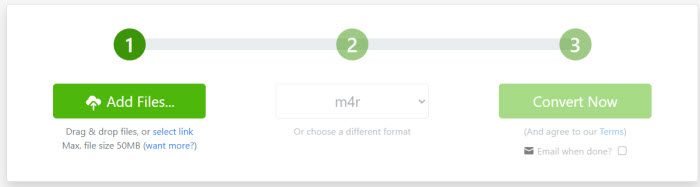
Your Best Choice for MP3 to M4R Conversion on Windows
Taken together, WinX MediaTrans is the easiest way to free convert MP3 to M4R on Windows 11/10 and lower. It features concise interface, simple operation, and fast processing speed. Users are allowed to perform audio file format conversion and sync at one go. And like iTunes, WinX MediaTrans permits users to cut ringtone clip, while online tools don't. But if you're not a Windows handler, try the other two choices.
Apart from acting as a MP3 to M4R converter for Windows (10), WinX MediaTrans has a multitude of other terrific features:
- Convert music and audio books purchased from iTunes to MP3, remove DRM from movies from iTunes Store;
- Sync music between iOS device and PC, create/delete playlists; edit song info;
- Backup iPhone iPad photos to PC and transfer photos from PC to iPhone iPad;
- Transfer videos between iDevice and PC, auto convert and rotate videos to fit for iPhone iPad;
- Support e-books and audio books transfer, convert EPUB to PDF, TXT or HTML;
- Get voice memos off iPhone to PC; transfer iTunes U and Podcast;
- Use your Apple mobile as a flash drive to save any file you import.
Additional Info - MP3 vs M4R: What’s the Difference?
MP3 is a digital music format encoded with lossy data compression standard MPEG-1 or MPEG-2. This means audio file in MP3 format is lossy in quality and smaller in size compared with the original RAW file. MP3 is now widely compatible with media players like VLC, Windows Media Player, QuickTime, etc.
M4R is a filename extension for AAC format, developed by Apple Inc. M4R is similar to MP3, featuring lossy compression, thus removing additional information and saving size with minimal loss of quality. M4R is widely used by Apple iPhone for its ringtones. You can use iTunes VLC, Apple Music, QuickTime player to play M4R ringtone file.
















